How to Position Line Chart on Each Bar in Grouped Combo Bar Line Chart in Chart JS
Summary
TLDRThis video tutorial demonstrates how to create a bar, combo, or line chart in Chart.js where the line chart connects with individual bars. It covers setting up a date adapter, adjusting chart size, and implementing a custom plugin for precise line alignment with bars.
Takeaways
- 🎨 The video focuses on creating a bar, combo, or line chart in Chart.js where the line chart is connected to the bar chart individually.
- 📝 It begins with accessing the Chart.js boilerplate template from chartjs.org for a starting point.
- 🗓 The script emphasizes the importance of setting up a date adapter for the chart, recommending 'date-fns' over 'luxon' for its simplicity.
- 🔍 The tutorial demonstrates how to convert a basic chart into a bar and combo chart, including adjusting the data sets and colors for clarity.
- 📈 The speaker explains how to position the line chart correctly on top of the bars by adjusting the 'order' property in the chart configuration.
- 📝 The process of creating a custom plugin for Chart.js is outlined to handle the alignment of the line chart with the bars.
- 👀 The video provides a detailed explanation of how to extract and use the x-coordinates of the bars for the line chart positioning.
- 🔢 It covers the use of loops and object destructuring to dynamically calculate the number of data sets and their respective x-coordinates.
- 👨💻 The script includes debugging tips, such as using 'console.log' to inspect the data structure and ensure the correct positioning of chart elements.
- 📊 The tutorial touches on the concept of handling multiple data sets and ensuring the line chart does not form a zigzag due to incorrect data alignment.
- 🔄 The video concludes with considerations for adding new data points and adjusting the line chart values to match the updated data sets.
Q & A
What is the main focus of the video?
-The video focuses on how to create a bar, combo, or line chart in Chart.js where the line chart is connected with the bar individually.
Where can viewers find the boilerplate template for the chart?
-Viewers can find the boilerplate template on Chart.js's official website at charge.s3.com/getting-started.
Why is it recommended to use date-fns instead of Moment.js for date handling?
-Date-fns is recommended because it only requires one JavaScript file, unlike Luxon, which needs two. Additionally, Moment.js is not being updated anymore since 2020 and has been deprecated.
How does the video demonstrate converting a simple chart into a bar and combo chart?
-The video demonstrates this by modifying the data sets, adding a date adapter, and adjusting the chart's configuration to include a line chart type.
What is the purpose of setting the 'type' property for a data set in the chart?
-The 'type' property is used to specify the type of chart for each data set, such as 'bar' or 'line', which helps in rendering the correct chart type for the data.
How does the video address the issue of the line chart positioning?
-The video suggests using the 'order' property to control the rendering order of the data sets, ensuring that the line chart is rendered on top of the bar charts.
What is the significance of the 'x' scale type being set to 'time' in the chart configuration?
-Setting the 'x' scale type to 'time' allows the chart to recognize and handle date values, enabling the chart to display dates like 'October 20' and 'October 21' correctly.
How can viewers ensure that the line chart connects with the bars individually?
-Viewers can achieve this by creating a custom plugin that aligns the line chart's data points with the bars based on their x coordinates.
What is the role of the 'for each' loop in the custom plugin for aligning the line chart?
-The 'for each' loop is used to iterate over each data point in the line chart and update its x coordinate to match the corresponding bar's x position.
How does the video handle adding new data sets or days to the chart?
-The video demonstrates adding new data sets by copying and modifying existing data, ensuring that the new data points match the structure and positioning of the existing ones.
Outlines

This section is available to paid users only. Please upgrade to access this part.
Upgrade NowMindmap

This section is available to paid users only. Please upgrade to access this part.
Upgrade NowKeywords

This section is available to paid users only. Please upgrade to access this part.
Upgrade NowHighlights

This section is available to paid users only. Please upgrade to access this part.
Upgrade NowTranscripts

This section is available to paid users only. Please upgrade to access this part.
Upgrade NowBrowse More Related Video

Tutorial Lengkap Membuat Diagram Batang Keren di Canva
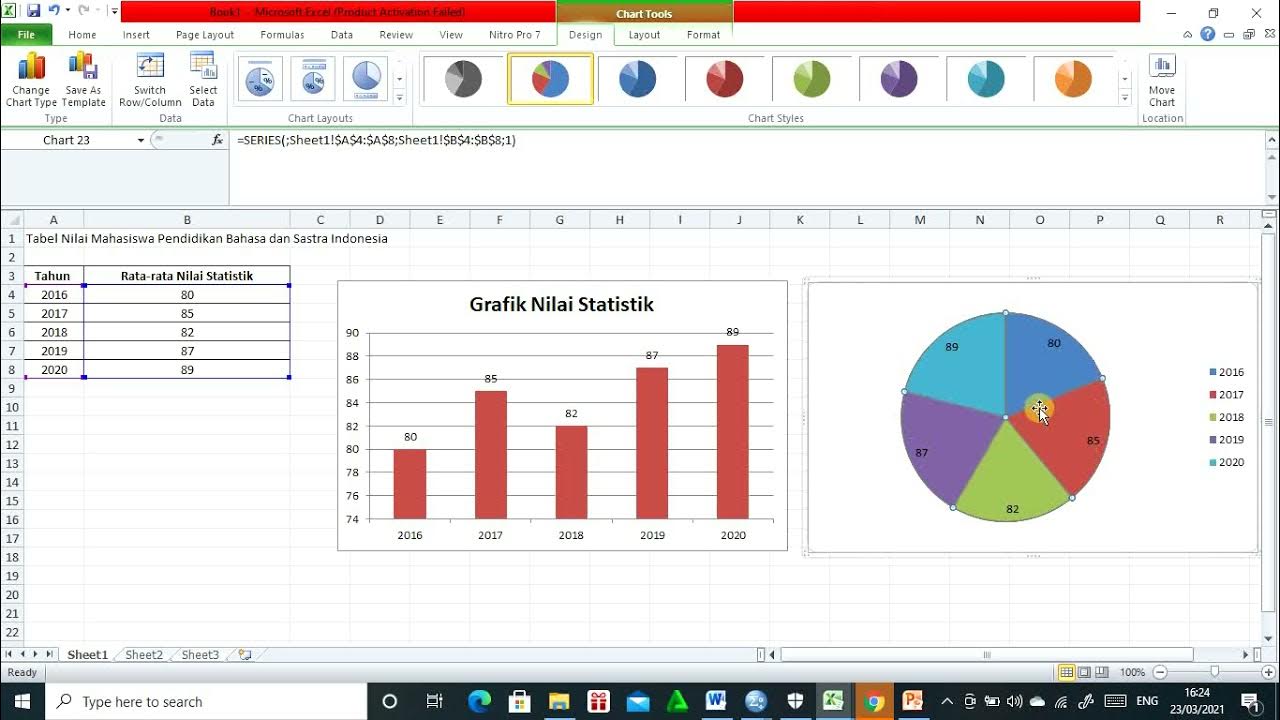
Cara membuat Diagram Batang, Diagram Lingkaran, dan Diagram Garis
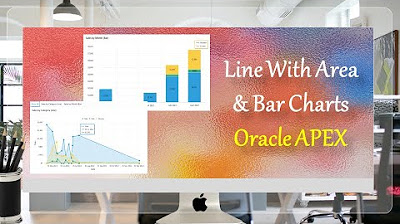
Line With Area & Bar Charts with Region Display Selector Oracle APEX - Part 27

Visualisasi Data dengan Chart Microsoft Excel

Membuat Grafik (Bar chart & Pie chart) menggunakan SPSS

(#3) Visualisasi Data Elemen Analisis Data Kelas 8 - Mengenal dan Membuat Aneka Bentuk Chart/Diagram
5.0 / 5 (0 votes)