Photon Fusion 2 Unity Multiplayer Basic Tutorial for Beginners | EP.06 Collecting Input & Ticks Use
Summary
TLDRIn this Unity game development tutorial by Ram Singh, viewers learn how to implement input handling in Fusion 2 with host mode. The video explains the input system's operation, the importance of host authority in updating network movements, and the creation of a 'NetworkInputData' script for local player movement. It also delves into the concept of 'tick' in multiplayer games, which is crucial for smooth gameplay, and demonstrates how to apply these concepts to move a player character across a network. The tutorial is designed to help developers understand the basics before exploring advanced features.
Takeaways
- 😀 Ram Singh is a Unity game developer, YouTuber, and blogger.
- 🔄 The tutorial covers how to work with input in Fusion 2 using host mode.
- 🎮 It's important to understand the basics before exploring advanced features in Unity.
- 📱 The input system involves a local player creating an input structure that is sent to the host for network updates.
- 👤 The host has the authority to update the network, while the local host handles the actual movement.
- 🔄 Host migration is possible in Fusion 2, allowing any player to become the host if the current host disconnects.
- 📝 A script named 'NetworkInputData' is created to structure the input data for the local player's movement.
- 🏗️ The use of 'struct' is preferred for lightweight data over 'class' due to its simplicity and lack of inheritance capabilities.
- 🔑 Key codes are used to capture input from the local player, such as movement with the WASD keys.
- ⏱ The concept of 'tick' is introduced as a way to update clients or servers in a multiplayer game environment.
- 🎲 A higher tick rate results in a smoother game experience, as it involves more frequent data exchange and state synchronization.
- 👾 A 'NetworkBehavior' script is used for player movement instead of 'MonoBehaviour' to receive movement data from the host.
- 🔄 The 'UpdateNetwork' method is overridden to get input from the host and perform movement on every tick.
- 🎉 The tutorial concludes with a successful demonstration of moving a player in a multiplayer environment using Fusion 2.
Q & A
What is the main focus of this tutorial by Ram Singh?
-The main focus of this tutorial is to explain how the input system works with Fusion 2 in host mode for multiplayer game development in Unity.
Why is it important to understand the basics before exploring advanced topics in Unity game development?
-Understanding the basics is important because it provides a foundation that allows developers to comprehend and effectively utilize advanced features without confusion.
What does Ram Singh suggest for new subscribers who haven't watched previous tutorials?
-Ram Singh suggests that new subscribers should watch the previous tutorials to understand the basic terms and concepts before exploring advanced topics.
How does the input system work in Fusion 2's host mode according to the tutorial?
-In host mode, every player has the authority to get input, but only the host can update the network. The local host creates an input structure that is passed to the host, which then updates the movement on all other devices.
What is the role of the 'Local Host' in the context of the input system explained in the tutorial?
-The 'Local Host' is responsible for capturing the input from the local player's controller and creating an input structure that reflects the player's movement, which is then sent to the host.
What is meant by 'host migration' in the context of multiplayer games?
-Host migration refers to the ability for a different player to become the host in a multiplayer game session, allowing for the game to continue smoothly if the original host disconnects.
Why is it necessary to create a 'NetworkInputData' script in Unity for handling player inputs?
-The 'NetworkInputData' script is necessary to structure the player's input data, such as movement, which is then sent to the host to be updated across the network for all players.
What is the difference between a 'class' and a 'struct' in Unity, as mentioned in the tutorial?
-A 'class' can inherit interfaces and is used for more complex data types, while a 'struct' is a value type used for lightweight data and cannot inherit interfaces. It is stored on the stack and does not contain references.
How does the 'tick' concept relate to the smoothness of a multiplayer game?
-The 'tick' represents a single iteration of the game loop, and the more ticks that occur in a second, the smoother the game will be, as it allows for more frequent state synchronization and updates.
What is the role of 'NetworkBehavior' in controlling player movement in a Unity multiplayer game?
-The 'NetworkBehavior' is used to override the 'UpdateNetwork' method, which allows the host's input to control the player's movement on every tick, ensuring synchronized movement across the network.
How does the tutorial demonstrate the application of the input system to a player character in Unity?
-The tutorial demonstrates by creating a 'NetworkInputData' script for input collection, applying 'NetworkBehavior' to the player character for movement synchronization, and explaining the importance of the 'tick' for smooth gameplay.
Outlines

此内容仅限付费用户访问。 请升级后访问。
立即升级Mindmap

此内容仅限付费用户访问。 请升级后访问。
立即升级Keywords

此内容仅限付费用户访问。 请升级后访问。
立即升级Highlights

此内容仅限付费用户访问。 请升级后访问。
立即升级Transcripts

此内容仅限付费用户访问。 请升级后访问。
立即升级浏览更多相关视频

Java logical operators ❗ (AND OR NOT)

Combat Tutorial V2 #1 - Equipping | Roblox Studio [TUTORIAL]
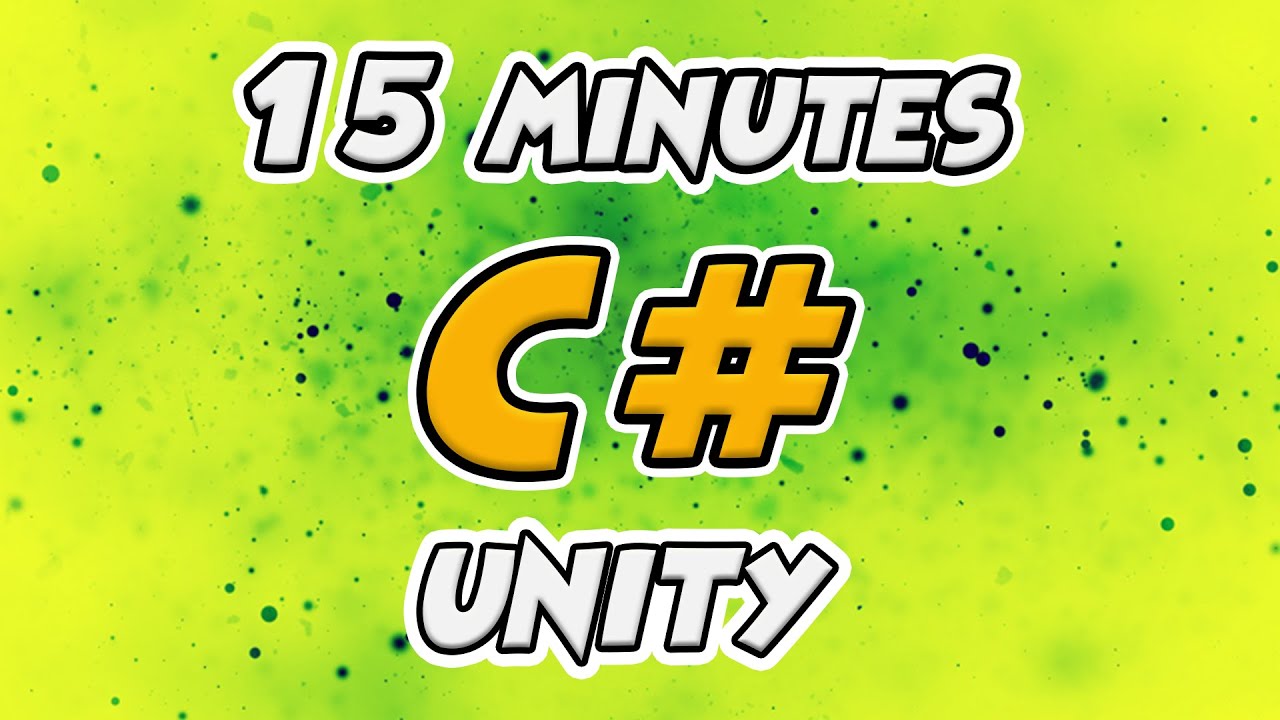
Learn C# Scripting for Unity in 15 Minutes (2024 Working)
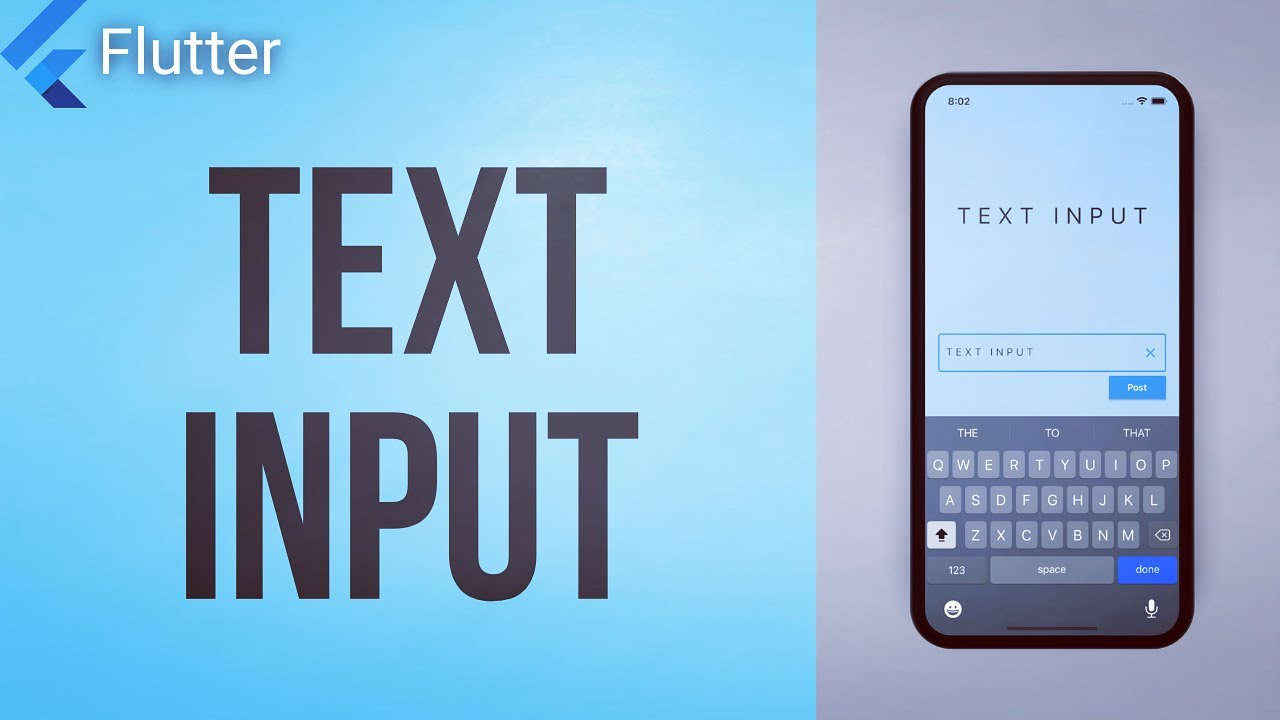
How to get User Input from the Keyboard • Flutter Widget of the Day #22
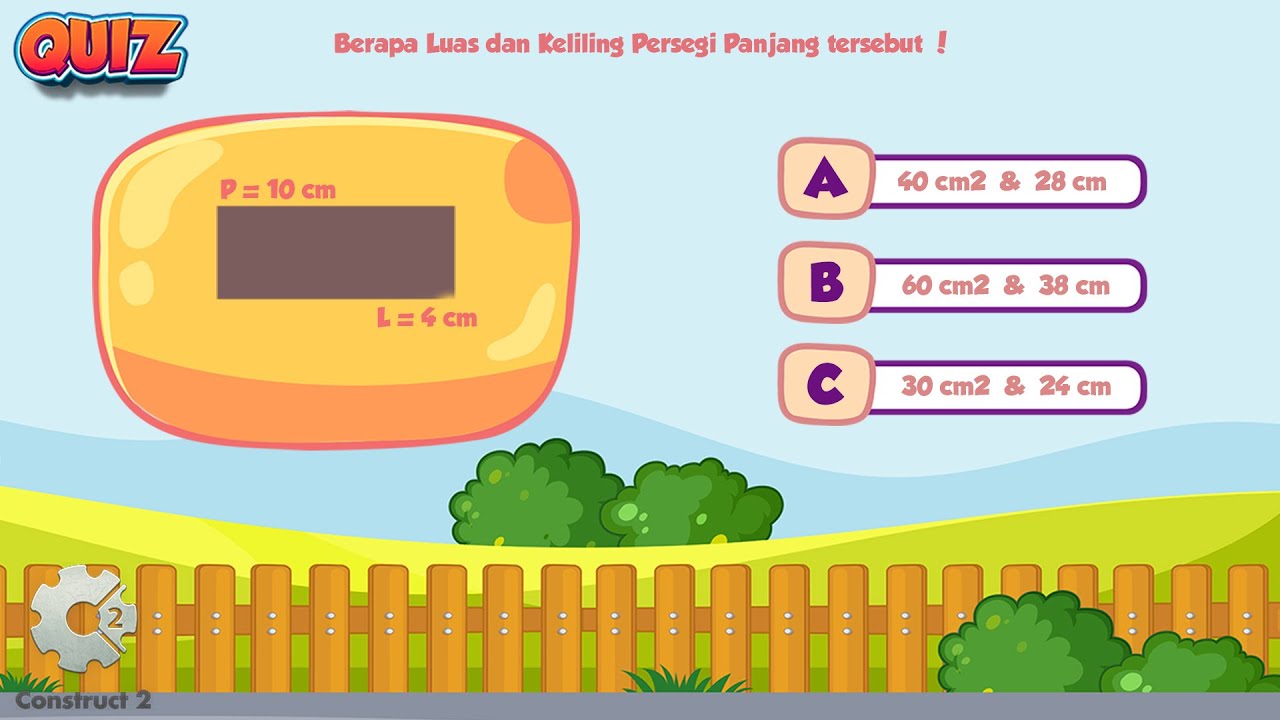
Tutorial for Making a Mathematics Educational Game with Construct 2 - Part#4 : Quiz
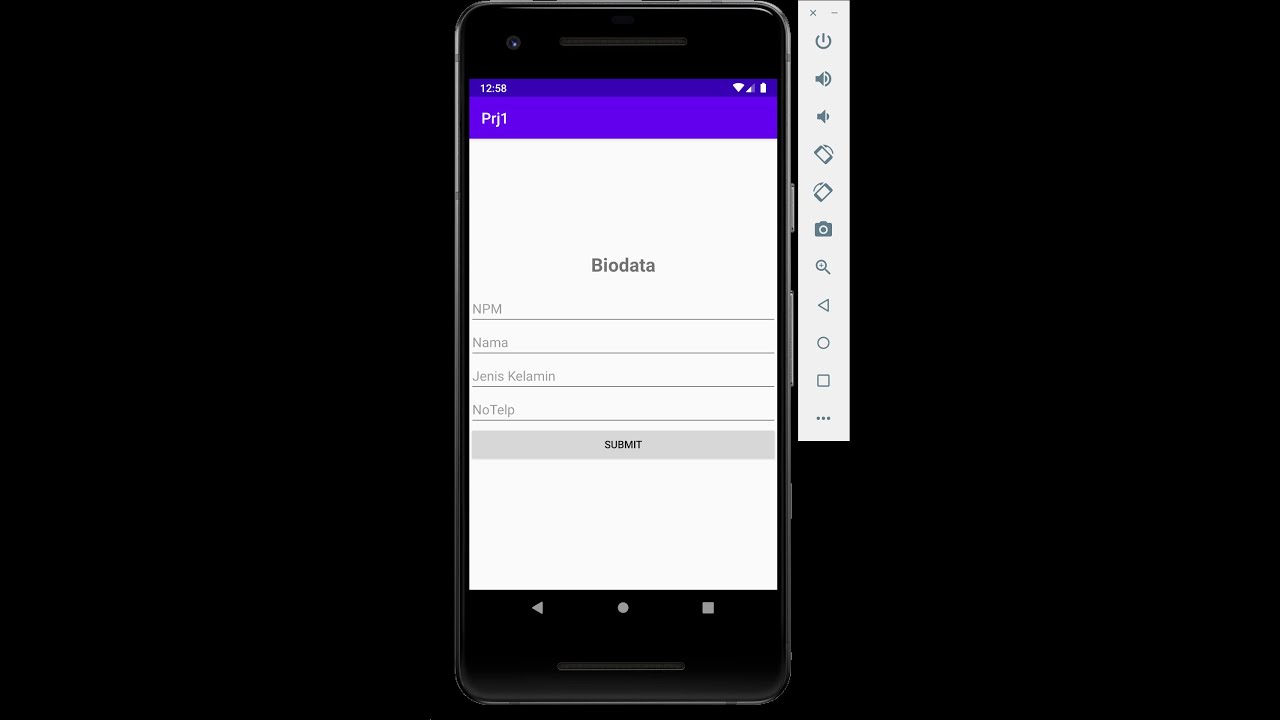
Edit Text, Button, dan Textview Android Studio
5.0 / 5 (0 votes)
