How to get User Input from the Keyboard • Flutter Widget of the Day #22
Summary
TLDRIn this Flutter tutorial, the host demonstrates how to create a user input interface using a TextField widget. Viewers learn to implement features like hint text, a clear button, and how to manage user input with a TextEditingController. The tutorial also covers displaying the user's input on the screen after pressing a button, emphasizing the importance of using setState to update the UI. This engaging session is designed to help developers understand the basics of user interaction in Flutter applications, encouraging experimentation and further questions.
Takeaways
- 😀 Start by setting up a basic Flutter application with a StatefulWidget to manage user input.
- 😀 Use a Column layout in a Scaffold to organize the UI elements vertically.
- 😀 Implement a TextField widget to allow users to input text, using properties like hintText for guidance.
- 😀 Customize the TextField's appearance with an OutlineInputBorder for a cleaner look.
- 😀 Remember to adjust the keyboard settings on the iPhone simulator to show the software keyboard.
- 😀 Utilize a TextEditingController to keep track of the text input in the TextField.
- 😀 Add a suffix icon (e.g., a clear button) to the TextField for easy clearing of input.
- 😀 Create a button that users can press to submit their input, enhancing interactivity.
- 😀 Use setState() to update the displayed text when the user submits their input.
- 😀 Ensure the UI updates dynamically by linking the user input variable to the text widget.
Q & A
What is the main purpose of the tutorial?
-The tutorial aims to teach how to get user input in a Flutter app using the TextField widget and display that input back on the screen.
What widget is primarily discussed in this tutorial?
-The primary widget discussed is the TextField widget.
How can you customize the appearance of the TextField?
-You can customize the TextField using properties like 'decoration', where you can set a hint text and a border style.
What is a TextEditingController and why is it used?
-A TextEditingController is used to manage and retrieve the text entered into the TextField. It keeps track of the user's input.
How do you clear the text in the TextField after submission?
-You can clear the text in the TextField by calling the 'clear()' method on the TextEditingController.
What happens when the user presses the 'Post' button?
-When the 'Post' button is pressed, the text from the TextField is stored in a variable, and the TextField is cleared.
What is the role of setState in this implementation?
-The setState function is called to update the UI whenever the user input changes, ensuring that the displayed text reflects the latest input.
Why might the software keyboard not appear on an iPhone simulator?
-The software keyboard might not appear if the hardware keyboard option is enabled in the simulator settings; it needs to be turned off.
Can you add icons to the TextField? If so, how?
-Yes, you can add icons to the TextField using the 'prefixIcon' or 'suffixIcon' properties within the InputDecoration.
What should you do to ensure the app runs properly on different platforms?
-Make sure to test the app on both iOS and Android devices, checking the keyboard functionality and other UI elements for consistency.
Outlines

This section is available to paid users only. Please upgrade to access this part.
Upgrade NowMindmap

This section is available to paid users only. Please upgrade to access this part.
Upgrade NowKeywords

This section is available to paid users only. Please upgrade to access this part.
Upgrade NowHighlights

This section is available to paid users only. Please upgrade to access this part.
Upgrade NowTranscripts

This section is available to paid users only. Please upgrade to access this part.
Upgrade NowBrowse More Related Video
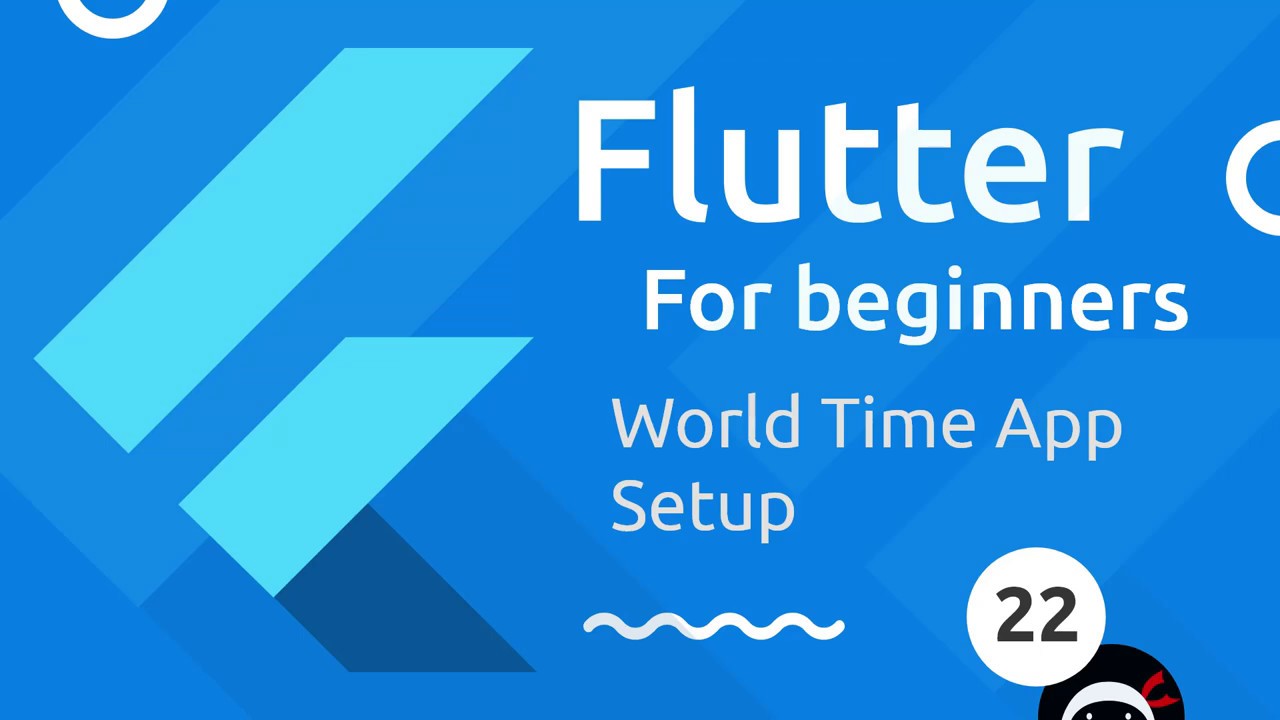
Flutter Tutorial for Beginners #22 - Starting the World Time App

Cara Membuat Kalkulator Sederhana Java Netbeans | jSwing Calculator

Flutter Basics by a REAL Project
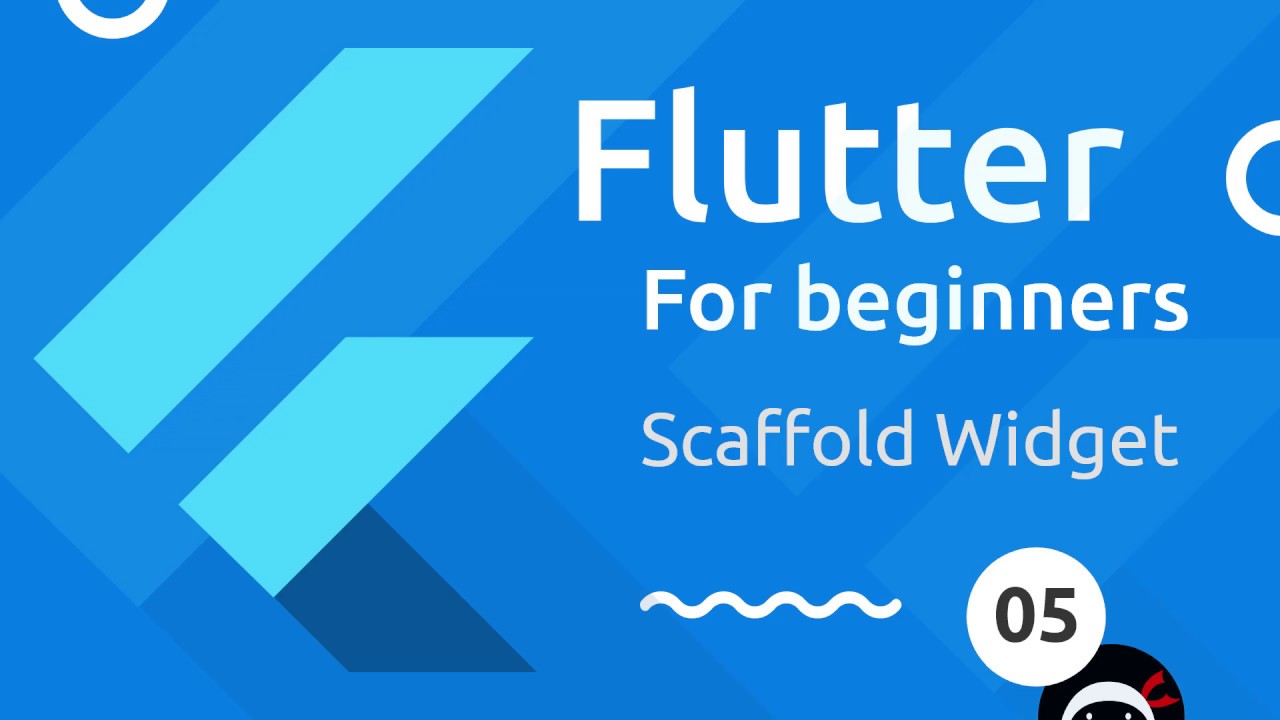
Flutter Tutorial for Beginners #5 - Scaffold & AppBar Widgets
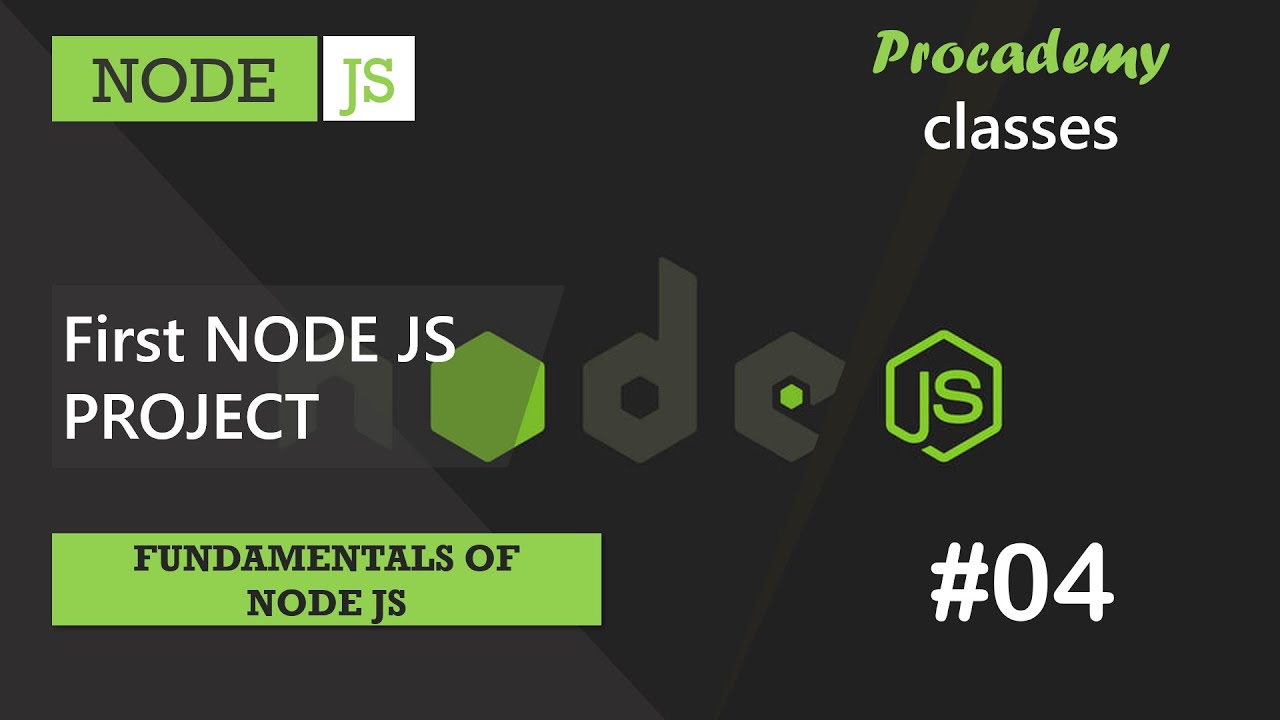
#04 First Node JS Project | Fundamentals of NODE JS | A Complete NODE JS Course

FLUTTER 21 Dismissible (Tutorial Flutter Bahasa Indonesia)
5.0 / 5 (0 votes)