Tutorial for Making a Mathematics Educational Game with Construct 2 - Part#4 : Quiz
Summary
TLDRIn this tutorial, you'll learn how to create an interactive quiz game using Construct 2, designed for elementary school students studying flat shapes. The focus is on teaching students how to calculate the area and perimeter of rectangles. Step-by-step, the video guides you through setting up the game, designing the quiz layout, adding answer options, tracking scores, and creating smooth transitions between different levels. Additionally, the tutorial covers adding animations, handling user input, and providing a back button for navigation. By the end, you will have a fully functional, engaging game for teaching basic geometry concepts.
Takeaways
- 😀 The video is part 4 of a series where the creator is developing interactive educational games using Construct 2, focused on teaching math concepts to elementary school students.
- 😀 The goal of this video is to create a quiz layout for a math game, with a focus on flat shapes, particularly rectangles, and calculating area and perimeter.
- 😀 The project setup includes multiple layouts: Home, Material, Simulation, and Quiz, and viewers are encouraged to watch the previous parts for full context.
- 😀 The layout is designed in Photoshop before being imported into Construct 2, with graphical elements like the quiz background, question text, and answer options.
- 😀 The video demonstrates how to create a quiz interface with three questions, each worth 10 points, and how to set up multiple choice options for the students.
- 😀 Key steps in Construct 2 include inserting new layouts, importing objects, adjusting layout sizes, and using events to create interactive actions like choosing answers and updating the score.
- 😀 The tutorial explains how to add score tracking to the quiz and how to ensure that the correct answer adds points to the score, while wrong answers don't.
- 😀 The video also covers how to create transitions between quiz questions by duplicating layouts, modifying event sheets, and updating answer choices for each new question.
- 😀 Viewers learn how to animate elements in the quiz, such as the score display and the back button, using the 'Tween' behavior to smoothly move objects on the screen.
- 😀 The video wraps up with instructions for adding a back button to return to the home layout, including the necessary actions to stop background music and navigate between different layouts.
Q & A
What is the main goal of the tutorial in the video?
-The main goal of the tutorial is to teach how to create an interactive math quiz game using Construct 2. The game focuses on teaching elementary students about flat shapes, specifically rectangles, and concepts like area and perimeter.
Which software is used to create the interactive game in the tutorial?
-The tutorial uses Construct 2, a game development platform, to create the interactive quiz game.
What are the core topics covered in the quiz game created in the tutorial?
-The quiz game covers basic geometry topics, specifically focusing on calculating the area and perimeter of rectangles.
How are the quiz questions and answers organized in Construct 2?
-The quiz questions and answers are organized into layouts, with each layout containing a question, multiple-choice answer options, and a score variable. The answers are linked to specific events in the system.
What is the purpose of using 'Pick by Unique ID' in the game?
-'Pick by Unique ID' is used to identify which answer option the player has selected. It helps in determining if the player's choice is correct or incorrect, based on the unique ID assigned to each answer.
How does the game handle scoring after an answer is selected?
-When the player selects the correct answer, the score increases by 10 points. Incorrect answers do not affect the score. The score is stored in a global variable.
How is the game structured in terms of layout?
-The game has three primary layouts: Home, Material, and Quiz. The Quiz layout is where the main interactive quiz happens, with each quiz page duplicated and modified to show different questions and answers.
What role does the 'Tween behavior' play in the game?
-The 'Tween behavior' is used to animate objects like the score display and back button. It creates smooth transitions, such as sliding elements in and out of view, enhancing the user experience.
How are multiple quiz layouts handled in the game?
-Multiple quiz layouts are created by duplicating the initial quiz layout and modifying the questions, answers, and events for each new layout. This allows for multiple questions and score tracking across different quiz sections.
What happens when the player clicks on the 'Back' button in the score popup?
-When the player clicks on the 'Back' button, the game transitions to the home layout. Additionally, the background music is stopped to avoid overlapping sounds, and the game is reset to the main menu.
Outlines

This section is available to paid users only. Please upgrade to access this part.
Upgrade NowMindmap

This section is available to paid users only. Please upgrade to access this part.
Upgrade NowKeywords

This section is available to paid users only. Please upgrade to access this part.
Upgrade NowHighlights

This section is available to paid users only. Please upgrade to access this part.
Upgrade NowTranscripts

This section is available to paid users only. Please upgrade to access this part.
Upgrade NowBrowse More Related Video

Tutorial Membuat Kuis Interaktif Simple Dan Mudah di Powerpoint | Game powerpoint | FREE TEMPLATE
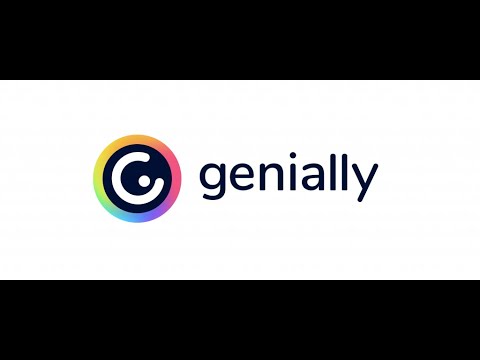
Genially #4 la Gamification. Costruiamo giochi didattici interattivi per tutte le età. Tutorial ita

Asesmen Sumatif Melalui Diferensiasi Produk
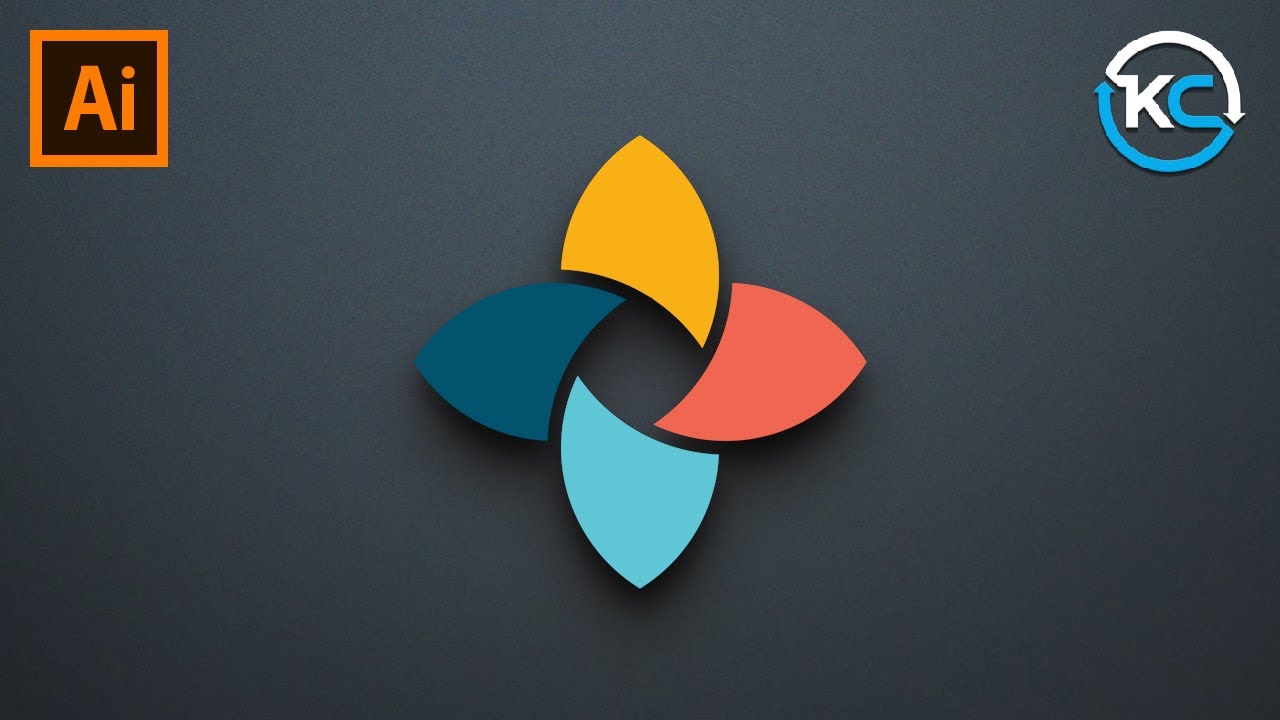
Adobe illustrator 2021 : How to Make simple Logo Design
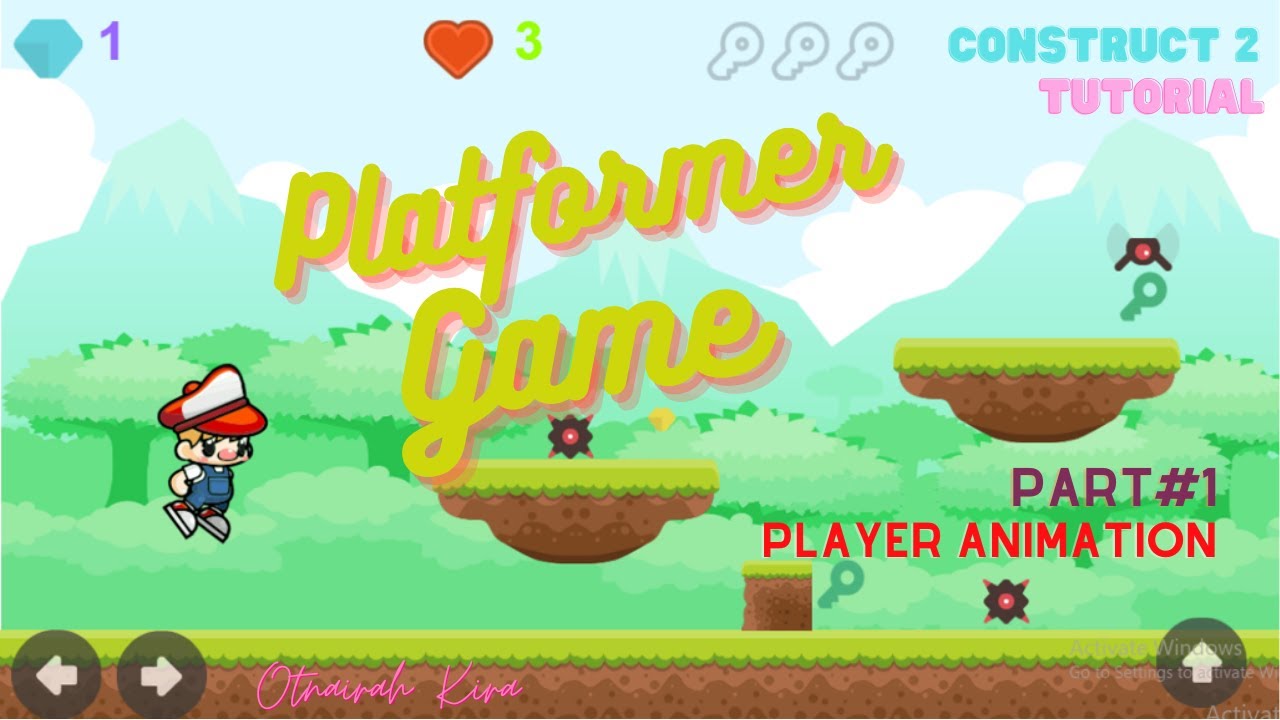
Tutorial Membuat Game Platformer dengan Construct 2, Part#1: Player Animation

Jogo Kahoot em sala de aula! Como fazer?
5.0 / 5 (0 votes)