Edit Text, Button, dan Textview Android Studio
Summary
TLDRIn this tutorial on Android programming, viewers learn how to use `EditText` and `TextView` to create a simple application that accepts user input. The session covers setting up a user interface with vertical and horizontal layouts, and demonstrates how to implement event listeners to capture and display user-entered data. The instructor guides the audience through code snippets for creating input fields for `NPM` and `name`, and encourages learners to expand their applications by adding additional fields. This interactive approach fosters a practical understanding of basic Android development concepts.
Takeaways
- 😀 The lesson focuses on creating a simple Android application using EditText and TextView in Android Studio.
- 📐 The layout setup utilizes a linear layout with vertical orientation to arrange widgets from top to bottom.
- ✏️ Two EditText fields are implemented for user input: one for NPM (student ID) and one for the name.
- 🔑 IDs are assigned to the EditText components to ensure they can be referenced in the Java code.
- 🖱️ A submit button is introduced to capture the user input from the EditText fields.
- 🔄 It's crucial for the IDs in the XML layout to match the variable names in the Java code for proper functionality.
- 📥 Upon clicking the submit button, user input is retrieved and stored in string variables.
- 📺 The concatenated user input is displayed in a TextView for confirmation.
- 📚 Students are encouraged to expand the application by adding more fields like gender and phone number.
- 🧑🏫 The lesson emphasizes hands-on experience in Android programming, promoting experimentation and project enhancement.
Q & A
What is the primary focus of the tutorial?
-The tutorial primarily focuses on using EditText in Android Studio to allow users to input text.
What type of layout is being used for the user interface in the tutorial?
-A LinearLayout is being used, with a vertical orientation to stack the widgets from top to bottom.
How does the orientation of LinearLayout affect the arrangement of widgets?
-Vertical orientation arranges widgets from top to bottom, while horizontal orientation arranges them from left to right.
What are the IDs assigned to the EditText fields for NPM and Name?
-The IDs assigned are 'edtNPM' for the NPM field and 'edtNama' for the Name field.
What event is used to handle the button click for submitting the input?
-An OnClickListener is used to handle the button click for submitting the input.
How is the input from the EditText fields retrieved in the Java code?
-The input is retrieved using the getText() method followed by toString(), for example, 'edtNPM.getText().toString()'.
What is the expected output when the user submits their input?
-The inputted NPM and Name will be displayed in a TextView beneath the input fields.
What task is assigned to the viewers at the end of the tutorial?
-Viewers are tasked with creating a biodata input form that includes additional fields like Gender and Phone Number.
Why is it important to match the IDs in the Java code with those in the XML layout?
-It is important to match the IDs to ensure that the Java code can correctly reference and manipulate the corresponding UI elements.
What is the significance of the `setText()` method used in the TextView?
-The `setText()` method is used to display the combined input data from the EditText fields in the TextView.
Outlines

This section is available to paid users only. Please upgrade to access this part.
Upgrade NowMindmap

This section is available to paid users only. Please upgrade to access this part.
Upgrade NowKeywords

This section is available to paid users only. Please upgrade to access this part.
Upgrade NowHighlights

This section is available to paid users only. Please upgrade to access this part.
Upgrade NowTranscripts

This section is available to paid users only. Please upgrade to access this part.
Upgrade NowBrowse More Related Video

Scratch - Input dan Output #3

Java 08 - Latihan Input (Membuat Program Sederhana dengan Java) - Tutorial Java Netbeans Indonesia

Membuat Kalkulator Sederhadan di Android Studio

How to manage State in Jetpack Compose 🚀 | Android Studio | 2024
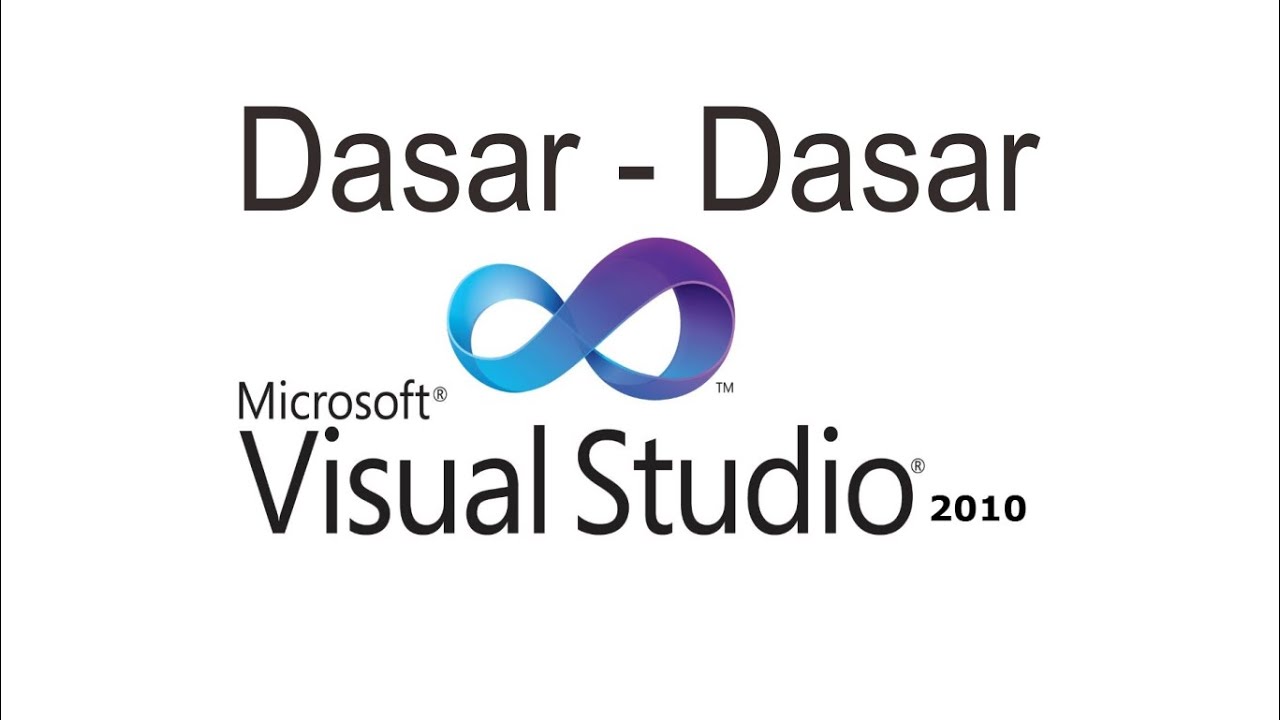
Belajar VB.NET - Dasar Visual Studio 2010
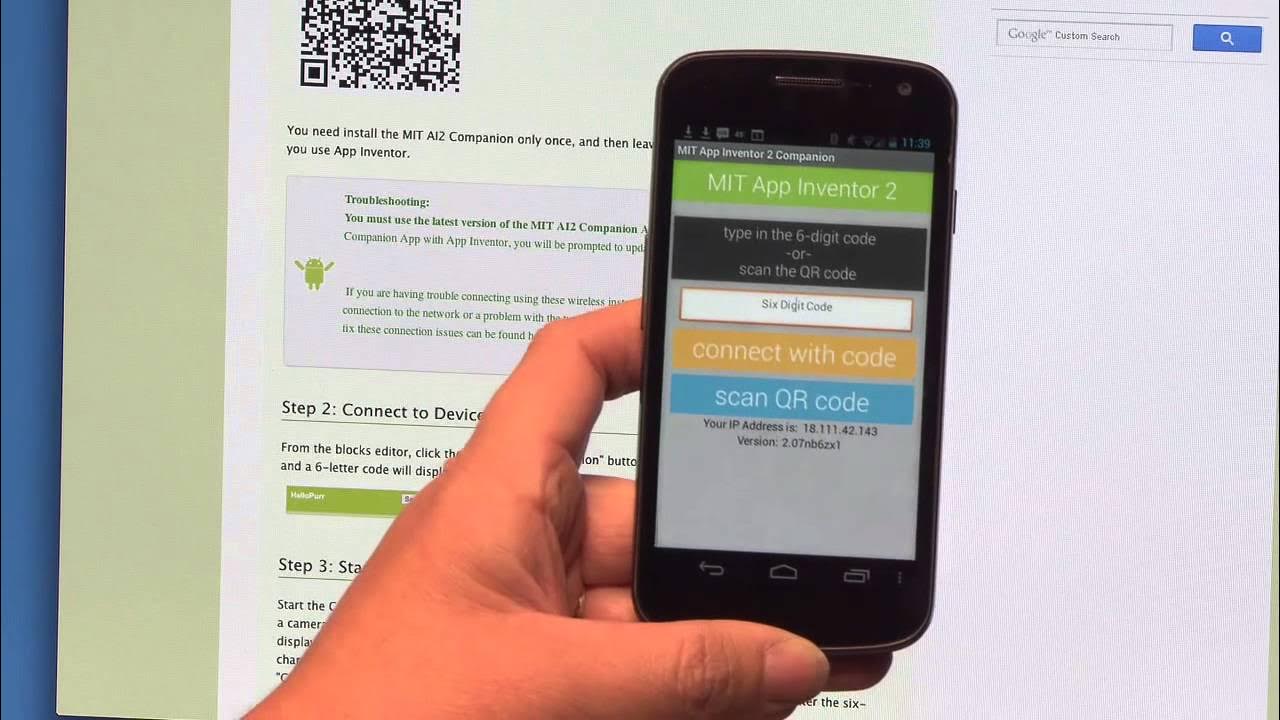
Talk To Me (part 1), MIT App Inventor Tutorial #1
5.0 / 5 (0 votes)