TUTORIAL MEMBUAT GAME MEWARNAI/APK,Di Mit App Inventor
Summary
TLDRIn this tutorial video, the presenter demonstrates how to create a simple coloring game using MIT App Inventor. The process is made easy, focusing on essential components like horizontal layouts, canvas, buttons for color selection, and uploading background images. Viewers are guided step-by-step, from setting up the layout to programming the game’s functionality with blocks. The tutorial also encourages experimentation to add fun features. By the end, the app can be built into an Android APK for download, making it accessible on mobile devices. The video aims to empower viewers with the tools to create their own mobile games effortlessly.
Takeaways
- 😀 The tutorial teaches how to create a simple coloring game using MIT App Inventor.
- 😀 No advanced coding is required, making it accessible for beginners.
- 😀 The project can be built on both computers and mobile devices.
- 😀 The video emphasizes setting up a new project in MIT App Inventor with the 'New Project' option.
- 😀 A horizontal layout and canvas are added to the project for the drawing area.
- 😀 Buttons for different colors (red, blue, etc.) are incorporated for user interaction.
- 😀 A background image is uploaded to the app, which can be customized.
- 😀 The tutorial guides users to the 'Blocks' section for configuring app behaviors.
- 😀 Experimenting with different blocks allows the addition of fun features to the game.
- 😀 After completing the app, it can be built into an APK file for Android devices.
- 😀 The video concludes by encouraging viewers to download or scan the APK to test the app.
Q & A
What is MIT App Inventor and how does it help in creating an Android app?
-MIT App Inventor is a platform that allows users to create Android apps without needing to write complex code. It uses a visual drag-and-drop interface to design the app's layout and functionality, making it accessible even for beginners.
Why is MIT App Inventor a good choice for beginners?
-MIT App Inventor simplifies the app development process by using a block-based programming language. It allows users to focus on creativity and app design without worrying about detailed coding, making it ideal for beginners.
What are the key components used in creating the coloring game?
-The key components used in creating the coloring game include a Horizontal Layout, Canvas, Buttons for color selection, and a Background Image. These components allow the user to interact with the app and color the image on the canvas.
How do you set up the layout and canvas in MIT App Inventor?
-To set up the layout and canvas, first add a Horizontal Layout with height 80 and width 100. Then, add a Canvas below the layout, also with height 80 and width 100. This sets the foundation for the game interface.
What is the purpose of the buttons in this coloring game?
-The buttons in the coloring game represent different color options. Each button, when pressed, will change the color on the canvas, allowing users to color the image displayed.
How do you upload and use a background image in the game?
-To upload a background image, click the 'Upload File' option in MIT App Inventor and select an image from your device. This image will serve as the canvas background for the coloring game.
What is the 'Blocks' section in MIT App Inventor, and why is it important?
-The 'Blocks' section is where you program the logic for the app. In this case, you use blocks to link the buttons to the coloring function, ensuring the user can change the colors on the canvas when interacting with the app.
How can you enhance the coloring game beyond the basic setup?
-You can enhance the coloring game by experimenting with different blocks and features, such as adding more colors, creating reset buttons, or including additional interactive elements to improve the user experience.
What does the 'Build' option do in MIT App Inventor?
-The 'Build' option in MIT App Inventor generates the final APK (Android app file) that can be downloaded and installed on an Android device, turning your project into a fully functional app.
What can you do once the APK is built?
-Once the APK is built, you can download it to your computer or scan the QR code provided by MIT App Inventor to install the app directly on your Android device.
Outlines

This section is available to paid users only. Please upgrade to access this part.
Upgrade NowMindmap

This section is available to paid users only. Please upgrade to access this part.
Upgrade NowKeywords

This section is available to paid users only. Please upgrade to access this part.
Upgrade NowHighlights

This section is available to paid users only. Please upgrade to access this part.
Upgrade NowTranscripts

This section is available to paid users only. Please upgrade to access this part.
Upgrade NowBrowse More Related Video

Cara membuat aplikasi sederhana di MIT App Inventor
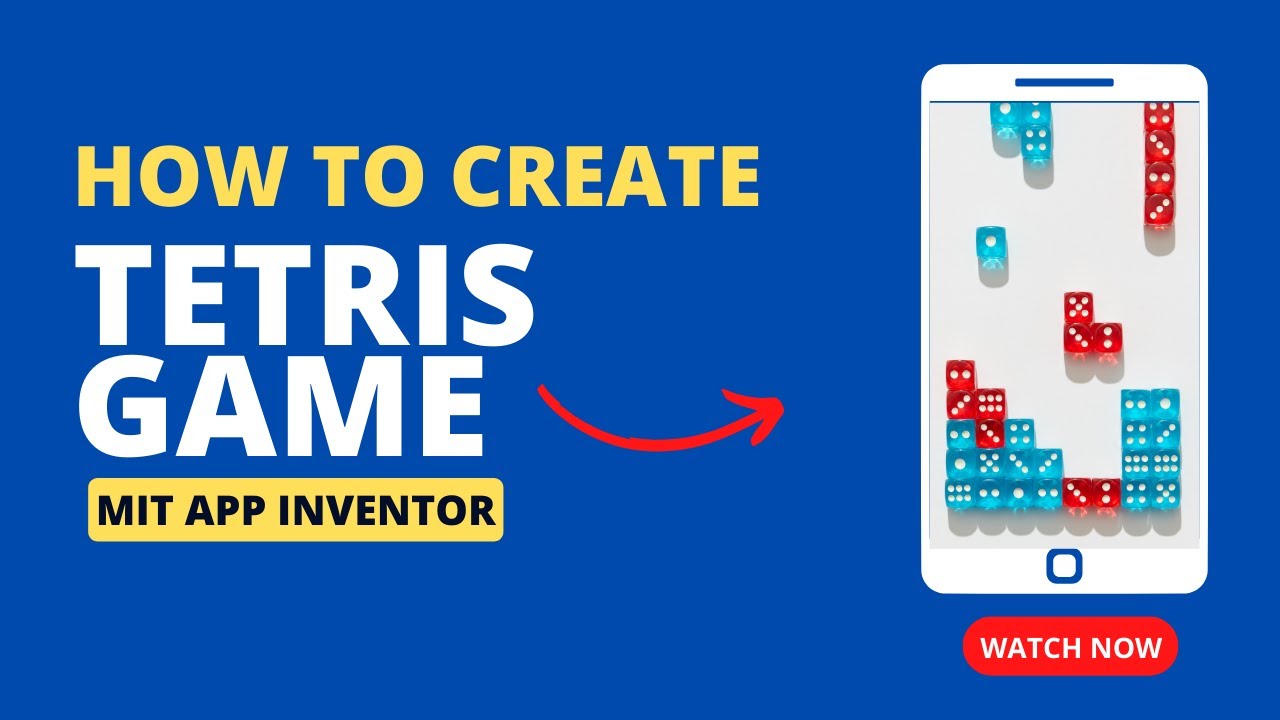
Create a Classic Tetris Game using MIT App Inventor: Step-by-Step Tutorial for Beginners
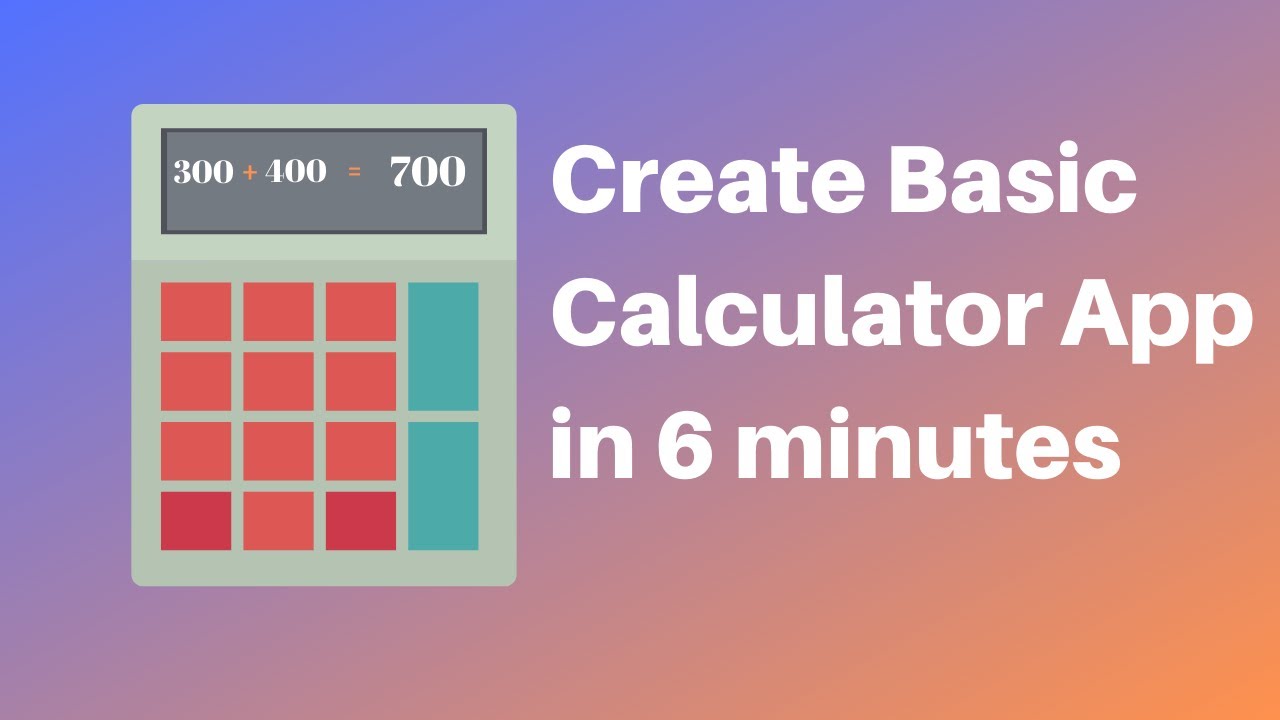
How to make a calculator in MIT App Inventor 2
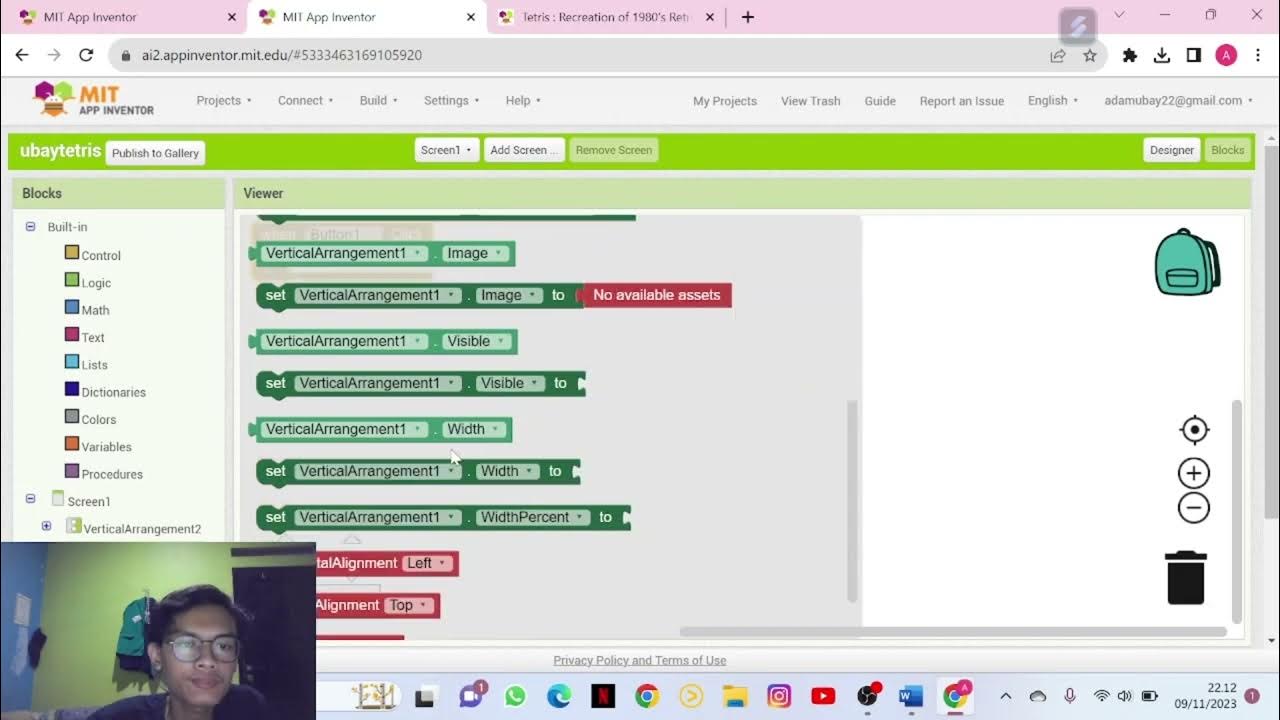
Tugas Kuliah | Tutorial Membuat Game Tetris Dengan MIT App Inventor
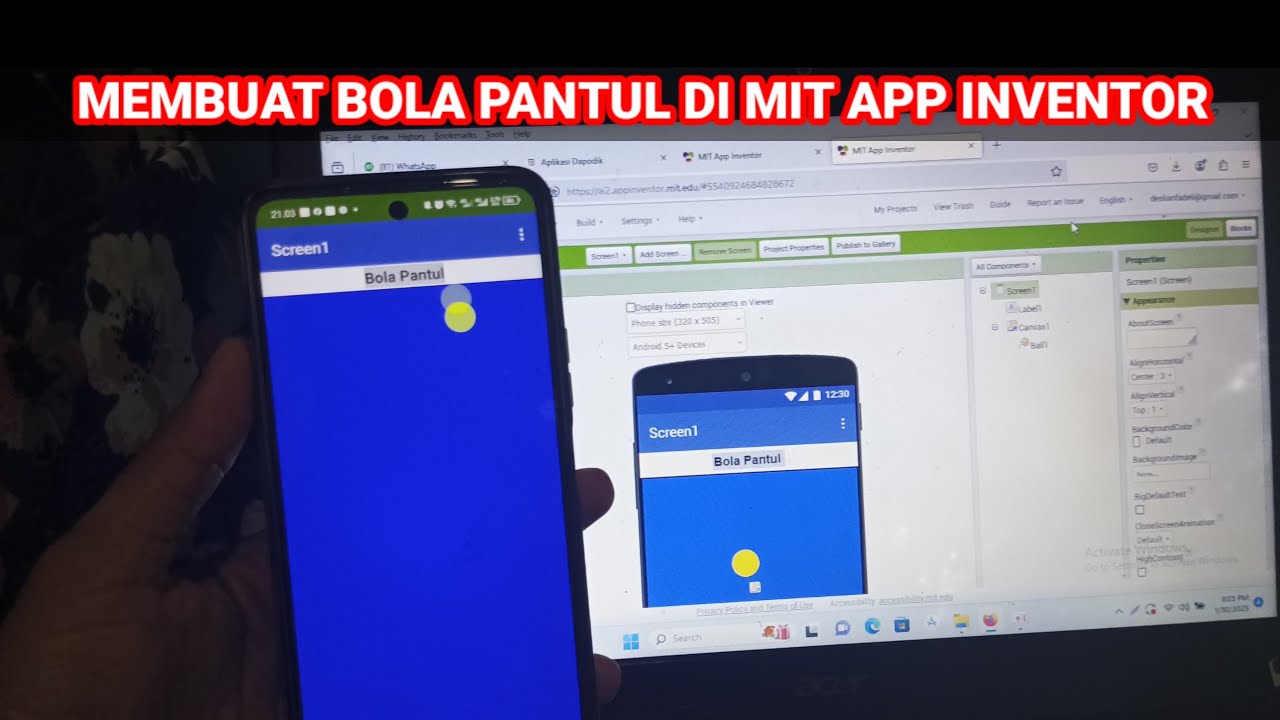
Cara Membuat Game Sederhana Bola Pantul di Mit App Inventor
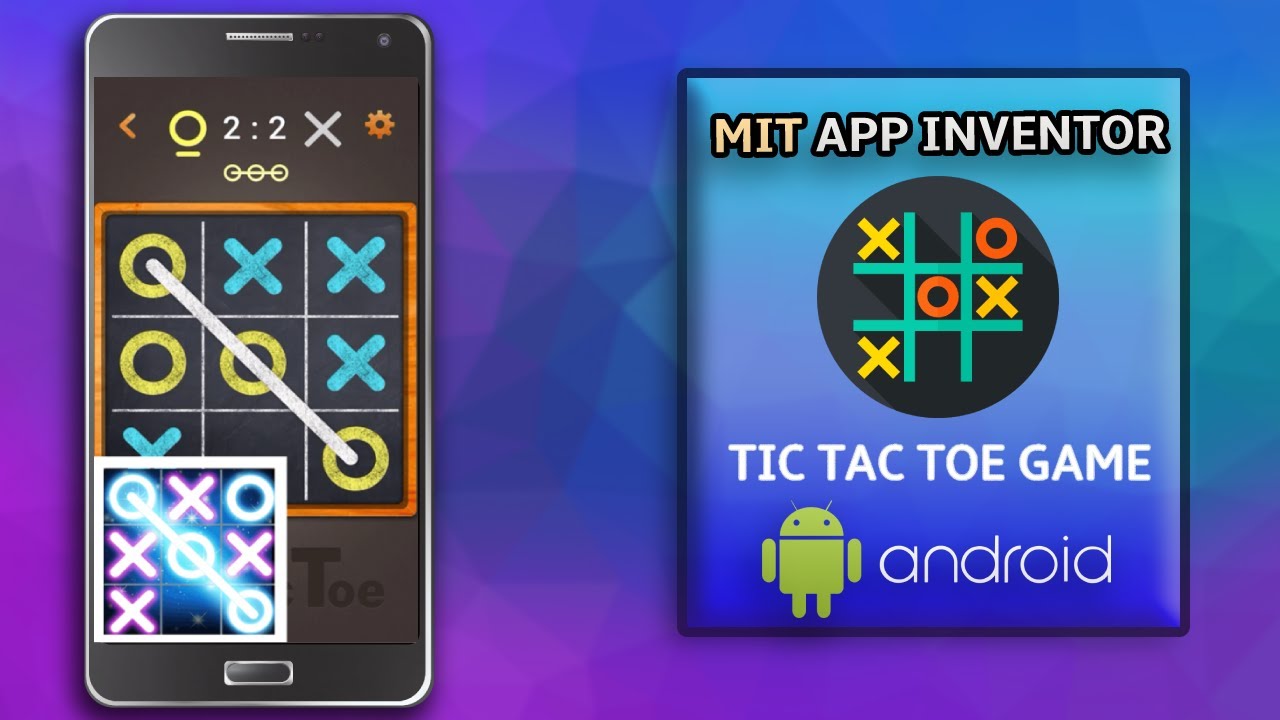
Create Tic Tac Toe Game in MIT App Inventor in Just 10 Minutes! || Free Extension || App Inventor 2
5.0 / 5 (0 votes)