Cara membuat aplikasi sederhana di MIT App Inventor
Summary
TLDRThis tutorial guides users on how to create a simple Android app using Google’s MIT App Inventor. The app, designed for calculating the volume and surface area of a cube, involves setting up components such as labels, text boxes, and buttons. It covers the process of inputting basic formulas (Volume = side^3, Surface Area = 6 * side^2) and demonstrates how to use MIT App Inventor to build and test the app on a smartphone. The tutorial emphasizes simplicity and accessibility, encouraging users to explore and create similar apps.
Takeaways
- 😀 The video demonstrates how to create a simple Android app using MIT App Inventor.
- 😀 Users need a Google account to log in and start creating a new project on MIT App Inventor.
- 😀 The app being created is a simple cube calculator that calculates the volume and surface area of a cube.
- 😀 The app's user interface is built by arranging components like horizontal layout, labels, buttons, and text boxes.
- 😀 The labels in the app include titles such as 'Cube Calculator' and 'Cube Side'.
- 😀 The app includes two primary operations: calculating the volume and surface area of a cube.
- 😀 The app's buttons are labeled with actions such as 'Volume' and 'Surface Area', which trigger the corresponding calculations.
- 😀 The formula for calculating the volume of a cube (side × side × side) and the surface area (6 × side × side) is implemented in the app.
- 😀 The app's calculations are performed using the 'when' event for button clicks, and mathematical operations are applied to text box inputs.
- 😀 After building the app, the user can download the APK file, install it on their Android phone, and test the functionality of the app.
Q & A
What is the first step in creating the cube calculator app?
-The first step is to visit the MeetUp Inventor website and sign in with your Gmail account to start a new project.
Why is it necessary to sign in with a Gmail account?
-Signing in with a Gmail account is required to access the features of MeetUp Inventor and save your project.
What layout is chosen for the app interface in this tutorial?
-A horizontal layout is chosen for the app interface in the tutorial.
What components are added to the app interface during the design phase?
-The components added to the interface include labels, buttons, and text boxes for user interaction.
What does the 'Volume' button in the app do?
-The 'Volume' button calculates the volume of the cube based on the formula: Volume = Side × Side × Side.
What formula is used to calculate the surface area of the cube?
-The formula for the surface area of the cube is: Surface Area = 6 × Side × Side.
How does the app handle the calculation for volume and surface area?
-The app uses mathematical blocks in MeetUp Inventor to perform the calculations when the 'Volume' or 'Surface Area' buttons are clicked.
How do you test the app once it's ready?
-Once the app is ready, you build the APK file and install it on your Android device to test its functionality.
What happens when the user inputs a side length of 5 into the app?
-When the user inputs a side length of 5, the app calculates the volume as 125 (5 × 5 × 5) and the surface area as 150 (6 × 5 × 5).
Can you modify the app to perform other calculations besides volume and surface area?
-Yes, you can modify and expand the app by adding additional formulas or functions to calculate other properties or perform other tasks.
Outlines

This section is available to paid users only. Please upgrade to access this part.
Upgrade NowMindmap

This section is available to paid users only. Please upgrade to access this part.
Upgrade NowKeywords

This section is available to paid users only. Please upgrade to access this part.
Upgrade NowHighlights

This section is available to paid users only. Please upgrade to access this part.
Upgrade NowTranscripts

This section is available to paid users only. Please upgrade to access this part.
Upgrade NowBrowse More Related Video
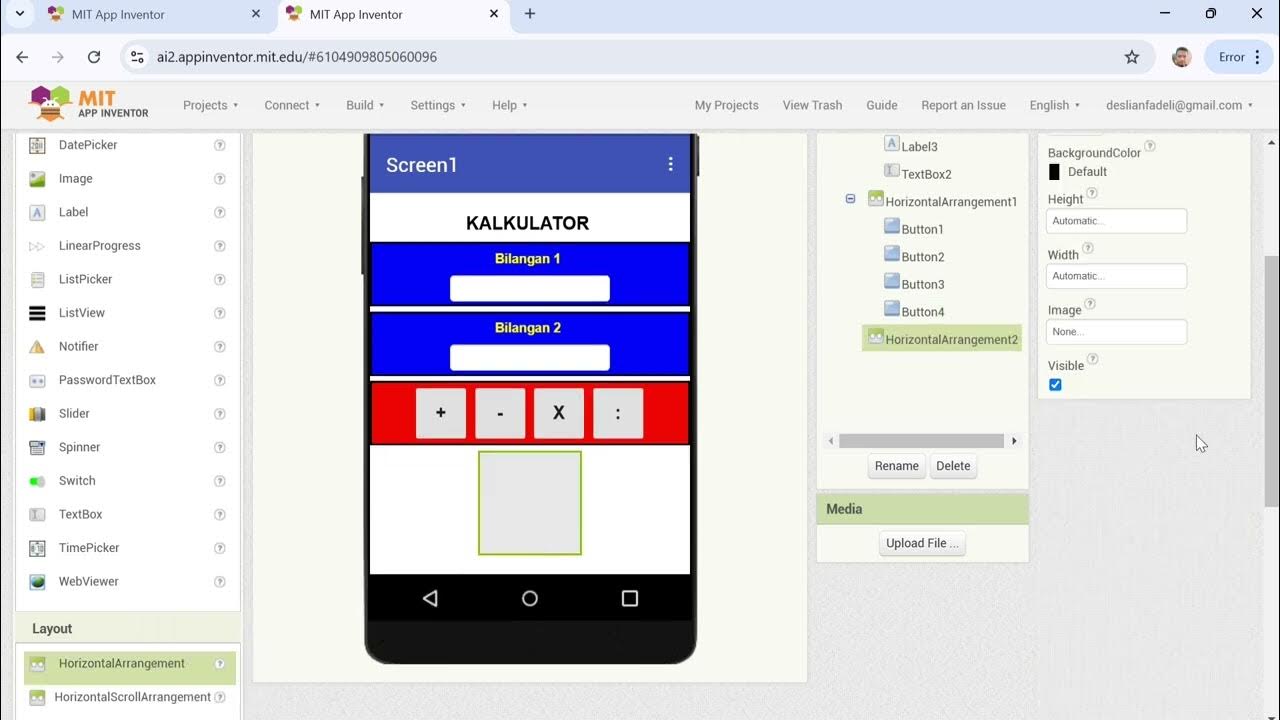
Cara Membuat Kalkulator Sederhana dengan MIT APP INVENTOR

Pengembangan Aplikasi Mobile dengan Library Kercerdasan Artifisial - Informatika Kelas XI
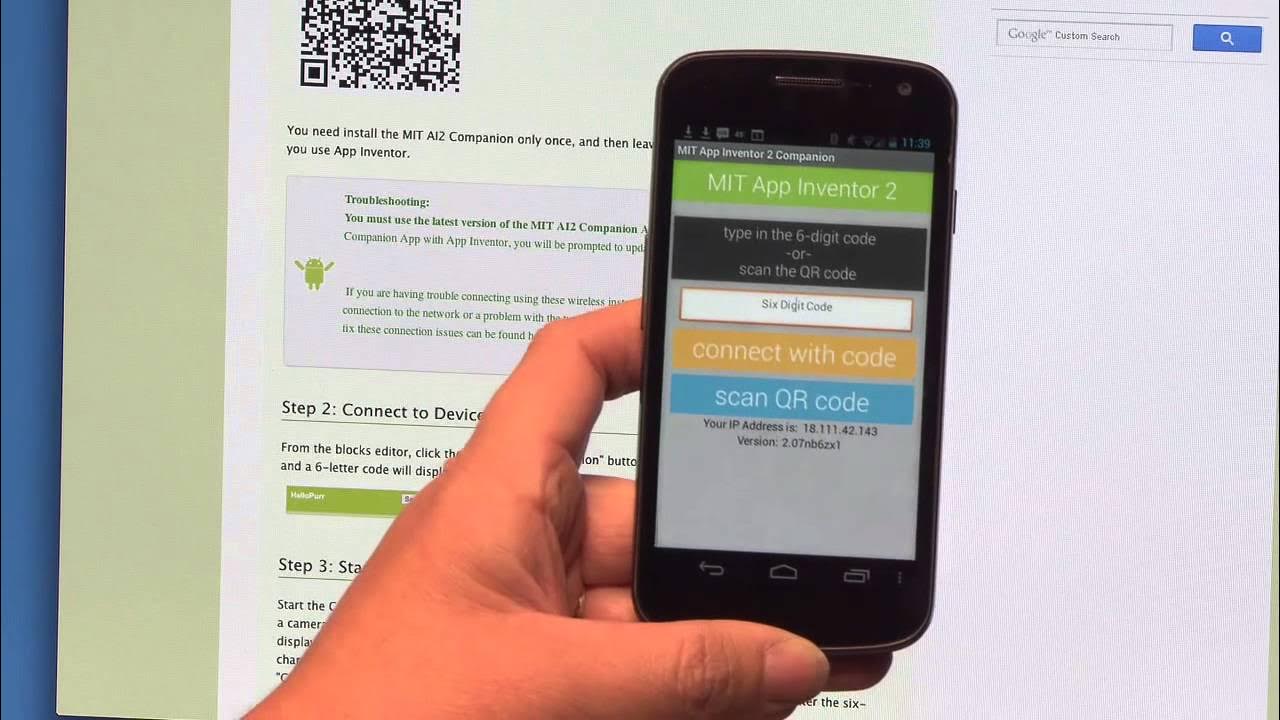
Talk To Me (part 1), MIT App Inventor Tutorial #1
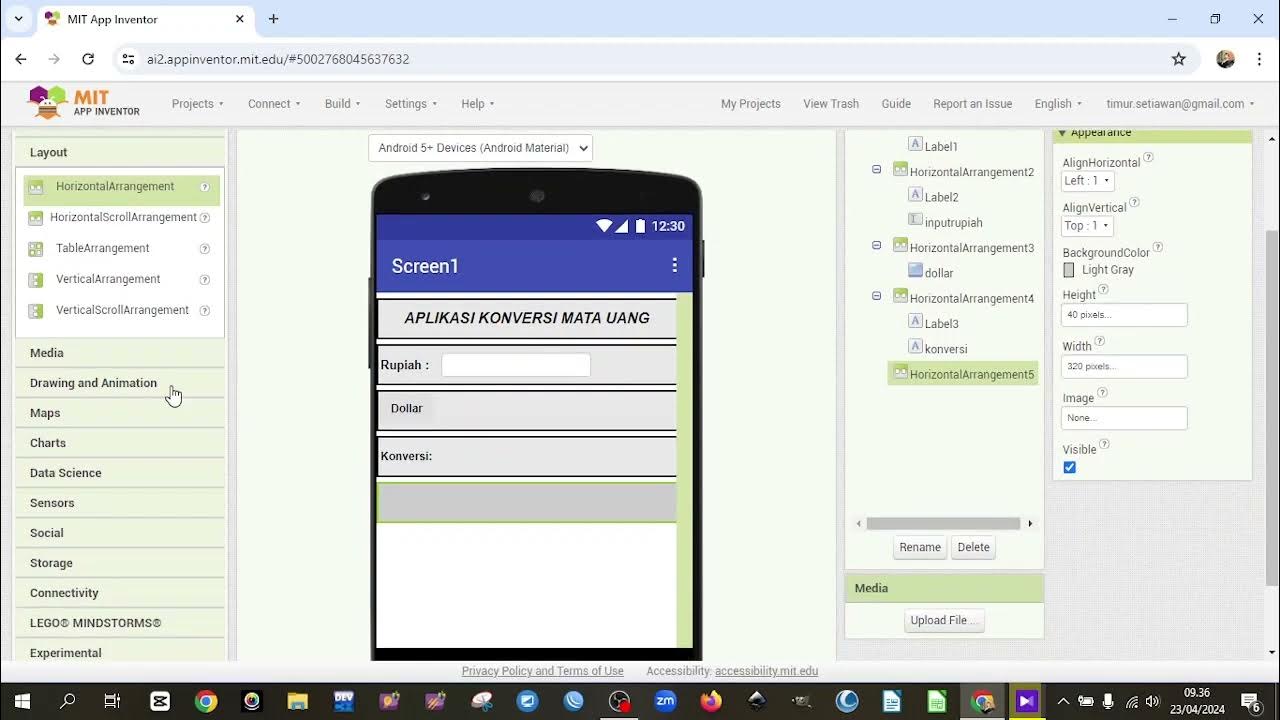
2. TUTORIAL MEMBUAT APLIKASI KONVERSI MATA UANG DENGAN MIT APP INVENTOR

MIT AI App Inventor SpeechBoard Informatika Kelas XI Bab 5 #mitai #inventor #ai
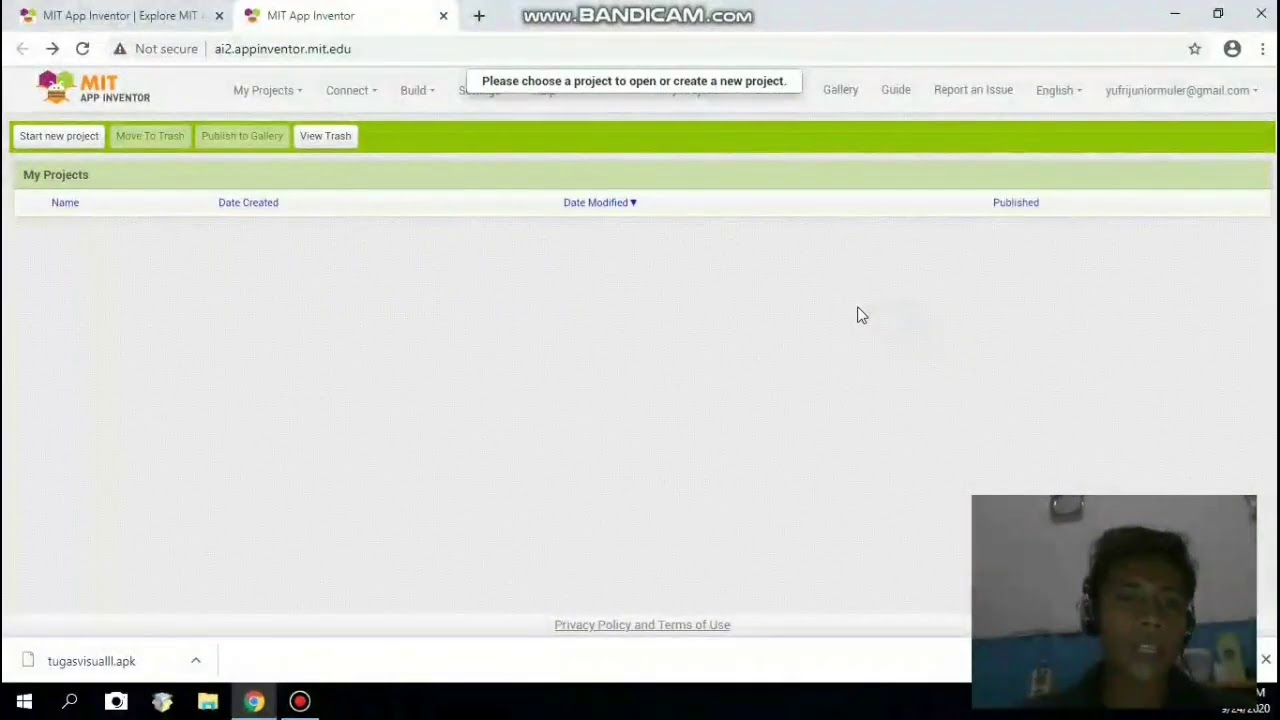
Membuat aplikasi pengubah teks menjadi suara menggunakan app inventor
5.0 / 5 (0 votes)