1.9 Mengenal Blok - kodular | (MIT App Inventor,Appybuilder,Thunkable)
Summary
TLDRThis tutorial video introduces viewers to the basics of working with blocks in Kodular, specifically focusing on setting up components such as text boxes, buttons, and labels. The video covers how to use properties, methods, and events within the Kodular platform, with step-by-step examples like setting text for labels and hiding keyboards. The tutorial also emphasizes the use of blocks for creating interactive applications, explaining the concept of properties like 'set' and 'get'. The session concludes with practical demonstrations to help viewers better understand the functionality of these blocks in app development.
Takeaways
- 😀 The tutorial introduces the Kodular platform and its components for building apps, focusing on the blog layout.
- 😀 A new project named 'Mengenal Blog' is created, and components such as layouts, text boxes, buttons, and labels are added.
- 😀 The layout is set to vertical with a width of 90% and height set to full screen, ensuring the components don't extend too far to the sides.
- 😀 A text box is added for input, with the width set to full and a label 'Masukkan Input' for clarity.
- 😀 A button is included with the label 'Proses' to trigger actions when clicked.
- 😀 A label named 'Fabel Output' is added to display the results, initially left empty.
- 😀 The blog interface in Kodular includes 'Built-in Screen' and 'Screen' components that organize and structure the app's design and functionality.
- 😀 Events (triggered by user actions like clicking) and methods (programming functions) are key elements in Kodular, with examples like the 'Get' and 'Set' properties for modifying component values.
- 😀 A key method, 'Hidden Keyboard', is demonstrated, which hides the keyboard after input is submitted in the app.
- 😀 The tutorial concludes by encouraging viewers to subscribe for more updates, while summarizing the importance of understanding events, methods, and properties in building apps using Kodular.
Q & A
What is the main objective of the video tutorial?
-The main objective of the video is to introduce the concept of using blocks in Kodular for app development. The tutorial focuses on creating a simple project called 'Mengenal Blog' and teaches how to handle basic components like text boxes, buttons, and labels.
What layout configuration is chosen for the project in the tutorial?
-The tutorial uses a vertical layout with a width of 90% and full-screen height. The horizontal alignment is set to 'center' to ensure the components are positioned properly on the screen.
Why is the text box set to full width, and how is it used in the project?
-The text box is set to full width to allow users to input text easily. It is used as an input field where users can enter data, which will then be processed and displayed in a label.
What is the purpose of the 'Process' button in the project?
-The 'Process' button triggers an action when clicked. It processes the input from the text box and displays the result in the label component. It is an essential part of the user interaction in the app.
What are the three main categories of blocks in Kodular, and what do they do?
-The three main categories of blocks in Kodular are: Event Blocks (which execute actions when triggered by user interaction), Method Blocks (which are used to execute specific functions like hiding the keyboard), and Property Blocks (which are used to set or get properties of components like text, color, or size).
What is the role of 'Event Blocks' in the Kodular project?
-Event Blocks are used to define actions that occur when the user interacts with the app. For example, clicking the 'Process' button triggers the event that processes the input and displays it in the label.
How are 'Method Blocks' used in the project, and what is an example from the tutorial?
-Method Blocks are used to call specific functions or methods for components. In the tutorial, an example of a Method Block is the 'hidden keyboard' method, which hides the keyboard after the user inputs text into the text box.
What is the difference between 'Set' and 'Get' in Property Blocks?
-In Property Blocks, 'Set' is used to assign or modify the value of a component’s property (e.g., setting the text of a label), while 'Get' is used to retrieve the current value of a property (e.g., getting the height of a component).
How does the tutorial demonstrate the process of input and output handling?
-The tutorial demonstrates input and output handling by showing how the user enters text in a text box. Upon clicking the 'Process' button, the input is processed and displayed in the label component as output.
What additional feature does the tutorial cover related to user input?
-The tutorial also covers how to hide the keyboard using a Method Block after the user has entered text in the input field. This enhances the user experience by ensuring the keyboard is hidden when not needed.
Outlines

This section is available to paid users only. Please upgrade to access this part.
Upgrade NowMindmap

This section is available to paid users only. Please upgrade to access this part.
Upgrade NowKeywords

This section is available to paid users only. Please upgrade to access this part.
Upgrade NowHighlights

This section is available to paid users only. Please upgrade to access this part.
Upgrade NowTranscripts

This section is available to paid users only. Please upgrade to access this part.
Upgrade NowBrowse More Related Video
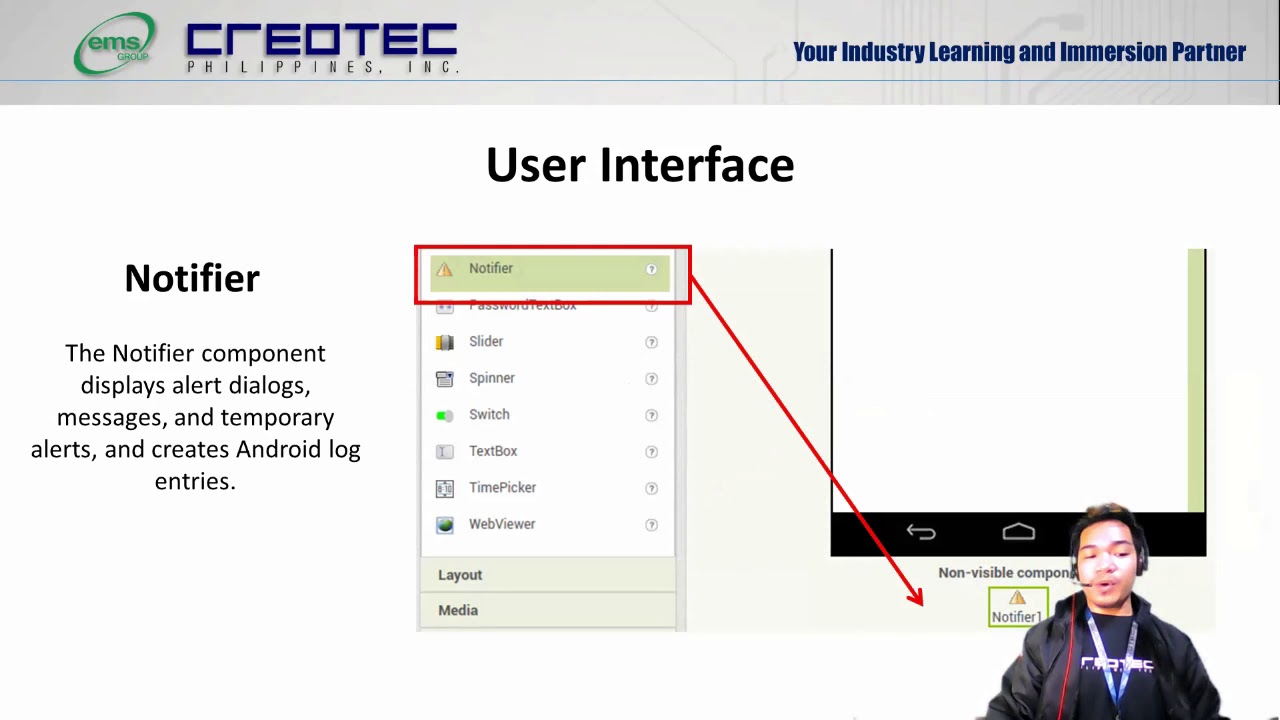
Tech Group part 1
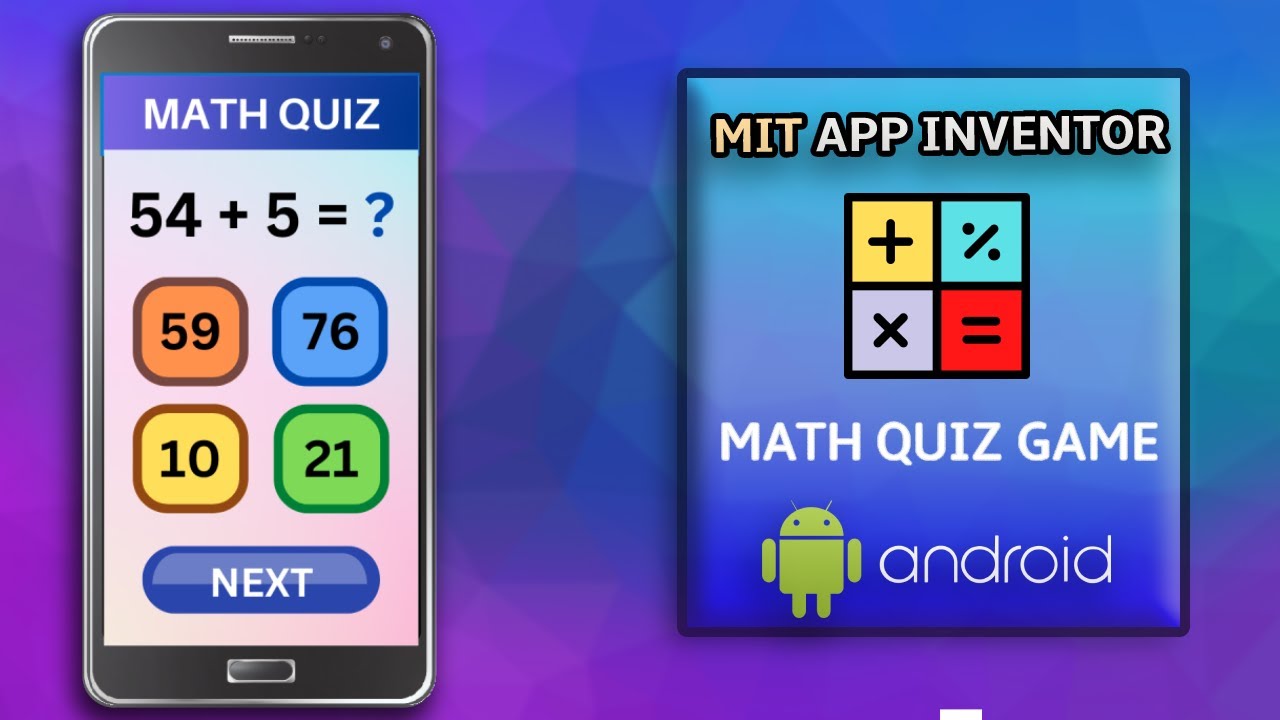
Create a Math Quiz App in MIT App Inventor 2 || Quiz Mobile App || MIT App Inventor Educational App

Cara membuat aplikasi sederhana di MIT App Inventor

Fitur, Jenis dan Fungsi Block (Code) dalam Scratch | A-08.a
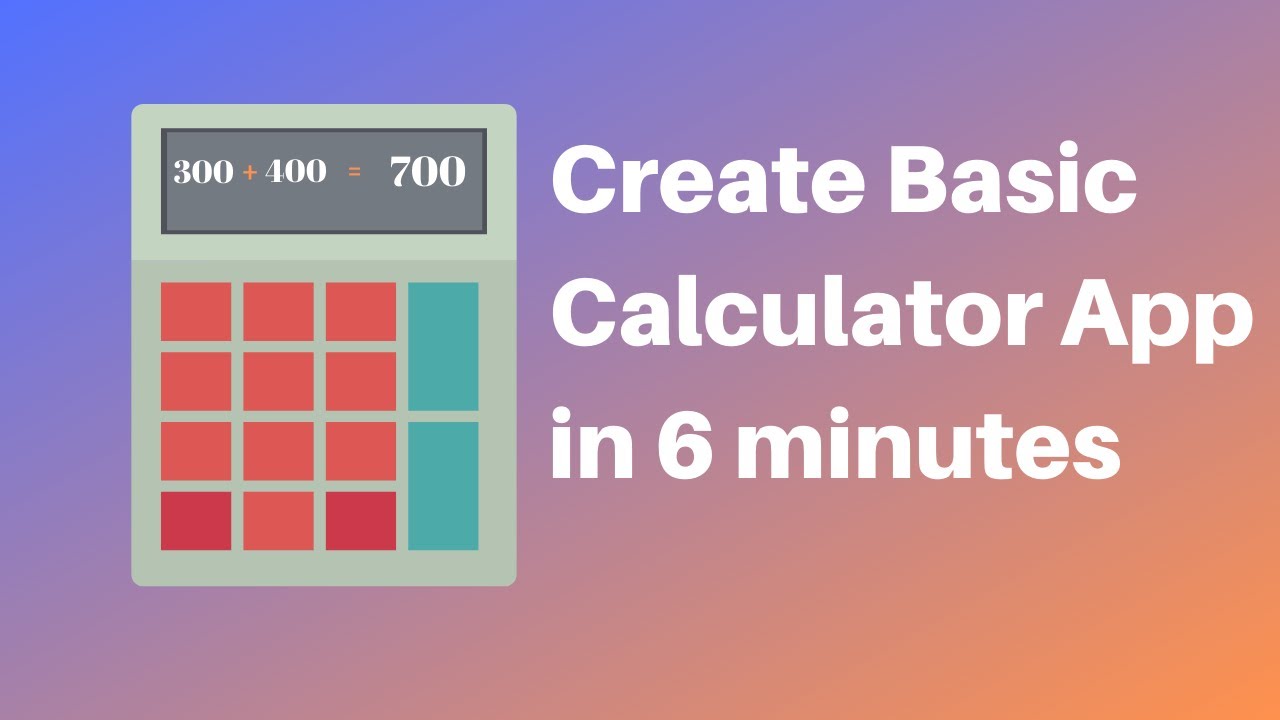
How to make a calculator in MIT App Inventor 2
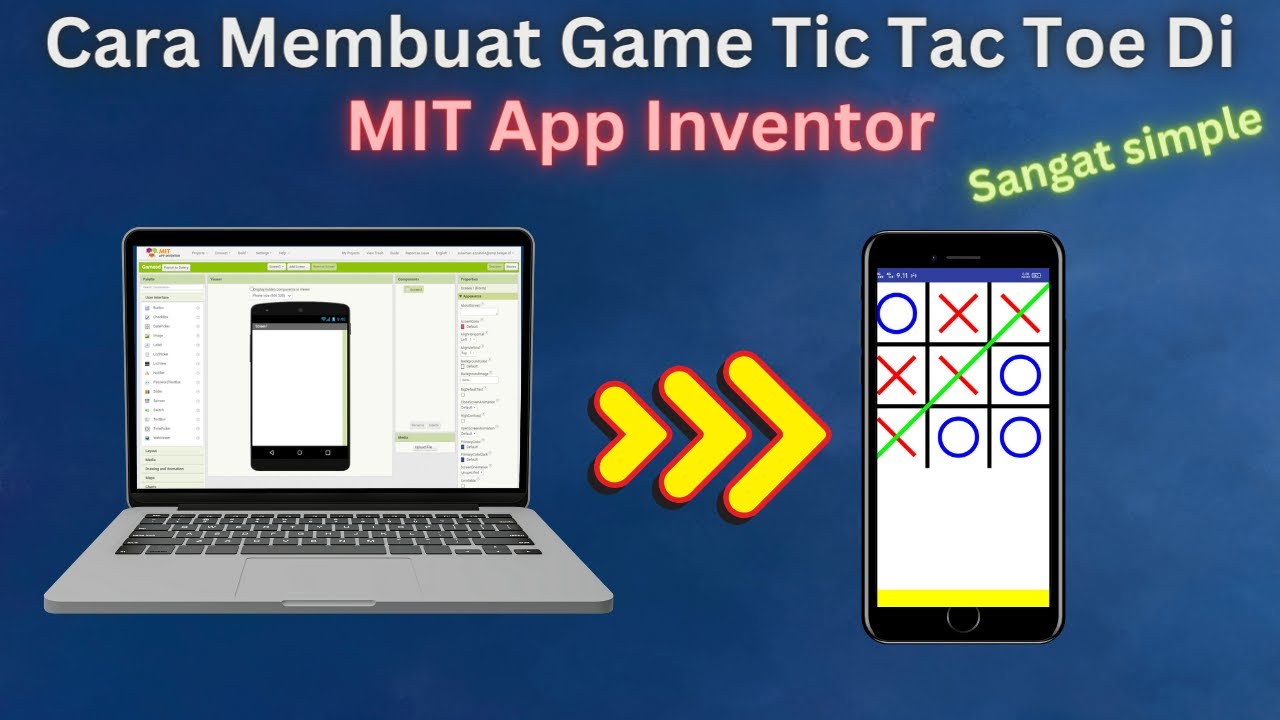
How to Make a Simple and Very Easy Tic Tac Toe Game in Mit App Inventor
5.0 / 5 (0 votes)