Getting Started with .NET Upgrade Assistant [3 of 18] Migrating from ASP.NET to ASP.NET Core
Summary
TLDRThis video tutorial guides viewers on utilizing the .NET Upgrade Assistant tool to transition from .NET Framework to .NET 7. It explains the tool's purpose, which is to analyze solutions for dependencies and automate upgrade changes. The video outlines the prerequisites, such as Windows OS and Visual Studio 2022, and demonstrates how to install and use the tool via command line. It also covers the tool's commands, including 'analyze' for understanding required changes and 'upgrade' for implementing them. The video encourages viewers to check the GitHub repository for community contributions and detailed documentation, setting the stage for a hands-on demonstration in the next episode.
Takeaways
- 🔧 The .NET Upgrade Assistant tool is designed to help developers upgrade their solutions from .NET Framework to .NET 7.
- 📚 The tool provides analysis of a solution's dependencies and determines compatibility with new .NET Framework APIs.
- 🚀 It can automate some of the upgrade changes, but it's not a complete solution that will handle every aspect of the upgrade process.
- 🛠️ For large class libraries and projects with web dependencies, the ASP.NET incremental migration tooling is recommended instead.
- 📝 The tool guides users through an interactive series of steps to apply changes and notifies them of manual changes needed after the process.
- 💡 Upgrade Assistant is particularly useful for WinForms, WPF, WCF, console applications, and small to medium-sized class libraries, as well as Xamarin apps.
- 🌐 The tool is a .NET CLI SDK tool, meaning it's used from the command line and installed globally using the .NET SDK.
- 🔗 To get started, visit the documentation on learn.microsoft.com or the GitHub repository for detailed instructions and community contributions.
- 🔄 The tool can be updated or uninstalled using .NET CLI commands, ensuring users have access to the latest features and fixes.
- 🔎 The 'analyze' command provides a report on what needs to be changed for the upgrade, without making any changes to the project.
- 🛑 The 'upgrade' command is the primary interactive command used to update a project to target newer versions of .NET, with options to target different releases.
Q & A
What is the purpose of the .NET Upgrade Assistant tool?
-The .NET Upgrade Assistant tool is used to analyze a solution and understand its dependencies when upgrading from .NET Framework to .NET 7. It shows which NuGet packages are being used, whether they are compatible with the new target, and automates some of the upgrade changes.
Why is it recommended to start with Upgrade Assistant when upgrading to .NET 7?
-Starting with Upgrade Assistant helps to understand the work ahead and identify which dependencies will work with .NET 7 and which ones need to be changed. It's also used to automate some of the upgrade changes, making the process more efficient.
For what types of projects is Upgrade Assistant recommended?
-Upgrade Assistant is recommended for WinForms applications, WPF apps, WCF console applications, small to medium-sized class libraries, and Xamarin apps. It's not recommended for very large class libraries or projects with web dependencies.
What are the prerequisites for using Upgrade Assistant?
-The prerequisites for using Upgrade Assistant include having the ability to build the original project and the project using its new target. This typically requires a Windows machine with a recent version of the .NET SDK in Visual Studio 2022.
How can one get started with Upgrade Assistant?
-To get started with Upgrade Assistant, one can visit the documentation on learn.microsoft.com or the GitHub repository for the tool. It is installed globally using the .NET SDK with the command 'dotnet tool install -g upgrade-assistant'.
What is the difference between the 'analyze' and 'upgrade' commands in Upgrade Assistant?
-The 'analyze' command generates a report listing the changes needed to upgrade a project to .NET 7 without making any changes. The 'upgrade' command, on the other hand, walks through the changes interactively and applies them to the project to upgrade it to the newer version of .NET.
What does the 'extensions' command in Upgrade Assistant do?
-The 'extensions' command in Upgrade Assistant allows users to install and manage extensions from NuGet, enabling customization of the tool's behavior by adding additional upgrade steps or modifying existing ones.
What is the purpose of the 'features' command in Upgrade Assistant?
-The 'features' command is used to enable or disable experimental features in Upgrade Assistant, such as cross-platform deployment, solution-wide SDK conversion, and the 'analyze binaries' command.
How can one update or uninstall Upgrade Assistant?
-To update Upgrade Assistant, run 'dotnet tool update -g upgrade-assistant'. To uninstall it, use 'dotnet tool uninstall -g upgrade-assistant'.
What is the role of the 'analyze binaries' command in Upgrade Assistant?
-The 'analyze binaries' command provides a deep analysis of the .NET dependencies in a project, checking if the APIs being called are available in the new version of .NET the project is being upgraded to.
How can one contribute to or get involved with the development of Upgrade Assistant?
-Contributions to Upgrade Assistant can be made by visiting the GitHub repository, where one can submit issues, create pull requests, or engage in discussions. The tool is open source and welcomes community contributions.
Outlines

このセクションは有料ユーザー限定です。 アクセスするには、アップグレードをお願いします。
今すぐアップグレードMindmap

このセクションは有料ユーザー限定です。 アクセスするには、アップグレードをお願いします。
今すぐアップグレードKeywords

このセクションは有料ユーザー限定です。 アクセスするには、アップグレードをお願いします。
今すぐアップグレードHighlights

このセクションは有料ユーザー限定です。 アクセスするには、アップグレードをお願いします。
今すぐアップグレードTranscripts

このセクションは有料ユーザー限定です。 アクセスするには、アップグレードをお願いします。
今すぐアップグレード関連動画をさらに表示

Poe 完整使用手冊 - AI 教學新手秒變專家 #廣東話 #poe教學 #新手教學 #自製AI機械人

POE 3.25 - RECOMBINATORS & ALVA MEMORIES / CRAFT EXPENSIVE GLOVES WITH LOW RISK & LITTLE INVESTMENT
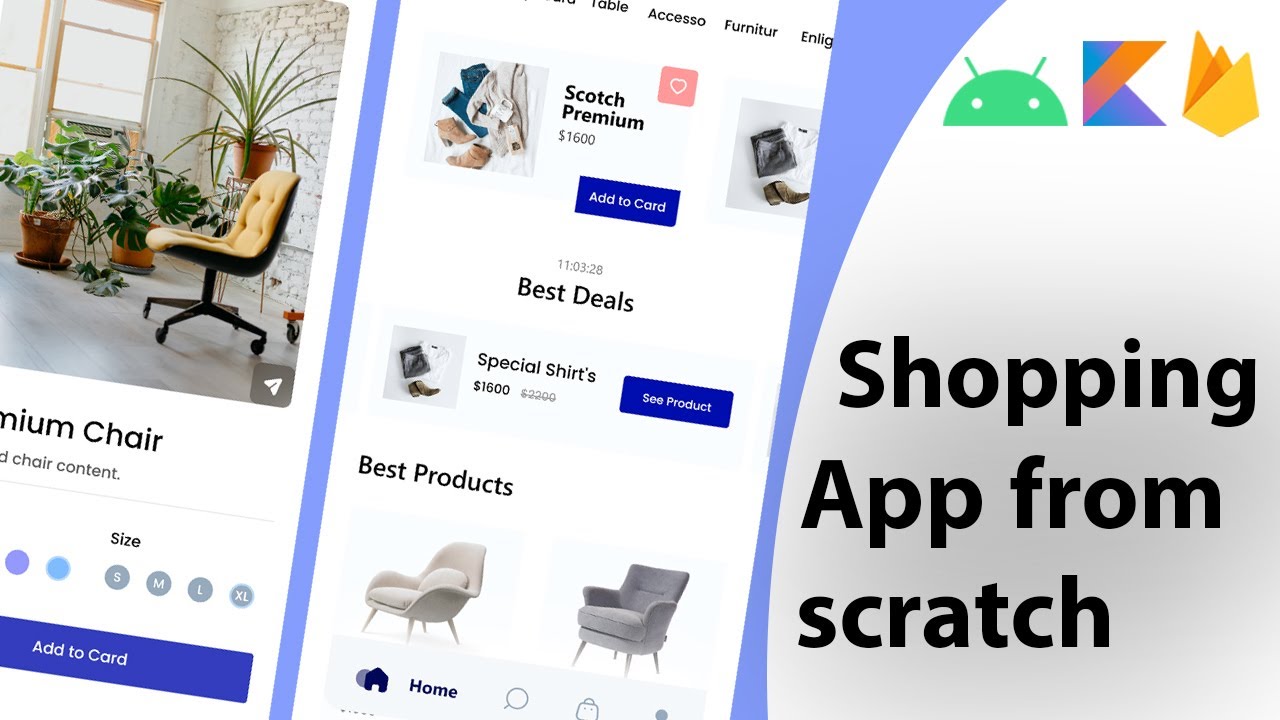
Build a modern android ecommerce app from scratch | Kotlin, Firebase, MVVM

HISTOGRAM CHART IN MATPLOTLIB - Learn HISTOGRAM PLOT IN MATPLOTLIB | Python Matplotlib Tutorial

Introduction to ESP32 Board - Getting Started ( Step by Step)
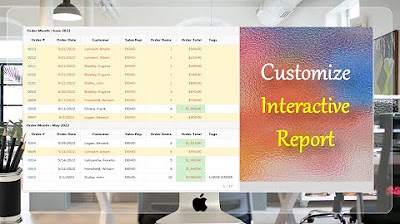
Customize Interactive Report using Actions Menu (Sort, Control Break, Highlight) - Part 12

How to Create Horizontal Scroll Bar with Fixed Y Scale in Chart JS
5.0 / 5 (0 votes)
