MyInvois Portal User Guide (Chapter 13) - Batch Upload
Summary
TLDRThis video provides a step-by-step guide on how to upload e-invoices in batches through the My Invoice portal using a predefined Microsoft Excel template. It covers the process of filling in various fields across 11 sheets, including document references, line items, taxes, discounts, and charges. The guide explains how to upload the completed Excel file, process the data, and submit documents individually or in bulk. Additionally, it includes instructions on how to sign, submit, and delete documents in the portal, ensuring a smooth and efficient invoicing process.
Takeaways
- 😀 Download the Batch Upload Template from the My Invoice Portal to start uploading e-invoices in bulk.
- 😀 Use the provided Excel template, which includes 11 sheets, to fill in invoice data such as document references, taxes, and line item details.
- 😀 The maximum number of documents per Excel file is 100, and the file size limit is 25MB.
- 😀 After filling in the Excel sheet, upload the file to the portal and click on 'Start Processing' to begin the batch upload.
- 😀 Once the file is uploaded successfully, click 'Finished' to access your uploaded documents in the Draft Grid.
- 😀 To submit a single document, select the document, click the three dots, and choose 'Sign and Submit.'
- 😀 For multiple documents, select all documents and click 'Sign and Submit' to proceed to the signing page.
- 😀 To sign documents, select your ID type, enter your user ID and password, and acknowledge the statement before submitting.
- 😀 After signing, a confirmation popup will notify you that the document submission was successful.
- 😀 To delete documents, select the document(s) and choose the 'Delete' option, then confirm the deletion with a popup.
- 😀 Refer to the User Guide throughout the process for reference tables and additional guidance on completing the Excel sheet correctly.
Q & A
What is the purpose of batch uploading e-invoices through the 'My Invoice' portal?
-Batch uploading allows users to upload multiple e-invoices at once by uploading a predefined Microsoft Excel spreadsheet, streamlining the invoicing process.
Where can users find the Excel template for batch uploading invoices?
-The Excel template for batch uploading can be found in the 'Batch Upload' popup within the 'My Invoice' portal.
What steps are involved in uploading the batch upload draft into the 'My Invoice' portal?
-Users must navigate to the 'Draft' section, select the 'New Document' button, click on the 'Batch Upload' option, and then upload the prepared Excel file.
Can users rename the Excel template before uploading it?
-Yes, users can rename the Excel file as per their organization's requirements before uploading it to the portal.
How many sheets are included in the Excel template, and what do they contain?
-There are 11 sheets in the Excel template, each containing different fields for document information, including reference numbers, customs forms, line items, taxes, discounts, and charges.
What is the maximum number of documents that can be included in an Excel file for batch upload?
-The maximum number of documents that can be included in an Excel file is 100, and the total file size should not exceed 25 MB.
What should users do once they have filled in all the necessary fields in the Excel sheets?
-Users should return to the 'My Invoice' portal, click 'Choose File' to upload the completed Excel file, and then click 'Start Processing' to begin the upload.
How can users review their uploaded draft documents?
-Users can review their draft documents by selecting the 'Draft' tab in the 'Draft Grid' and clicking on the 'New Document' button.
What is the process for signing and submitting a single document?
-To sign and submit a single document, users select the document, click on the three dots on the far right, and choose 'Sign and Submit.' They then enter their ID and password, acknowledge the statement, and click 'Submit.'
How can users delete a document from the portal?
-To delete a document, users identify the document, click on the three dots on the far right, select 'Delete,' and confirm the deletion by clicking 'Yes Delete.'
Outlines

Cette section est réservée aux utilisateurs payants. Améliorez votre compte pour accéder à cette section.
Améliorer maintenantMindmap

Cette section est réservée aux utilisateurs payants. Améliorez votre compte pour accéder à cette section.
Améliorer maintenantKeywords

Cette section est réservée aux utilisateurs payants. Améliorez votre compte pour accéder à cette section.
Améliorer maintenantHighlights

Cette section est réservée aux utilisateurs payants. Améliorez votre compte pour accéder à cette section.
Améliorer maintenantTranscripts

Cette section est réservée aux utilisateurs payants. Améliorez votre compte pour accéder à cette section.
Améliorer maintenantVoir Plus de Vidéos Connexes

Como Emitir a NFS MEI Pelo Celular em 2024?

MyInvois Portal User Guide (Chapter 1) - First Time Log In
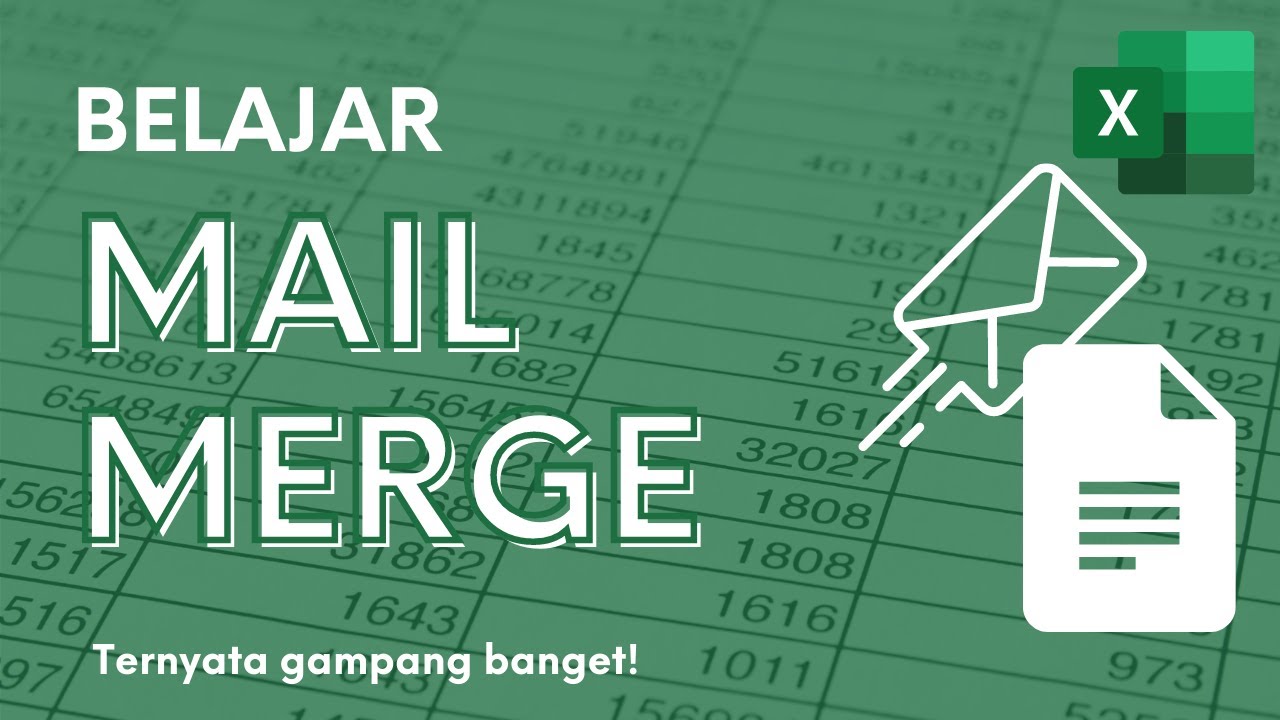
Membuat Surat Massal dengan Mail Merge di Microsoft Excel dan Word

MyInvois Portal User Guide (Chapter 4) - Submissions Management

MyInvois Portal User Guide (Chapter 3) - Document Issuance
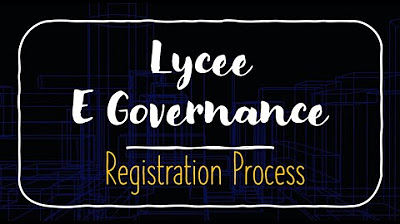
Lycee E Governance Portal Registration Process
5.0 / 5 (0 votes)
