MyInvois Portal User Guide (Chapter 4) - Submissions Management
Summary
TLDRThis video guides users through navigating the 'My Invoice' portal, focusing on key tasks like logging in, issuing regular, self-built, and consolidated invoices, and managing submissions. It demonstrates how to filter submissions by submission ID, submitter channel, and status, and shows how to download submission histories in Excel format. Additionally, users are shown how to view detailed submission and document information. The video concludes with a recap of these essential portal functions.
Takeaways
- 😀 Users can access their invoice submissions by clicking 'Submissions' on the left navigation of the My Invoice landing page.
- 😀 The portal provides filters to narrow down submissions based on submission ID, submitter, channel, and status.
- 😀 To filter by submission ID, users must enter the UUID in the corresponding column filter.
- 😀 Users can clear all applied filters by clicking the 'Clear Filters' option in the top right corner.
- 😀 The 'Export' button allows users to download their submission history in Excel format.
- 😀 An example of how the submission history looks in Excel is provided within the portal.
- 😀 To view detailed submission information, users can click on a specific submission ID.
- 😀 Clicking the document UUID will open the detailed view of the document.
- 😀 The script concludes with a recap of the steps: logging into the portal, issuing invoices, and viewing submissions.
- 😀 The demonstration highlights how to manage self-built and consolidated invoices within the portal.
Q & A
What is the first step to access the invoice submission portal?
-To access the invoice submission portal, log in to the 'My Invoice' landing page and click on 'Submissions' in the left navigation.
How can users filter their submissions by a specific submission ID?
-Users can filter submissions by entering the unique submission ID (UUID) in the filter option under the 'Submission ID' column.
What other filters can be applied to the submission list?
-Users can also apply filters for the 'Submitter', 'Channel', and 'Status' columns.
How can users remove all applied filters from the submission list?
-To remove all applied filters, users can click on the 'Clear Filters' option located at the top right corner of the portal.
What option is available to download the submission history?
-Users can click the 'Export' button to download their submission history in Excel format.
What does the submission history look like when downloaded in Excel format?
-The submission history, when downloaded in Excel format, is organized with various columns showing details of the submissions, though a sample is not provided in the script.
How can users view detailed information about a specific submission?
-To view detailed information, users should click on a specific submission ID to open the 'Submission Details' view, and then click on the 'Document UUID' to open the 'Document Detail' view.
What can users expect to see in the 'Document Detail' view?
-The 'Document Detail' view provides detailed information about the specific document, although a sample of this view is mentioned in the script without further specifics.
What topics were covered in part one of this demonstration?
-Part one of the demonstration covered logging into the 'My Invoice' portal, issuing regular, self-built, and consolidated invoices, and viewing submission histories.
What should users do if they want to see the complete submission history?
-Users can download the complete submission history by clicking on the 'Export' button to get the data in an Excel format.
Outlines

This section is available to paid users only. Please upgrade to access this part.
Upgrade NowMindmap

This section is available to paid users only. Please upgrade to access this part.
Upgrade NowKeywords

This section is available to paid users only. Please upgrade to access this part.
Upgrade NowHighlights

This section is available to paid users only. Please upgrade to access this part.
Upgrade NowTranscripts

This section is available to paid users only. Please upgrade to access this part.
Upgrade NowBrowse More Related Video

MyInvois Portal User Guide (Chapter 3) - Document Issuance
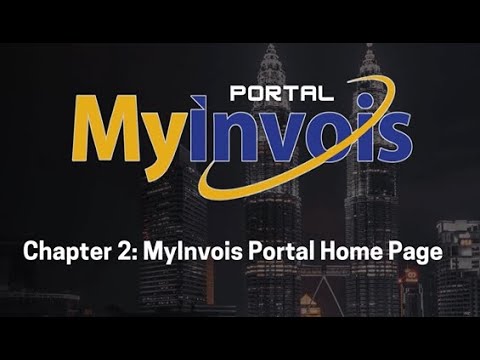
MyInvois Portal User Guide (Chapter 2) - MyInvois Portal Home Page

MyInvois Portal User Guide (Chapter 1) - First Time Log In

Como Emitir a NFS MEI Pelo Celular em 2024?

E-Invoice Workflow Guide (Rev. 3)

MyInvois Portal User Guide (Chapter 9) - User Profile Management
5.0 / 5 (0 votes)