MyInvois Portal User Guide (Chapter 1) - First Time Log In
Summary
TLDRThe video guides users through the process of accessing and using the 'My Invoice Portal' on the MyTax platform. It explains how to log in, renew digital certificates, and set up user profiles. First-time users will be prompted to agree to terms, update their details, and complete necessary fields like country, state, and contact information. The portal simplifies e-invoicing by offering features for submission, review, and cancellation of invoices. The guide also provides information about necessary manual reference for specific user roles, ensuring smooth access to the portal's functionalities.
Takeaways
- 😀 My Invoice Portal is an e-invoicing solution provided by LDNM to facilitate invoice issuance and management for individuals at any time, accessible via computers or laptops.
- 😀 The portal simplifies e-invoicing with features for submission, review, cancellation, and ongoing access to validated transactions.
- 😀 To access the My Invoice Portal, users need to log in through My Tax Portal, with an existing My Tax account required for both buyers and suppliers.
- 😀 First-time users must agree to terms and conditions, and may need to register or renew a digital certificate before accessing the My Invoice Portal.
- 😀 Upon logging in, users can set up their profile and access the My Invoice Portal homepage.
- 😀 If a business needs to appoint a director, users must refer to the RO application user manual for guidance on the process.
- 😀 To log in, visit the My Tax Portal, select an ID type from the dropdown, enter the ID number, confirm the security phrase, and provide the password.
- 😀 Users will be prompted to renew their digital certificate upon login, agreeing to the terms and conditions before proceeding with renewal.
- 😀 Once the digital certificate is renewed, users are directed to the My Tax Portal landing page, where they can click on 'My Invoice' to access the My Invoice Portal.
- 😀 On the first login, users must acknowledge the terms and conditions and create a TAEK payer profile, with certain fields pre-filled from My Tax account data.
- 😀 Users can modify email addresses and phone numbers under the notification details section when setting up the profile, and must click save to finalize the process.
Q & A
What is the My Invoice Portal?
-The My Invoice Portal is an e-invoicing solution designed by LDNM to facilitate the issuance and management of e-invoices for individuals. It allows users to submit, review, cancel, and access validated transactions anytime through computers or laptops.
What features does the My Invoice Portal offer?
-The portal offers features for submitting, reviewing, canceling, and accessing validated transactions. It simplifies e-invoicing by providing easy access to these functions for users.
How can users access the My Invoice Portal?
-Users can access the My Invoice Portal by logging into their My Tax account. The portal can be found under the tabs on the homepage of My Tax Portal.
What must new users do before accessing the My Invoice Portal for the first time?
-First-time users must agree to the terms and conditions, renew or register a new digital certificate, and complete the necessary setup before reaching the My Invoice Portal landing page.
What is the process for logging into the My Tax Portal?
-To log into the My Tax Portal, users must visit the portal, select their ID type from a dropdown menu, enter their ID number, and then confirm their security phrase and password.
What happens if a user needs to renew their digital certificate?
-If a user needs to renew their digital certificate, they will be prompted to do so after logging in. They must agree to the terms and conditions, enter their credentials, and proceed with the renewal process.
What should users do after successfully logging into the My Tax Portal?
-After successful login, users should click the 'My Invoice' button in the top navigation bar to access the My Invoice Portal.
What steps are involved in creating a TAE payer profile on the My Invoice Portal?
-Users must read and acknowledge the terms and conditions, complete required fields such as TAE payer name, registration numbers, and default notification language. Some fields are pre-filled and cannot be modified, while others can be edited.
Can users modify their pre-filled details in the TAE payer profile?
-No, certain details such as TAE payer name, MSIC code, and tax registration numbers are pre-filled from My Tax and cannot be modified. However, users can modify their email address and telephone number under the notification details section.
What happens after completing the user profile setup?
-Once the user profile setup is completed, a confirmation page will appear, indicating successful creation of the profile. The user can then click 'Finish Setup' to complete the process.
Outlines

This section is available to paid users only. Please upgrade to access this part.
Upgrade NowMindmap

This section is available to paid users only. Please upgrade to access this part.
Upgrade NowKeywords

This section is available to paid users only. Please upgrade to access this part.
Upgrade NowHighlights

This section is available to paid users only. Please upgrade to access this part.
Upgrade NowTranscripts

This section is available to paid users only. Please upgrade to access this part.
Upgrade NowBrowse More Related Video

MyInvois Portal User Guide (Chapter 4) - Submissions Management

MyInvois Portal User Guide (Chapter 9) - User Profile Management
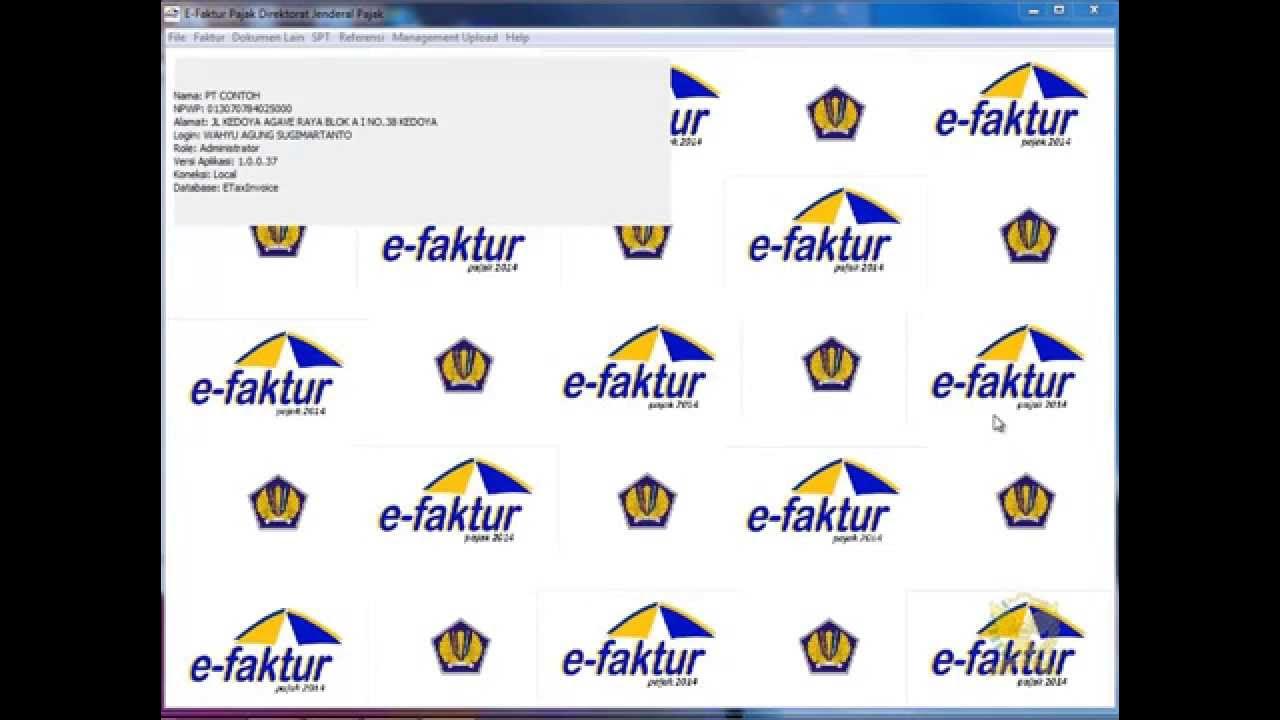
2. Rekam Referensi Nomor Seri Faktur Pajak

MyInvois Portal User Guide (Chapter 11) - ERP System Management

MyInvois Portal User Guide (Chapter 3) - Document Issuance

MyInvois Portal User Guide (Chapter 13) - Batch Upload
5.0 / 5 (0 votes)