Lycee E Governance Portal Registration Process
Summary
TLDRThis video provides a comprehensive guide on using the e-governance portal for institution registration and management. It details the step-by-step process for institution admins, including how to register, link their institution, and manage staff and student data. Viewers will learn to create login credentials, verify accounts through OTP, upload infrastructure information, and utilize bulk upload templates for staff management. The tutorial emphasizes the importance of completing mandatory fields for successful registration and offers tips for navigating the portal effectively. This session aims to empower institution admins with the knowledge to manage their profiles and institutions seamlessly.
Takeaways
- 📅 Start by visiting the e-governance portal at l.in for registration and login.
- 📝 To register, select 'Institution Admin' and provide the required details, including the admin's photo and mobile number.
- 🔑 After registration, verify your email via OTP to authenticate your account.
- 🏫 Linking your institution is essential; fill in the affiliation number to prepopulate most details.
- 📸 Upload photos of infrastructure (e.g., classrooms, labs) along with descriptions for a comprehensive profile.
- 👥 Manage staff data by downloading an Excel template for bulk uploads, including mandatory information.
- ✅ Ensure all mandatory fields are filled correctly to avoid upload errors; validate data before submission.
- 🧑🏫 For adding staff, you can edit individual records post-upload and attach relevant documents.
- 🔄 You can log in using either your email or username, and OTP can be used for recovery if needed.
- 🔜 Future tutorials will cover mapping teachers to subjects and additional features of the portal.
Q & A
What is the first step in registering on the e-governance portal?
-The first step is to click on the registration option and select 'Institution Admin'.
Who can register on behalf of an institution?
-The project coordinator of the institution is the one who can register on the portal.
What details are required during the registration process?
-You need to provide the institution admin's mobile number, address, landmarks, PIN code, and other necessary details.
How is OTP used in the registration process?
-An OTP is sent to the provided email, and it must be verified to authenticate the registration.
What must the institution admin do after registering?
-After registering, the institution admin needs to link their institution by clicking on 'Create Institution'.
What information is required to link an institution?
-You need to select the board and enter the institution's affiliation number, which will prepopulate other details.
How can staff information be uploaded to the portal?
-Staff information can be manually entered or uploaded using an Excel template provided in the portal.
What happens if there is an error during file upload?
-If there's an error, the system will indicate the specific field causing the issue, allowing for corrections.
What options are available after the institution is successfully linked?
-After linking, the institution admin can manage profiles, upload infrastructure details, and add staff and students.
How can an institution admin log into the portal?
-The admin can log in using either their email address or the username created during registration.
Outlines

This section is available to paid users only. Please upgrade to access this part.
Upgrade NowMindmap

This section is available to paid users only. Please upgrade to access this part.
Upgrade NowKeywords

This section is available to paid users only. Please upgrade to access this part.
Upgrade NowHighlights

This section is available to paid users only. Please upgrade to access this part.
Upgrade NowTranscripts

This section is available to paid users only. Please upgrade to access this part.
Upgrade NowBrowse More Related Video
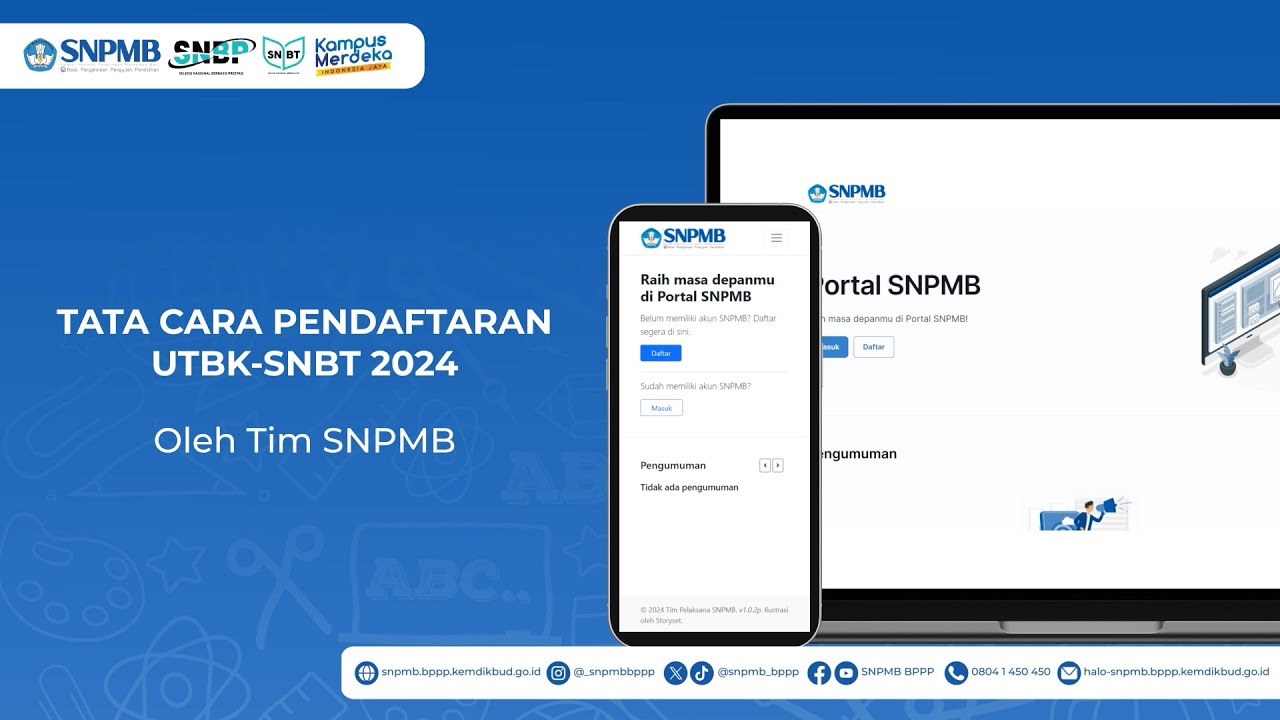
TATA CARA PENDAFTARAN UTBK-SNBT 2024

MyInvois Portal User Guide (Chapter 6) - Document Management

MyInvois Portal User Guide (Chapter 13) - Batch Upload
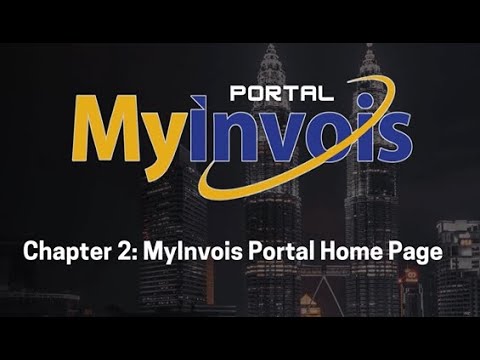
MyInvois Portal User Guide (Chapter 2) - MyInvois Portal Home Page
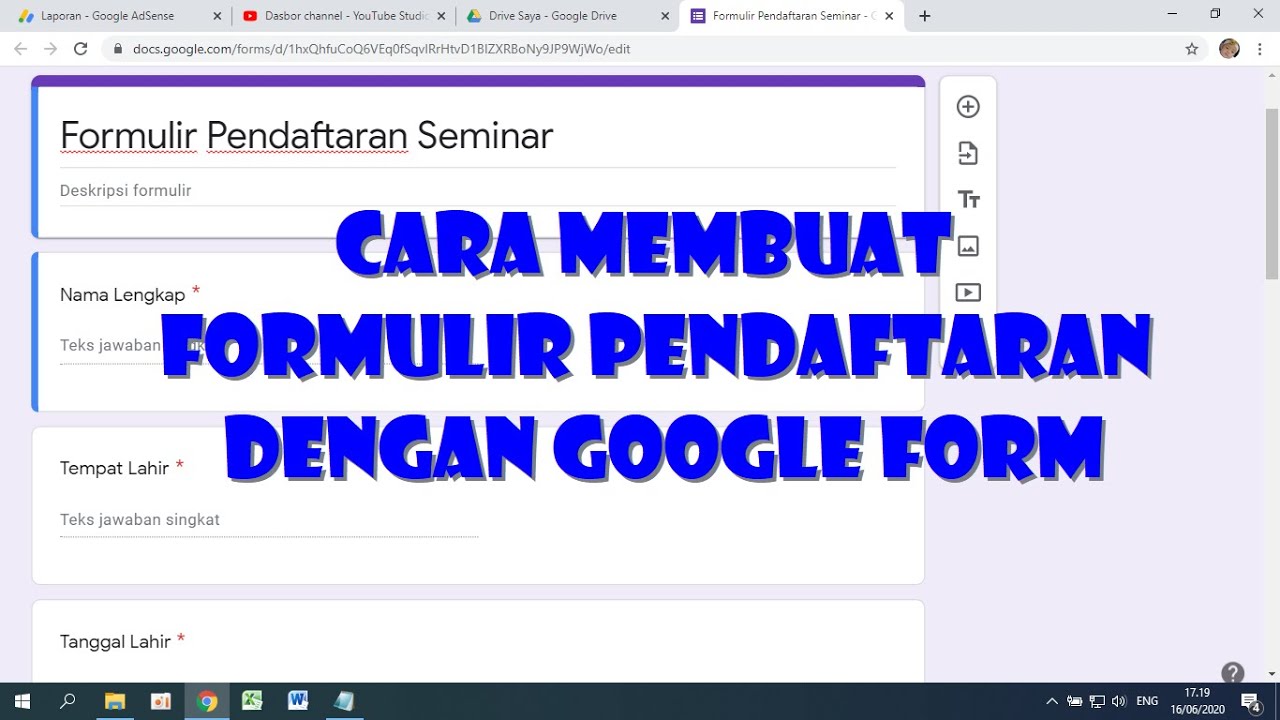
Cara Membuat Form Pendaftaran dengan Google Form
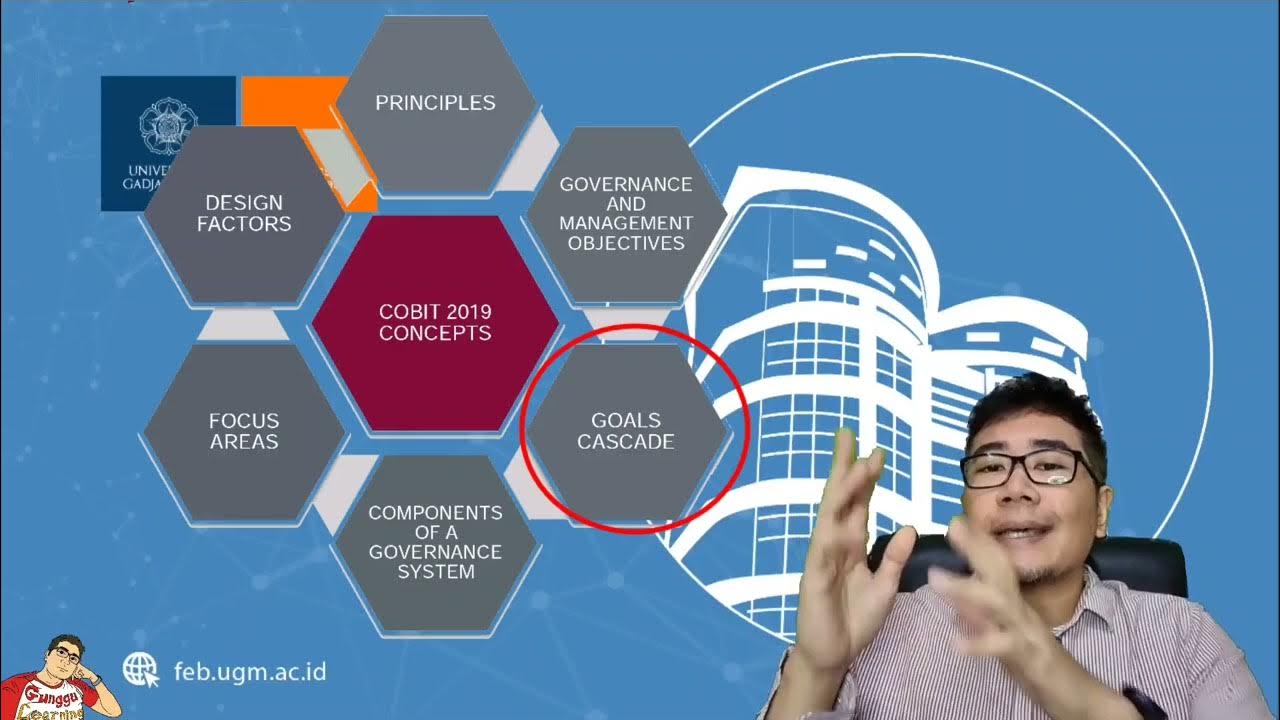
Information Systems Auditing 3b - Information Technology Governance Control (COBIT Framework)
5.0 / 5 (0 votes)