Cara Install Wordpress di Localhost Menggunakan Xampp
Summary
TLDRIn this tutorial, the presenter demonstrates how to install WordPress on localhost using XAMPP. The video covers essential steps including downloading WordPress, setting up a database in phpMyAdmin, and configuring the necessary settings for the installation. Viewers are guided through the process of copying the WordPress files, creating a database, and filling in details like site title, username, and password. After completing the installation, the video shows how to access the WordPress admin panel and customize the website. It's a helpful guide for beginners looking to set up WordPress locally on their machine.
Takeaways
- 😀 Download WordPress from the official WordPress website (wordpress.org) to begin the installation process.
- 😀 Extract the downloaded WordPress file to your local computer after downloading it.
- 😀 Make sure to have XAMPP installed on your system before installing WordPress on localhost.
- 😀 Start the Apache and MySQL servers in XAMPP to ensure WordPress works on localhost.
- 😀 Place the extracted WordPress folder into the 'htdocs' directory of XAMPP for proper setup.
- 😀 Access WordPress installation by typing 'localhost/wordpress' in your browser once the files are placed in 'htdocs'.
- 😀 Create a new database in phpMyAdmin for WordPress to store its data. Name it 'WordPress'.
- 😀 Use 'root' as the username and leave the password empty by default in XAMPP.
- 😀 Complete the WordPress installation by filling in site title, username, password, and email for your WordPress admin account.
- 😀 Once installation is complete, log in to your WordPress admin dashboard using the username and password you set.
- 😀 Customize your WordPress site and enjoy full access to the admin panel for further modifications and updates.
Q & A
What is the first step in installing WordPress on localhost?
-The first step is to download the WordPress installation file from the official WordPress website at wordpress.org.
How do you extract the downloaded WordPress file?
-You can extract the WordPress file by right-clicking on it and selecting 'Extract here'.
What is the role of XAMPP in the WordPress installation process?
-XAMPP is used to create a local server environment by providing Apache and MySQL, which are necessary for running WordPress on your computer.
Where should you place the extracted WordPress files?
-The extracted WordPress files should be placed in the 'htdocs' folder within the XAMPP installation directory.
How do you access the WordPress installation page after placing the files in the 'htdocs' folder?
-To access the WordPress installation page, you need to type 'localhost/wordpress' in your browser's address bar.
What is the next step after accessing the WordPress installation page?
-After accessing the page, click on the 'Let's Go' button to proceed with the installation.
Why is it necessary to create a database before installing WordPress?
-A database is necessary to store all the data for your WordPress site, such as posts, pages, and user information.
What is the default username and password for the database in XAMPP?
-The default username is 'root', and the password is left empty in XAMPP.
What details do you need to provide during the WordPress installation process?
-You need to provide the site title, administrator username, password, and email address.
How do you know if the WordPress installation was successful?
-The installation is successful if a message saying 'Success, WordPress has been installed' appears on the screen.
Outlines

Esta sección está disponible solo para usuarios con suscripción. Por favor, mejora tu plan para acceder a esta parte.
Mejorar ahoraMindmap

Esta sección está disponible solo para usuarios con suscripción. Por favor, mejora tu plan para acceder a esta parte.
Mejorar ahoraKeywords

Esta sección está disponible solo para usuarios con suscripción. Por favor, mejora tu plan para acceder a esta parte.
Mejorar ahoraHighlights

Esta sección está disponible solo para usuarios con suscripción. Por favor, mejora tu plan para acceder a esta parte.
Mejorar ahoraTranscripts

Esta sección está disponible solo para usuarios con suscripción. Por favor, mejora tu plan para acceder a esta parte.
Mejorar ahoraVer Más Videos Relacionados

Cara Install WordPress di Localhost XAMPP 2023

Cara Download dan Install Xampp di Windows 10 Dengan Mudah

Cara Instalasi WordPress di Localhost | Buat Website Tanpa Coding!
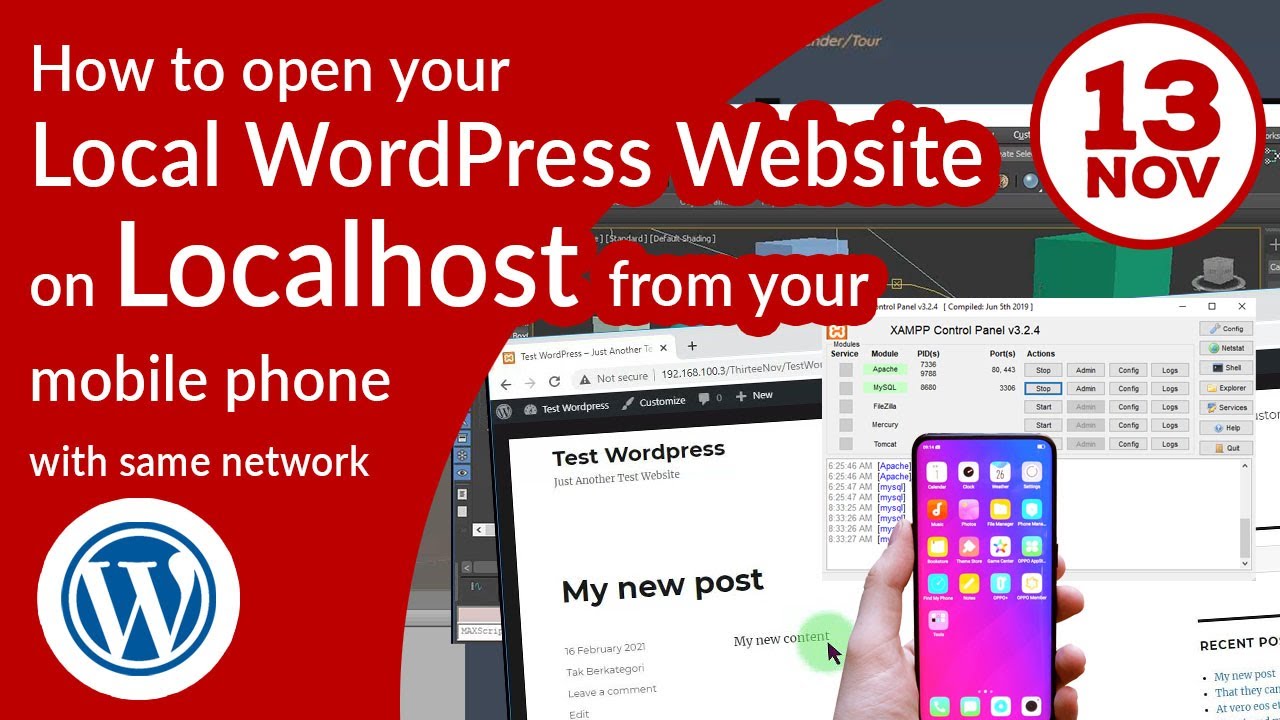
How To Access Your Localhost Website Running With XAMPP From Another Devices (Like Android Phone)

Installare WordPress IN LOCALE nel 2021 WIN
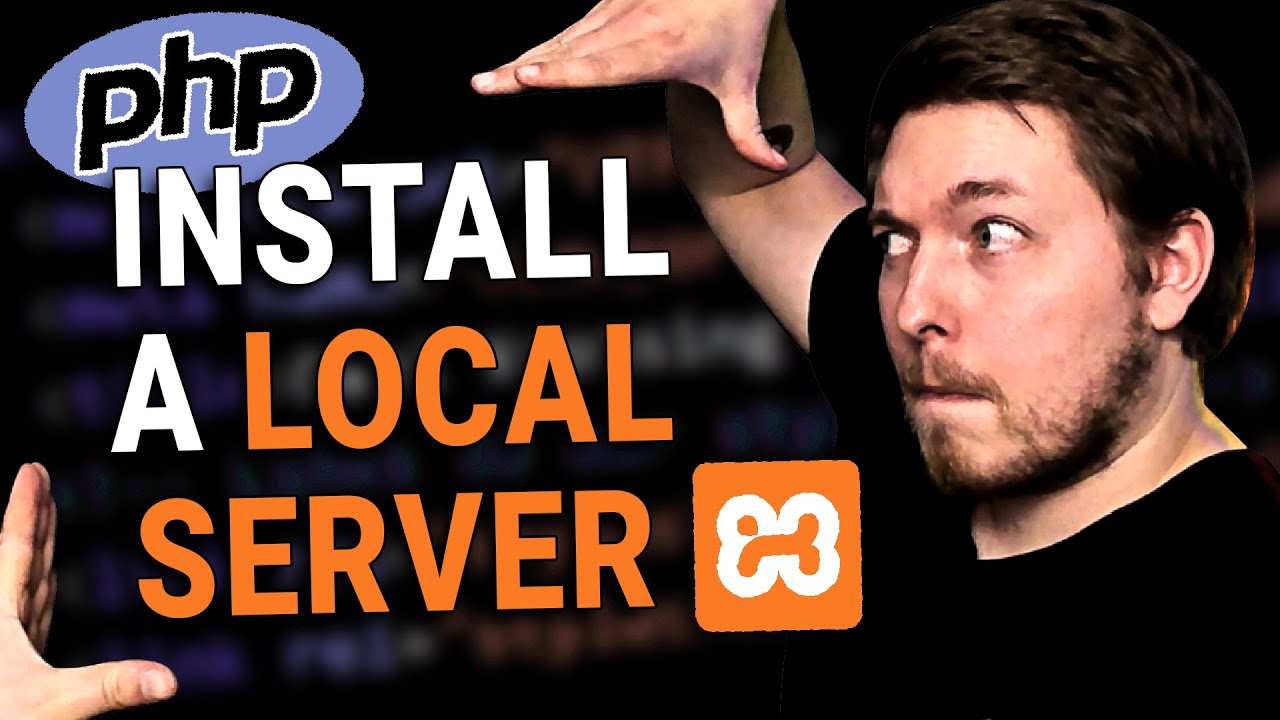
2 | How to Install a Local Server for PHP | 2023 | Learn PHP Full Course for Beginners
5.0 / 5 (0 votes)
