How To Access Your Localhost Website Running With XAMPP From Another Devices (Like Android Phone)
Summary
TLDRThis video tutorial explains how to access a local WordPress website hosted on a computer via a mobile phone. The user demonstrates the process using XAMPP on Windows. Key steps include finding the local IP address using the 'ipconfig' command, updating the WordPress URL in the settings, and ensuring the mobile device is connected to the same network as the computer. The video concludes with a test, showing how to access and interact with the WordPress site from a mobile browser. Viewers are reminded to ensure both devices share the same network for successful access.
Takeaways
- 🔧 The video shows how to access a local website running on a computer from a mobile phone.
- 🖥️ The user in the video uses XAMPP to run a WordPress local website on their computer.
- 🔍 To access the website from a mobile device, the local IP address of the computer is needed.
- 💻 The IP address can be found by pressing the Windows button, typing 'cmd' to open Command Prompt, and typing 'ipconfig'.
- 📋 Once the IP address is found, it should be copied and used as the URL on the mobile device to access the local website.
- 🌐 Both the computer and the mobile phone need to be connected to the same network for this to work.
- 🔗 The new IP-based URL must be set as the default URL in the WordPress dashboard under Settings > General.
- ✏️ The video demonstrates adding a new post in WordPress and publishing it to test the local site.
- 📱 The same local IP address and WordPress directory can be entered into a mobile browser to view the local site from the phone.
- ✅ The process successfully shows how to access and navigate the local WordPress website from a mobile device.
Q & A
What software is used to run the local web server in the video?
-The video uses XAMPP to run a local web server on the computer.
What type of website is being accessed from the local web server?
-The website being accessed is a local WordPress site running on the computer.
What is the first step to access the local website from a mobile phone?
-The first step is to find the local IP address of the computer running the server.
How can you find the local IP address of the computer in Windows?
-You can find the local IP address by pressing the Windows key, typing 'cmd', pressing Enter, and then typing 'ipconfig' in the command prompt.
Why is the local IP address important when accessing the website from a mobile phone?
-The local IP address is used to access the website from another device, like a mobile phone, connected to the same network.
What changes need to be made to the WordPress settings to access the site from a mobile phone?
-You need to update the WordPress URL under the Settings > General section to reflect the local IP address of the computer.
Why is it important for the computer and the mobile phone to be on the same network?
-Both devices must be on the same network for the mobile phone to access the local website running on the computer.
How do you publish a new post on the local WordPress site?
-You can publish a new post by adding a title and content to the post editor, then clicking the 'Publish' button.
How can you access the local website from a mobile phone?
-You can access the website by typing the local IP address followed by the website’s directory path in a mobile browser, such as Chrome.
What is the final step after making changes to the WordPress settings to access the site from a mobile phone?
-The final step is to save the changes in WordPress and ensure the mobile phone is connected to the same network as the computer before accessing the site.
Outlines

This section is available to paid users only. Please upgrade to access this part.
Upgrade NowMindmap

This section is available to paid users only. Please upgrade to access this part.
Upgrade NowKeywords

This section is available to paid users only. Please upgrade to access this part.
Upgrade NowHighlights

This section is available to paid users only. Please upgrade to access this part.
Upgrade NowTranscripts

This section is available to paid users only. Please upgrade to access this part.
Upgrade NowBrowse More Related Video
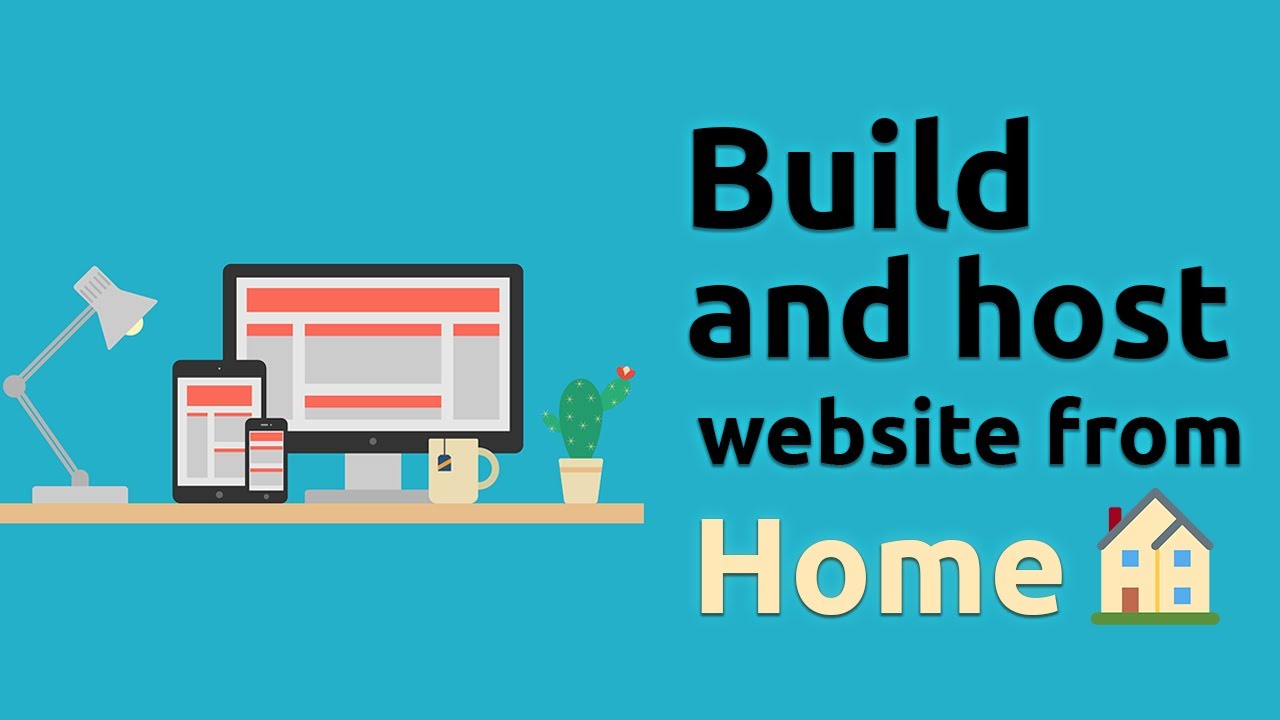
How to host a website from your own computer! (no hosting services)
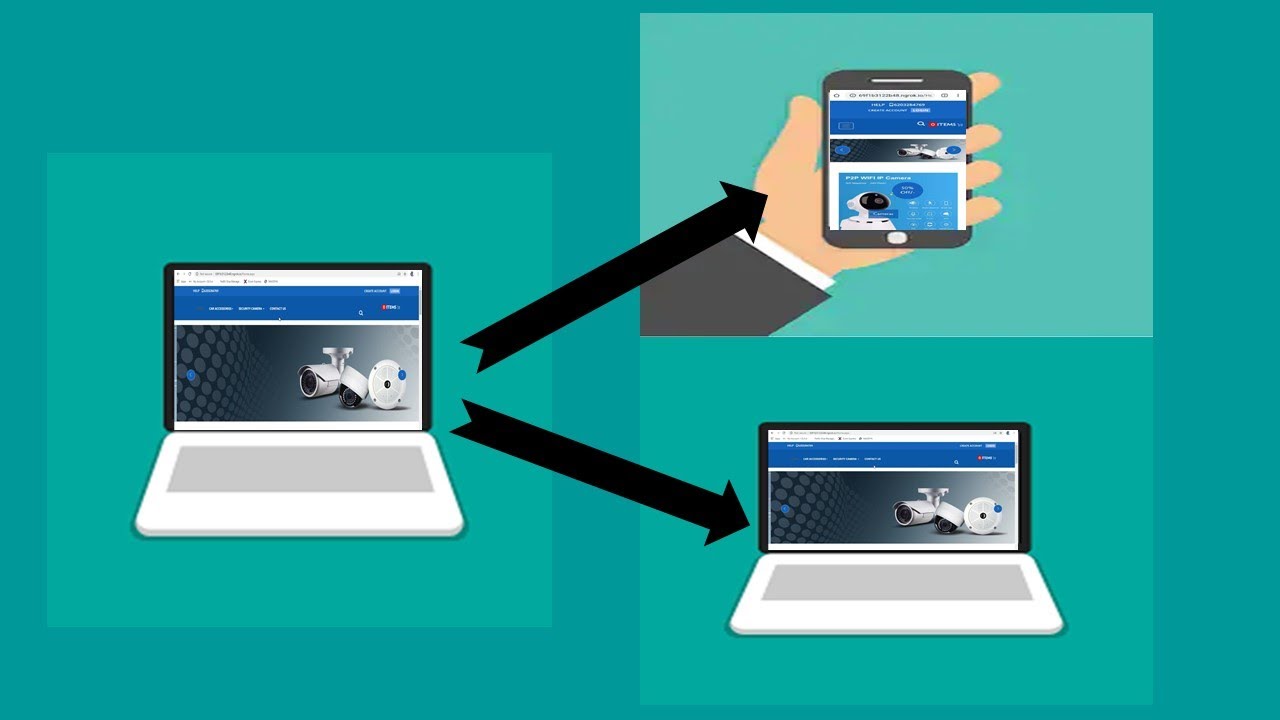
How to Access Application Localhost from Anywhere | Localhost Website from another Computer

How to view our local host website on mobile phone | web development tutorial
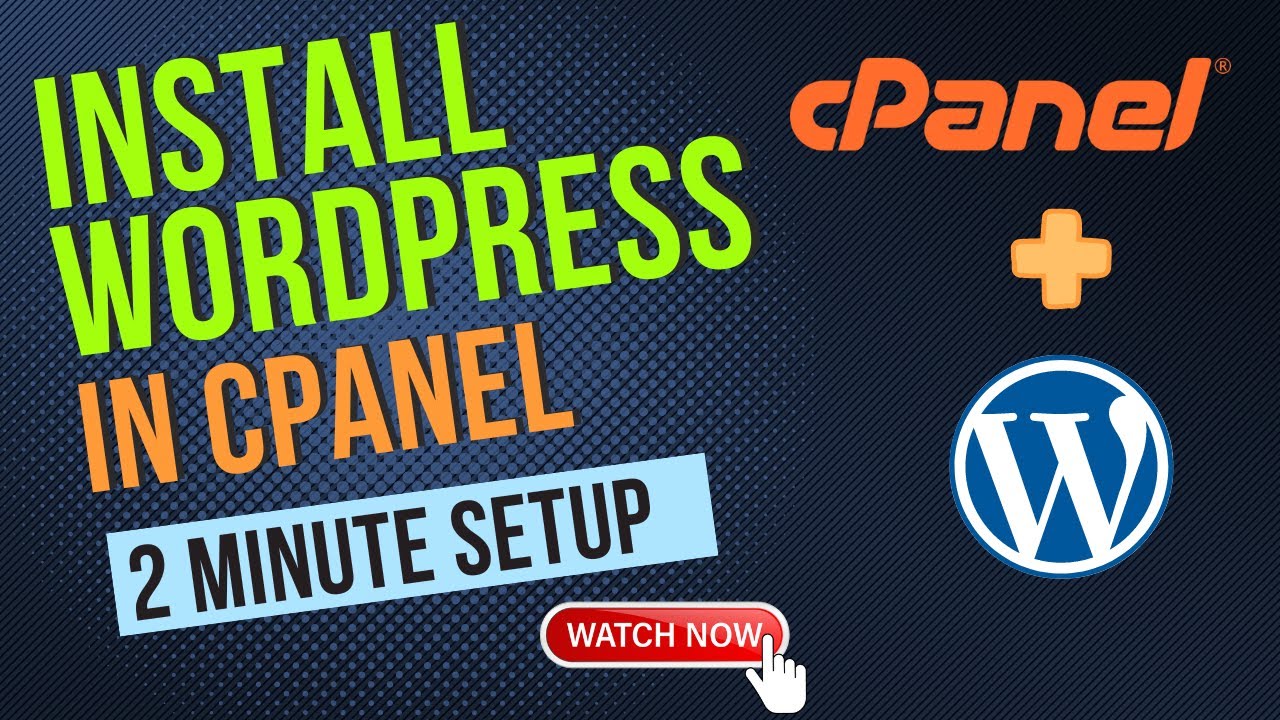
How To Install WordPress In cPanel 2024 - Softaculous Method (Step-By-Step)

Cara Instalasi WordPress di Localhost | Buat Website Tanpa Coding!

Cara Setting Access Point TP-Link TL-WA701ND || Konfigurasi Dasar Wireless Access Point WAP
5.0 / 5 (0 votes)