Cara Install WordPress di Localhost XAMPP 2023
Summary
TLDRIn this tutorial, the presenter walks viewers through the process of installing WordPress locally using XAMPP. The video covers steps such as downloading WordPress, extracting the files, creating a database, and configuring the installation. The presenter highlights the importance of setting up the local server and shares tips on configuring the WordPress settings like database name and username. By the end of the video, viewers will be able to successfully install WordPress locally, ready to customize and install themes, with the option to refer to linked resources for additional help.
Takeaways
- 😀 Make sure to like and subscribe to help the channel grow and provide more videos.
- 😀 Start by searching for WordPress on Google and downloading it.
- 😀 Install XAMPP before proceeding with the local WordPress installation.
- 😀 Extract the WordPress files and rename the folder to something meaningful, like 'website'.
- 😀 Move the WordPress folder to the XAMPP 'htdocs' directory to set it up locally.
- 😀 Open the browser and navigate to 'localhost' to check if the installation is successful.
- 😀 Before installing WordPress, create a new database for a smoother installation process.
- 😀 In the installation configuration, choose 'English' as the language and proceed with the setup.
- 😀 For local installation, leave the database username as 'root' and leave the password field empty.
- 😀 Fill in the necessary information such as site title, username, and email during the WordPress setup.
- 😀 After successful installation, check the website to confirm the WordPress site is running locally.
Q & A
What is the first step in installing WordPress locally?
-The first step is to download WordPress. This is done by searching for 'WordPress' on Google and downloading the latest version.
Why is it necessary to install XAMPP before proceeding with WordPress installation?
-XAMPP is a local web server that provides the necessary environment to run WordPress locally. It includes Apache, MySQL, and PHP, which are required for WordPress to function.
Where should you extract the WordPress files after downloading them?
-After downloading WordPress, you should extract the files into the 'htdocs' folder within the XAMPP directory. You can rename the folder to something like 'website' if preferred.
What is the purpose of creating a database during WordPress installation?
-Creating a database is essential because WordPress stores all its data (posts, pages, settings, etc.) in the database. This step ensures that WordPress can function properly.
What should you do if you don't know how to create a database?
-You can refer to the description box in the video, where the presenter has provided a link for a tutorial on how to install XAMPP and create a database.
What are the credentials required when configuring the database during installation?
-For local installations, use 'root' as the username and leave the password field empty, as this is the default setting for XAMPP.
What do you need to input after selecting 'English' in the WordPress installation setup?
-After selecting 'English', you click 'Continue' and then 'Let's Go'. You will need to input the database name, username ('root'), and leave the password field empty.
What is the next step after configuring the database settings?
-After configuring the database settings, you will need to input the site title, admin username, email, and then proceed with the installation.
What should you do if the WordPress installation is successful?
-Once the installation is successful, you should visit the local website (usually via 'localhost/website') to check if the WordPress site is up and running.
What is the next step after installing WordPress locally?
-After installation, you can start customizing the WordPress site by installing themes and plugins to enhance its functionality.
Outlines

This section is available to paid users only. Please upgrade to access this part.
Upgrade NowMindmap

This section is available to paid users only. Please upgrade to access this part.
Upgrade NowKeywords

This section is available to paid users only. Please upgrade to access this part.
Upgrade NowHighlights

This section is available to paid users only. Please upgrade to access this part.
Upgrade NowTranscripts

This section is available to paid users only. Please upgrade to access this part.
Upgrade NowBrowse More Related Video

Cara Install Wordpress di Localhost Menggunakan Xampp

Cara Instalasi WordPress di Localhost | Buat Website Tanpa Coding!
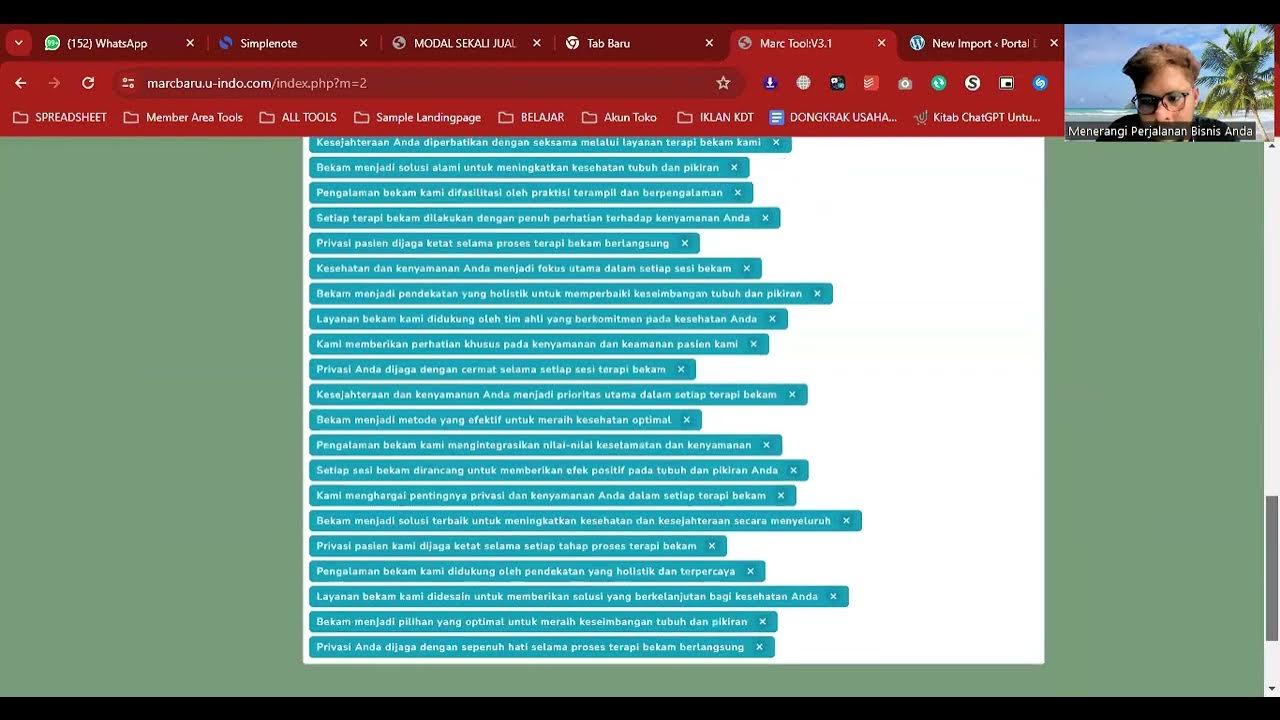
Cara Posting Ribuan Kontent Di Wordpress Dengan Marctool

Create Database Using XAMPP Server/MYSQL |Updated 2023|
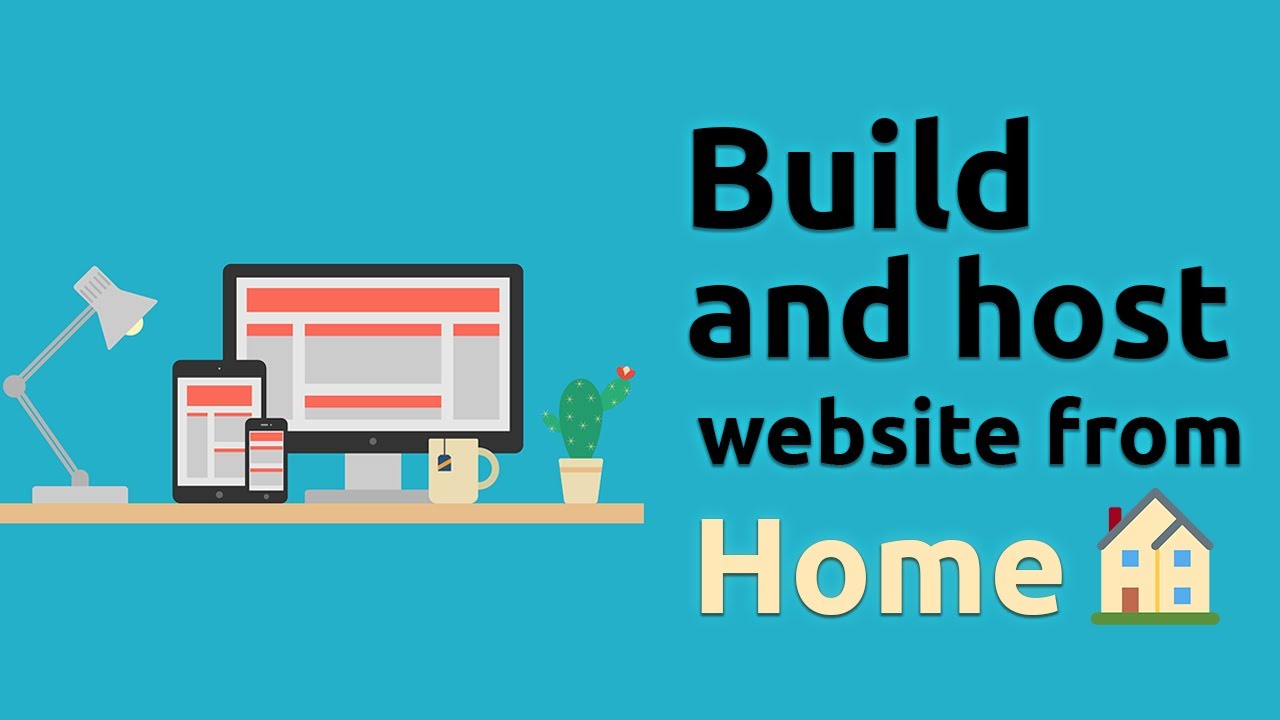
How to host a website from your own computer! (no hosting services)

Membuat Database MYSQL di XAMPP menggunakan CMD
5.0 / 5 (0 votes)