Files & File Systems: Crash Course Computer Science #20
Summary
TLDR本视频介绍了计算机文件的工作原理和组织方式。文件是数据的集合,可以是文本、音乐、图片或视频等类型。为了便于使用和理解,数据通常以某种方式组织,称为文件格式。例如,文本文件使用ASCII编码,而WAV文件则包含音频的元数据和样本数据。BMP文件存储图像,由像素组成,每个像素由红绿蓝三色值定义。计算机使用文件系统来存储和管理文件,文件系统通过目录文件记录文件的位置和大小,允许文件跨多个存储块分布,从而实现文件的动态扩展和收缩。此外,现代文件系统还支持文件的碎片整理,以及层次化存储结构,使得文件和文件夹可以按层次组织,便于管理和访问。视频以深入浅出的方式,让观众对文件系统有了基础的理解。
Takeaways
- 📚 文件系统是计算机组织和存储数据的方式,它允许数据以文件的形式存在。
- 📁 文件格式是文件内部数据的组织方式,常见的有文本文件(TXT)、音频文件(WAV)、图片文件(BMP)等。
- 🔢 计算机文件归根结底是由二进制数字组成的长列表,ASCII编码用于文本文件中字符的表示。
- 🎵 WAV文件是一种音频文件格式,它在文件的头部存储元数据,如比特率和声道信息。
- 🖼️ BMP文件是一种图像文件格式,由像素组成,每个像素由红色、绿色和蓝色的值混合而成。
- 📝 目录文件(Directory File)记录了存储设备上所有文件的位置和大小,类似于书籍的目录。
- 🔄 随着文件的增加,简单的背靠背存储方式会导致问题,因此现代文件系统采用块存储和文件跨多个块存储的方式。
- 🧩 文件系统允许文件大小的动态变化,通过分配和回收块来实现文件的扩展和缩减。
- 🗑️ 删除文件时,文件系统仅删除目录文件中的记录,实际数据并未立即被擦除,这是数据恢复的可能方式之一。
- 🔄 磁盘碎片整理(Defragmentation)是将分散的文件块重新排列,以便更高效地读取文件。
- 📁 现代文件系统采用分层结构,允许创建无限深度的文件和文件夹层次结构,这被称为分层文件系统。
- 📈 文件系统为用户抽象了底层存储介质的细节,使得数据管理更加直观和方便。
Q & A
什么是文件系统,它如何帮助计算机组织文件?
-文件系统是操作系统的一部分,用于管理和跟踪存储的文件。它允许计算机通过目录文件(Directory File)记录文件的位置和大小,从而帮助组织和访问存储设备上的文件。
为什么需要文件格式,它有什么作用?
-文件格式是数据在文件内部的组织方式。它允许数据以一种有用的和实用的方式被组织和解释。使用现有的标准文件格式(如JPEG和MP3)通常是最好的选择,因为它们定义了数据如何被编码和解码。
ASCII编码标准是如何帮助解释文本文件的?
-ASCII是一个字符编码标准,它将数字映射到字符。在文本文件中,每个字符都由一个数字表示,这个数字根据ASCII表映射到相应的字符,从而允许我们读取和理解文本内容。
WAV文件中的元数据是什么,它存储在哪里?
-元数据是关于数据的数据,它提供了文件的一些基本信息,比如比特率、音轨类型(单声道或立体声)。在WAV文件中,元数据存储在文件的头部(Header),位于实际音频数据之前。
在计算机中,位图(BMP)文件是如何存储图片的?
-位图文件通过像素(Pixels)来存储图片,每个像素由红色、绿色和蓝色的组合构成。这些颜色被称为加性原色,可以混合在一起在电子显示屏上创造出任何颜色。BMP文件同样以元数据开始,包括图像宽度、高度和颜色深度等关键值。
什么是目录文件,它在文件系统中扮演什么角色?
-目录文件是一种特殊类型的文件,它记录了存储设备上其他文件的位置。它包含所有文件的名称、文件扩展名和关于这些文件的元数据,如创建和最后修改时间、所有者以及文件的读写权限。目录文件对于文件系统的运作至关重要,因为它帮助系统知道文件存储的具体位置。
文件系统如何允许文件跨越多个存储块?
-现代文件系统通过将文件分割成多个块(Chunks),并将这些块存储在不同的存储块中,允许文件跨越多个存储块。目录文件需要存储每个文件所占用的块的列表,从而实现对这些分散的块的管理。
什么是文件碎片化,它对存储设备有什么影响?
-文件碎片化是指文件被分散存储在存储设备的不同块中,这是文件创建、删除和修改的不可避免的副产品。对于许多存储技术来说,碎片化可能导致性能下降,因为读取文件时可能需要在存储设备上多次寻址和跳转。
什么是文件的去碎片化,它如何帮助提高存储性能?
-去碎片化是计算机通过复制数据,使得文件的块在存储中顺序相连并正确排序的过程。这个过程可以减少读取文件时的寻址和跳转次数,从而提高文件的访问速度和存储设备的整体性能。
什么是层次文件系统,它与平铺文件系统有何不同?
-层次文件系统是一种文件系统,它允许通过文件夹(目录)将相关的文件组织在一起,并且可以创建无限深度的文件夹层次结构。与平铺文件系统不同,层次文件系统不将所有文件存储在单一目录下,而是允许通过多级目录结构来组织文件。
文件系统如何帮助普通用户操作和管理数据?
-文件系统提供了一种抽象层,允许用户以文件和目录的形式来思考和操作数据,而不是直接与存储设备的原始位操作。这样,用户可以更容易地打开文件、组织数据,而不需要了解底层存储技术的细节。
Outlines

此内容仅限付费用户访问。 请升级后访问。
立即升级Mindmap

此内容仅限付费用户访问。 请升级后访问。
立即升级Keywords

此内容仅限付费用户访问。 请升级后访问。
立即升级Highlights

此内容仅限付费用户访问。 请升级后访问。
立即升级Transcripts

此内容仅限付费用户访问。 请升级后访问。
立即升级浏览更多相关视频

DIGITAL SKILLS (CULTURE DIGITALE) S2 / Séquence 1 : Environnement de travail matériel

Domain Layer Structure & Skeleton | Clean Architecture & DDD From Scratch Tutorial | Part 13
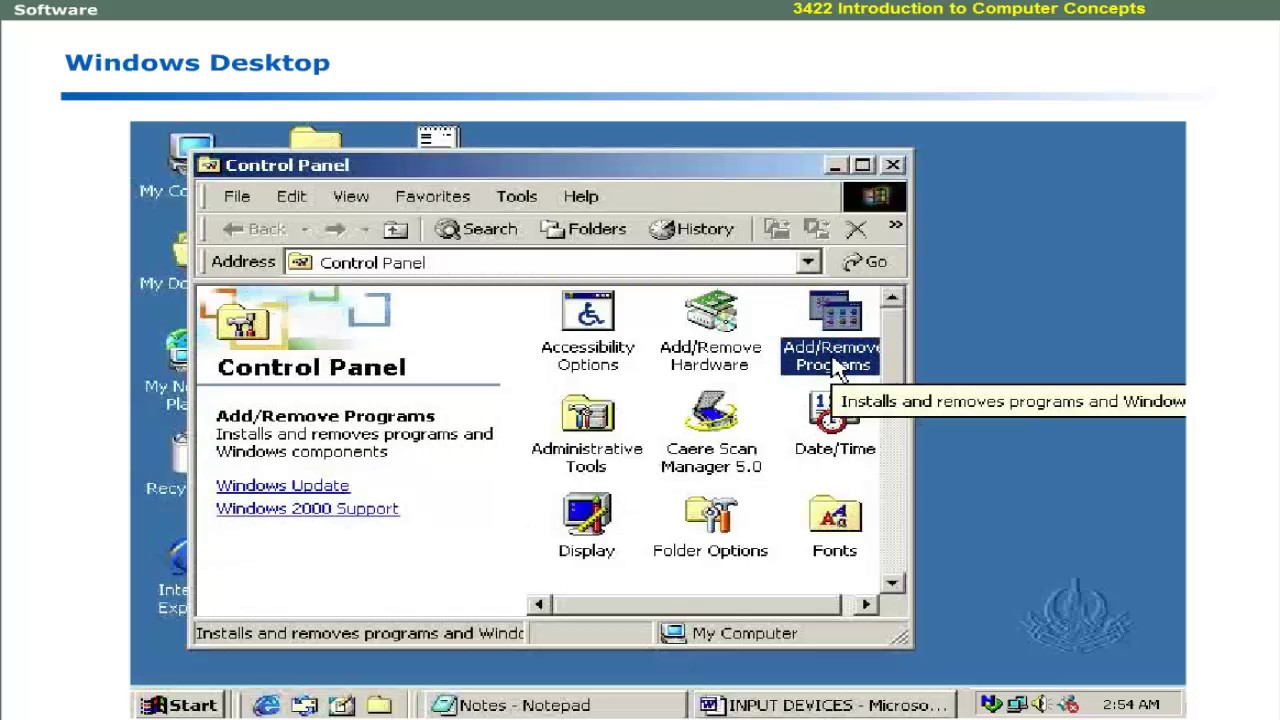
Introduction to windows | computer software language learning | Computer Education for All

Computer and System Software | Types of Computer and System Software

The Ultimate Guide to File Organization: 5 Systems You Must Know

Computer Vision: Crash Course Computer Science #35

Python Advanced AI Agent Tutorial - LlamaIndex, Ollama and Multi-LLM!
5.0 / 5 (0 votes)