Customize Interactive Report With Actions Menu - Part 11
Summary
TLDRTech mining's tutorial guides viewers through customizing an interactive report page for orders, integrating customer data from a demo database. It covers downloading source code, modifying SQL queries, adjusting column properties, and creating custom links. The tutorial also explains how to enable saving and public report options, with a preview of upcoming steps for order wizard creation and further report customization.
Takeaways
- 🎥 The video is a tutorial for modifying an 'Orders Interactive Report' page in a tech application.
- 🔍 It instructs viewers to fetch order information from a 'demo orders table'.
- 💾 Viewers are directed to download source code from the video description for use in the tutorial.
- 🛠️ The tutorial involves replacing auto-generated data fetching code with a custom SQL query that includes customer information.
- 📋 The 'Columns' node under the 'Orders' region is to be expanded for further customization.
- 🔄 The 'Order ID' column type property must be set to 'Hidden'.
- 📈 The 'Order Total' column is to be formatted with a specific mask, indicated as '5234.10'.
- 🔗 The 'Order Number' column is to be turned into a link with certain specified properties.
- ⚙️ In the 'Attributes' tab, the 'Exclude Link Column' option is to be selected for the 'Link Column' property.
- 🔑 The 'Save Public Report' option is enabled in the 'Actions' menu to allow for public report creation.
- 📝 A 'Create' button is to be configured with specific properties for new customer orders.
- 🔄 Future customizations will be added to the interactive report via the 'Actions' menu, including sorting and highlighting options.
Q & A
What is the main topic of the 'Tech mining' video?
-The main topic of the video is modifying an interactive report page to fetch and display orders information from a database, incorporating customer details from a demo database.
Where can the source code for the video be found?
-The source code can be downloaded from the description of the video, specifically in the 'Part 7' folder.
What is the purpose of replacing the auto-generated data fetching code with a custom SQL query?
-The custom SQL query is used to incorporate information from both the demo orders and demo customers tables, providing a more comprehensive view of the orders.
Why is the 'Order ID' column type property set to 'Hidden'?
-The 'Order ID' column is set to 'Hidden' to prevent it from being displayed in the interactive report, likely because it is not necessary for the user's view or analysis.
What is the format mask property used for in the 'Order Total' column?
-The format mask property is used to format the 'Order Total' column in a specific way, such as displaying numbers with two decimal places, like '5234.10'.
How can the 'Order Number' column be turned into a link?
-The 'Order Number' column can be turned into a link by setting specific properties that define the link's behavior, although the exact properties are not detailed in the transcript.
What is the purpose of excluding the link column from the report?
-Excluding the link column is done to remove the default link column with a pencil icon, as a custom link has already been created in a previous step.
What does enabling the 'Save Public Report' option allow users to do?
-Enabling the 'Save Public Report' option allows users to save the report in a public format, making it accessible to others without requiring them to recreate the report.
What is the 'Create' button used for in the context of this video?
-The 'Create' button is used to set properties for new customer orders, which will be recorded via a wizard in subsequent steps, as detailed in future videos.
What customizations are planned for the interactive report in the next part of the video series?
-In the next part, the video will show how to customize the interactive report using the actions menu by adding sorting, highlighting, and other options.
Outlines

This section is available to paid users only. Please upgrade to access this part.
Upgrade NowMindmap

This section is available to paid users only. Please upgrade to access this part.
Upgrade NowKeywords

This section is available to paid users only. Please upgrade to access this part.
Upgrade NowHighlights

This section is available to paid users only. Please upgrade to access this part.
Upgrade NowTranscripts

This section is available to paid users only. Please upgrade to access this part.
Upgrade NowBrowse More Related Video
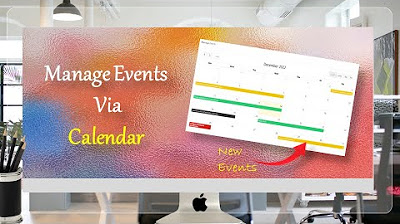
Managing Events Using Calendar Page - Part 36
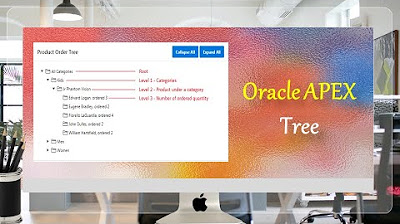
Create Oracle APEX Tree | Hierarchy - Part 29
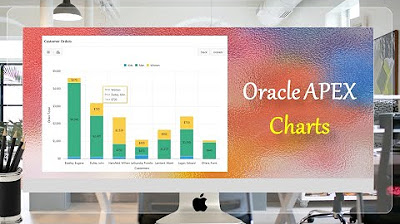
Oracle APEX Chart | Stack Unstack | Horizontal Vertical Orientation - Part 25
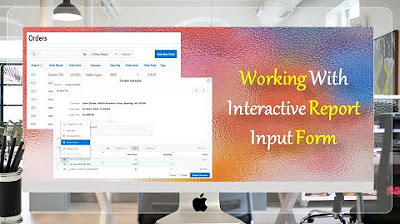
Give a New Look to Interactive Report & Input Form - Part 15(B)
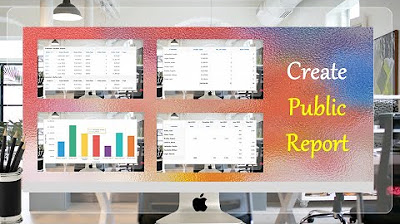
Create Public Report using Actions Menu (Report, Chart, Group By and Pivot) Views - Part 14
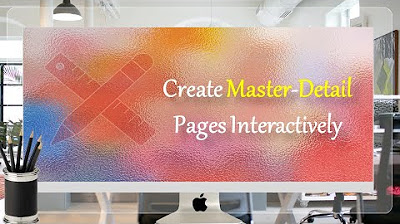
Learn How To Create Master Detail Pages in Oracle APEX - Part 10
5.0 / 5 (0 votes)