Give a New Look to Interactive Report & Input Form - Part 15(B)
Summary
TLDRThis Tech mining video is a tutorial on customizing the order details page in an application. It guides viewers through modifying the master region and interactive grid region, including setting a primary key, configuring column properties, and linking a select list for product IDs. The tutorial also covers adding buttons for actions like cancel, delete, save, and create, and adjusting process sequences to avoid data update errors. Viewers learn to navigate and manipulate order data, adding and deleting line items, and applying changes to update the database.
Takeaways
- 😀 The video is a tutorial for modifying the 'Order Details' page in a tech application, following the setup of the master region in a previous video.
- 🛠️ The script explains how to customize the 'Details Region' to improve its appearance and functionality.
- 🔍 It discusses modifying the 'Order Details Interactive Grid' region, including the title expression that combines 'Order Number' with a page item 'P29 Order ID'.
- 📁 The source code for the tutorial is provided in the video description, and viewers are instructed to replace the auto-generated query with the provided source code.
- 📊 The tutorial guides on setting properties for the interactive grid, such as specifying a primary key column to avoid errors.
- 📋 For the 'Product ID' column, the type property is set to 'Select List', which is populated with a List of Values (LOV) created in previous videos.
- 🗂️ The 'Column Alignment' property is used to set the display alignment for both the heading and the data within the columns.
- 🚫 The 'Query Only' property is crucial for DML operations; setting it correctly prevents errors when saving orders.
- 🔄 The script covers creating a 'Buttons' region and configuring buttons like 'Cancel', 'Delete', 'Save', and 'Create' within it.
- 🔄 It also details the importance of the process sequence in the 'Processing' tab to ensure data integrity when manipulating the interactive grid.
- 📝 The video concludes with instructions on running the application, navigating through the 'Order Details' page, and using the interactive grid to add, modify, and delete order items.
- 🔑 The next part of the series will focus on creating new pages for entering new orders.
Q & A
What is the main focus of the Tech mining video script?
-The main focus of the video script is to guide users through modifying the details region of an order management system to improve its appearance and functionality.
What is the purpose of the 'order number' in the title expression of the interactive grid?
-The 'order number' in the title expression is a string concatenated with a page item 'p29_order ID' to present the order number for easy identification.
Where can viewers find the source code linked to the video?
-The source code can be found in the video description, specifically in the 'part 7' folder.
What is the importance of specifying a primary key column in the interactive grid query?
-Specifying a primary key column is crucial to avoid errors when manipulating data in the interactive grid, as it uniquely identifies each record.
How does setting the 'query only' property affect DML operations in the interactive grid?
-Setting the 'query only' property to true excludes the column from DML operations such as insert, update, and delete, preventing errors like 'virtual column not allowed here'.
What is the role of the 'buttons' region in the interactive grid?
-The 'buttons' region contains action buttons like 'cancel', 'delete', 'save', and 'create', which are used to perform various operations on the grid data.
Why is the process sequence important in the processing tab?
-The process sequence is important because it determines the order in which processes are executed. Placing certain processes before others, like 'order details save interactive grid data', is necessary to avoid errors.
How can users navigate through different orders in the order details page?
-Users can navigate through different orders using the 'next' and 'previous' buttons on the order details page.
What action is performed when the 'add row' button is clicked in the interactive grid toolbar?
-Clicking the 'add row' button adds a new row to the grid, allowing users to enter a new order line item.
What is the significance of the 'apply changes' button in the interactive grid?
-The 'apply changes' button is used to save all modifications made to the grid, including adding new records and deleting existing ones.
What will be covered in the next video according to the script?
-The next video will cover the creation of new pages for entering new orders.
Outlines

This section is available to paid users only. Please upgrade to access this part.
Upgrade NowMindmap

This section is available to paid users only. Please upgrade to access this part.
Upgrade NowKeywords

This section is available to paid users only. Please upgrade to access this part.
Upgrade NowHighlights

This section is available to paid users only. Please upgrade to access this part.
Upgrade NowTranscripts

This section is available to paid users only. Please upgrade to access this part.
Upgrade NowBrowse More Related Video
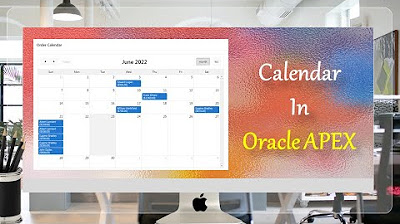
Create Setup to Display Records In an Order Calendar - Part 28
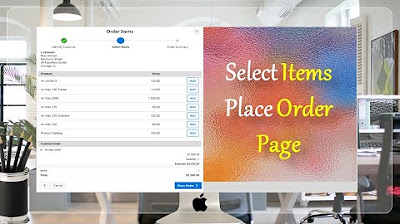
Create Select Item Place Order Page - Part 18(B)
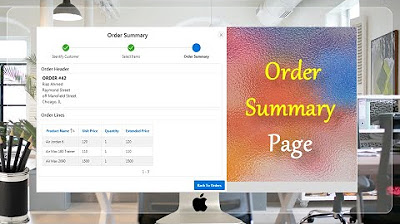
Final Step of Order Creation Wizard (Order Summary) - Part 19
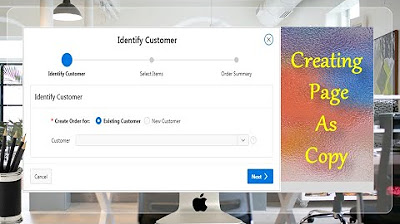
Page Copy Utility Oracle APEX - Part 16
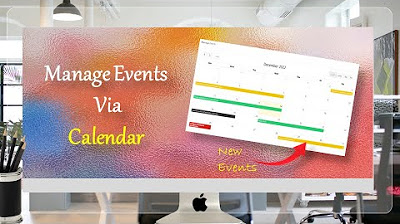
Managing Events Using Calendar Page - Part 36
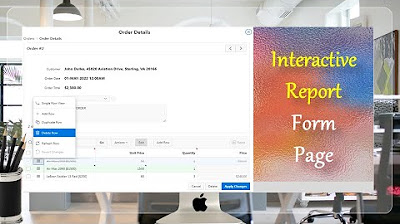
Give a New Look to Form Page Interactive Report - Part 15(A)
5.0 / 5 (0 votes)