Create Oracle APEX Tree | Hierarchy - Part 29
Summary
TLDRTech Mining's video tutorial guides viewers on creating a tree view of orders, starting from product categories to individual customer orders. The tree structure, built using a custom SQL query, displays categories, products, and customer details, with interactive nodes that lead to detailed pages. The video also demonstrates how to include collapse and expand buttons for better navigation.
Takeaways
- 📚 Welcome to Tech mining, guiding you to create a tree view of orders.
- 📦 The root node will show the three product categories discussed in the series.
- 📁 Level one nodes will be populated with individual categories.
- 🛒 Each category at level one will have corresponding products at level two.
- 👥 Level three nodes will include names of customers who placed orders for the selected product, along with quantity.
- 🔍 Clicking any product name will open its details in the Product Details page.
- 📄 Clicking any customer order will open its details in the Order Details page.
- 🔲 Two buttons are provided to collapse and expand the product order tree.
- 🖱️ Select the tree page option to create this segment.
- 🗃️ Database table 'demo product info' is used in the video.
- 🆔 Identify columns for ID, parent ID, and text to appear on nodes.
- ✅ Include buttons on the page by checking the appropriate options.
- 🖌️ In page designer, click the product order tree node.
- 💻 Source code link is in the video description, in part 8 folder.
- 🔄 Replace the existing SQL query with the provided custom query.
- 💾 Save your progress by clicking the save page button.
- 🚀 Test your work by running the application.
- 📈 Open the reports page and click the product order tree card.
- 🏷️ The root node will show the three product categories from the series.
- 📊 Level one nodes will have individual categories, level two nodes will have corresponding products, and level three nodes will show customers and order quantities.
- 🔗 Clicking product names and customer orders will open their respective details pages.
Q & A
What is the main purpose of the video?
-The main purpose of the video is to guide viewers on how to create a tree view of orders, with a root node showing three product categories, each category containing products, and each product node listing customers who placed orders along with the quantity ordered.
What will the root node display?
-The root node will display the three product categories dealt with throughout the series.
What information is included at level two of the tree?
-Level two of the tree includes the products corresponding to each category.
What is shown at the final node level three?
-The final node level three holds the names of all customers who placed orders for the selected product along with the quantity ordered.
What happens when you click on a product name?
-Clicking on a product name will open its details in the Product Details page.
What happens when you click on a customer order?
-Clicking on a customer order will open its details in the Order Details page.
What functionalities do the collapse and expand buttons provide?
-The collapse and expand buttons allow users to collapse and expand the product order tree.
Which database table is used in the video?
-The database table used in the video is demo_product_info.
What columns need to be identified for creating the tree view?
-The columns that need to be identified for creating the tree view are the ID, the parent ID, and the text that should appear on the nodes.
Where can you find the source code for the SQL query used in the video?
-The source code for the SQL query used in the video can be found in the description of the video by opening the part 8 folder.
What is the next step after identifying the columns for the tree view?
-The next step after identifying the columns is to include the buttons on the page and then click the product order tree node in the page designer.
How can you test the tree view functionality?
-To test the tree view functionality, you need to run the application, open the reports page, and click the product order tree card.
Outlines

This section is available to paid users only. Please upgrade to access this part.
Upgrade NowMindmap

This section is available to paid users only. Please upgrade to access this part.
Upgrade NowKeywords

This section is available to paid users only. Please upgrade to access this part.
Upgrade NowHighlights

This section is available to paid users only. Please upgrade to access this part.
Upgrade NowTranscripts

This section is available to paid users only. Please upgrade to access this part.
Upgrade NowBrowse More Related Video
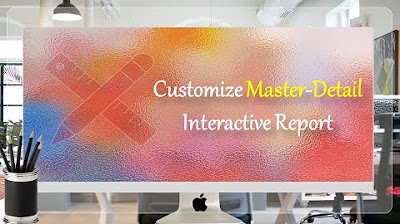
Customize Interactive Report With Actions Menu - Part 11
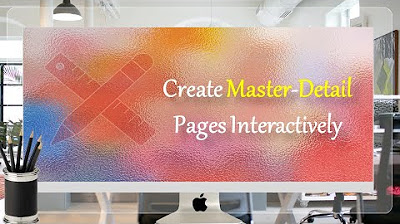
Learn How To Create Master Detail Pages in Oracle APEX - Part 10
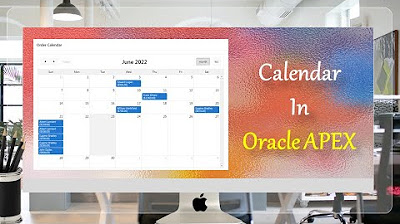
Create Setup to Display Records In an Order Calendar - Part 28

Alphares Admin - Training 03
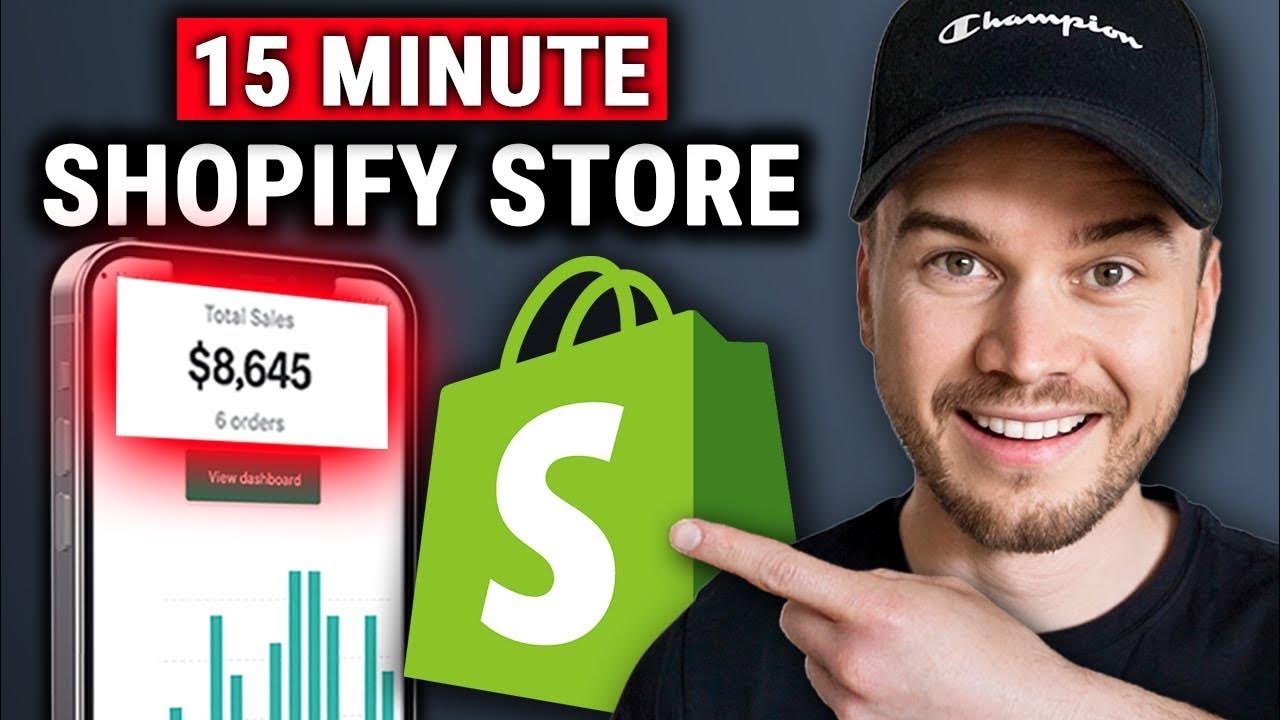
How to Create a Shopify Dropshipping Store in 2024 (STEP-BY-STEP TUTORIAL)
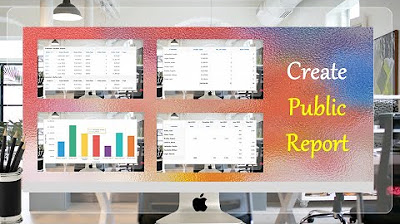
Create Public Report using Actions Menu (Report, Chart, Group By and Pivot) Views - Part 14
5.0 / 5 (0 votes)