How to Create a Windows 11 Bootable USB Flash Drive (Official Method)
Summary
TLDRIn this tutorial, you'll learn how to create a bootable Windows 11 USB drive using the official Microsoft method. The video guides you through downloading the Windows Media Creation Tool, choosing your preferred language and edition of Windows 11, and selecting the USB drive to install the OS. It also provides helpful tips for avoiding data loss on your flash drive and explains the process of downloading and transferring Windows 11 files to the USB. The guide is straightforward, ensuring you can easily set up a bootable drive for installation.
Takeaways
- 😀 Visit the official Microsoft website to download the Windows 11 Media Creation Tool.
- 😀 Click the 'Download Now' button to get the tool that will create your bootable USB drive.
- 😀 After downloading, run the tool and accept the Microsoft terms and conditions to continue.
- 😀 Uncheck the 'Use recommended options for this PC' box to manually select language and edition preferences.
- 😀 Choose your preferred language for Windows 11; the edition can be selected later during installation.
- 😀 Plug in a USB flash drive before continuing with the process.
- 😀 Select 'USB flash drive' as the media option and choose the correct flash drive.
- 😀 Ensure no important data is stored on the USB drive, as it will be wiped during the process.
- 😀 Hit 'Next' to download Windows 11 directly from Microsoft, which may take some time depending on your internet speed.
- 😀 Once the download completes, the tool will verify the files and transfer them to the USB drive, making it bootable.
- 😀 After completion, click 'Finish' and safely eject the USB drive, which is now ready to install Windows 11.
Q & A
What is the first step to create a Windows 11 bootable USB drive?
-The first step is to visit the official Microsoft website. The link to this page will be in the video description.
What tool is required to create a Windows 11 bootable USB drive?
-You will need to download the Windows Media Creation Tool from the Microsoft website.
How do you launch the Windows 11 setup tool after downloading it?
-After downloading the tool, go to the download location, double-click on the file, and grant permission to run when prompted.
What should you do after accepting the Microsoft terms and conditions?
-After accepting the terms and conditions, you will be presented with options to choose your preferred language and edition of Windows 11.
What does unchecking the 'Use the recommended options for this PC' box allow you to do?
-Unchecking this option allows you to manually choose your preferred language and edition of Windows 11.
Can you choose a specific edition of Windows 11 during the setup process?
-While you can select your language, the edition of Windows 11 is determined by the ISO and can be chosen during installation or with the license key assigned to that edition.
What should you do before plugging in your USB flash drive?
-Before plugging in the USB flash drive, make sure it is empty or has a backup of any important data, as the process will erase everything on it.
What does the tool ask you to select after plugging in your USB drive?
-The tool will ask you to select the USB flash drive from a list of available drives to proceed with the creation of the bootable drive.
How long does the process of downloading and creating the bootable USB take?
-The download and creation process may take some time depending on your internet connection speed. It could take a while with a slower connection or only a few minutes if your connection is fast.
What happens after the download is complete?
-Once the download is complete, the tool will verify the downloaded files and begin transferring them to the USB flash drive to make it bootable.
Outlines

This section is available to paid users only. Please upgrade to access this part.
Upgrade NowMindmap

This section is available to paid users only. Please upgrade to access this part.
Upgrade NowKeywords

This section is available to paid users only. Please upgrade to access this part.
Upgrade NowHighlights

This section is available to paid users only. Please upgrade to access this part.
Upgrade NowTranscripts

This section is available to paid users only. Please upgrade to access this part.
Upgrade NowBrowse More Related Video
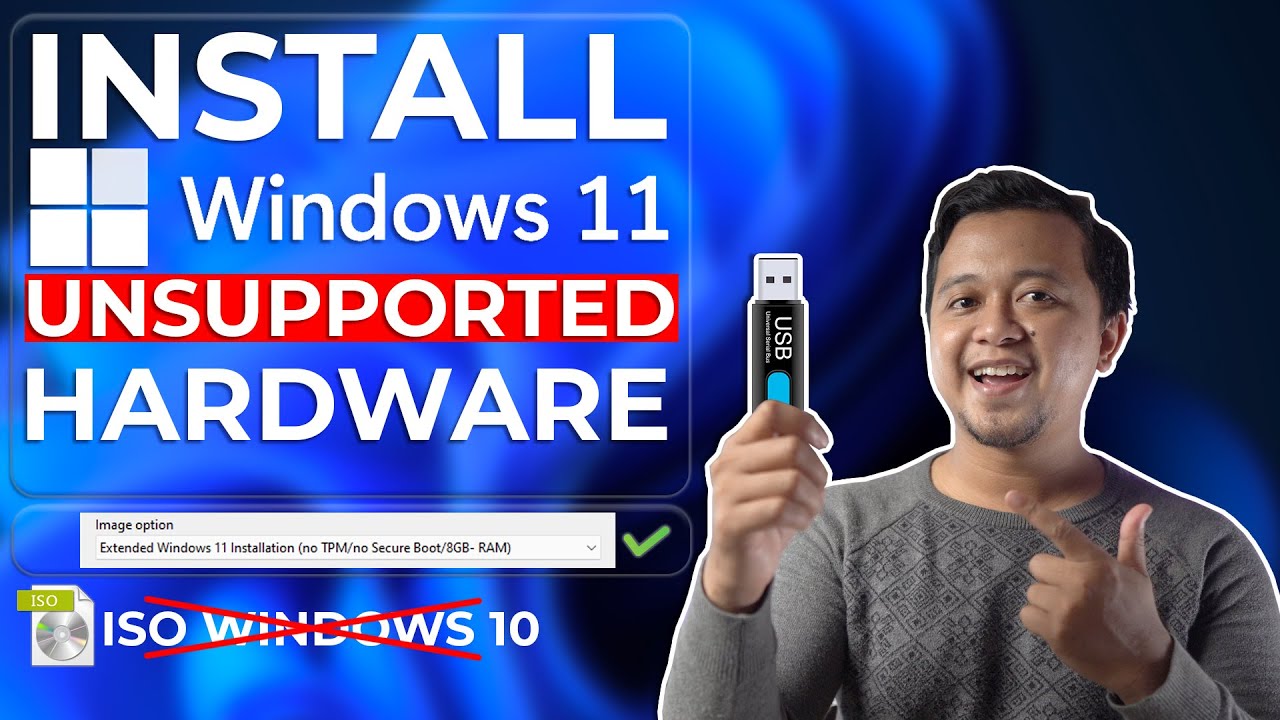
Cara Install Windows 11 Di Unsupported Hardware & Tanpa TPM 2.0 Dengan Mudah - LENGKAP !

Cara Install Windows 11 LENGKAP (Cara Download, Buat Bootable,Cara Install, Cara Partisi)
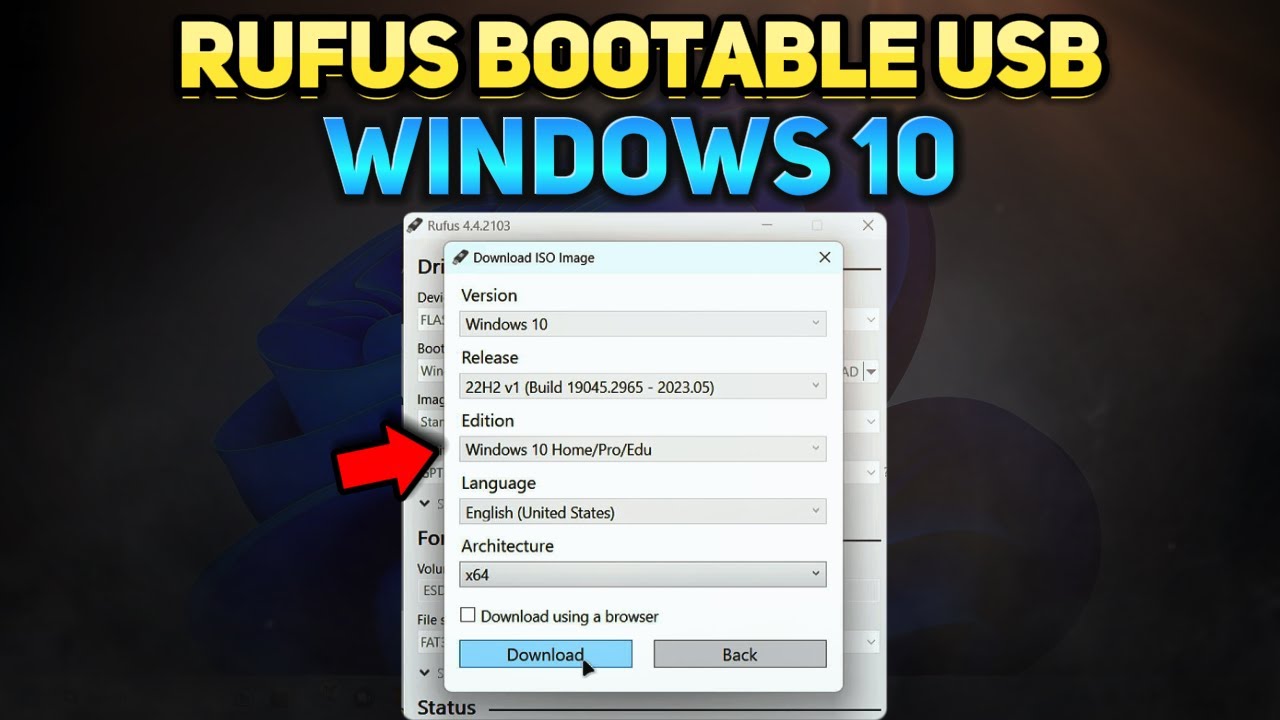
How to Create a Windows 10 Installation USB with Rufus (Tutorial)

Cara Install Windows 10 Dengan Flashdisk Step by Step 2022 LENGKAP!

Windows 7 Installation Guide: ISO Download & USB Boot Tutorial

How to Make a Bootable Windows 10 on a 100% Work Flashdisk
5.0 / 5 (0 votes)