Belajar Cisco untuk pemula - Part 3/5 | Cisco Packet Tracer
Summary
TLDRIn this video, viewers are introduced to Cisco Packet Tracer, a free network simulation tool by Cisco designed to help individuals learn about networking using Cisco devices. The video covers how to register, download, and install the software, as well as how to use it to create basic network setups. Viewers learn to add devices like routers, switches, and PCs, configure IP addresses, and test connectivity using simple commands. The video provides a hands-on approach to understanding networking fundamentals, with future tutorials focusing on device configuration and network management.
Takeaways
- 😀 Cisco Packet Tracer is a network simulation tool designed to help users learn about Cisco networking devices and configurations.
- 😀 The software is provided for free by Cisco and can be used to demonstrate various Cisco devices like routers, switches, and servers.
- 😀 To start using Cisco Packet Tracer, users must first download and install the software from Netacad.com.
- 😀 Users must register on Netacad.com to download Cisco Packet Tracer, and they can log in using a Cisco email account.
- 😀 Cisco Packet Tracer offers different versions for various operating systems, including Windows, Ubuntu, and Mac OS.
- 😀 After installation, users can log into Cisco Packet Tracer and begin configuring devices, but the free version limits saving to a maximum of three times.
- 😀 Users can add and configure devices like routers, switches, and computers to simulate network environments and learn basic network concepts.
- 😀 For a simple Local Area Network (LAN) setup, users can connect devices like PCs to a switch and assign static IP addresses.
- 😀 The software includes a feature to label and describe devices, which helps with managing configurations and network connections.
- 😀 To test network connectivity, users can utilize commands like 'ping' or use the simulation feature to send test messages between devices.
- 😀 The Cisco Packet Tracer interface can be customized to display device labels and network connections, which helps visualize the setup more clearly.
Q & A
What is Cisco Packet Tracer and why is it used?
-Cisco Packet Tracer is a network simulation software developed by Cisco. It is used for learning and practicing networking concepts, specifically with Cisco devices. It allows users to simulate the setup and configuration of routers, switches, and other networking devices without the need for physical hardware.
How can I register for Cisco Packet Tracer?
-To register for Cisco Packet Tracer, you need to visit the Netacad website (netacad.com), create an account by filling in the required details, and then confirm your registration via email. Once registered, you can download the software.
Where can I download Cisco Packet Tracer?
-Cisco Packet Tracer can be downloaded from the Netacad website. After registering and logging in, navigate to the 'Resources' section where you can find download options for different operating systems like Windows, Ubuntu, and Mac OS.
What are the system requirements for Cisco Packet Tracer?
-Cisco Packet Tracer is available for both 32-bit and 64-bit versions. Ensure you select the correct version based on your system's architecture. The software can be installed on Windows, Ubuntu, or Mac OS, but it's important to check if your system meets the minimum requirements for smooth operation.
Can I use Cisco Packet Tracer without registering?
-No, you must register on the Netacad website to download and use Cisco Packet Tracer. However, after registering, you will be able to log in using your Netacad or Cisco credentials.
How do I log in to Cisco Packet Tracer?
-After installing Cisco Packet Tracer, open the application. If you're not already logged in, you will be prompted to enter your Cisco or Netacad account credentials to proceed.
What devices can I add in Cisco Packet Tracer?
-In Cisco Packet Tracer, you can add various network devices such as routers, switches, servers, and wireless devices. These can be found in the 'Devices' tab and can be dragged and dropped into the workspace to build and configure your network.
How do I create a simple LAN network in Cisco Packet Tracer?
-To create a simple LAN in Cisco Packet Tracer, drag a switch and two PCs into the workspace. Connect the PCs to the switch using the appropriate cables. Then, configure static IP addresses for each PC under 'Desktop > IP Configuration'. For example, assign 192.168.10.1 to PC1 and 192.168.10.2 to PC2.
How do I test connectivity between devices in Cisco Packet Tracer?
-To test connectivity, you can use the 'Command Prompt' on each PC and ping the IP address of the other PC. A successful reply indicates that the devices are connected and communication is working correctly.
What should I do if the device labels are not visible in Cisco Packet Tracer?
-By default, device labels may not be visible in Cisco Packet Tracer. To enable them, go to 'Edit > Preferences', and check the option to display labels. This will help you easily identify connected devices in the workspace.
Outlines

This section is available to paid users only. Please upgrade to access this part.
Upgrade NowMindmap

This section is available to paid users only. Please upgrade to access this part.
Upgrade NowKeywords

This section is available to paid users only. Please upgrade to access this part.
Upgrade NowHighlights

This section is available to paid users only. Please upgrade to access this part.
Upgrade NowTranscripts

This section is available to paid users only. Please upgrade to access this part.
Upgrade NowBrowse More Related Video

Jaringan Komputer Sederhana | Tutorial Belajar Online Lengkap CISCO CCNA 200-301 Part 5
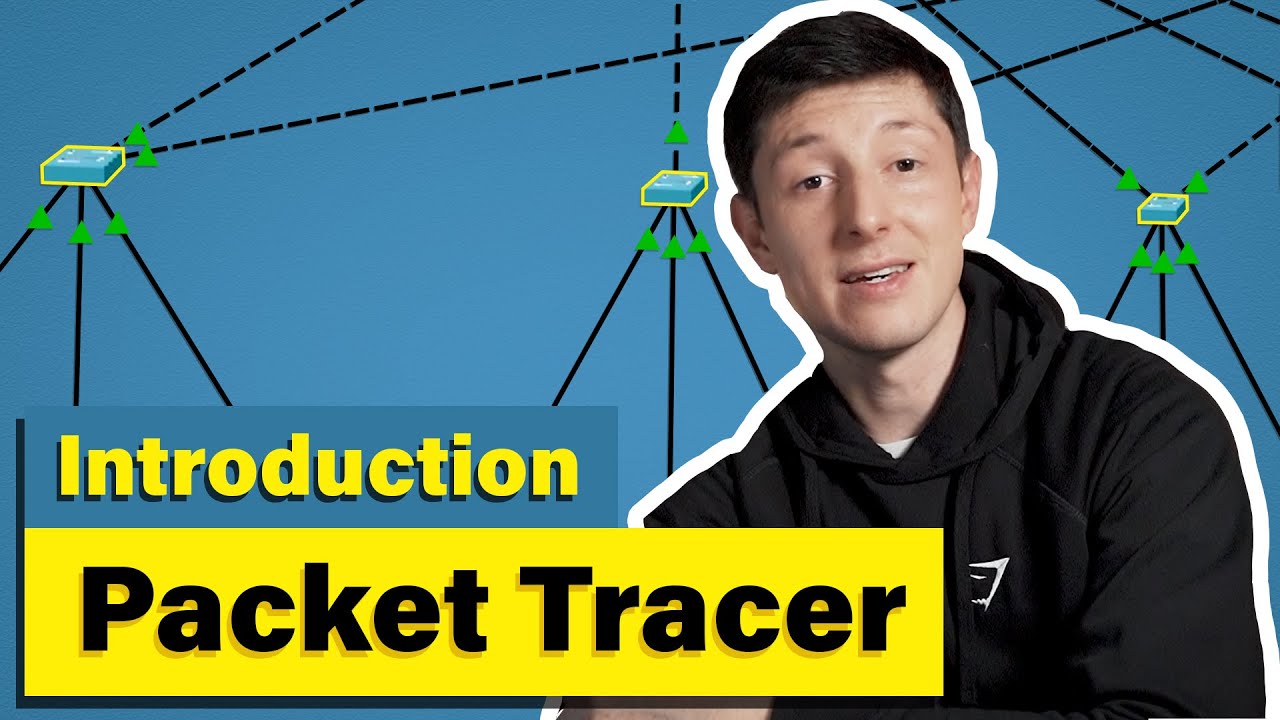
Cisco Packet Tracer | Everything You Need to Know

Download dan Instal Cisco Packet Tracer | Tutorial Belajar Online Lengkap CISCO CCNA 200-301 Part 4

Cara Membuat Jaringan Peer To Peer di Cisco Packet Tracer

Tutorial - Cara Download & Install Cisco Packet Tracer pada Windows 10
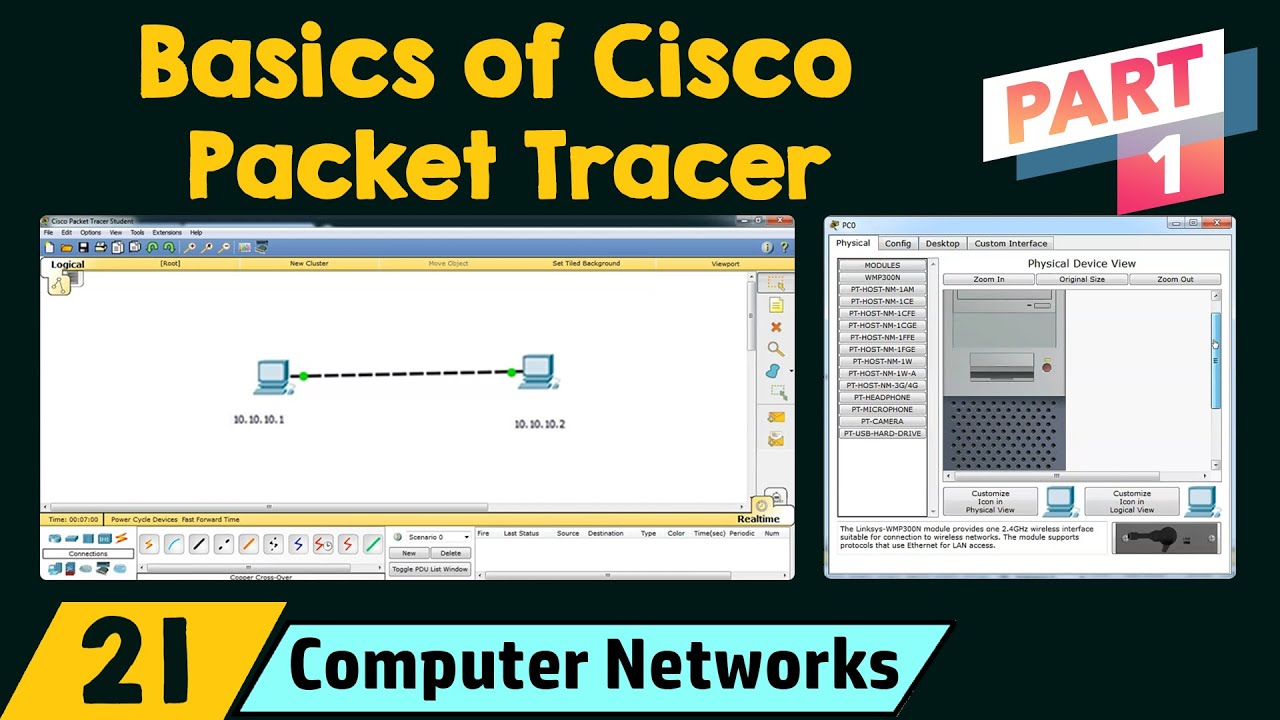
Basics of Cisco Packet Tracer (Part 1)
5.0 / 5 (0 votes)