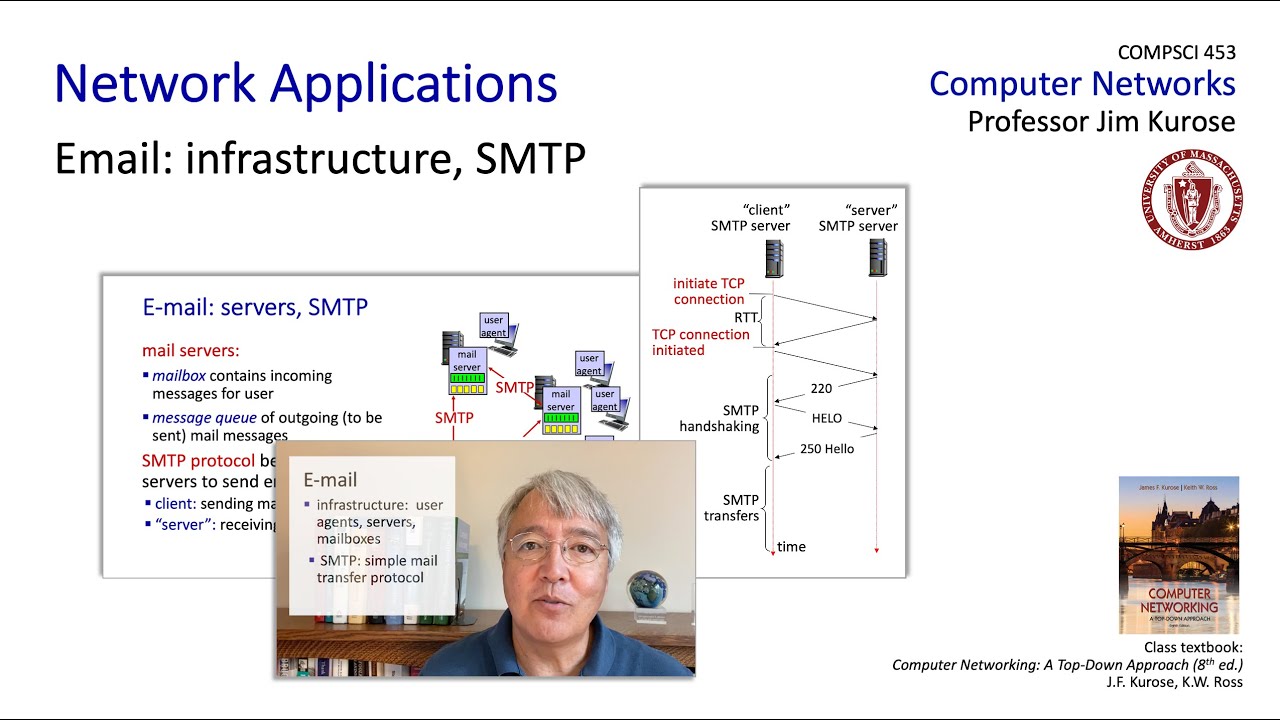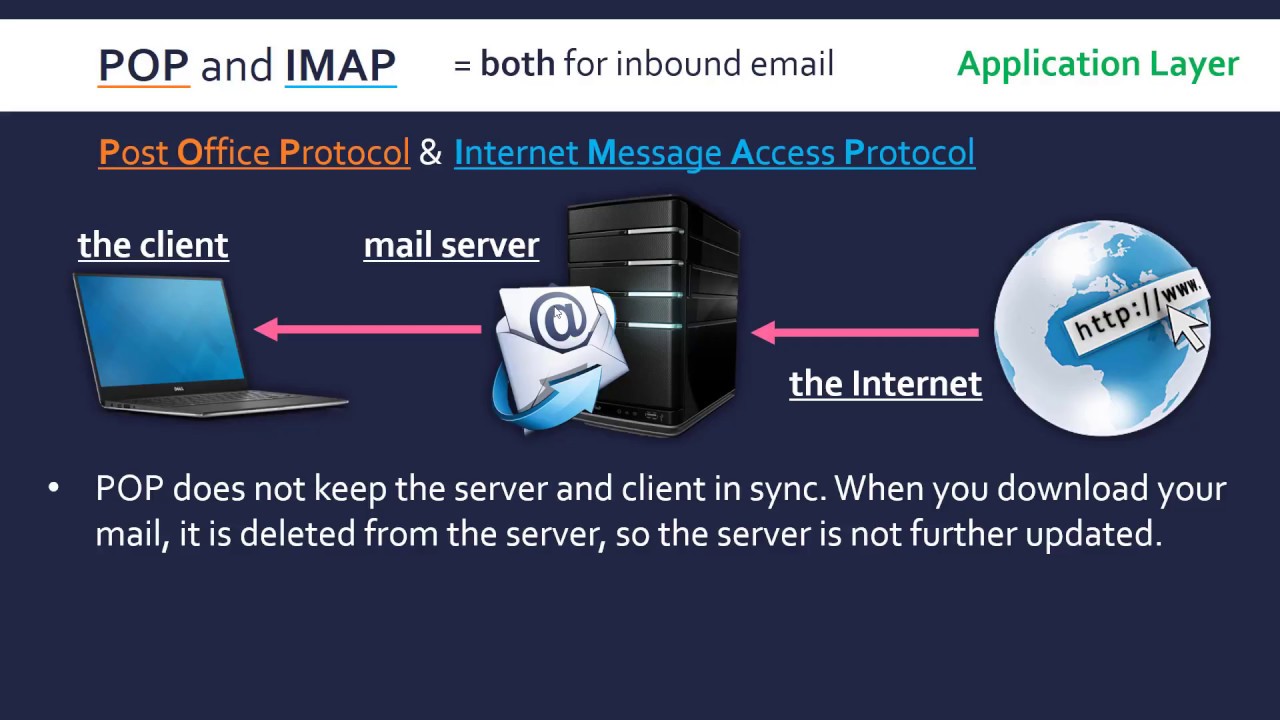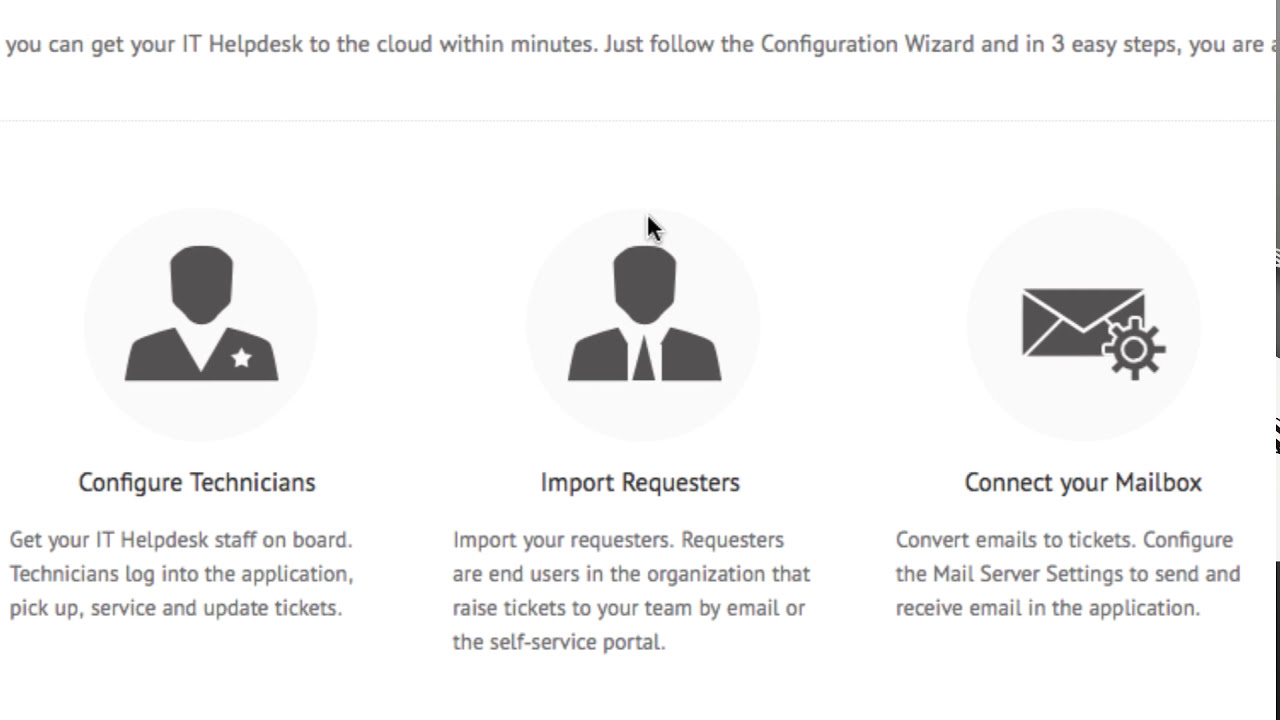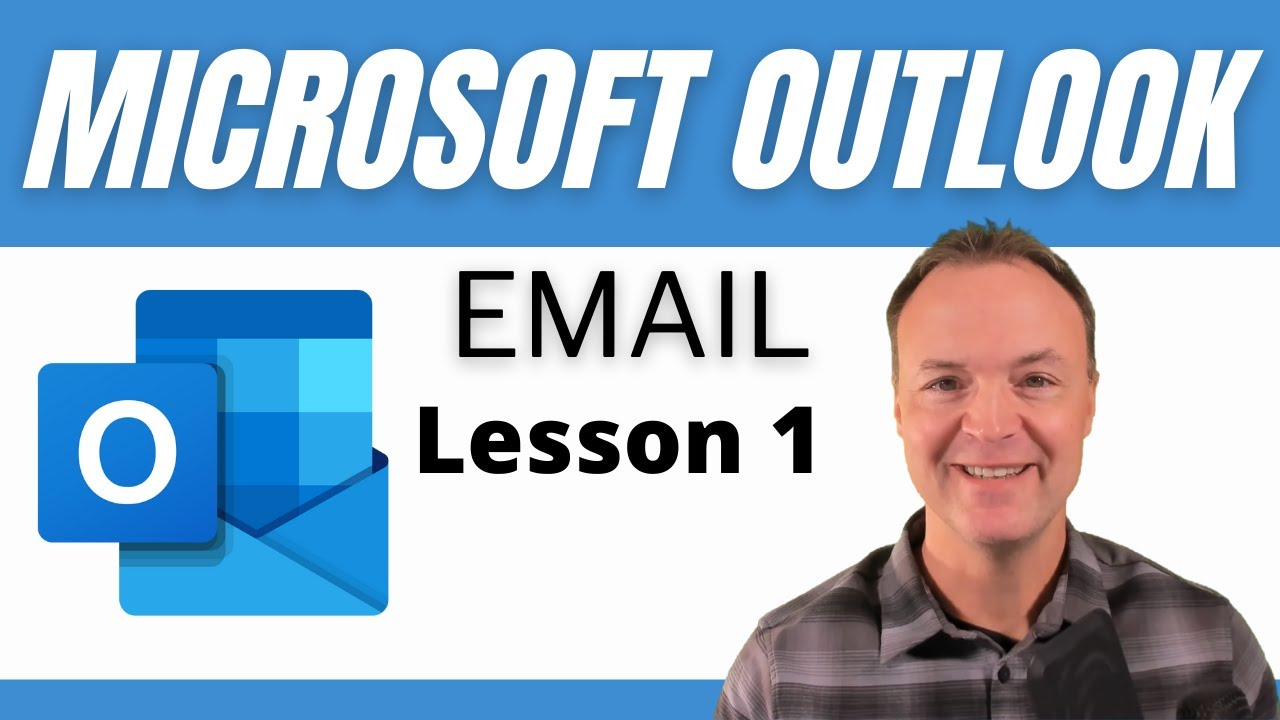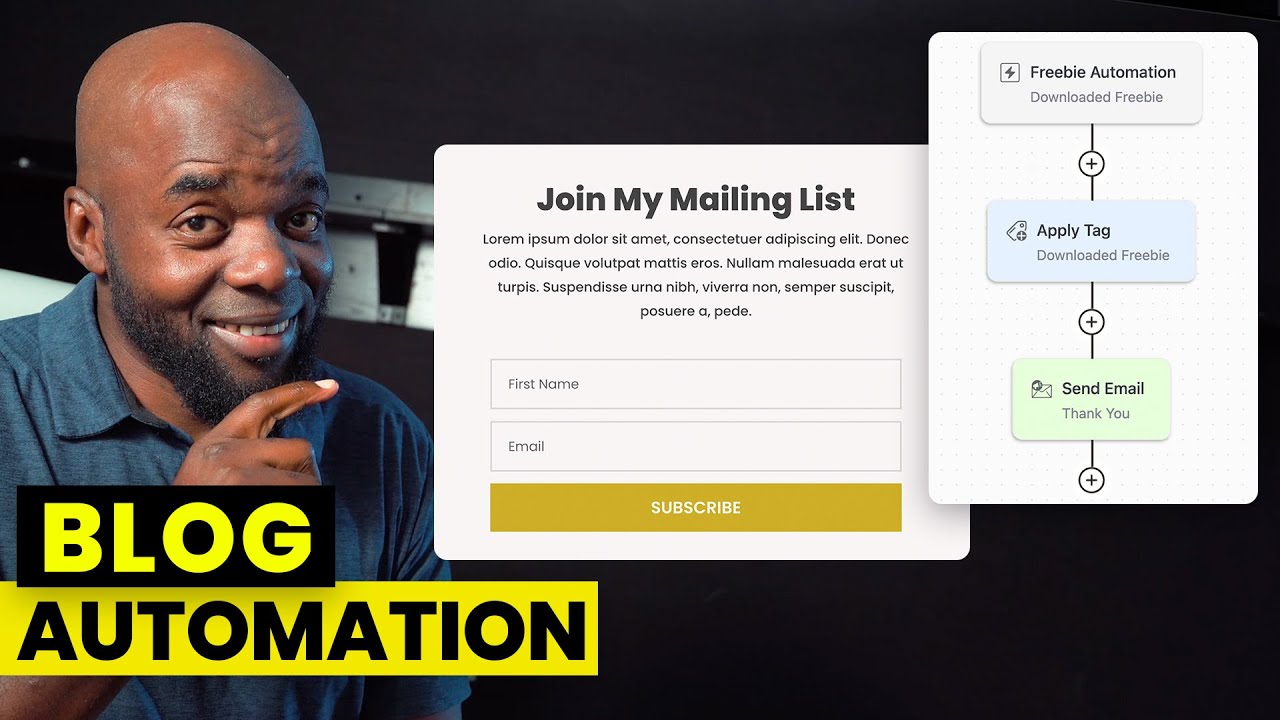Email Server In Cisco Packet Tracer. | Email Server in Hindi.
Summary
TLDRThis video tutorial covers the process of configuring an email server using key protocols like SMTP for sending emails and POP3 for receiving them. The instructor demonstrates setting up devices including PCs, routers, switches, and a server in a network environment. It provides step-by-step guidance on IP addressing, email server setup, and configuring client machines to send and receive emails. Key tasks include assigning IP addresses, enabling relevant services, and creating user accounts. The video ensures viewers can replicate the email server configuration on their own, from initial setup to email testing.
Takeaways
- 😀 Email servers work mainly on two protocols: SMTP (Simple Mail Transfer Protocol) for sending emails and POP3 (Post Office Protocol) for receiving emails.
- 😀 SMTP is primarily used for sending emails, while POP3 helps in retrieving emails from the server.
- 😀 A typical network setup includes PCs, a switch, a router, and a server to configure the email system.
- 😀 IP addresses must be assigned to each device on the network, including PCs, router, and the email server, to enable communication.
- 😀 The router's IP address is crucial for setting up communication between different network devices.
- 😀 The email server configuration involves enabling services like SMTP and POP3, creating user accounts, and setting up the domain (e.g., gmail.com).
- 😀 On the server, you can create multiple user accounts for different individuals, each with a unique email address (e.g., [email protected]).
- 😀 After server configuration, you need to assign static IPs to the PCs and set the router's IP as the default gateway for all devices.
- 😀 PCs are configured to send and receive emails by specifying the server's IP and email login credentials (e.g., [email protected]).
- 😀 Testing the setup involves sending emails from one PC to another and verifying that the emails are received correctly on the recipient's device.
- 😀 The tutorial highlights how to configure the email server, assign appropriate IP addresses, and ensure that the entire network functions smoothly for email communication.
Q & A
What is an email server, and how does it function?
-An email server, also known as a mail server, is a system that facilitates the sending, receiving, and storage of email. It mainly works through two protocols: SMTP (Simple Mail Transfer Protocol) for sending emails and POP (Post Office Protocol) for receiving emails.
What are the two main protocols used by email servers?
-The two main protocols used by email servers are SMTP (Simple Mail Transfer Protocol) for sending emails and POP (Post Office Protocol) for receiving emails. There are several versions of POP, such as POP3 and POP4.
What is the purpose of the SMTP protocol in email communication?
-SMTP is used to send emails from one server to another. It is a protocol designed for outgoing mail transmission across the internet.
What is the function of the POP protocol in email systems?
-POP (Post Office Protocol) is used for retrieving emails from a server to a local device. POP3 is the most common version used, which allows emails to be downloaded and stored locally.
How do you configure the devices for setting up an email server?
-To configure devices for an email server, first, create a network setup with PCs, a switch, a router, and a server. Connect each device using appropriate cables and assign IP addresses. Afterward, configure the router, PCs, and server with static IPs and ensure correct gateway and subnet masks are set.
How do you assign IP addresses to devices in the email server configuration?
-IP addresses are assigned to each device by selecting a static IP for each one. For example, the router gets 192.168.1.1, and the PCs and server are given IPs like 192.168.1.2 for PC2, 192.168.1.3 for PC3, and 192.168.2.2 for the server.
What configuration is required for a server in an email system?
-The server configuration includes assigning an IP address (e.g., 192.168.2.2), turning on services like SMTP and POP3, setting a domain name (e.g., gmail.com), and creating user accounts for email (e.g., [email protected] and [email protected]).
What is the significance of the router configuration in this setup?
-The router configuration ensures that the internal devices (PCs and server) can communicate with each other and with the internet. The router's IP addresses (e.g., 192.168.1.1 for one connection and 192.168.2.1 for another) are essential for routing traffic between networks.
How do you send and receive emails between PCs using this server setup?
-To send and receive emails, the user must configure the email client on each PC with the correct server IPs, email addresses, and passwords. For example, PC2 can send an email to PC3 using PC3's email address and vice versa. Both PCs will use the SMTP server for sending and the POP server for receiving.
What troubleshooting step is recommended if emails do not send between PCs?
-If emails are not sending, check the email server configuration to ensure that the correct SMTP and POP3 services are enabled. Also, verify that the correct IP addresses and email settings (username, password, server IPs) are used in the client configurations.
Outlines

This section is available to paid users only. Please upgrade to access this part.
Upgrade NowMindmap

This section is available to paid users only. Please upgrade to access this part.
Upgrade NowKeywords

This section is available to paid users only. Please upgrade to access this part.
Upgrade NowHighlights

This section is available to paid users only. Please upgrade to access this part.
Upgrade NowTranscripts

This section is available to paid users only. Please upgrade to access this part.
Upgrade Now5.0 / 5 (0 votes)