Getting started with ServiceDesk Plus Cloud - Part I
Summary
TLDRThis video tutorial guides users through setting up Service Desk Plus, a cloud-based help desk solution. It covers adding requesters and technicians, and configuring mail server settings. Users can import from AD, use CSV import, or manually add requesters. The video also shows how to convert requesters to technicians, assign them to sites and groups, and set roles for access control. Finally, it demonstrates configuring mail server settings for both incoming and outgoing emails using various protocols, ensuring seamless email integration.
Takeaways
- 😀 Service Desk Plus is a cloud-based Health IT solution designed for configuring the application.
- 🔧 The video series guides users on how to configure the application, including importing and setting up requesters, technicians, and mail server settings.
- 👥 Users can be added to the application in three ways: via AD provisioning, CSV import, or manually by entering details like name, contact information, and department.
- 📧 Users added as requesters can be converted into technicians by using the 'change technician' icon, allowing for additional configuration and association with sites and groups.
- 🔗 Technicians can be assigned to specific sites and groups within the application, streamlining the management of service requests.
- 🛠️ Technicians can also be assigned roles to provide different levels of access and permissions across various modules in the application.
- 📬 Service Desk Plus supports configuring mail server settings for both incoming and outgoing emails, ensuring seamless integration with email services.
- 📡 Supported protocols for incoming mail include POP3, IMAP, and IMAPS, while outgoing mail can be configured with SMTP, SMTPS, and SMTP with TLS.
- ⏱️ The application allows setting a time interval for fetching emails, which can be customized based on user requirements.
- 🔒 After configuring the mail server settings, an immediate connection test is performed, and the results are displayed to confirm successful setup.
Q & A
What is the primary purpose of the video series mentioned in the transcript?
-The primary purpose of the video series is to help users get started with configuring the Service Desk Plus application.
How many ways are mentioned to add users in the Service Desk Plus application?
-Three ways are mentioned to add users: importing from AD using the provisioning tool, using the CSV import option, and manually adding requesters.
What is the default password for users when they are imported into the application?
-The default password for users when imported is 'pass' followed by the user's email address.
How can a user enable login for a requester in the application?
-A user can enable login for a requester by checking the 'Enable Login' option and then saving the user details.
What is the process to convert a requester into a technician in Service Desk Plus?
-To convert a requester into a technician, click on the 'Change Technician' icon, which opens the form to provide additional information and associate them to sites and groups.
What additional information can be provided for a technician in the 'Change Technician' form?
-In the 'Change Technician' form, you can provide information such as associating the technician to sites and groups, and assigning roles to provide view and access permissions across various modules.
How can new technicians be added to the Service Desk Plus application?
-New technicians can be added by clicking on the 'New Technician' button within the application.
What mail protocols does Service Desk Plus support for fetching incoming emails?
-Service Desk Plus supports POP3, IMAP, and IMAPS protocols for fetching incoming emails.
What are the outgoing mail settings supported by Service Desk Plus?
-Service Desk Plus supports SMTP, SMTPS, and SMTP with TLS for outgoing mail settings.
How can the mail server settings be configured in Service Desk Plus?
-Mail server settings can be configured by clicking the 'Connect to your mailbox' tab and entering mandatory information such as server name, username, password, email type, and the time interval for mail fetching.
What happens after saving the mail server settings in Service Desk Plus?
-After saving the settings, Service Desk Plus performs an immediate connection test with the mail server and displays the result.
Outlines

This section is available to paid users only. Please upgrade to access this part.
Upgrade NowMindmap

This section is available to paid users only. Please upgrade to access this part.
Upgrade NowKeywords

This section is available to paid users only. Please upgrade to access this part.
Upgrade NowHighlights

This section is available to paid users only. Please upgrade to access this part.
Upgrade NowTranscripts

This section is available to paid users only. Please upgrade to access this part.
Upgrade NowBrowse More Related Video
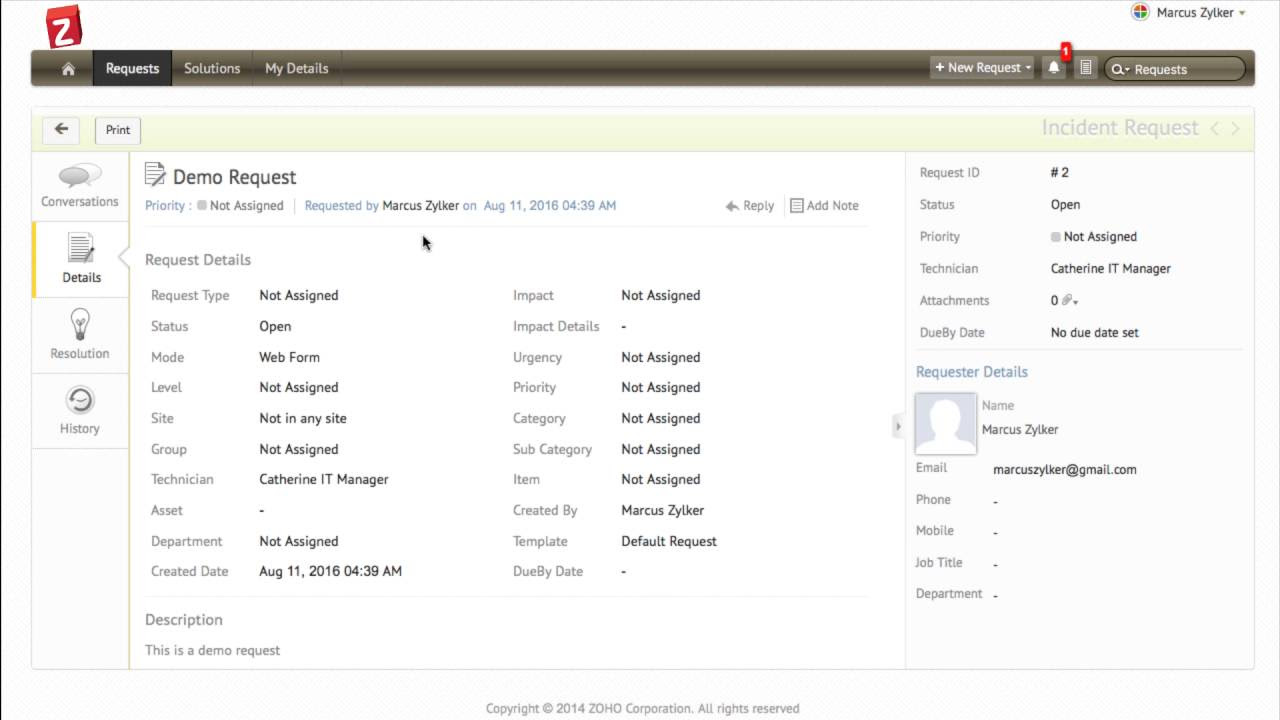
Self service portal in ServiceDesk Plus Cloud
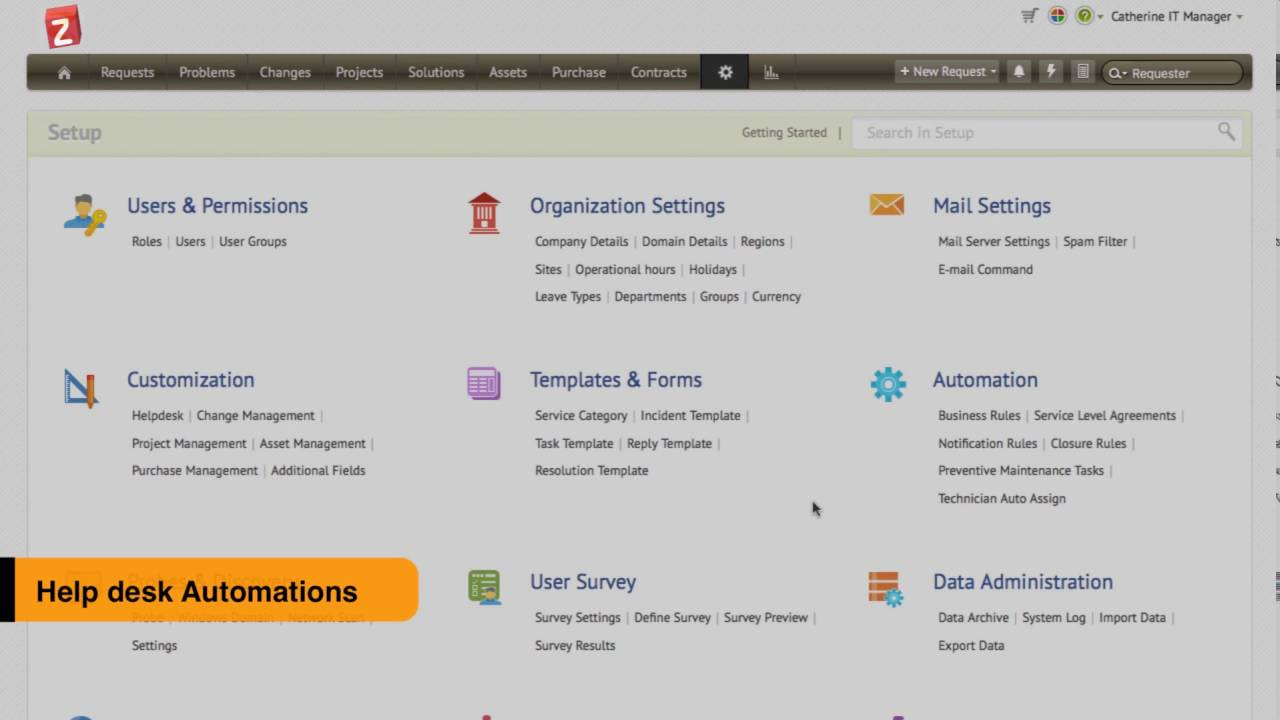
Incident management with ServiceDesk Plus Cloud - Part I
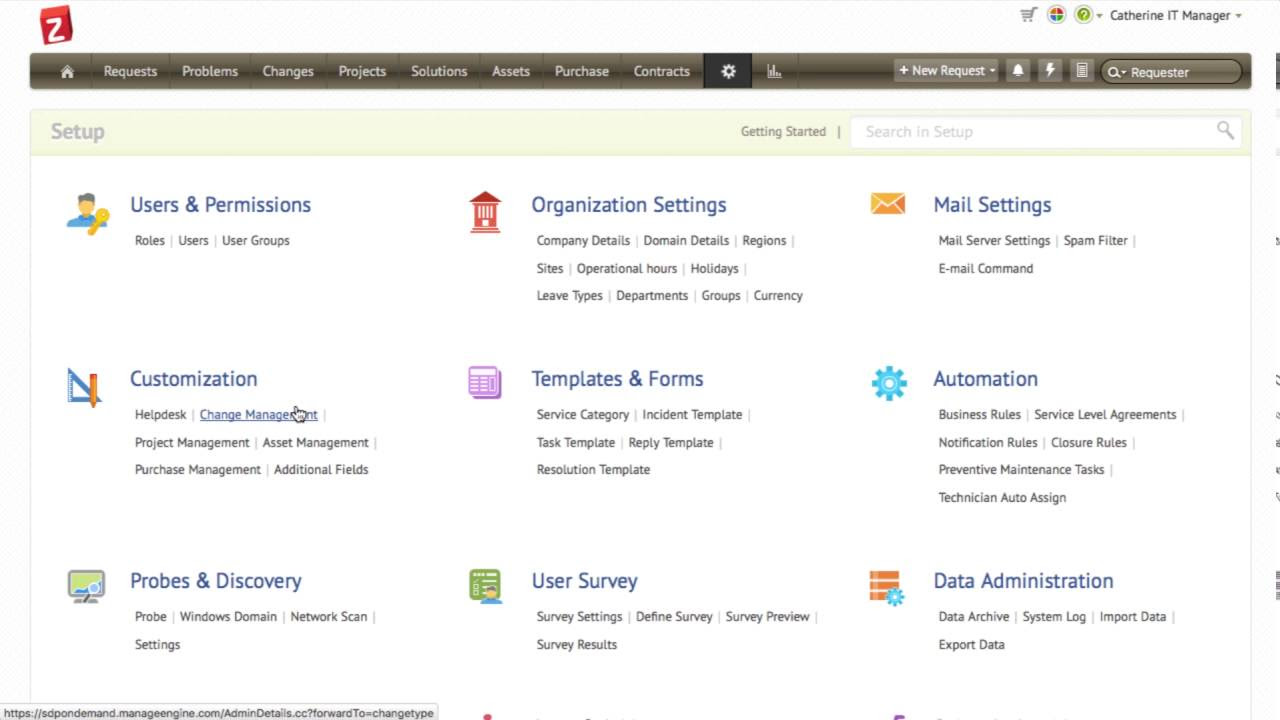
Change management with ServiceDesk Plus Cloud
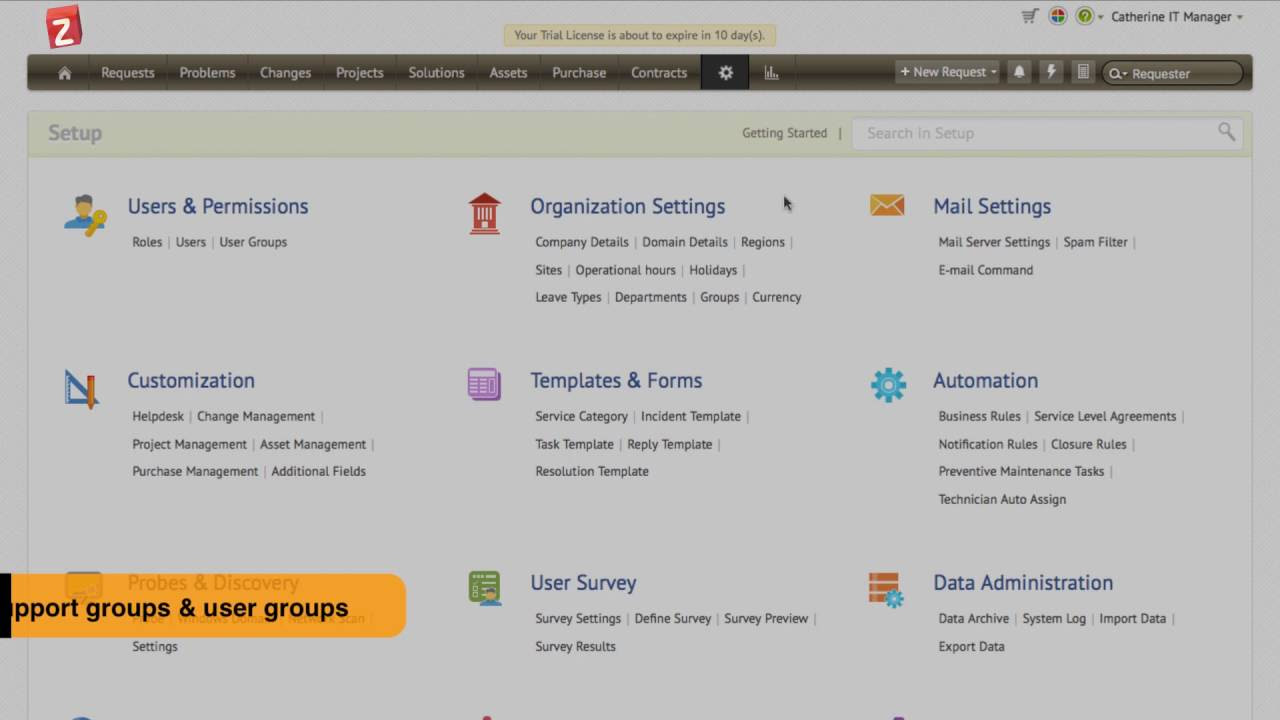
Getting started with ServiceDesk Plus Cloud - Part II
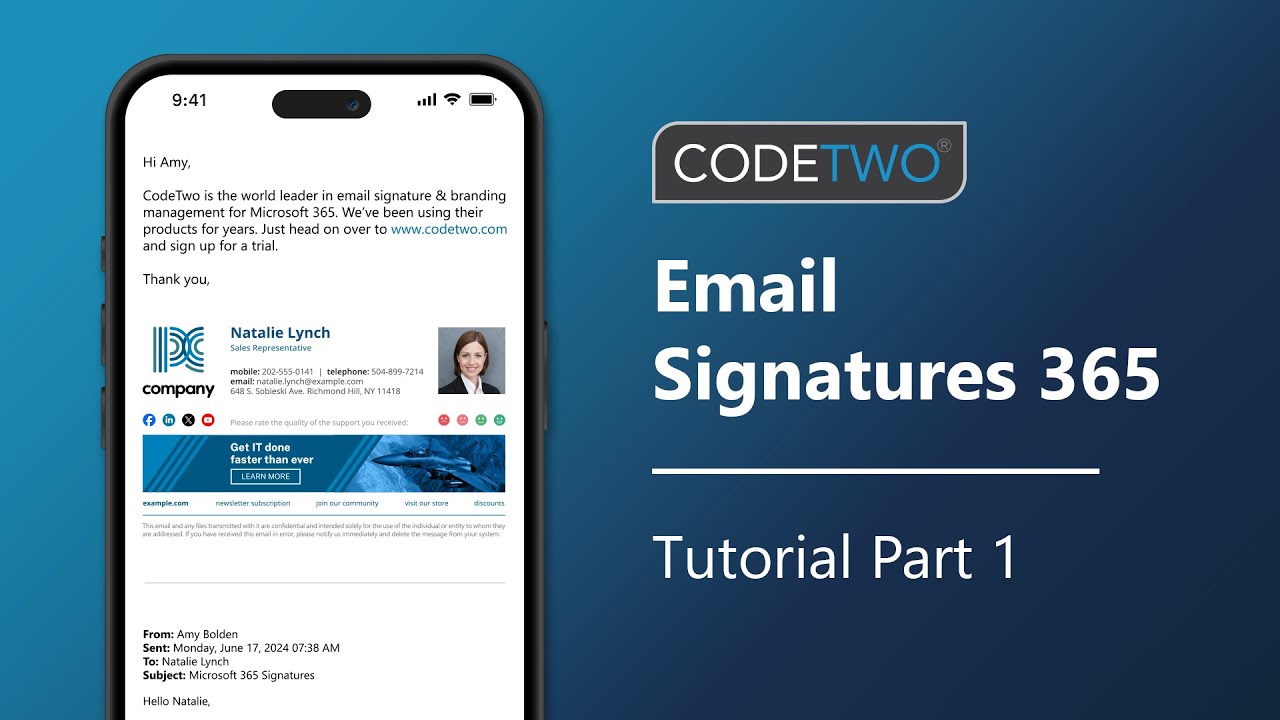
CodeTwo signatures tutorial part 1: Create a CodeTwo account & register a tenant

Helpdesk Teams | Odoo Helpdesk
5.0 / 5 (0 votes)