Create Hyper Visuals & Physics - Motion Design in After Effects
Summary
TLDRThis tutorial dives into creating cinematic 3D scenes using After Effects, focusing on the integration of 3D objects, lighting, and orbital animations. The instructor guides through setting up a project with Cinema 4D renderer, extruding a 3D shape, and centering it perfectly. They demonstrate adding a camera for dynamic angles, lighting techniques with point lights, and using expressions for animated rotations. The tutorial also covers creating a sun-like effect, adding glow for cinematic reflections, and incorporating shadows for realism. With a touch of humor, the instructor encourages creativity and offers additional resources, like free template packs, to enhance motion design skills.
Takeaways
- 🎬 The tutorial covers using After Effects to create 3D scenes with reactive lighting for a cinematic look.
- 📐 It begins by creating a primary 3D object using the rectangle tool and setting the renderer to Advanced 3D or Cinema 4D.
- 🔧 The extrusion depth of the 3D object is increased for depth, and it's centered in the composition with the help of two views.
- 📏 The Anchor Point of the rectangle is adjusted to the center, and the Y rotation is set to 45° for proper orientation.
- 📹 A camera is created to give a 3D perspective, and keyframes are added for dynamic camera animation.
- 💡 Lighting is added using point lights, and a null object is used to rotate the light around the 3D shape for dynamic lighting effects.
- ✨ Additional light sources are introduced to reduce contrast and create a flickering effect using expressions for intensity.
- 🌞 An orbital scene is created with a sun by making a circle 3D, parenting it to the light source, and orienting it towards the camera.
- 🌌 Optional effects like noise, posterize, and glow are applied to enhance the scene's cinematic quality.
- 🌕 Shadows are integrated by duplicating objects, adjusting their orientation, and parenting them to the null object for realistic interaction with light.
- 🚀 The tutorial encourages creativity and experimentation with different shapes and objects to create unique 3D scenes.
Q & A
What is the main focus of the video tutorial?
-The main focus of the video tutorial is to teach how to create 3D scenes with reactive lighting in After Effects to achieve a cinematic look.
What are the key elements combined in the tutorial to create the 3D scenes?
-The key elements combined in the tutorial are 3D objects, 3D lighting, and 3D orbital animations.
Which renderer does the tutorial recommend setting for the project in After Effects?
-The tutorial recommends setting the renderer of your project to either Advanced 3D or Cinema 4D.
How does the tutorial suggest creating the primary 3D object?
-The tutorial suggests using the rectangle tool to create the shape, setting it to white, and increasing the Extrusion depth in the geometry options.
What is the purpose of setting the Y rotation to 45° for the 3D shape?
-Setting the Y rotation to 45° helps in positioning the 3D shape for an orbital type scene and ensures it is angled correctly for the camera view.
Why is creating a camera in After Effects important for the 3D scene?
-Creating a camera in After Effects is important to add depth and perspective to the 3D scene, allowing for dynamic camera animations and interactions with the 3D objects.
What is the role of the null object in the lighting setup of the scene?
-The null object is used to rotate the light around the 3D shape in 3D space by parenting the light to the null object and applying an expression for rotation.
How can you add a flickering light effect to the scene?
-You can add a flickering light effect by creating another light, moving it below the scene, and adding a wiggle expression to the intensity of the light.
What is the purpose of creating a circle with the ellipse tool and making it 3D?
-The purpose of creating a circle with the ellipse tool and making it 3D is to simulate a sun or a light source in the scene, which can then be animated to rotate around the main object.
How does the tutorial suggest enhancing the cinematic quality of the 3D scene?
-The tutorial suggests enhancing the cinematic quality by applying effects such as noise, posterize, glow, and brightness and contrast, as well as using expressions for subtle animations.
What is the final touch discussed in the tutorial for integrating objects and shadows?
-The final touch discussed is integrating objects and shadows by duplicating the object, setting it to lay flat on the surface, parenting it to the null object for rotation, and adjusting the layer properties to look like a shadow.
Outlines

This section is available to paid users only. Please upgrade to access this part.
Upgrade NowMindmap

This section is available to paid users only. Please upgrade to access this part.
Upgrade NowKeywords

This section is available to paid users only. Please upgrade to access this part.
Upgrade NowHighlights

This section is available to paid users only. Please upgrade to access this part.
Upgrade NowTranscripts

This section is available to paid users only. Please upgrade to access this part.
Upgrade NowBrowse More Related Video

React Three Fiber | Kamera, Obje ve Işık Kullanarak İlk Sahnemizi Yapıyoruz

Edit Viral 3D Videos on Mobile 🔥🔥
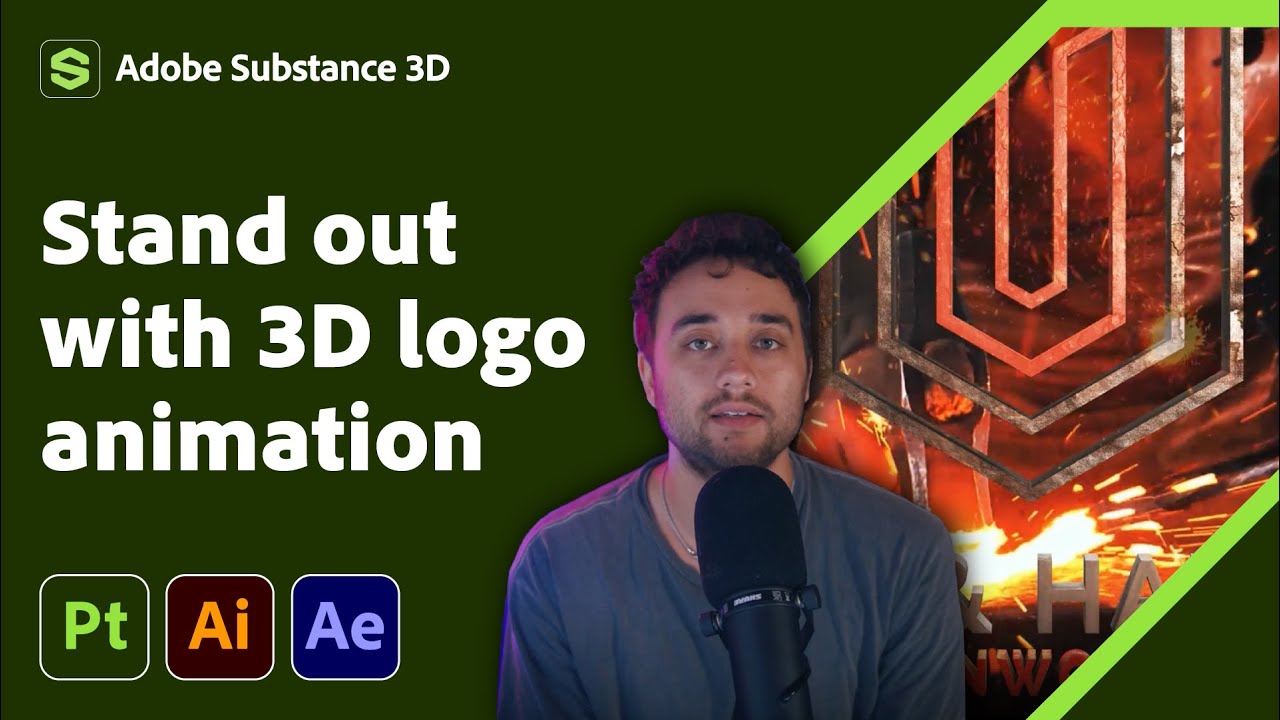
Transform Your 2D Logo into 3D in After Effects with Max Novak | Adobe Substance 3D

How to make Trending UI Animations in After Effects

Yes OBS Studio can do 3D! Here's how! (with plugins)

Map Animation Like @dhruvrathee
5.0 / 5 (0 votes)