Car Logo Flip Animation Tutorial in After Effects in Hindi
Summary
TLDRThe video script details a comprehensive tutorial on video editing techniques using a software interface, likely Adobe After Effects. The host guides viewers through duplicating footage, applying and animating masks, and adjusting properties such as position and rotation for a 3D logo animation. They also demonstrate adding effects like 'Glow' and 'Rays', adjusting intensity and timing for a dynamic visual impact. The tutorial is aimed at enhancing video content with creative post-production effects, ensuring viewers learn to produce engaging and professional-looking videos.
Takeaways
- 😀 The script is a tutorial on editing a video, specifically using a program that seems to be Adobe After Effects.
- 🎥 The tutorial covers how to duplicate and control footage, suggesting the use of the 'Edit' menu and the 'Duplicate' option.
- 🔄 It explains the process of renaming the duplicated video to 'Simple Car' and adjusting its properties, such as closing the 'AI'.
- 📹 The script mentions masking out a logo by using the pen tool and adjusting its properties, including animation.
- 🖌️ It describes adding a frame mask path and animating the mask to create a specific effect on the video.
- 🌟 The process includes adjusting the brightness and color of the mask, as well as animating it to create a visual effect.
- 🔧 The script details how to use the 'Content-Aware Fill' feature to remove unwanted objects from the video.
- 📈 It also covers how to work with speed graphs and adjust the keyframes for smooth animation.
- 🔄 The tutorial includes steps for freezing frames and renaming them for specific animation effects.
- 🎨 It discusses the use of plugins to add color effects and blending modes like 'Add' or 'Screen'.
- 🌈 The script ends with tips on adjusting the intensity and spread of glow effects to enhance the video's visual appeal.
Q & A
What is the main topic of the video script?
-The video script is about editing a video using a software, possibly Adobe After Effects, to create a duplicate copy control effect, masking, and animating a logo.
What does the script mention about duplicating a video clip?
-The script describes the process of duplicating a video clip by going to the edit menu and clicking on 'duplicate', and then renaming it to create a simple copy of the video.
How does the script explain the process of masking in video editing?
-The script explains that after clicking on the mask tool, you can draw the mask around the object you want to mask, adjust its properties, and then animate the mask for a dynamic effect.
What is the purpose of the 'Reshape' tool mentioned in the script?
-The 'Reshape' tool is used to adjust the mask's shape and position frame by frame, allowing for precise control over the animation of the mask.
How does the script describe the process of animating a logo in 3D space?
-The script describes converting the logo layer to 3D, adjusting its position and rotation properties, and then animating it to create a 3D effect.
What is the 'Freezing Frames' plugin mentioned in the script?
-The 'Freezing Frames' plugin is a free tool that can be added to a video to stylize and enhance the appearance of the frames, possibly by adding effects like glow or color adjustments.
What does the script suggest for adjusting the intensity of an effect?
-The script suggests adjusting the intensity of an effect by increasing or decreasing its value, such as the brightness or the glow intensity, to achieve the desired visual impact.
How does the script describe the process of timing the animation?
-The script describes timing the animation by selecting all frames, pressing F9 to create keyframes, and then adjusting the timing to match the desired pace of the animation.
What does the script imply about the use of 'Glow' effect in the video?
-The script implies that the 'Glow' effect is used to add intensity and spread to the frames, enhancing the visual appeal of the video.
How does the script mention adjusting the speed graph?
-The script mentions adjusting the speed graph by editing the speed of the animation, which can be done by right-clicking and selecting 'Edit Speed Graph'.
What is the final step described in the script for completing the video effect?
-The final step described in the script is to play the video and make any final adjustments to the animation and effects to ensure they are smooth and meet the desired outcome.
Outlines

This section is available to paid users only. Please upgrade to access this part.
Upgrade NowMindmap

This section is available to paid users only. Please upgrade to access this part.
Upgrade NowKeywords

This section is available to paid users only. Please upgrade to access this part.
Upgrade NowHighlights

This section is available to paid users only. Please upgrade to access this part.
Upgrade NowTranscripts

This section is available to paid users only. Please upgrade to access this part.
Upgrade NowBrowse More Related Video

Cara membuat animasi seperti KOK BISA (bag1)

Learn Video editing in Just 20 Minutes ! - Adobe Premiere pro Masterclass- NSB Pictures
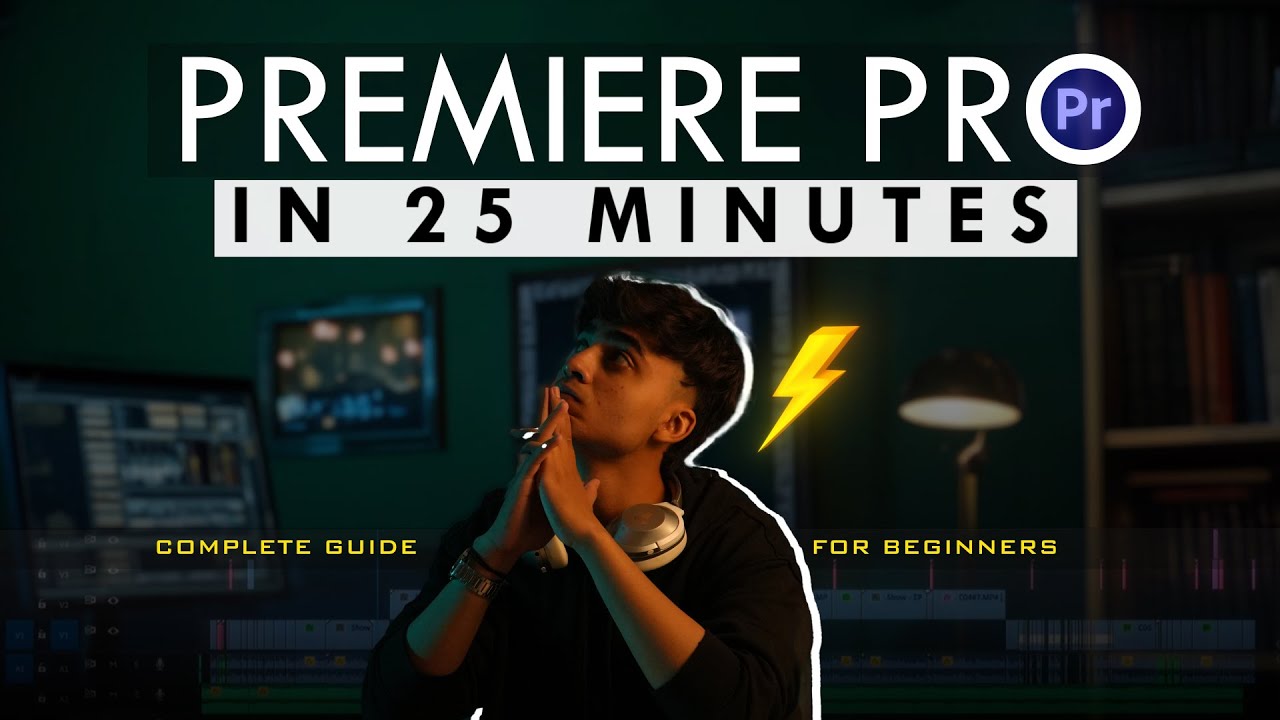
Premiere Pro for Beginners🔥| Quick 25-Minute Tutorial!
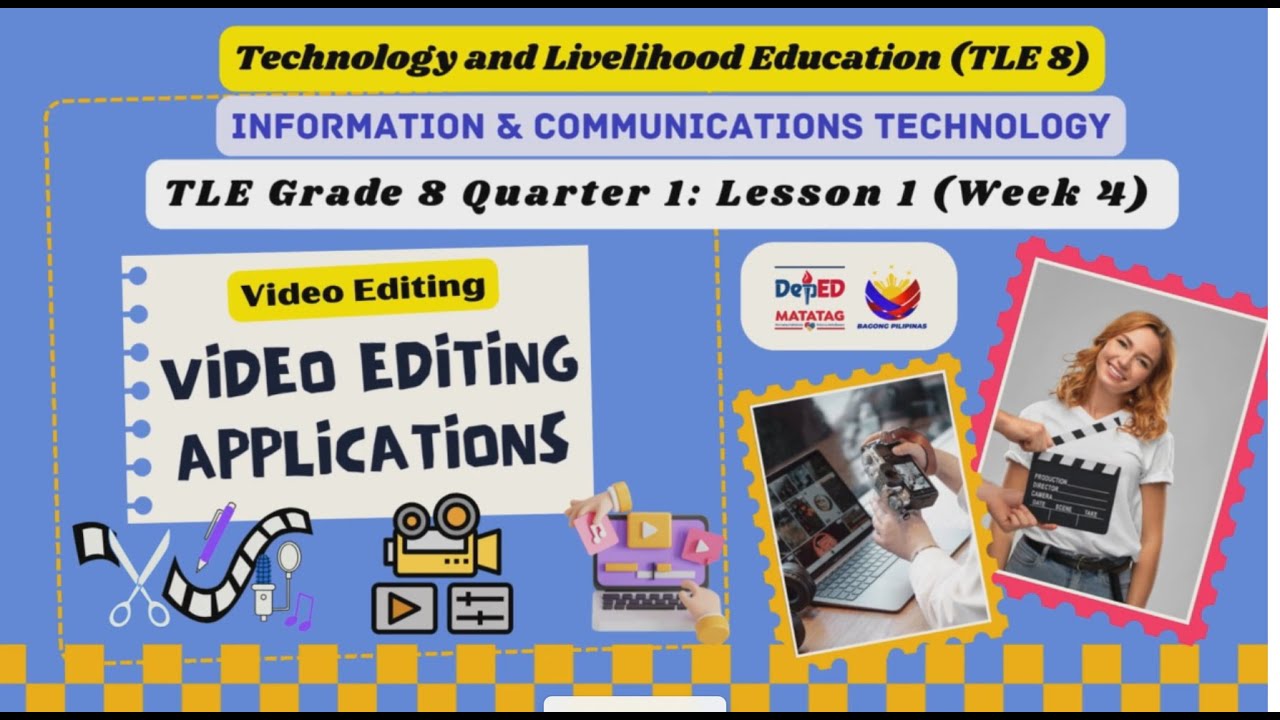
TLE Grade 8 Quarter 1 Lesson 1 Week 5 Video Editing Applications

Crashkurs für Anfänger | CapCut (Desktop) Tutorial Deutsch

Kursus desain grafis pemula | Belajar desain grafis pemula Adobe Photoshop Part 1
5.0 / 5 (0 votes)