Belajar Mikrotik untuk pemula - Part 9/26
Summary
TLDRThis video tutorial focuses on MikroTik router configuration through the command-line interface (CLI) using SSH or Telnet as alternatives to Winbox. The tutorial explains how to connect to MikroTik remotely using SSH/Telnet, navigate the system, add IP addresses, and modify interface names. It highlights the benefits of using CLI, especially in areas with slow internet connections, as it consumes less bandwidth compared to Winbox. The tutorial provides practical examples, offering a foundation for users to manage MikroTik routers efficiently without relying on graphical interfaces.
Takeaways
- 😀 MikroTik routers can be configured through both the Winbox GUI and the command-line interface (CLI).
- 😀 Using CLI is especially useful in situations where bandwidth is limited, like remote areas with slow internet connections.
- 😀 SSH or Telnet protocols use less bandwidth compared to Winbox, making them ideal for low-speed connections.
- 😀 To configure a MikroTik router via CLI, you need an SSH client like PuTTY or WinSCP to access the router remotely.
- 😀 The MikroTik CLI interface mirrors the Winbox menu system, making navigation intuitive for users familiar with the GUI.
- 😀 Auto-completion and command suggestions in the CLI (using Tab and ?) help streamline the configuration process.
- 😀 Basic commands like 'ip address add' and 'print' allow for adding IP addresses and viewing configurations within the CLI.
- 😀 Directory navigation in the CLI can be done with '..' to go up a level or '/' to go to the root directory.
- 😀 The CLI allows for easy modification of configurations, such as changing router identity or interface names using simple commands like 'system identity set'.
- 😀 The CLI also supports commands to remove or adjust configurations, making it flexible for various configuration needs.
- 😀 Hands-on practice with basic commands like IP address setting, interface renaming, and printing configurations is recommended for learning MikroTik CLI.
Q & A
Why might Winbox not be the best choice for remote MikroTik router configuration in certain scenarios?
-Winbox can consume a lot of bandwidth, making it less suitable for remote configurations, especially when the internet connection is slow (e.g., 5-12 kbps). In such cases, SSH or Telnet are more efficient alternatives.
What are the advantages of using SSH or Telnet for MikroTik configuration over Winbox?
-SSH and Telnet use less bandwidth compared to Winbox, making them ideal for situations where the connection speed is low. These protocols allow for remote access to the router without the need for graphical interfaces, which can be slow on limited bandwidth.
What software can be used as an SSH client to access a MikroTik router?
-Popular SSH clients include PuTTY, WinSCP, and other terminal programs that support SSH or Telnet connections.
How can you check the available commands in MikroTik CLI during configuration?
-You can use the Tab key to auto-complete commands or the '?' symbol to display a list of available commands and options in MikroTik CLI.
How do you add an IP address to a MikroTik router using the command-line interface?
-To add an IP address, use the following command: `/ip address add address=192.168.1.1/24 interface=ether1`.
What command would you use to change the identity of the MikroTik router via CLI?
-To change the identity, you would use: `/system identity set name='NewRouter'`.
How do you navigate between different levels in the MikroTik command-line interface directory structure?
-To move up one level in the directory, use `..`. To return to the root directory, use `/`.
What command would you use to view the current configuration of your MikroTik router?
-To view the current configuration, use the `print` command, which will display the settings of various components such as IP addresses and interfaces.
What should you do if you want to modify an existing configuration in MikroTik CLI?
-To modify a configuration, use the `set` command with the appropriate number (e.g., `set number 1 address=192.168.2.1`), specifying what you want to change, such as the IP address or interface.
How do you remove a configuration entry in MikroTik CLI?
-To remove a configuration, use the `remove` command followed by the number of the entry (e.g., `remove number 2`), which deletes the specified configuration.
Outlines

Cette section est réservée aux utilisateurs payants. Améliorez votre compte pour accéder à cette section.
Améliorer maintenantMindmap

Cette section est réservée aux utilisateurs payants. Améliorez votre compte pour accéder à cette section.
Améliorer maintenantKeywords

Cette section est réservée aux utilisateurs payants. Améliorez votre compte pour accéder à cette section.
Améliorer maintenantHighlights

Cette section est réservée aux utilisateurs payants. Améliorez votre compte pour accéder à cette section.
Améliorer maintenantTranscripts

Cette section est réservée aux utilisateurs payants. Améliorez votre compte pour accéder à cette section.
Améliorer maintenantVoir Plus de Vidéos Connexes
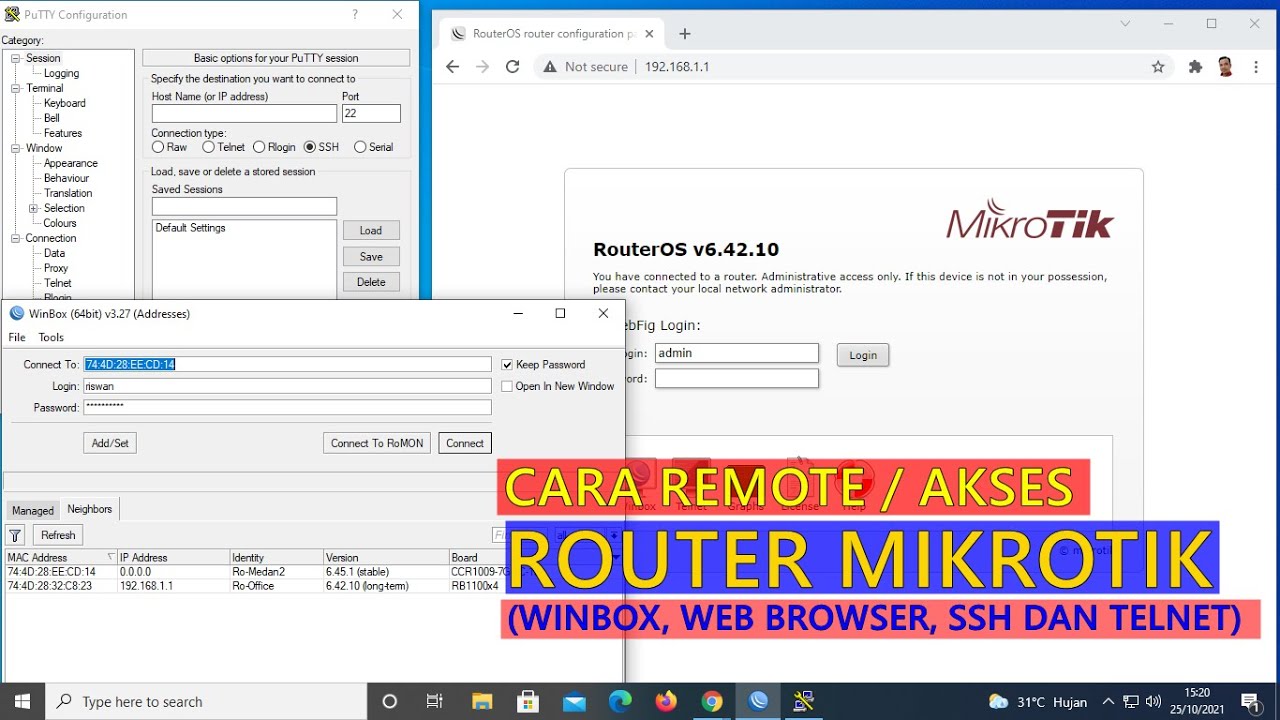
CARA REMOTE/AKSES ROUTER MIKROTIK (WINBOX, WEB BROWSER, TELNET DAN SSH)

Belajar Cisco untuk pemula - Part 4/5 | Cara mengakses perangkat Cisco
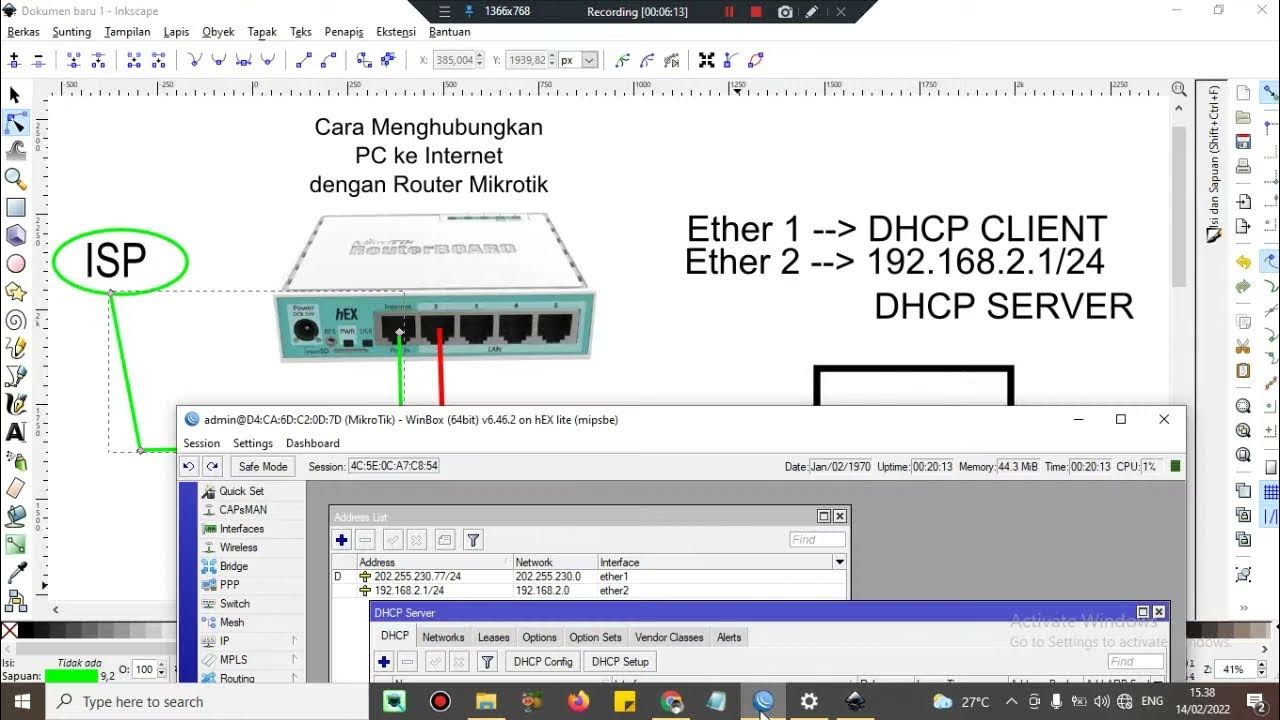
Cara setting Router Mikrotik agar komputer Client bisa terkoneksi internet dengan DHCP SERVER

Cara Seting Mikrotik Menggunakan IP Statik Sampai Bisa Online || How to setting mikrotik static ip

How to access Mikrotik router via Internet using WinBox

CARA SETTING / KONFIGURASI DASAR MIKROTIK - MIKROTIK TUTORIAL [IND SUB] - Part 1
5.0 / 5 (0 votes)
