Cara Seting Mikrotik Menggunakan IP Statik Sampai Bisa Online || How to setting mikrotik static ip
Summary
TLDRThis tutorial demonstrates how to configure a MikroTik router with a static IP setup. The video covers the process of connecting hardware, accessing the router via WinBox, and setting a static IP for the internet-facing interface. It also walks through configuring DHCP for the LAN interface, enabling connected devices to automatically obtain IP addresses. The tutorial concludes with testing internet connectivity, ensuring proper configuration for a stable network connection. The tutorial is ideal for users looking to bypass DHCP clients and establish a manual IP setup for reliable internet access.
Takeaways
- 😀 The video explains how to configure a MikroTik router with a static IP instead of using DHCP.
- 😀 The hardware setup involves connecting the internet modem to the router and then connecting a computer to the router for configuration.
- 😀 The first step in configuration is using Winbox to connect to the MikroTik router and access its settings.
- 😀 It's essential to identify the default gateway IP of the modem to configure the router correctly.
- 😀 The router's IP address is manually set to 192.168.1.6 with a subnet mask of /24 for proper network segmentation.
- 😀 The router’s default gateway is configured to 192.168.1.1, which is the IP address of the modem.
- 😀 DNS servers (like 8.8.8.8) are added to ensure the router can resolve domain names and allow internet access.
- 😀 A static route is created to ensure traffic can flow correctly from the router to the internet.
- 😀 DHCP is configured on Ethernet port 2 (connected to the computer) to automatically assign IPs to devices connecting to this port.
- 😀 After configuration, internet access is tested by pinging google.com from the computer, confirming the setup is successful.
- 😀 The final configuration ensures the router's static IP remains fixed, unlike DHCP, which could change the IP over time.
Q & A
What is the main purpose of setting up a MikroTik router with a static IP in this tutorial?
-The main purpose is to configure the MikroTik router with a static IP to ensure that the IP address remains fixed, as opposed to using DHCP where the IP address can change dynamically.
How do you find the IP address of the modem in this setup?
-To find the IP address of the modem, you can use the command `IPCONFIG` in the command prompt on your computer, which will show the default gateway (e.g., `192.168.1.1`).
Why is it important to manually assign an IP address to the MikroTik router?
-Manually assigning an IP address ensures that the router always uses the same IP, providing a stable connection. This prevents issues where the IP address might change if DHCP were used.
What IP address does the router use for the internet connection in the tutorial?
-In the tutorial, the router is assigned the static IP address `192.168.1.6/24` on the interface connected to the internet modem.
What should you do if the router's static IP address conflicts with an existing IP address on the network?
-If there is an IP conflict, you should choose an IP address that is not already in use, ensuring that it falls within the correct network range but does not overlap with any existing device IPs.
What role does the default gateway (`192.168.1.1`) play in this configuration?
-The default gateway (`192.168.1.1`) is set on the MikroTik router to enable it to route traffic to the internet. It points to the modem, which connects to the wider internet.
How is the DHCP server configured in this setup?
-The DHCP server is configured on the MikroTik router for Ether2, which is connected to the computer. It automatically assigns IP addresses to devices connected to this interface.
What troubleshooting step is performed to confirm internet connectivity on the computer?
-To confirm internet connectivity, the user pings `google.com` from the computer's command prompt. If the ping is successful, the internet connection is working.
How does the static IP configuration affect the router and computer's IP assignments?
-With a static IP configuration, the router's IP address is fixed and does not change, while devices connected to Ether2 (via DHCP) are automatically assigned IPs by the router.
What IP address does the computer receive after the DHCP server is set up?
-After the DHCP setup, the computer receives the IP address `20.30.40.254`, which is within the configured DHCP range for Ether2.
Outlines

This section is available to paid users only. Please upgrade to access this part.
Upgrade NowMindmap

This section is available to paid users only. Please upgrade to access this part.
Upgrade NowKeywords

This section is available to paid users only. Please upgrade to access this part.
Upgrade NowHighlights

This section is available to paid users only. Please upgrade to access this part.
Upgrade NowTranscripts

This section is available to paid users only. Please upgrade to access this part.
Upgrade NowBrowse More Related Video
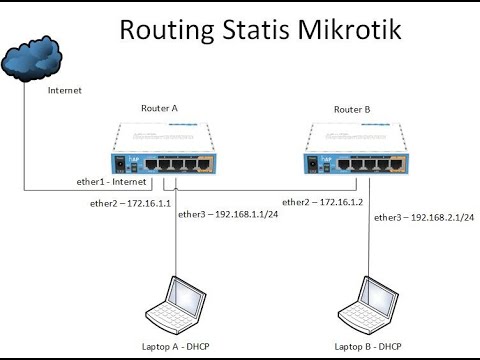
Konfigurasi Routing Statis Mikrotik

Configurações Básicas - Mikrotik RouterOS - P1

BELAJAR SETTING FIREWALL MIKROTIK SEDERHANA | 3 JENIS FILTER RULE FIREWALL MIKROTIK

Konfigurasi Dasar Router Mikrotik agar terhubung ke Jaringan Internet
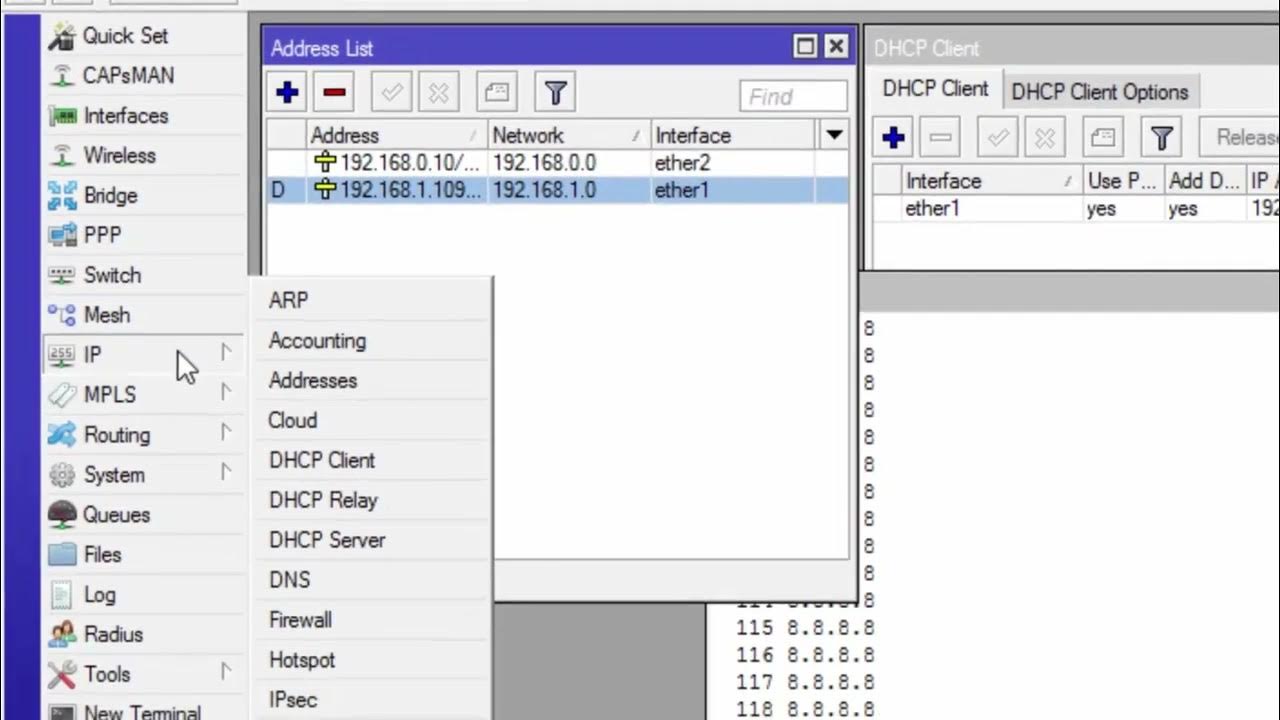
CARA KONFIGURASI MIKROTIK AWAL KONEKSI INTERNET otomatis
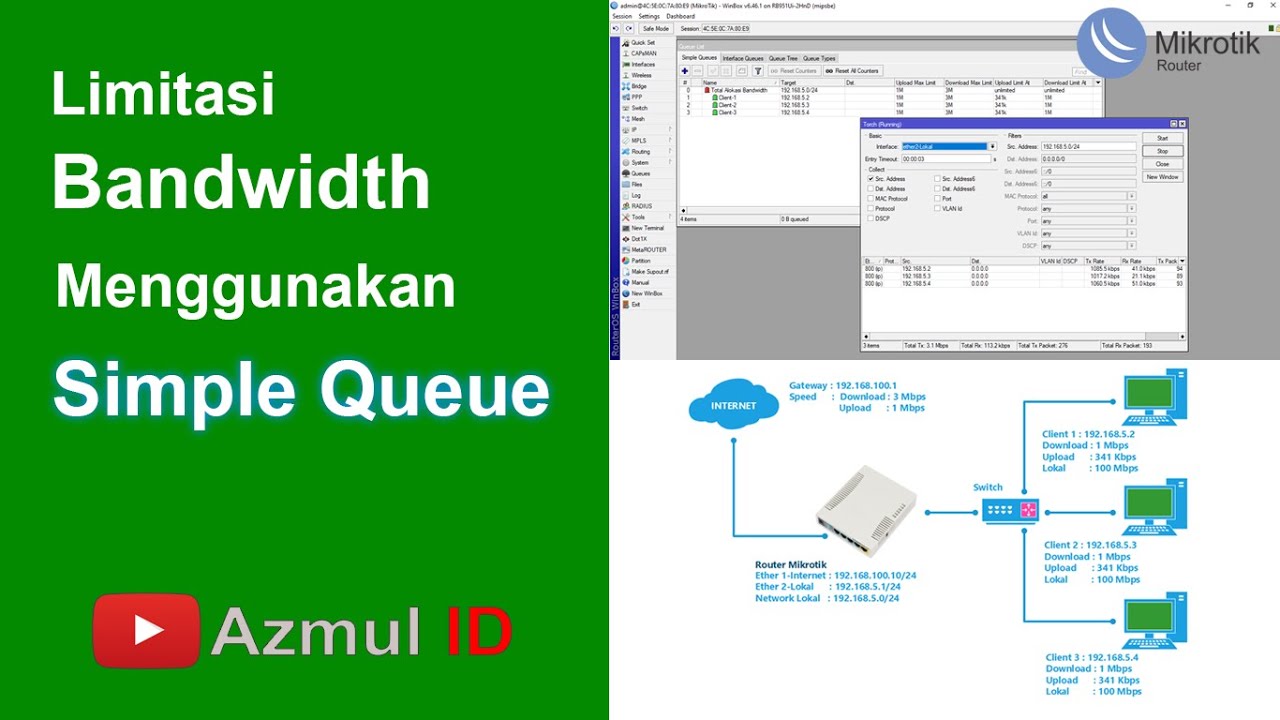
Cara Limitasi Bandwidth Menggunakan Simple Queue di Router Mikrotik - Mode IP Statik
5.0 / 5 (0 votes)