Belajar Mikrotik Tanpa "Mikrotik"
Summary
TLDRThis video tutorial demonstrates how to set up a MikroTik learning environment for free using VirtualBox, eliminating the need for physical hardware. The host explains the process of downloading MikroTik Router OS and configuring a virtual machine with specific network settings. Viewers are guided through using Winbox for configuration and testing connectivity with a Windows 10 client. Additionally, the tutorial covers how to clone the virtual machine for expanded learning opportunities, making it an accessible resource for those looking to deepen their understanding of MikroTik networking.
Takeaways
- 😀 MikroTik can be learned for free using VirtualBox without the need for physical router hardware.
- 😀 MikroTik RouterOS is based on Linux and can be downloaded in various versions from the MikroTik website.
- 😀 The x86 version of RouterOS has a 24-hour usage limit, while the CHR version has a speed cap of 1 Mbps.
- 😀 Setting up a virtual machine in VirtualBox involves naming the machine, selecting a storage location, and choosing appropriate settings.
- 😀 A minimum of 128MB RAM is sufficient for the MikroTik virtual machine, and no hard disk needs to be created if using an image file.
- 😀 Proper network configuration in VirtualBox is crucial for connecting the MikroTik VM to the internet and other client machines.
- 😀 Users can access the MikroTik router via Winbox, allowing for easy management and configuration.
- 😀 Setting up client machines requires ensuring they are on the same network adapter type as the MikroTik VM.
- 😀 A DHCP server can be configured on MikroTik to dynamically assign IP addresses to client devices.
- 😀 Cloning the MikroTik VM allows users to create multiple instances for testing and learning purposes.
Q & A
What is MikroTik, and why is it significant in the networking industry?
-MikroTik is a well-known company that produces a variety of networking devices. Its products are widely used across all layers of society due to their reliability and diverse offerings.
What is the primary goal of the video tutorial?
-The tutorial aims to demonstrate how to create a MikroTik learning environment without the need to purchase physical hardware, using VirtualBox for a cost-free experience.
What software is required to set up the MikroTik virtual environment?
-You need VirtualBox or any other virtualization software, along with MikroTik's Router OS, which can be downloaded from the official MikroTik website.
Which versions of Router OS are mentioned for use in this tutorial?
-The tutorial focuses on Router OS version 6.48, although the latest version available is Router OS 7.
What are the essential steps to create a MikroTik virtual machine in VirtualBox?
-To create a MikroTik VM, you should name the machine, allocate RAM (128MB or 256MB), set CPU allocation to 1, use the downloaded image file instead of creating a hard disk, and configure the network settings accordingly.
How is the network configured for the MikroTik virtual machine?
-The network is configured with Adapter 1 set to NAT for internet access, Adapter 2 as an internal network named LAN, and Adapter 3 as host-only for accessing Winbox.
What credentials are used to log into the MikroTik virtual machine?
-The default login credentials are 'admin' for the username and an empty password.
What steps should be taken to configure the client machine to connect to the MikroTik VM?
-The client machine should use the same internal network adapter settings and be set to obtain an IP address dynamically from the MikroTik DHCP server.
How can the user verify internet connectivity from the client machine?
-The user can test internet connectivity by pinging an external server, such as Google, to check for successful connections.
What is the procedure to clone the MikroTik virtual machine for additional learning resources?
-To clone the MikroTik VM, shut down the router, right-click on the virtual machine, select 'Clone', name it, adjust the storage location if needed, and ensure that MAC addresses are generated uniquely.
Outlines

This section is available to paid users only. Please upgrade to access this part.
Upgrade NowMindmap

This section is available to paid users only. Please upgrade to access this part.
Upgrade NowKeywords

This section is available to paid users only. Please upgrade to access this part.
Upgrade NowHighlights

This section is available to paid users only. Please upgrade to access this part.
Upgrade NowTranscripts

This section is available to paid users only. Please upgrade to access this part.
Upgrade NowBrowse More Related Video

Tutorial Cara Belajar Mikrotik Tanpa Routerboard Lengkap Dengan Virtualbox | Bagian 1

230605110001 Nanda Bintang Agustin PostTest9
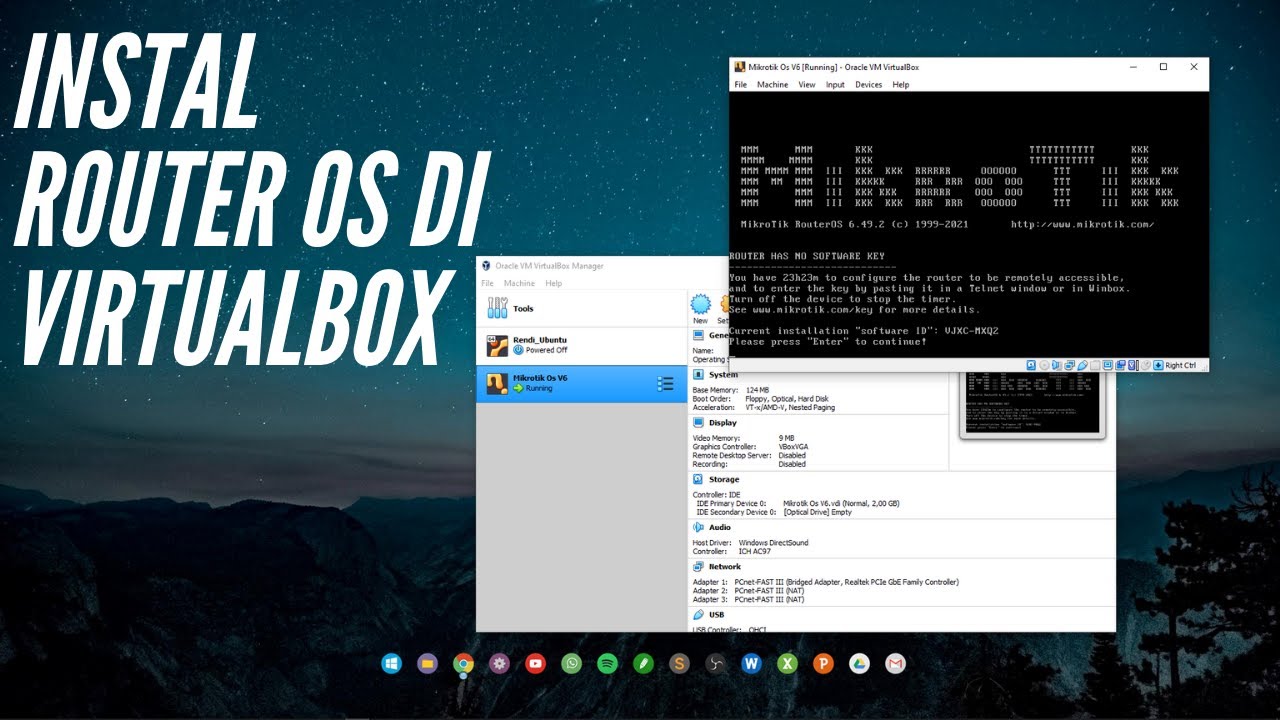
CARA INSTALL MIKROTIK OS DI VIRTUALBOX | ROUTER OS
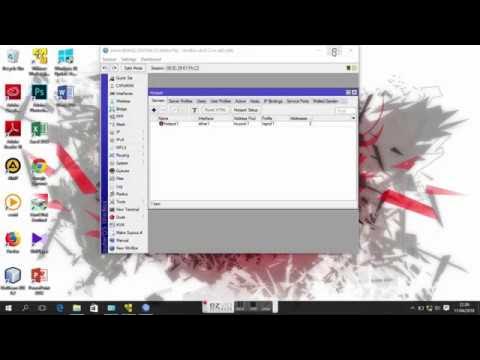
Konfigurasi Hotspot Mikrotik Di VMware Menggunakan Winbox

Cara install Kali Linux di virtualbox terbaru 2024!

Belajar Mikrotik untuk pemula - Part 11/26
5.0 / 5 (0 votes)