Peta Morfologi menggunakan ArcGis
Summary
TLDRIn this tutorial, viewers are guided through the process of creating a geomorphology map by overlaying geological and slope data using GIS tools. The steps include collecting data, using the 'Intersect' tool for combining maps, cleaning unnecessary data, and analyzing the resulting information to identify landforms like fluvial and volcanic features. The tutorial also covers symbolizing the map with distinct colors to represent different landforms. Ultimately, this guide helps users generate a clear and informative map showing the geomorphological characteristics of areas such as Danau Maninjau.
Takeaways
- 😀 Create a geomorphological map by overlaying geological and slope data to identify landforms.
- 😀 Use GIS software (e.g., ArcGIS) to load and prepare geological and slope maps for analysis.
- 😀 Apply the 'Intersect' tool in GIS to combine geological and slope data layers.
- 😀 Store the output from the intersection in a designated folder with a relevant name (e.g., 'Bentuk Lahan').
- 😀 Open the attribute table of the intersected data to remove unnecessary data and focus on geology and slope.
- 😀 Add a new text field to the attribute table to store landform information, such as 'Bentuk Lahan'.
- 😀 Start editing the attribute table to analyze landform types based on the combined data (e.g., fluvial, volcanic).
- 😀 Assign landform categories such as fluvial (river valleys) or volcanic (around calderas) based on geological history.
- 😀 Apply appropriate symbology to distinguish different landforms, such as using blue for fluvial and red for volcanic.
- 😀 Review and finalize the map to ensure accurate representation of landforms, using the symbology to highlight areas correctly.
- 😀 The analysis provides valuable insights into geomorphological features, especially in regions with diverse geological structures like Danau Maninjau.
Q & A
What is the main purpose of the tutorial in the video?
-The tutorial aims to teach how to create a geomorphology map by overlaying geological data and slope data using GIS tools.
Which two types of data are essential for creating a geomorphology map?
-The essential data types are geological data and slope data (elevation data).
What GIS tool is used for overlaying geological and slope data in the tutorial?
-The tool used for overlaying the data is the 'Intersect' function in the 'Geoprocessing' tool of GIS software.
How is the data saved after performing the intersection process?
-After performing the intersection, the output data is saved in a designated folder, named 'bentuklahan' in this case.
What should be done after the intersection process is complete?
-After the intersection process is complete, the results should be analyzed in the attribute table, unnecessary data should be deleted, and new fields for geomorphological classification should be added.
What kind of geomorphological features are identified in the tutorial?
-The tutorial identifies two types of geomorphological features: 'fluvial' (e.g., alluvial plains, rivers, lakes) and 'vulkanik' (volcanic landforms).
What is the significance of Lake Maninjau in the geomorphological analysis?
-Lake Maninjau is used as an example of a 'fluvial' landform due to its formation by volcanic activity, despite it being a lake.
How is the attribute table used during the analysis phase?
-The attribute table is used to analyze and organize the features of the intersected data. Unnecessary data is deleted, and a new field is added to classify the geomorphological types of the landforms.
What is the role of symbology in the geomorphology map?
-Symbology is used to visually differentiate the geomorphological features on the map, with 'fluvial' landforms being shown in blue and 'vulkanik' landforms in red.
What does the final map show after completing the tutorial's process?
-The final map displays the geomorphological features, with areas colored blue for fluvial landforms (like rivers and lakes) and red for volcanic landforms.
Outlines

Esta sección está disponible solo para usuarios con suscripción. Por favor, mejora tu plan para acceder a esta parte.
Mejorar ahoraMindmap

Esta sección está disponible solo para usuarios con suscripción. Por favor, mejora tu plan para acceder a esta parte.
Mejorar ahoraKeywords

Esta sección está disponible solo para usuarios con suscripción. Por favor, mejora tu plan para acceder a esta parte.
Mejorar ahoraHighlights

Esta sección está disponible solo para usuarios con suscripción. Por favor, mejora tu plan para acceder a esta parte.
Mejorar ahoraTranscripts

Esta sección está disponible solo para usuarios con suscripción. Por favor, mejora tu plan para acceder a esta parte.
Mejorar ahoraVer Más Videos Relacionados

TUTORIAL MEMBUAT PETA KEMIRINGAN LERENG | ARCGIS

Praktikum Sistem Informasi Geografi - Pembuatan Peta Kemiringan Lereng Demnas
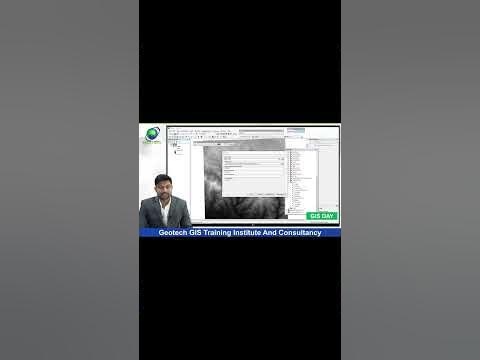
How to Prepare Slope Map from DEM #shorts #youtubeshorts #gis

Groundwater/Aquifer Level Map in ArcGIS

Slope Analysis using ArcGIS Pro | With DEM Data

Digitasi Peta Melalui Arcview 3.3
5.0 / 5 (0 votes)
