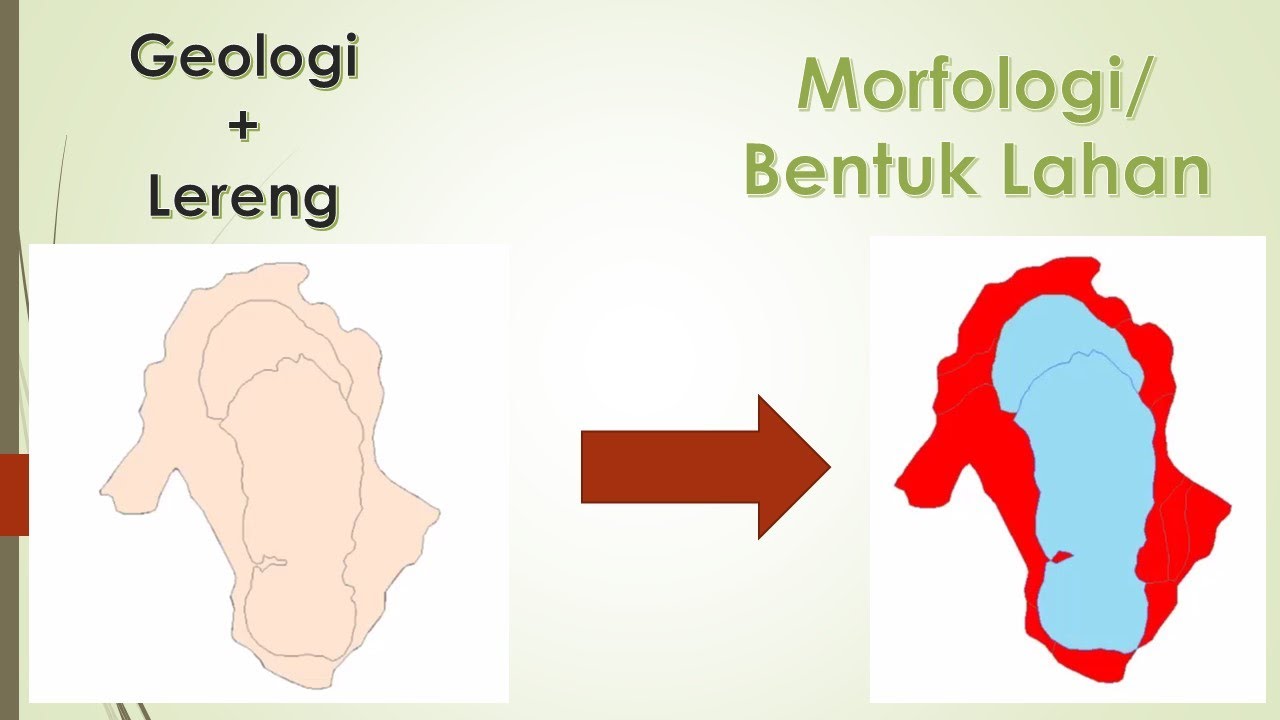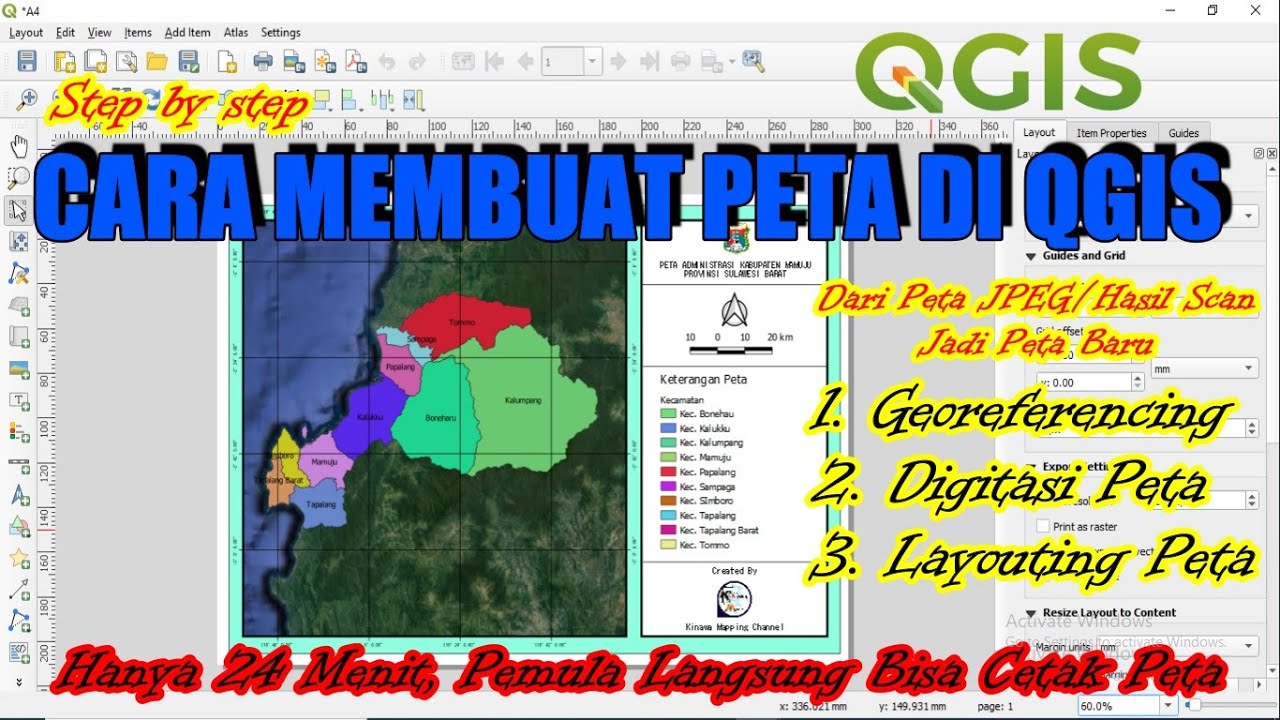How to Prepare Slope Map from DEM #shorts #youtubeshorts #gis
Summary
TLDRThis tutorial guides users through the process of creating a slope map using GIS software. The steps include accessing the Spatial Analysis toolbox, selecting the Slope tool under the Surface category, and choosing the input raster. Users then set the output location for the map and select the desired units (either degrees or percentage) for the slope. Once the tool is executed, the slope map is generated and ready for viewing. This concise guide helps users easily prepare and visualize the slope data of a given raster image, essential for various spatial analysis tasks.
Takeaways
- 😀 The user navigates to the R toolbox for spatial analysis tools.
- 😀 The 'Surface' tool under spatial analysis is used to access the slope function.
- 😀 The 'Input Raster' is specified as the field name for slope calculation.
- 😀 The user selects the output transform location to save the slope map image.
- 😀 The file is saved in a specified folder with the name 'slope'.
- 😀 Users are given the option to choose the slope calculation in either percentage or degree format.
- 😀 If percentage is desired, the user selects 'percent', and for degree, they select 'degree'.
- 😀 The user decides not to clip the slope map and proceeds without modifying this option.
- 😀 After confirming the settings, the slope map is generated and displayed.
- 😀 The final output is a slope map that visualizes the terrain's slope based on the input raster.
Q & A
What is the first step to prepare the slope map?
-The first step is to open the R toolbox and click on the Spatial Analysis tool.
Where can you find the Slope tool in R?
-You can find the Slope tool under the 'Surface' section within the 'Spatial Analysis' tool.
What is required as the input raster for creating a slope map?
-The input raster required is typically a field or terrain data, which will be used to calculate the slope.
How do you specify the output location for the slope map?
-You can specify the output location by selecting a folder and naming the file, such as 'slope'. Then, click 'Save'.
What options do you have for the slope output?
-You can choose to output the slope in either degrees or percentage. The default options are either 'degree' or 'percent'.
What happens if you select the slope in degrees?
-If you select 'degree', the slope will be calculated and displayed in degree units.
What does selecting 'percent' for the slope output imply?
-Selecting 'percent' will calculate the slope as a percentage, which is a measure of the steepness relative to the horizontal distance.
What is the significance of the 'Clip as it is' option?
-The 'Clip as it is' option ensures that the slope calculation is applied to the raster data without any modification or clipping of the original input.
What should you do after selecting the appropriate slope output type?
-After selecting the appropriate output type (degree or percent), you should click 'OK' to proceed with the slope calculation.
What will happen after clicking 'OK' in the slope tool?
-Once you click 'OK', the slope map will be generated and displayed in the designated output folder.
Outlines

This section is available to paid users only. Please upgrade to access this part.
Upgrade NowMindmap

This section is available to paid users only. Please upgrade to access this part.
Upgrade NowKeywords

This section is available to paid users only. Please upgrade to access this part.
Upgrade NowHighlights

This section is available to paid users only. Please upgrade to access this part.
Upgrade NowTranscripts

This section is available to paid users only. Please upgrade to access this part.
Upgrade NowBrowse More Related Video
5.0 / 5 (0 votes)