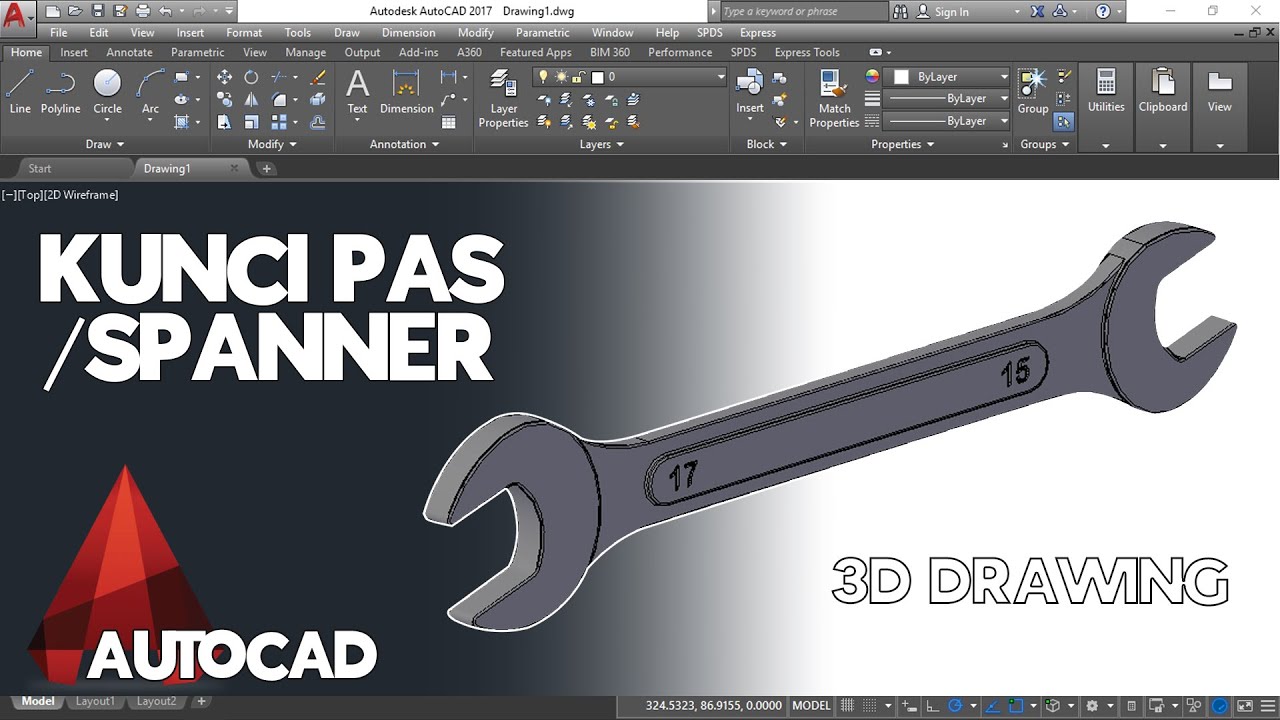AutoCad For Architecture | إختصارات اوتوكاد ستحتاجها في مشاريعك.
Summary
TLDRThis tutorial provides useful tips and tricks for using the AutoCAD Multileader (Mleader) command. It demonstrates how to modify leader structures, align and distribute objects, and customize Mleader styles. The video walks through steps such as creating new styles, adjusting leader formats, and editing or removing leader components. By following the instructions, users can enhance their drafting workflow, streamline object selection, and efficiently manage annotations in AutoCAD.
Takeaways
- 🔧 Use the Multileader (Mleader) command to create and modify leader lines and annotations in AutoCAD.
- 📝 Access the Mleader Style by typing 'MLS' to modify leader settings, such as structure and formatting.
- 🔄 Change the leader structure to have multiple leader lines for annotations, offering more clarity in designs.
- 🎯 Use the Align command with options to distribute leaders for uniformity across selected objects.
- ⚙️ Double-click on Mleaders to modify or adjust the leader details and positioning.
- ➕ Add a new leader to an object by using the 'Add Leader' option within the Mleader edit menu.
- ❌ Remove leaders by selecting the object and using the 'Remove Leader' option in the Mleader edit tool.
- 📐 Create a new Mleader style with custom names, formats, and content blocks, like circles, for organized annotations.
- 🚀 Annotation styles can be customized and new styles added for consistent labeling and design organization.
- 🔁 Repeat the steps to consistently modify and apply Mleader styles across multiple objects for streamlined design.
Q & A
What is the purpose of the MLeader (Multileader) command in AutoCAD?
-The MLeader command in AutoCAD is used to create leader lines with annotation attached to them, which can point to specific objects or locations in a drawing.
How do you modify the leader structure in AutoCAD using the MLeader command?
-To modify the leader structure, you use the MLeader Style (MLS) command. You can adjust settings in the leader structure tab, such as the number of leader lines and the overall style of the leader.
What does the 'MLeader Align' command do in AutoCAD?
-The 'MLeader Align' command is used to align multiple leader lines for consistency, helping to distribute them evenly in the drawing.
What happens when you use the 'Options > Distribute' feature in MLeader Align?
-The 'Options > Distribute' feature allows you to space out leader lines evenly between selected points, ensuring a clean and organized look.
How do you add a leader to an existing Multileader in AutoCAD?
-To add a leader, you click on the object, select 'Add Leader' from the MLeader Edit menu, and then click where you want the new leader line to point.
How can you delete a leader from a Multileader in AutoCAD?
-You can delete a leader by selecting the object, entering the 'MLeader Edit' mode, clicking 'R' for 'Remove Leader,' and then selecting the leader you want to remove.
What is the process for creating a new MLeader style in AutoCAD?
-To create a new MLeader style, you use the 'MLS' command to open the Multileader Style Manager. From there, click 'New Style,' give it a name, adjust the leader format and structure, then confirm your settings and apply them.
What type of content can be attached to an MLeader annotation?
-MLeader annotations can have different types of content attached, including text, blocks (like circles or custom shapes), and even references to external data.
How do you edit the content block of a Multileader annotation?
-To edit the content block, you select 'Content' in the MLeader Style Manager and choose the type of block you want to attach to the leader, such as a circle, then confirm your changes.
What is the benefit of using Multileaders in a complex AutoCAD drawing?
-Multileaders allow for clearer and more organized annotations by enabling the use of consistent leader lines and styles, which helps to keep drawings neat and easy to understand, especially in large or detailed projects.
Outlines

هذا القسم متوفر فقط للمشتركين. يرجى الترقية للوصول إلى هذه الميزة.
قم بالترقية الآنMindmap

هذا القسم متوفر فقط للمشتركين. يرجى الترقية للوصول إلى هذه الميزة.
قم بالترقية الآنKeywords

هذا القسم متوفر فقط للمشتركين. يرجى الترقية للوصول إلى هذه الميزة.
قم بالترقية الآنHighlights

هذا القسم متوفر فقط للمشتركين. يرجى الترقية للوصول إلى هذه الميزة.
قم بالترقية الآنTranscripts

هذا القسم متوفر فقط للمشتركين. يرجى الترقية للوصول إلى هذه الميزة.
قم بالترقية الآنتصفح المزيد من مقاطع الفيديو ذات الصلة
5.0 / 5 (0 votes)