TIPS & TRIK AUTOCAD YANG JARANG ORANG TAHU !
Summary
TLDRIn this AutoCAD tutorial, the presenter shares a series of helpful tips and tricks designed to enhance the efficiency of users. The video covers a range of techniques, such as using 'Trim Space' for quick deletions, finding lost drawings with shortcuts, and extending lines effortlessly. Other tips include using the 'Oops' command to recover deleted objects, utilizing specific copy-paste commands, and mastering the Lasso Tool for precise selections. Additionally, the tutorial introduces a faster way to toggle ortho mode using keyboard shortcuts. These tricks aim to simplify the AutoCAD experience, making it easier for users to work efficiently and effectively.
Takeaways
- 😀 Trim Space in AutoCAD lets you delete objects without having to block them first, saving time and effort.
- 😀 If you accidentally scroll out of your drawing in AutoCAD, use the middle mouse button or type 'SZ' to quickly center on your drawing again.
- 😀 The 'Trim Specific' feature helps extend lines to the nearest object, which is faster than manually drawing a new line.
- 😀 Use the 'Oops' command to recover accidentally deleted drawings, even after you've started drawing new elements.
- 😀 Use the 'Ctrl + X, Ctrl + V' shortcut to copy and paste objects precisely, with the ability to select specific points for alignment.
- 😀 The Lasso Tool allows you to select irregular shapes in AutoCAD, ensuring you don't accidentally select unwanted objects.
- 😀 The 'Ortho' mode can be toggled easily by holding the 'Shift' key, enabling precise perpendicular and parallel lines without needing to press 'F8'.
- 😀 'Trim Space' allows quick trimming of objects by clicking directly on them, eliminating the need for selecting multiple elements first.
- 😀 AutoCAD users can quickly navigate their drawing by clicking the middle scroll button to recenter the view, a helpful trick to avoid confusion.
- 😀 Use 'Lasso Tool' to erase specific objects in a drawing without affecting others, even when they're close together or overlapping.
Q & A
What is the 'Trim Space' feature in AutoCAD?
-The 'Trim Space' feature allows users to delete parts of an object without the need to block it first. By simply clicking on the parts you want to delete, you can instantly trim the unwanted sections, making the process faster and more efficient.
How can you quickly locate your drawing if it disappears from the screen?
-If your drawing gets zoomed out or lost, you can quickly return to it by using the 'SZ' command or by simply clicking the middle scroll wheel of your mouse. This will bring your view back to your previous drawing location.
What is 'TrimSpecific' used for in AutoCAD?
-'TrimSpecific' is a command that helps users extend a line or object to another line or endpoint. By holding the 'Shift' key and using the trim tool, AutoCAD will automatically extend the line to the nearest boundary, saving time on manually drawing or adjusting the lines.
What does the 'Oops' command do in AutoCAD?
-The 'Oops' command restores an object that was accidentally deleted, even after you’ve drawn something new. It helps bring back previously erased objects without losing your recent work.
How do you use 'Control+C' and 'Control+V' with a specific base point in AutoCAD?
-To copy and paste objects using a specific reference point, use the 'Control+C' and 'Control+V' commands as usual. But, before pasting, you can specify a base point using 'Ctrl + XVC'. This ensures that your pasted objects align exactly with the desired reference point.
What is the difference between the regular selection tool and the Lasso Tool?
-The regular selection tool only allows you to select rectangular areas, while the Lasso Tool lets you select any shape or object within an irregular or freeform area. This makes it useful when you need to select objects that don't fit within a rectangular boundary.
How does the Lasso Tool help with selective deletion in AutoCAD?
-The Lasso Tool helps users selectively delete objects within a drawing by allowing them to trace around the objects they want to delete, without accidentally selecting nearby objects. This is useful for situations where you want to delete specific objects without affecting others.
How can you activate Ortho mode without pressing F8 in AutoCAD?
-Instead of pressing F8 to activate Ortho mode, you can hold the 'Shift' key while drawing. This will automatically lock your drawing to straight lines, either vertically or horizontally, without the need to press F8 repeatedly.
What is the main benefit of using the 'TrimSpace' feature over traditional trimming methods?
-The 'TrimSpace' feature is much faster and more efficient than traditional trimming methods. It eliminates the need to block objects first and allows for quick, precise trimming with just a click, streamlining the workflow.
Why is the 'Oops' command useful when working in AutoCAD?
-The 'Oops' command is useful because it allows users to recover mistakenly deleted objects without affecting new work that has been added afterward. It’s a simple and effective way to reverse accidental deletions.
Outlines

This section is available to paid users only. Please upgrade to access this part.
Upgrade NowMindmap

This section is available to paid users only. Please upgrade to access this part.
Upgrade NowKeywords

This section is available to paid users only. Please upgrade to access this part.
Upgrade NowHighlights

This section is available to paid users only. Please upgrade to access this part.
Upgrade NowTranscripts

This section is available to paid users only. Please upgrade to access this part.
Upgrade NowBrowse More Related Video
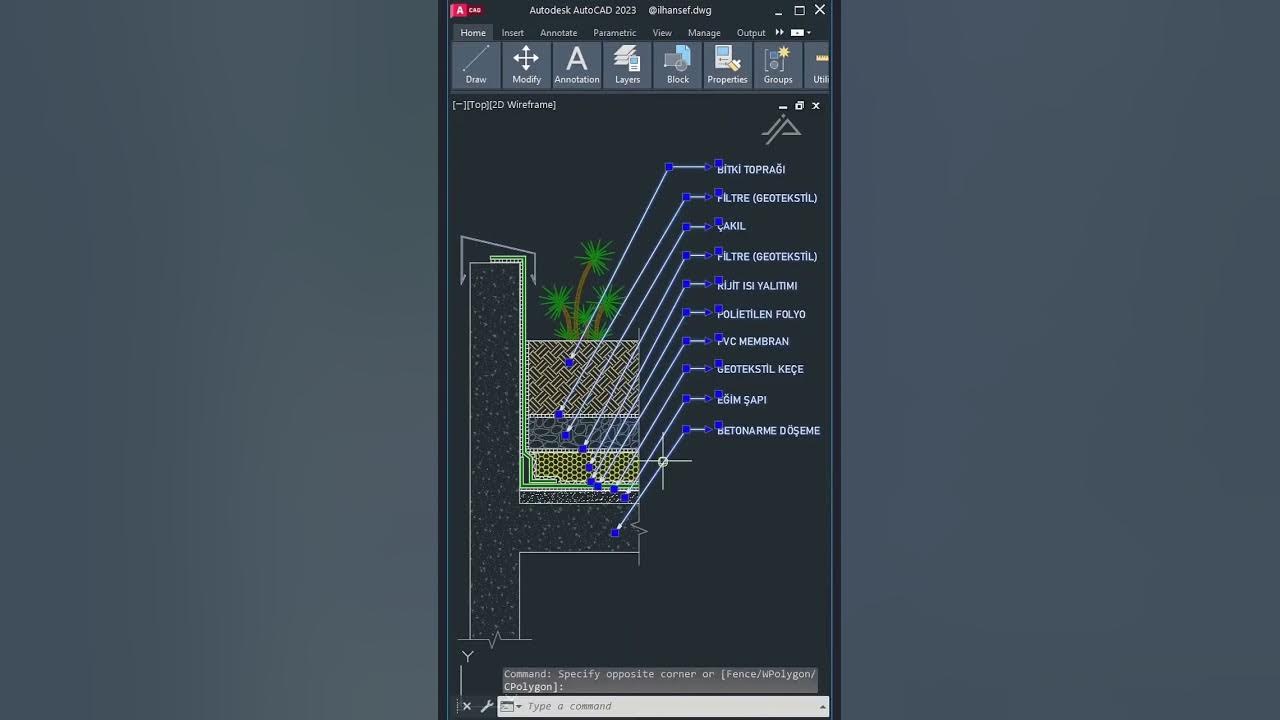
AutoCad For Architecture | إختصارات اوتوكاد ستحتاجها في مشاريعك.

Autocad tutorial 2D gambar mesin #13
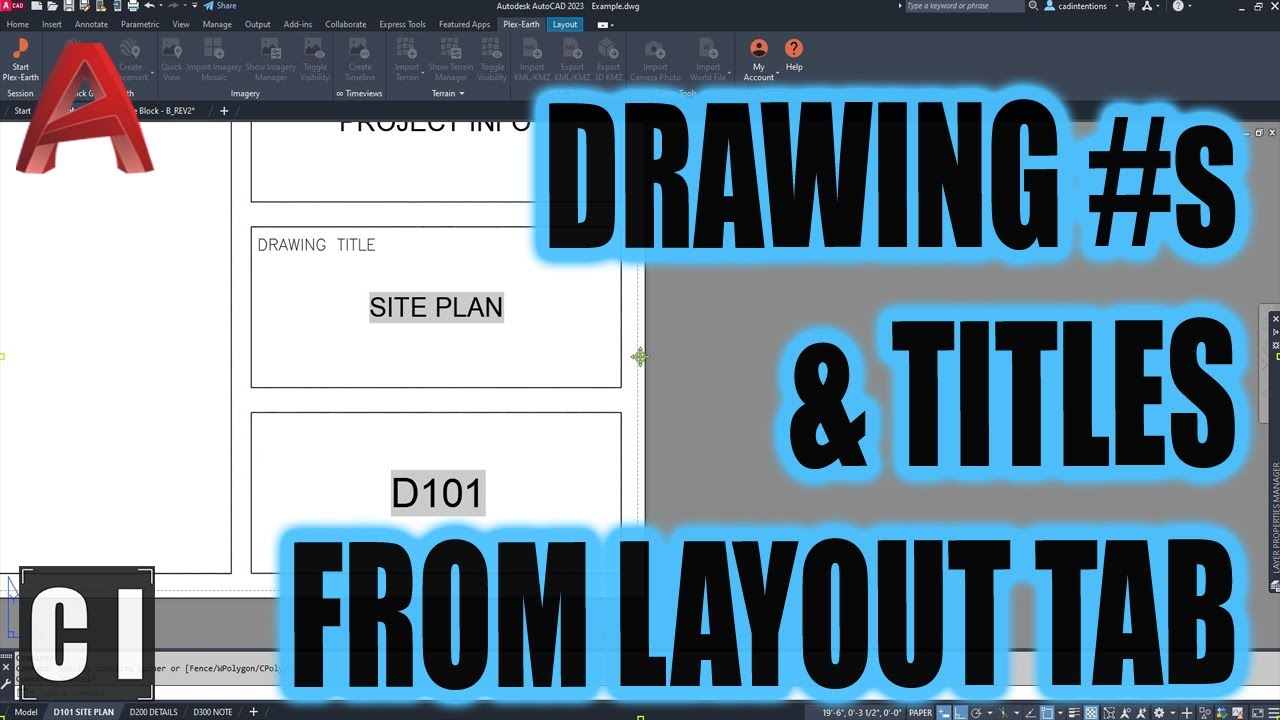
Easy AutoCAD Script To Auto Number & Name Drawings! Use Layout fields to Save Time

22 Perintah Dasar yang Sering Digunakan di Autocad 2D

5 Trucchi ASSURDI per Android #5
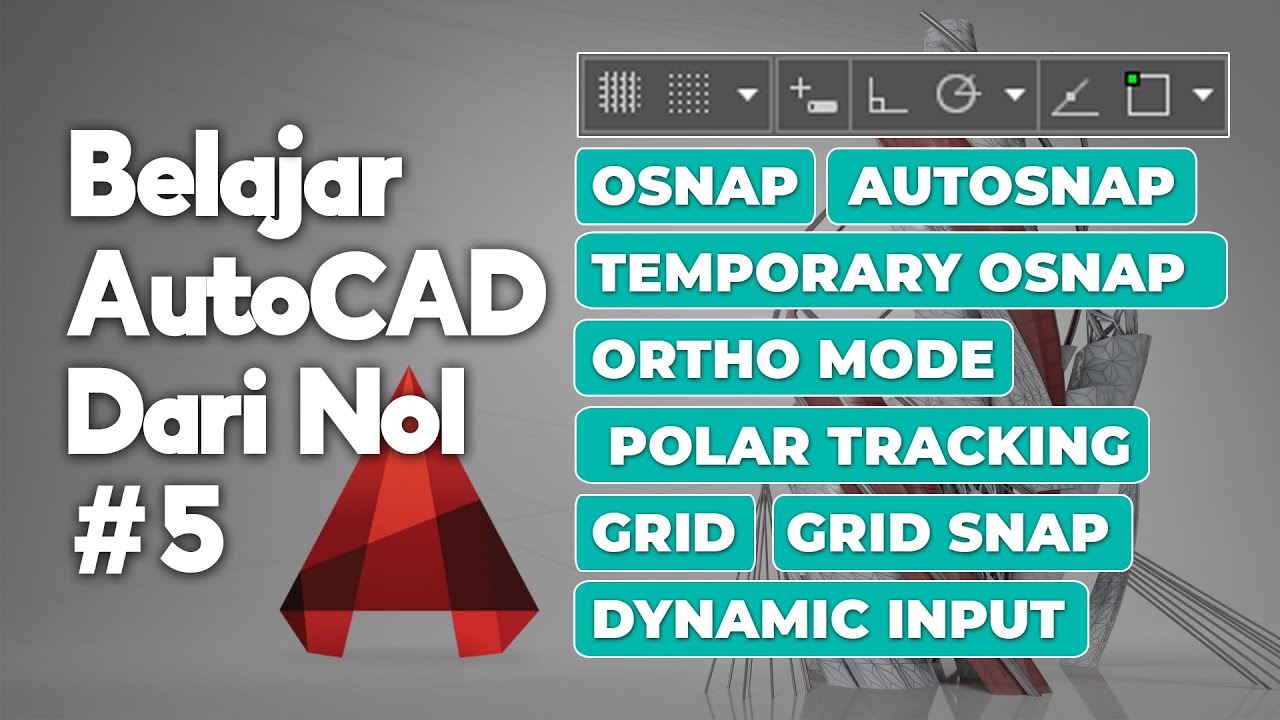
Fungsi ORTHO, OSNAP, AUTOSNAP, TEMPORARY OSNAP, POLAR TRACKING, GRID | Belajar AutoCAD dari Nol #5
5.0 / 5 (0 votes)