How to Import Raster layer in QGIS | QGIS 3.28 - Latest Tutorials
Summary
TLDRIn this tutorial, the presenter demonstrates how to import raster data into QGIS using two methods: through the 'Add Raster Layer' option in the Layers menu and by double-clicking the layer in the Browser section. The video also covers downloading raster data, including satellite imagery and Digital Elevation Models, from the USGS Earth Explorer. Additionally, it explains the difference between raster and vector data, showcasing how raster data appears as pixels. The presenter also illustrates how to apply a color ramp to enhance the visualization of a raster dataset, specifically focusing on the NDMI (Normalized Difference Moisture Index) to represent moisture levels.
Takeaways
- 😀 Learn how to import raster data into QGIS using two methods: through the 'Add Layer' option or the 'Browser' panel.
- 😀 To import raster data via 'Add Layer', go to the 'Layer' menu, select 'Add Raster Layer', navigate to the file, and click 'Add'.
- 😀 Another method is to use the 'Browser' panel to locate your raster data, then simply double-click to add it to QGIS.
- 😀 Raster data is usually represented in formats like .tiff, .aux, and .ovr, and is visually shown as a grid of pixels.
- 😀 The tutorial demonstrates working with an NDMI (Normalized Difference Moisture Index) raster data, which highlights areas with higher moisture content.
- 😀 NDMI analysis can help visualize environmental features like water bodies and moisture levels in a study region.
- 😀 Raster data is composed of pixels arranged in rows and columns, which is different from vector data, which is represented by points, lines, and polygons.
- 😀 Use resources like USGS Earth Explorer to download various raster datasets, including satellite images and Digital Elevation Models (DEMs).
- 😀 To apply colors to your raster data, open the symbology settings and choose a color ramp, such as 'Turbo', to better visualize the data.
- 😀 The color gradient (e.g., red for high moisture and blue for low moisture) helps easily interpret the raster data in terms of moisture content.
- 😀 The video emphasizes the difference between vector and raster data, with raster data being pixel-based and useful for continuous data representation like satellite imagery.
Q & A
How can you import raster data into QGIS?
-Raster data can be imported into QGIS in two ways: first, by going to the 'Layers' menu and selecting 'Add a Raster Layer'; second, by using the 'Browser' section to navigate to the file and double-clicking to add the layer.
What are the common file formats for raster data in QGIS?
-Common raster data formats in QGIS include '.tif', '.jpg', '.aux', and '.ovr'. These are typically used for satellite imagery or digital elevation models.
What is the second method to import raster data into QGIS?
-The second method is to use the 'Browser' panel in QGIS, where you navigate to the folder containing the raster data and double-click the file to add it to the project.
What is the difference between raster and vector data in QGIS?
-Raster data consists of pixels arranged in rows and columns, whereas vector data is represented as points, lines, and polygons. Raster data is often used for continuous data like satellite images, while vector data is for discrete data.
What is the NDMI, and how is it used in QGIS?
-NDMI stands for Normalized Difference Moisture Index, which is used to highlight areas with higher moisture content in a study region. It is derived from satellite imagery and is displayed using different color ramps.
Where can you download raster data sets for use in QGIS?
-Raster data sets, such as satellite images and digital elevation models, can be downloaded from the USGS Earth Explorer website. The link to this website is typically provided in the video description.
How do you change the color representation of a raster layer in QGIS?
-To change the color of a raster layer, you double-click the layer, go to the 'Symbology' section, select 'Single Band Pseudo Color', and choose a color ramp (e.g., 'Turbo'). After selecting the color ramp, click 'Apply' to see the changes.
What does the color red represent in an NDMI image in QGIS?
-In an NDMI image, the color red indicates regions with the highest moisture content. The color intensity represents varying levels of moisture, with red showing areas of higher moisture.
How do you recognize a raster layer in QGIS?
-A raster layer can be recognized by its pixel-based structure, where each cell is colored and arranged in rows and columns. Zooming into the layer will reveal the pixelation, confirming it is raster data.
What does the color blue represent in an NDMI image in QGIS?
-In an NDMI image, the color blue represents areas with the lowest moisture content. Blue indicates low moisture levels in the study region.
Outlines

此内容仅限付费用户访问。 请升级后访问。
立即升级Mindmap

此内容仅限付费用户访问。 请升级后访问。
立即升级Keywords

此内容仅限付费用户访问。 请升级后访问。
立即升级Highlights

此内容仅限付费用户访问。 请升级后访问。
立即升级Transcripts

此内容仅限付费用户访问。 请升级后访问。
立即升级浏览更多相关视频

HOW TO ADD VECTOR FILE IN QGIS

02_Pengenalan Menu dan Perintah Dasar QGIS

BELAJAR QGIS - Part 2: Georeferencing dan Proyeksi
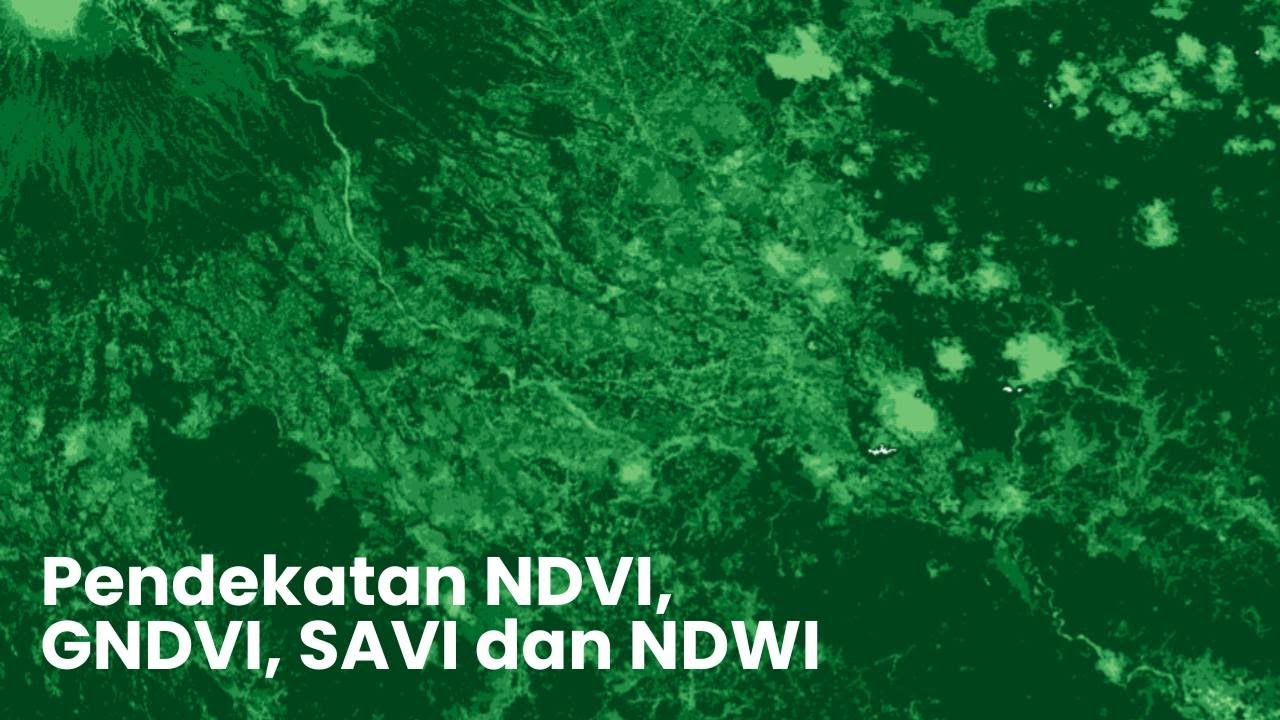
Pendekatan NDVI, GNDVI, SAVI dan NDWI (Qgis) - Analisis Spasial dan Lingkungan

10 May 2025
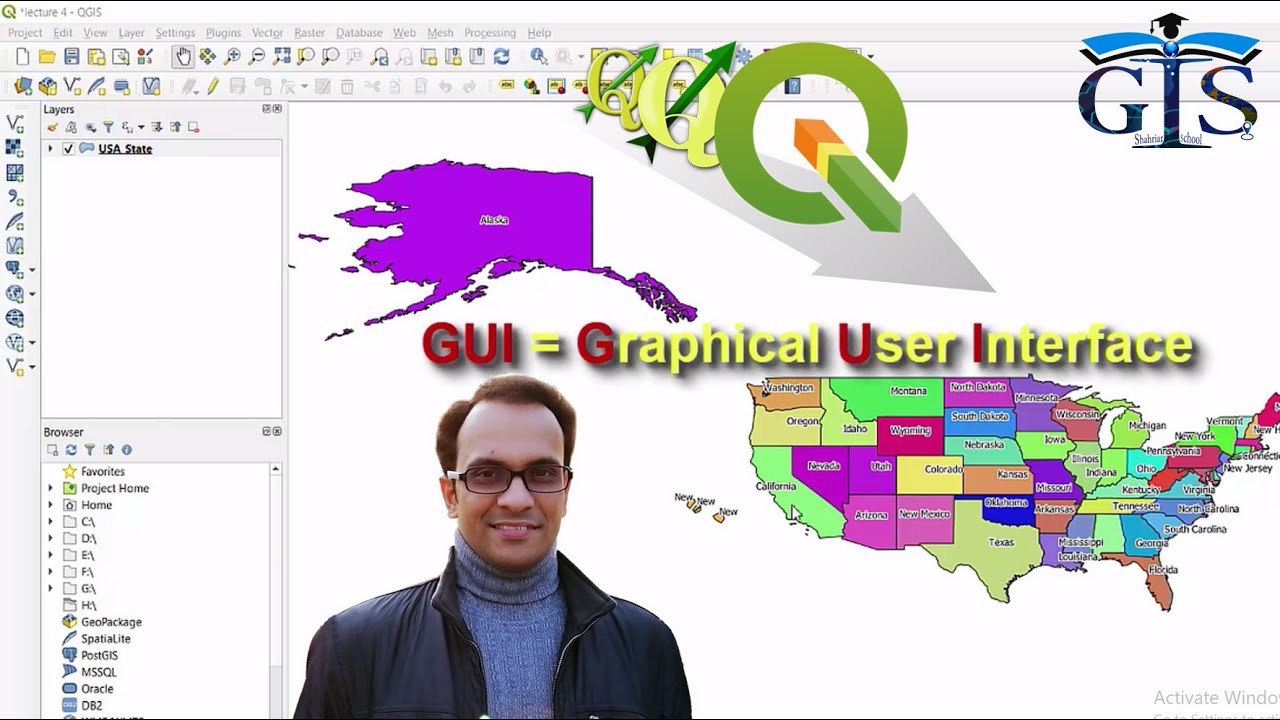
QGIS User Interface Part 1 (Course: QGIS Level 1, Lecture: 7) | Quantum GIS Tutorial | Shahriar |
5.0 / 5 (0 votes)
