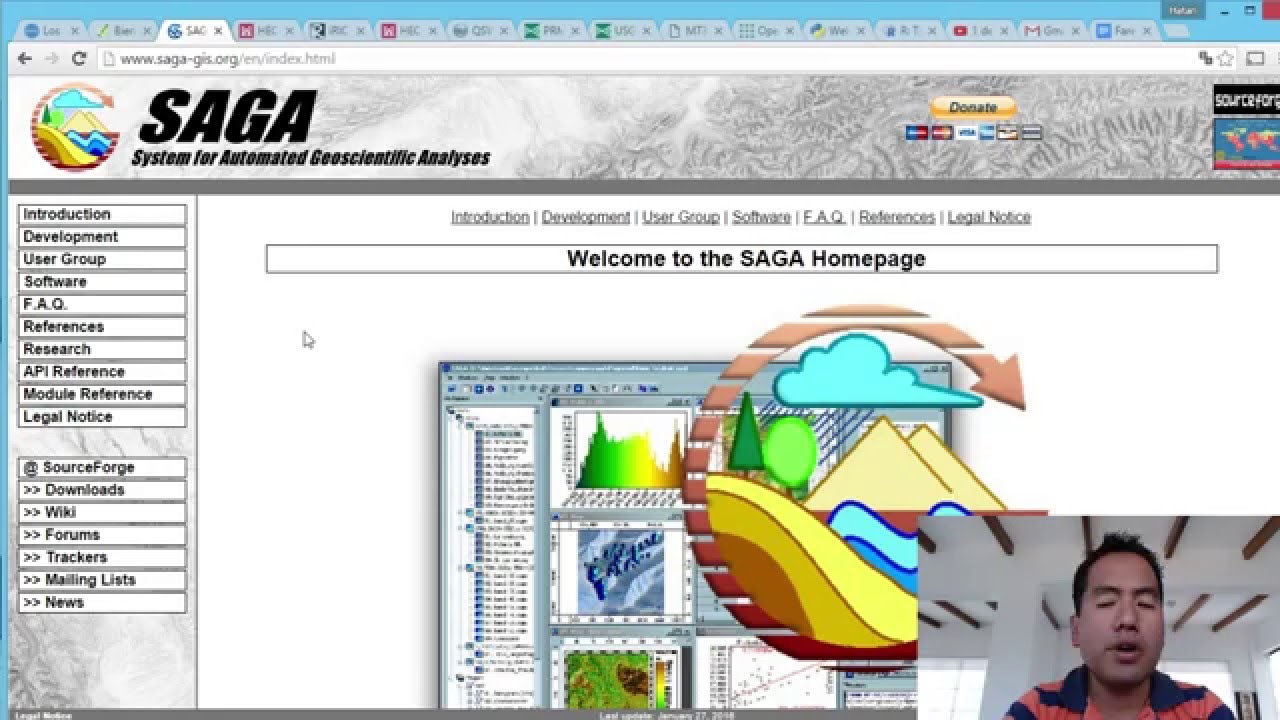02_Pengenalan Menu dan Perintah Dasar QGIS
Summary
TLDRThis tutorial video introduces viewers to the basics of using QGIS, a geographic information system (GIS) software. It covers key features such as navigating the interface, using menus like Project, Edit, Layer, and Setting, and managing vector and raster data layers. The video demonstrates essential tools for data input, analysis, and visualization, including map zoom, layer editing, and attribute querying. The tutorial also explains advanced functions like filtering data based on population estimates, region-specific selections, and customizing symbology. Overall, it's a comprehensive guide for beginners looking to get acquainted with QGIS' fundamental capabilities.
Takeaways
- 😀 Introduction to the video, focusing on learning the menu and toolbar of a GIS software.
- 😀 The script demonstrates the use of the software version 3.10, introducing the interface and main features.
- 😀 Overview of the 'Project' menu, which includes creating, opening, and managing projects.
- 😀 Explanation of the 'Edit' menu and its functions for basic editing tools like undo and redo.
- 😀 The 'View' menu is discussed, showing how to navigate between 2D and 3D views, zoom in and out.
- 😀 Description of the 'Layer' menu, including options to add new spatial files and layers for different data types.
- 😀 The 'Settings' menu is used to manage user profiles, styles, and projections, with a focus on system settings.
- 😀 Plugins are introduced as additional tools to enhance the software's capabilities, similar to add-ons in other applications.
- 😀 A segment on managing vector and raster data, focusing on editing vector data and georeferencing raster images.
- 😀 Instructions on adding and navigating spatial data in the software, with an example of visualizing global map data and exploring attribute tables.
Q & A
What is the main purpose of the video?
-The video serves as an introductory guide to QGIS, focusing on familiarizing the viewer with the software's menus, toolbar, and basic commands for data management and analysis.
What is the function of the 'Project' menu in QGIS?
-The 'Project' menu allows users to create new projects, open existing ones, and manage various project settings, including general settings, coordinate systems, and styles.
What can users do in the 'Edit' menu?
-The 'Edit' menu provides tools for modifying existing features, such as undoing actions, adding or removing features, and editing geometries or attributes in the project.
What is the purpose of the 'Layer' menu?
-The 'Layer' menu is used to manage spatial data layers, including adding new layers, editing existing ones, and managing the properties of each layer (e.g., vector or raster data).
How can you adjust the display of layers in QGIS?
-You can adjust the display of layers by changing their styles, adding or removing layers, or using the transparency options to control how layers overlap and are viewed.
What is the role of 'Plugins' in QGIS?
-Plugins in QGIS function like add-ons, providing additional tools and functionalities to extend the software's capabilities. They can be installed to enhance the user's experience and workflow.
What does the 'Raster' menu help users with?
-The 'Raster' menu is used for handling raster data, such as georeferencing images, converting data types, and performing spatial analysis like slope or relief generation.
How can users manipulate vector data in QGIS?
-Users can manipulate vector data through tools in the 'Vector' menu, including editing geometries (e.g., cutting, merging), analyzing spatial relationships, and performing geospatial queries.
What does the 'Identify Features' tool do?
-The 'Identify Features' tool allows users to click on a map feature (e.g., a polygon) to view its associated attributes and detailed information from the attribute table.
How can users filter data based on specific criteria, such as population?
-Users can filter data by opening the attribute table, selecting the appropriate field (e.g., population), and applying expressions to query features that meet specific conditions, such as having a population over 100 million.
Outlines

This section is available to paid users only. Please upgrade to access this part.
Upgrade NowMindmap

This section is available to paid users only. Please upgrade to access this part.
Upgrade NowKeywords

This section is available to paid users only. Please upgrade to access this part.
Upgrade NowHighlights

This section is available to paid users only. Please upgrade to access this part.
Upgrade NowTranscripts

This section is available to paid users only. Please upgrade to access this part.
Upgrade Now5.0 / 5 (0 votes)