Belajar Android Studio Pemula Kotlin 1 Membuat Program Hello World
Summary
TLDRThis video is a step-by-step tutorial on how to create your first Android app using Android Studio and Kotlin. It covers the installation of Android Studio, setting up a new project, and navigating the user interface. The tutorial demonstrates creating a simple 'Hello World' app and running it on a virtual device. Additionally, it shows how to customize the app by changing background colors, text size, and other design elements. The video aims to help beginners get started with Android app development, with future tutorials focusing on game development and other advanced features.
Takeaways
- 😀 Install Android Studio by downloading it from the official website and following the setup instructions.
- 😀 After installing Android Studio, start a new project by selecting 'Start a new Android Studio project' from the welcome screen.
- 😀 Choose the device template for your app, such as a phone or tablet, and select an activity (e.g., MD activity).
- 😀 Name your project (e.g., 'Hello World') and set the programming language to Kotlin.
- 😀 Set the minimum SDK version to Android KitKat (API level 4.4) or a version suitable for your app.
- 😀 Use the 'Project Panel' on the left and the 'Editor' on the right in Android Studio to manage and write your code.
- 😀 Create an Android Virtual Device (AVD) to test your app, choosing a device like the Nexus 5X and an Android version like Oreo.
- 😀 Install and run the Android Virtual Device (AVD) to see the app on a simulated Android device.
- 😀 Modify the 'activity_main.xml' file to change the background and text appearance of your app, like using gradients and changing text size.
- 😀 Use the 'Drawable' folder to create styles for backgrounds and customize colors with hex codes, such as for the 'Hello World' background.
- 😀 After modifying the text view (e.g., changing color, size), test the app again on the Android Virtual Device to see the updated output.
Q & A
What is the purpose of the tutorial in the video?
-The tutorial teaches how to create the first Android application using Android Studio and Kotlin. It covers setting up the project, running the Hello World program, and customizing the layout.
How do you install Android Studio?
-To install Android Studio, download it from the official website, run the installer, and follow the on-screen prompts (click 'Next' repeatedly until installation completes).
What is the first step after installing Android Studio?
-After installing Android Studio, open it and create a new project. You'll be prompted to choose the type of device (phone or tablet) and activity template (e.g., 'Empty Activity').
What programming language is used in the tutorial?
-The tutorial uses Kotlin as the programming language for creating Android applications.
What is the significance of the Android Virtual Device (AVD)?
-The Android Virtual Device (AVD) is used to simulate a real Android device on your computer to test and run the application before deploying it to an actual Android phone.
How do you create a new Android Virtual Device?
-To create a new Android Virtual Device, open the AVD Manager in Android Studio, select 'Create New Device,' choose a device (e.g., Nexus 5x), and select the desired Android OS version.
What is the purpose of the 'drawable' folder in Android Studio?
-The 'drawable' folder in Android Studio is used to store resources such as images, backgrounds, or shapes, which can be applied to different parts of the UI of the Android application.
How do you customize the background of the Hello World app?
-To customize the background, you need to create a new drawable resource file (e.g., 'background_style'), define a gradient with color codes, and then link it to the app's main activity layout.
How do you change the text appearance in the Hello World app?
-You can change the text appearance by modifying the TextView attributes in the XML layout file, such as setting the 'textColor' to white, changing the 'textSize,' and adjusting the text position.
What should you do if you want to modify the app's action bar?
-To remove the action bar, modify the 'styles.xml' file by setting 'noActionBar' for the theme used in the application.
What will the next tutorial cover?
-The next tutorial will focus on creating an Android game called 'Hand Speed,' which will teach the use of buttons, image views, timers, and animation in Android development.
Outlines

此内容仅限付费用户访问。 请升级后访问。
立即升级Mindmap

此内容仅限付费用户访问。 请升级后访问。
立即升级Keywords

此内容仅限付费用户访问。 请升级后访问。
立即升级Highlights

此内容仅限付费用户访问。 请升级后访问。
立即升级Transcripts

此内容仅限付费用户访问。 请升级后访问。
立即升级浏览更多相关视频

Cara Instal Android Studio di Windows Lengkap (JDK, Android Studio, SDK, AVD/Emulator)

Como Criar um Aplicativo Passo a Passo?
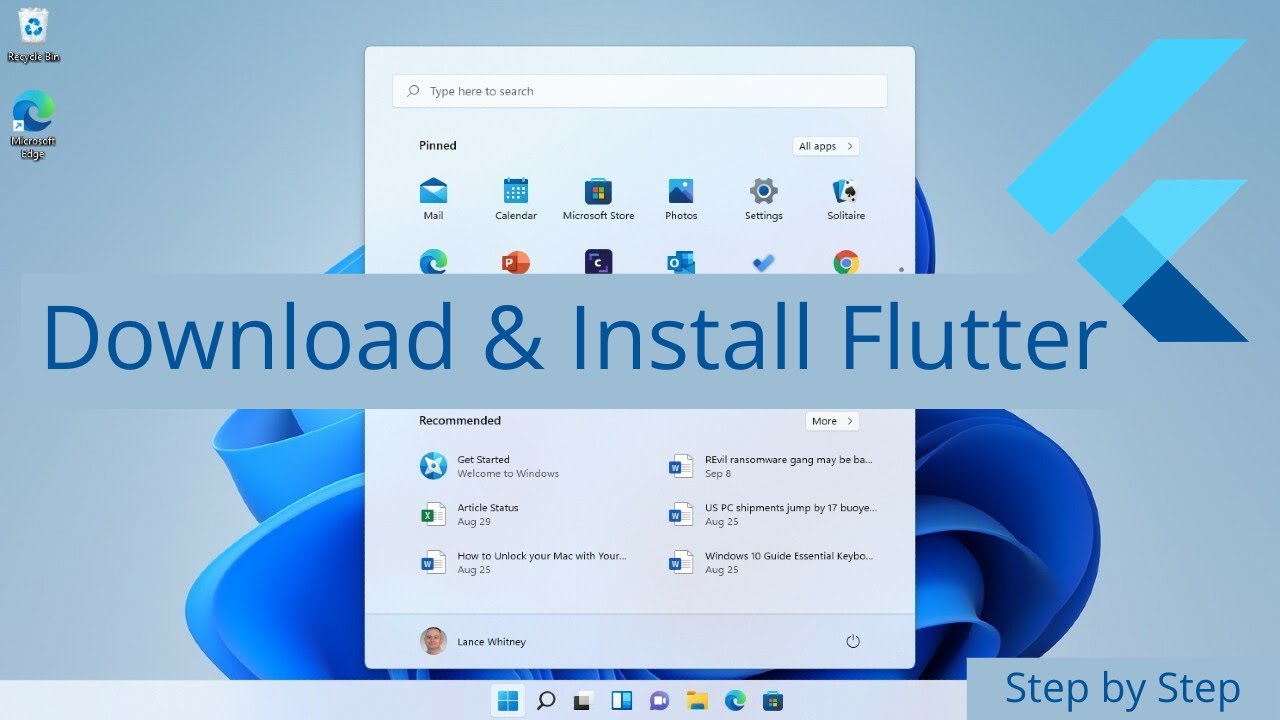
How to Install Flutter in Windows 11 - Flutter Windows Installation Step by Step Setup

Membuat Aplikasi AR dan VR di Unity #1. Getting Started

Run Apps di Emulator | Tutorial Flutter 5

Cara Membuat CV dan Surat Lamaran Kerja Untuk Lulusan SMA & SMK di Hp Android
5.0 / 5 (0 votes)
