How to Install Flutter in Windows 11 - Flutter Windows Installation Step by Step Setup
Summary
TLDRThis tutorial walks viewers through the step-by-step process of downloading, installing, and setting up Flutter and Android Studio on a Windows machine. It covers everything from downloading Git and Flutter SDK, installing necessary software like WinRAR and Android Studio, to setting up environment variables and accepting Android licenses. The video also demonstrates how to create a new Flutter project, configure Android SDKs, and run the first Flutter app on an emulator. By the end, users will be ready to develop Flutter applications for Android, iOS, and the web.
Takeaways
- 😀 Download Git from the official website and install it by following the setup wizard.
- 😀 Visit flutter.dev or search for 'Flutter SDK' to download the Flutter SDK for Windows.
- 😀 After downloading Flutter, move it from the Downloads folder to the C drive and extract the ZIP file using WinRAR.
- 😀 Add the Flutter SDK path (flutter/bin) to the system environment variables to make Flutter accessible from the command line.
- 😀 Verify the installation of Flutter by running the command 'flutter doctor' in the command prompt.
- 😀 Download and install Android Studio, which includes necessary tools like the Android SDK and Android Virtual Device (AVD).
- 😀 Install the Flutter plugin in Android Studio via the 'Plugins' section to enable Flutter development.
- 😀 Accept Android SDK licenses in the command prompt to resolve license-related issues when running 'flutter doctor'.
- 😀 Use Android Studio's 'AVD Manager' to create a new virtual device (e.g., Pixel XL) for testing your Flutter applications.
- 😀 Create your first Flutter project by selecting 'Start a New Flutter Project' in Android Studio and filling in the project details.
- 😀 Run your first Flutter app on an emulator to confirm that the setup is correct and your app builds successfully.
Q & A
What is the first step in setting up Flutter?
-The first step is to download and install Git. Git is essential for working with Flutter as it helps in managing dependencies and versions.
How do you download Git for Windows?
-To download Git for Windows, search for 'Git' in your browser or visit https://git-scm.com, then download the 64-bit version for Windows.
Where should you move the Flutter SDK after downloading it?
-After downloading the Flutter SDK, move the compressed file to your C drive, extract it there using WinRAR, and ensure it's placed in a directory like 'C:/flutter'.
Why is WinRAR needed for setting up Flutter?
-WinRAR is used to extract the compressed Flutter SDK file. Once extracted, the SDK files can be accessed for further setup and configuration.
What do you need to do after extracting the Flutter SDK?
-After extracting the Flutter SDK, you need to set the path to the 'flutter/bin' directory in your system's environment variables to ensure Flutter is recognized from the command line.
How do you set the Flutter SDK path in system environment variables?
-To set the Flutter SDK path, copy the path to the 'flutter/bin' folder, open 'Edit the system environment variables', and add it to the 'Path' variable in the 'System variables' section.
What role does Android Studio play in setting up Flutter?
-Android Studio provides the necessary development environment for Flutter. It includes tools for building and testing Flutter apps, as well as plugins for Flutter and Dart.
How do you install Flutter and Dart plugins in Android Studio?
-To install the Flutter and Dart plugins, open Android Studio, go to the 'Plugins' section, search for 'Flutter', and install it. The Dart plugin is installed automatically with Flutter.
What should you do if 'flutter doctor' shows errors or missing dependencies?
-If 'flutter doctor' shows errors, follow the prompts in the command line to install missing dependencies. For Android toolchain errors, open the SDK Manager in Android Studio and install missing Android SDK components.
How do you accept Android licenses for Flutter?
-To accept the Android licenses, run the command 'flutter doctor --android-licenses' in the command prompt, then type 'Y' for each license agreement to accept them.
What is the purpose of the Android Virtual Device (AVD) Manager in Flutter setup?
-The AVD Manager in Android Studio allows you to create and manage Android emulators (virtual devices) where you can run and test your Flutter apps.
How can you verify if your Flutter installation was successful?
-After setting up the environment and accepting Android licenses, you can verify the installation by running 'flutter doctor' in the command prompt. If everything is set up correctly, there should be no errors, and you should be able to create and run a Flutter project.
Outlines

This section is available to paid users only. Please upgrade to access this part.
Upgrade NowMindmap

This section is available to paid users only. Please upgrade to access this part.
Upgrade NowKeywords

This section is available to paid users only. Please upgrade to access this part.
Upgrade NowHighlights

This section is available to paid users only. Please upgrade to access this part.
Upgrade NowTranscripts

This section is available to paid users only. Please upgrade to access this part.
Upgrade NowBrowse More Related Video

Cara Instal Android Studio di Windows Lengkap (JDK, Android Studio, SDK, AVD/Emulator)

Belajar Python [Dasar] - 02a - Installasi Python dan VS Code di Windows

CARA DOWNLOAD VISUAL STUDIO CODE WINDOWS 11 DAN INSTALL EXTENSION BAHASA C DAN C++ BESERTA COMPILER
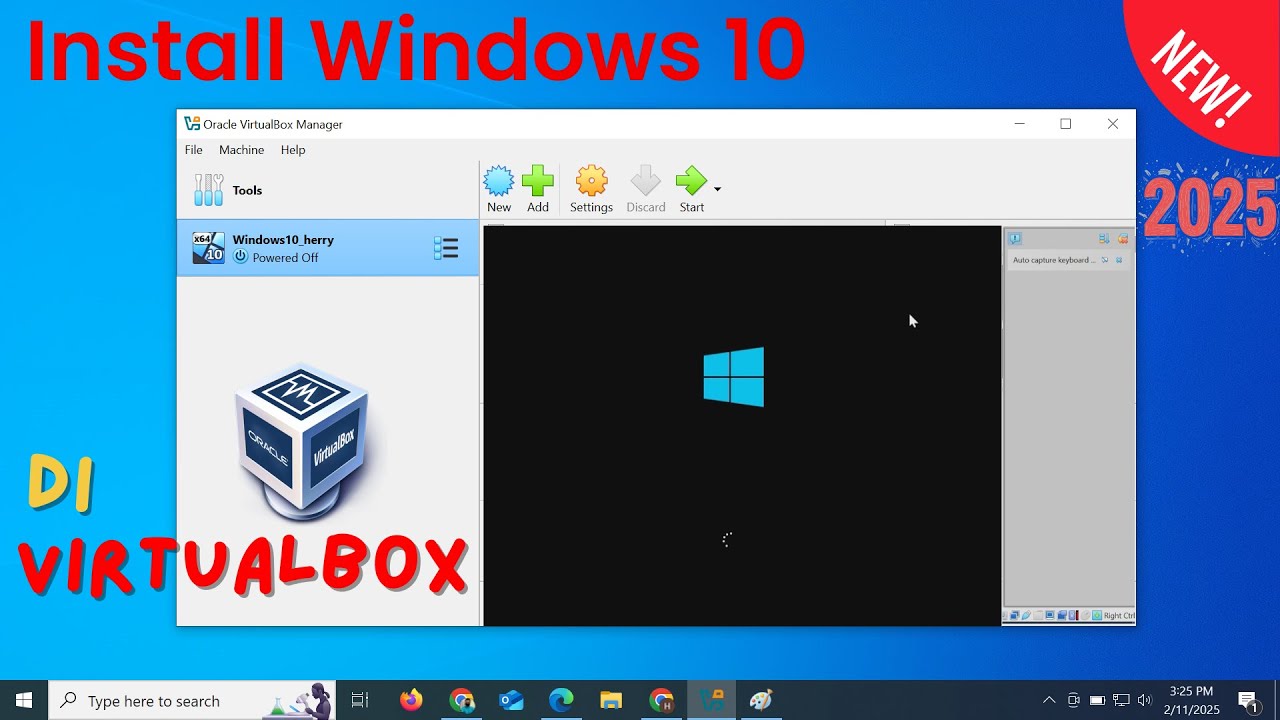
Install Windows 10 di VirtualBox 2025 | Mudah Sekali

How to Install Linux on a Virtual Machine using VirtualBox

Como Criar um Aplicativo Passo a Passo?
5.0 / 5 (0 votes)