Vendor Classes on MikroTik DHCP Server - MIKROTIK TUTORIAL [ENG SUB]
Summary
TLDRIn this tutorial, the author explains how to configure the Vendor Class feature on MikroTik RouterOS (v6.45 and above) to efficiently manage DHCP IP address allocation. By grouping devices based on their Vendor ID (VID), network administrators can assign specific IP pools to different types of devices (e.g., Android vs. general devices). The video covers setting up DHCP servers, creating IP pools, identifying Vendor IDs, configuring Vendor Classes, and managing bandwidth with queues. This step-by-step guide offers practical insights for enhancing network performance and organization.
Takeaways
- 😀 DHCP automatically assigns IP addresses to clients, eliminating the need for manual IP configuration on client devices.
- 😀 MikroTik RouterOS v6.45 and above introduces the Vendor Class feature, allowing grouping of devices based on their vendor and assigning separate IP pools.
- 😀 The Vendor Class feature enables network administrators to manage devices more effectively by distinguishing Android and non-Android devices with different IP pools.
- 😀 With Vendor Classes, network admins can create custom IP pools, such as one for Android devices and another for general devices, to apply separate management strategies.
- 😀 The configuration of DHCP on MikroTik RouterOS requires enabling logging to capture the Vendor ID (VID) of connected client devices.
- 😀 Once the Vendor Class is configured, Android devices are grouped using their unique VID, and IP addresses are assigned based on predefined pools.
- 😀 A practical use of Vendor Class involves creating two distinct IP pools: one for Android devices (e.g., 172.16.1.200-250) and another for general devices (e.g., 172.16.1.2-100).
- 😀 After configuring Vendor Classes, the devices are automatically assigned IPs from their respective pools, simplifying IP management across the network.
- 😀 Bandwidth management is implemented using Queue rules to define upload and download limits for different device types, with Android devices given lower priority bandwidth.
- 😀 To optimize bandwidth for multiple devices, PCQ (Per Connection Queue) can be applied, ensuring fair distribution of available bandwidth across all connected devices.
Q & A
What is DHCP and how does it work?
-DHCP, or Dynamic Host Configuration Protocol, is a network service that automatically assigns IP addresses to devices (clients) on a network. The DHCP server allocates IP addresses, along with other information such as gateway and DNS settings, while DHCP clients request IP addresses from the server.
What is the purpose of the Vendor Class feature in MikroTik RouterOS?
-The Vendor Class feature in MikroTik RouterOS (v6.45 and above) allows administrators to group devices based on their vendor class, such as Android or non-Android devices. This enables the assignment of different IP pools to each group, making network management more efficient and allowing for better control over IP addressing and bandwidth.
How can Vendor Classes be used to improve network management?
-By using Vendor Classes, administrators can assign specific IP address ranges to different types of devices based on their vendor ID. This grouping allows for differentiated management, such as setting up separate IP pools, enforcing distinct bandwidth limits, and applying customized policies for specific device types.
How do you configure DHCP Vendor Class in MikroTik RouterOS?
-To configure DHCP Vendor Class in MikroTik RouterOS, first enable DHCP logging to capture Vendor IDs from connected devices. Then, create IP pools for each device category (e.g., Android vs. non-Android), configure the DHCP server, and assign Vendor Classes based on the captured Vendor IDs, associating each class with its corresponding IP pool.
What is the significance of Vendor ID (VID) in this configuration?
-The Vendor ID (VID) is a unique identifier for a device’s vendor class. It allows the DHCP server to differentiate between various device types (e.g., Android devices, Windows devices) and assign them to the appropriate IP pool. The VID is captured via DHCP logging, and it is essential for configuring Vendor Classes.
How can bandwidth be managed using Vendor Classes?
-Bandwidth can be managed by creating different Queue rules for each Vendor Class. For example, Android devices can be assigned lower bandwidth limits (e.g., 2Mbps), while non-Android devices can be allocated higher limits (e.g., 10Mbps). These limits are applied via Queue rules, which ensure that bandwidth is distributed according to device type.
What role do address lists in the firewall play in managing Vendor Classes?
-Address lists in the firewall can be used to group devices by IP address range, such as the IP pool assigned to Android devices. Once devices are categorized into address lists, firewall rules can be applied to control traffic, enhance security, and implement policies specific to each device type or IP pool.
What is the purpose of the Mangle feature in MikroTik RouterOS?
-The Mangle feature in MikroTik RouterOS is used for packet marking and traffic manipulation. It helps to identify specific traffic (e.g., from Android devices) based on IP addresses or Vendor Class IDs, and then apply actions such as marking connections or packets. This facilitates better control over traffic and enables the application of bandwidth management rules.
How does MikroTik's Queue system help in bandwidth allocation?
-MikroTik's Queue system allows administrators to allocate bandwidth by defining maximum upload and download limits for each device or group of devices. By using Packet Marks in Queue rules, network traffic can be categorized (e.g., Android vs. non-Android devices) and bandwidth limits can be applied accordingly, ensuring efficient resource allocation.
What should you do if multiple Android devices are connected to the network?
-If multiple Android devices are connected to the network, you can use PCQ (Per Connection Queue) in MikroTik’s Queue system. PCQ evenly divides bandwidth among connected devices, ensuring that each Android device gets a fair share of the available bandwidth, based on the defined limits.
Outlines

此内容仅限付费用户访问。 请升级后访问。
立即升级Mindmap

此内容仅限付费用户访问。 请升级后访问。
立即升级Keywords

此内容仅限付费用户访问。 请升级后访问。
立即升级Highlights

此内容仅限付费用户访问。 请升级后访问。
立即升级Transcripts

此内容仅限付费用户访问。 请升级后访问。
立即升级浏览更多相关视频

Tutorial Cara Belajar Mikrotik Tanpa Routerboard Lengkap Dengan Virtualbox | Bagian 1

230605110001 Nanda Bintang Agustin PostTest9

Belajar Mikrotik untuk pemula - Part 8/26
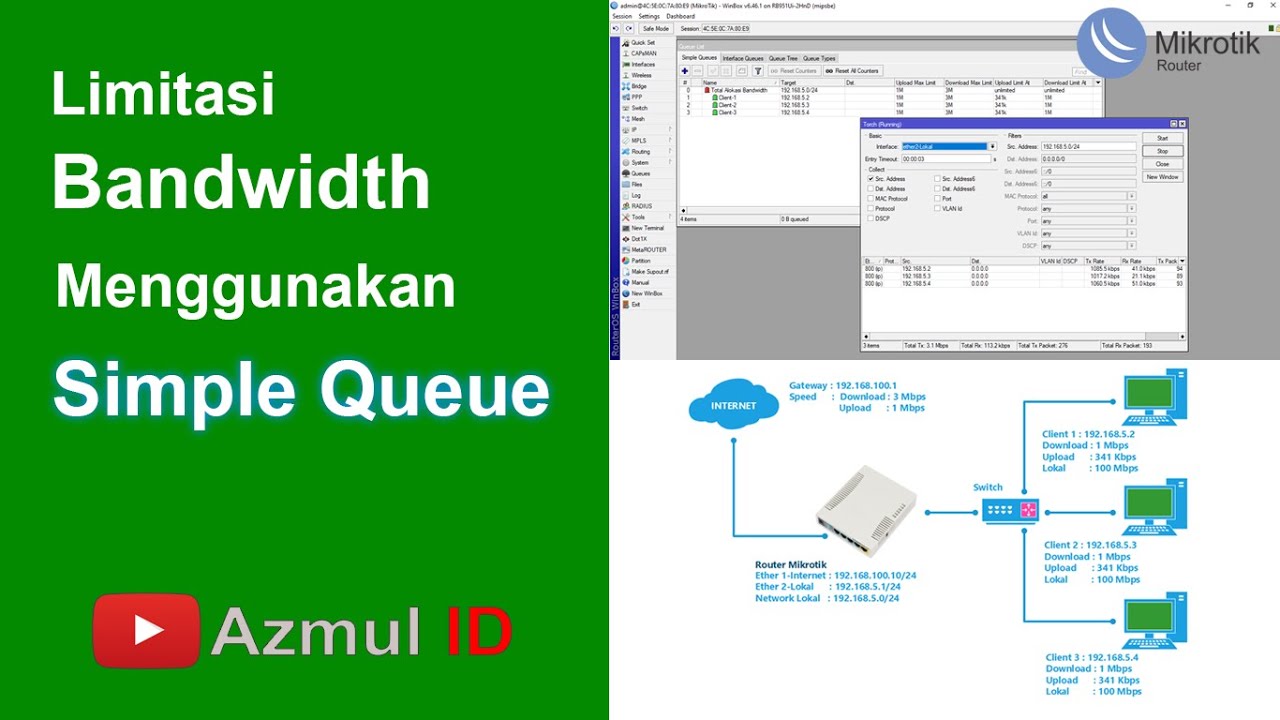
Cara Limitasi Bandwidth Menggunakan Simple Queue di Router Mikrotik - Mode IP Statik

Rahasia Konfigurasi Queue Tree Mikrotik: Optimalkan Bandwidth dengan Mudah!

cara setting mikrotik dari awal dengan winbox untuk pemula
5.0 / 5 (0 votes)
