230605110001 Nanda Bintang Agustin PostTest9
Summary
TLDRIn this tutorial, Nanda, Bintang Agustin, guides viewers through the process of installing and configuring Mikrotik RouterOS on VirtualBox using Winbox. The video covers essential steps such as downloading necessary components, importing the Mikrotik image, configuring networking settings, and cloning virtual machines. Nanda also explains how to manage multiple Mikrotik instances, including renaming devices, configuring IP addresses, and shutting down routers correctly. This clear and detailed tutorial is designed for anyone looking to set up Mikrotik in a virtualized environment and manage the configuration via Winbox.
Takeaways
- 😀 Ensure you have the necessary tools: VirtualBox, MikroTik RouterOS, and Winbox, all of which can be downloaded from the provided e-learning links.
- 😀 Start by importing the MikroTik virtual machine (.ova file) into VirtualBox before configuring it with Winbox.
- 😀 The IP address may appear as '00' due to importing using the MAC address. You can still log in with the MAC address and update the IP under 'IP' > 'Addresses'.
- 😀 Assign an appropriate IP address (e.g., 192.168.56.100) to the MikroTik router instance in the 'IP' > 'Addresses' menu.
- 😀 Set the network adapter to 'Internet Only' to ensure proper connectivity for the virtual machine.
- 😀 When cloning the MikroTik instance, make sure to change the identity and MAC address of each new router to avoid conflicts.
- 😀 Use 'System' > 'Identity' in Winbox to rename each cloned router (e.g., MikroTik 1, MikroTik 2, etc.).
- 😀 Refresh the system in VirtualBox and Winbox after making changes to confirm the configurations are correctly applied.
- 😀 Properly shut down each MikroTik router instance using 'System' > 'Shutdown' or the CLI 'shutdown' command to ensure system integrity.
- 😀 Avoid closing VirtualBox without properly shutting down the MikroTik instances to prevent potential system issues and ensure smooth operations.
- 😀 The process involves setting up multiple instances of MikroTik, ensuring they each have unique IP and MAC addresses, and configuring them for network operation.
Q & A
What are the three main components needed to follow the tutorial?
-The three main components needed are VirtualBox, Mikrotik, and Winbox.
Where can you download the necessary components for this tutorial?
-The necessary components, including VirtualBox, Mikrotik, and Winbox, can be downloaded from the links provided in the course's e-learning platform.
What is the first step in setting up Mikrotik on VirtualBox?
-The first step is to download the Mikrotik image file and import it into VirtualBox using the OVA file format.
What should you do if the Mikrotik router displays a MAC address instead of an IP address?
-If the Mikrotik router displays a MAC address, you can log in using the MAC address and then change the IP address under the 'IP' menu in the Mikrotik configuration settings.
How do you change the IP address of a Mikrotik router in the tutorial?
-To change the IP address, go to 'IP' and then 'Address,' click the plus icon, and enter the desired IP address (e.g., '192.168.56.100'). Afterward, apply the changes.
What is the purpose of cloning Mikrotik routers in this tutorial?
-The purpose of cloning Mikrotik routers is to create multiple virtual routers with similar configurations but unique identities and MAC addresses to avoid conflicts.
What steps should be taken to ensure that each cloned Mikrotik router has a unique identity?
-To ensure a unique identity, go to 'System' > 'Identity' and change the router name (e.g., 'Mikrotik 1', 'Mikrotik 2'). Additionally, reset the MAC address of each cloned router.
How do you shut down a Mikrotik router properly in this tutorial?
-To shut down a Mikrotik router, you can either use the 'Shutdown' option in the 'System' menu in Winbox, or you can use the 'shutdown' command in the CLI.
What is the advantage of using MAC addresses for connecting to Mikrotik routers during the setup?
-Using MAC addresses for connecting ensures that you can access the router even if the IP address has not been configured yet. This helps in setting up the router initially before changing the IP.
Why should you avoid directly closing the VirtualBox window when shutting down a router?
-You should avoid directly closing the VirtualBox window because it does not properly shut down the router. Instead, use the 'Shutdown' command in Mikrotik's system settings or CLI to ensure a clean shutdown.
Outlines

This section is available to paid users only. Please upgrade to access this part.
Upgrade NowMindmap

This section is available to paid users only. Please upgrade to access this part.
Upgrade NowKeywords

This section is available to paid users only. Please upgrade to access this part.
Upgrade NowHighlights

This section is available to paid users only. Please upgrade to access this part.
Upgrade NowTranscripts

This section is available to paid users only. Please upgrade to access this part.
Upgrade NowBrowse More Related Video

Tutorial Cara Belajar Mikrotik Tanpa Routerboard Lengkap Dengan Virtualbox | Bagian 1
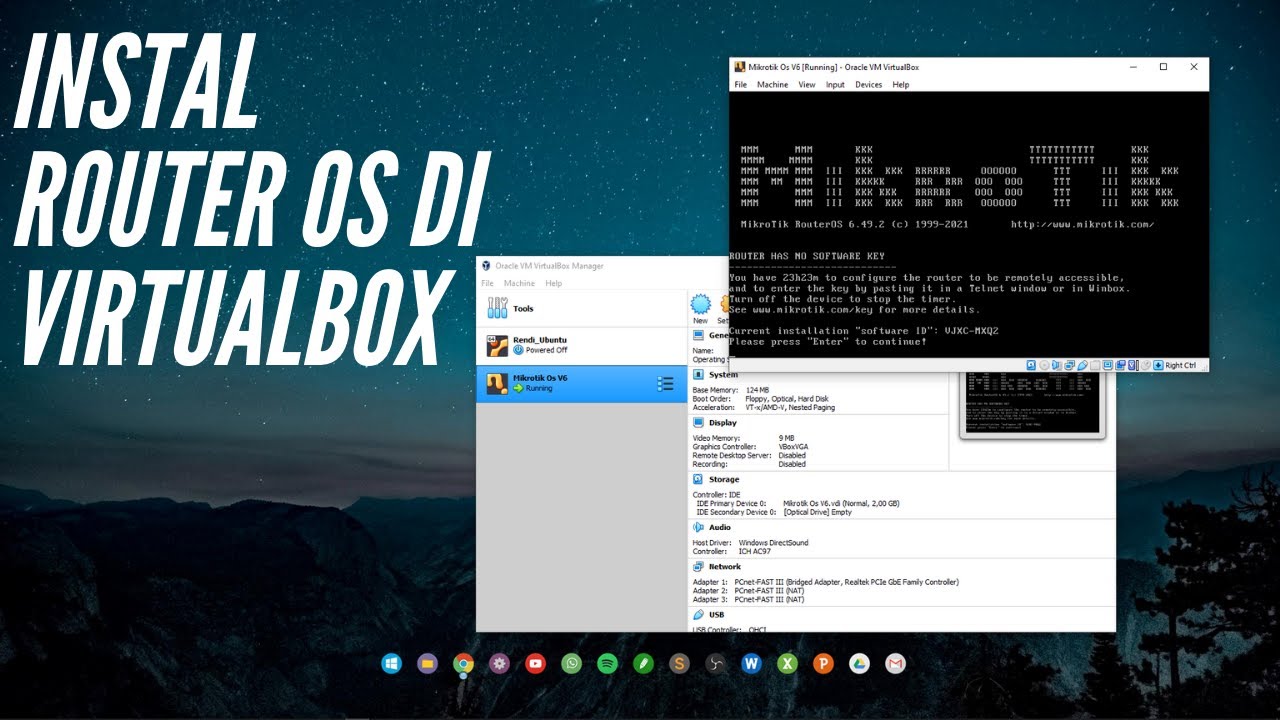
CARA INSTALL MIKROTIK OS DI VIRTUALBOX | ROUTER OS

Belajar Mikrotik Tanpa "Mikrotik"
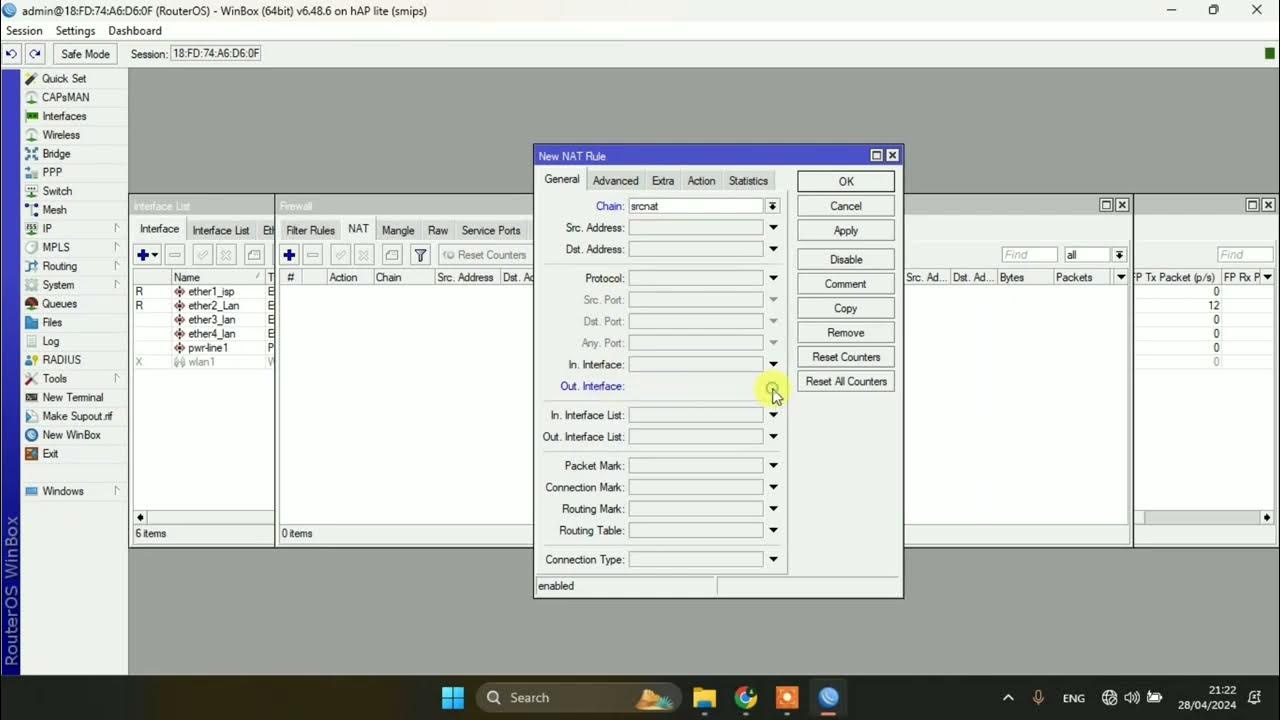
SETTING DASAR JARINGAN DI MIKROTIK
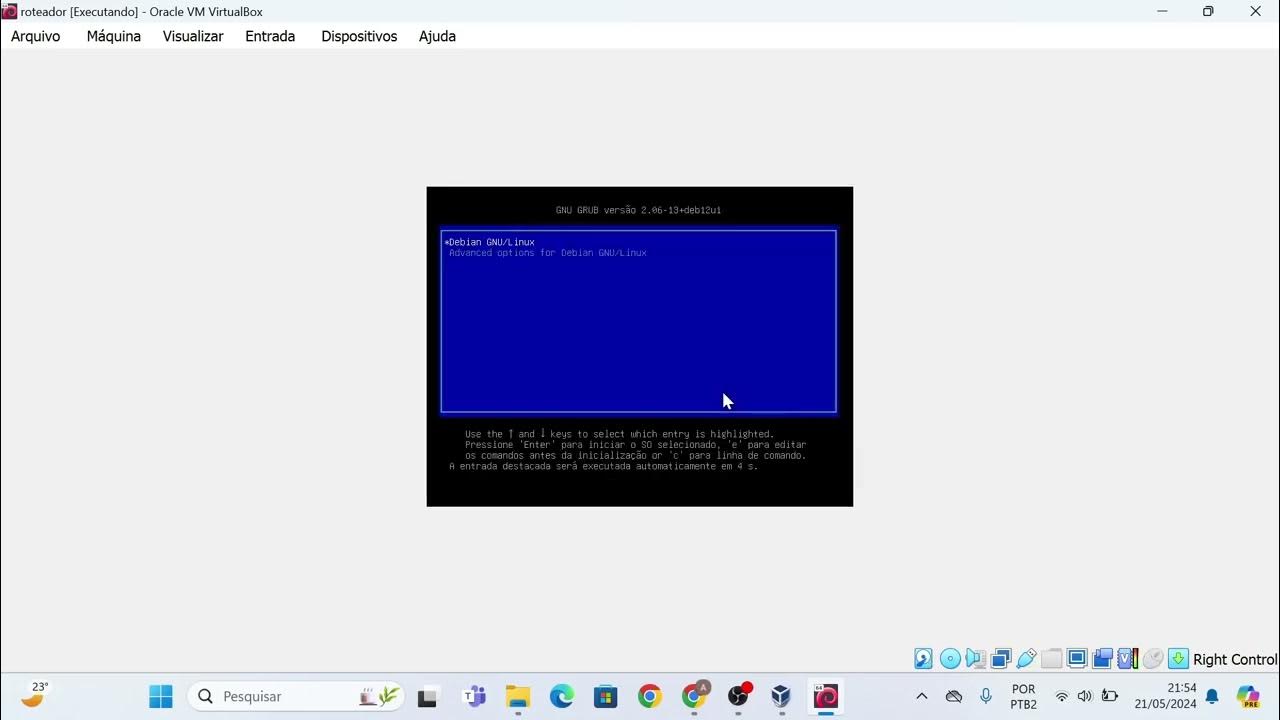
Instalação das máquinas virtuais usando o VirtualBox e imagem do Linux Debian.

Cara Mudah Seting Mikrotik Dari Awal Sampai Bisa Online || How to setting mikrotik routerboard
5.0 / 5 (0 votes)