Rahasia Konfigurasi Queue Tree Mikrotik: Optimalkan Bandwidth dengan Mudah!
Summary
TLDRThis tutorial demonstrates how to configure bandwidth limits using MikroTik's Queue Tree (Queue 3) feature. It covers setting up a MikroTik router in a virtual environment, establishing network connections, and creating DHCP servers. The video explains the steps of marking connections and packets for bandwidth control and applying specific limits for both upload and download speeds. The presenter also shows how to perform speed tests before and after configuring the queue to verify that the bandwidth limitations are effectively applied. This provides a clear guide to controlling internet access for clients on a network.
Takeaways
- 😀 Proper setup of MikroTik router and virtual machines (VMs) is essential, with VirtualBox being used for this configuration.
- 😀 The router setup includes assigning IP addresses and configuring network adapters for both the router and the client machines (e.g., Linux Mint).
- 😀 DHCP server configuration on MikroTik allows clients to receive IP addresses automatically from the router.
- 😀 Configuring NAT rules in MikroTik's firewall enables clients to access the internet via the router's internet connection.
- 😀 Before applying Queue Tree (Quit3) rules, it's important to perform a speed test to establish baseline internet speeds.
- 😀 Simple Queue vs. Queue Tree (Quit3) - Queue Tree offers more detailed control and requires marking connections and packets before applying bandwidth limits.
- 😀 The first step in Queue Tree configuration is to create mangle rules to mark connections and packets for the client whose bandwidth will be limited.
- 😀 In Queue Tree, it's necessary to distinguish between the interface connected to the internet (for upload limits) and the interface connected to the client (for download limits).
- 😀 Setting bandwidth limits in Queue Tree is done by defining parent interfaces and applying Max Limit rules for both upload and download speeds.
- 😀 After configuring Queue Tree, running a speed test again confirms whether the bandwidth limits have been successfully applied, ensuring the client cannot exceed the set speed.
Q & A
What is the purpose of configuring QoS in MikroTik?
-The purpose of configuring Quality of Service (QoS) in MikroTik is to manage and limit the bandwidth usage of specific clients or applications on the network. This helps ensure fair distribution of internet resources and prevents any single user from consuming all the available bandwidth.
What virtual machines are used in this tutorial?
-In this tutorial, two virtual machines are used: MikroTik RouterOS as the router, and Linux Mint as the client machine.
What are the network adapter configurations for the virtual machines?
-The MikroTik router's network adapters are configured as a Bridge for internet connection (Ether1) and Internal Network (Ether2) for the local network. The client (Linux Mint) is configured with an Internal Network adapter named 'innet' to connect to the MikroTik router.
How does the client machine get its IP address?
-The client machine receives its IP address via DHCP. The MikroTik router's DHCP server assigns an IP address to the client in the specified IP range.
What firewall rule is necessary for the client to access the internet?
-A masquerading rule in the MikroTik router’s firewall is necessary. This rule allows the client to access the internet by enabling NAT (Network Address Translation) from the local network (Ether2) to the internet-facing interface (Ether1).
What steps are involved in setting up QoS with Queue Tree in MikroTik?
-Setting up QoS with Queue Tree involves marking connections and packets, then defining queue rules for both upload and download limits. First, create a mangle rule to mark the client’s connection and packets, then create queue tree rules to set the maximum upload and download speeds.
What is the significance of marking connections and packets?
-Marking connections and packets is crucial for identifying the traffic that needs to be limited. By marking these, the MikroTik router can apply specific bandwidth restrictions to the traffic originating from the marked client.
How does the 'Mark Connection' action work in the mangle rule?
-'Mark Connection' is used to label the connection from a specific client based on its source IP address. This allows the router to track and manage the connection for further QoS actions, such as bandwidth limiting.
What is the difference between the parent interface for upload and download queue rules?
-For the upload queue rule, the parent interface is the one connected to the internet (Ether1), while for the download rule, the parent interface is the one connected to the client (Ether2). This ensures that upload and download speeds are limited appropriately in relation to their respective interfaces.
How can the effectiveness of the bandwidth limitation be tested?
-The effectiveness of the bandwidth limitation can be tested by running a speed test from the client machine after configuring the QoS rules. The speed test should show the limited download and upload speeds, confirming that the bandwidth limits are active.
Outlines

This section is available to paid users only. Please upgrade to access this part.
Upgrade NowMindmap

This section is available to paid users only. Please upgrade to access this part.
Upgrade NowKeywords

This section is available to paid users only. Please upgrade to access this part.
Upgrade NowHighlights

This section is available to paid users only. Please upgrade to access this part.
Upgrade NowTranscripts

This section is available to paid users only. Please upgrade to access this part.
Upgrade NowBrowse More Related Video

Simple Queue pada Jaringan Bridge - MIKROTIK TUTORIAL [ENG SUB]

THE MOST EASY BANDWIDTH LIMITATION - SIMPLE QUEUE - QOS [ENG SUB]

Cara Membagi Bandwidth Mikrotik Paling Mudah dengan Simple Queue
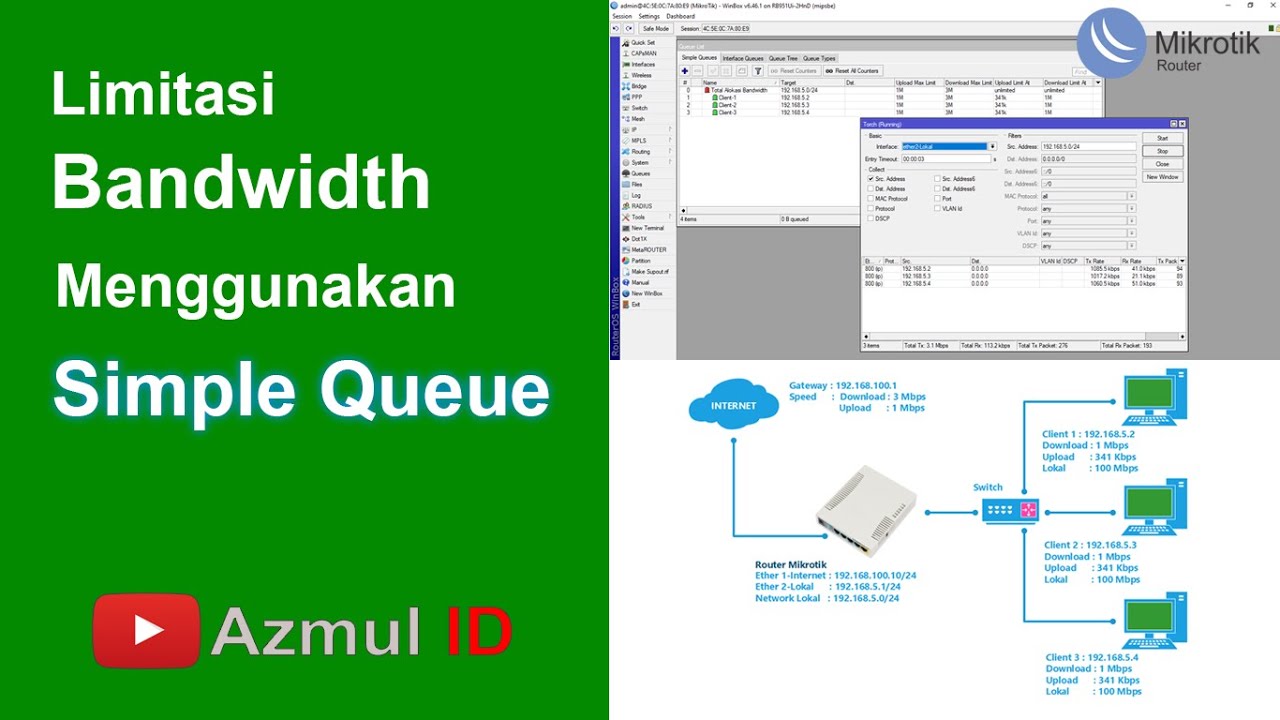
Cara Limitasi Bandwidth Menggunakan Simple Queue di Router Mikrotik - Mode IP Statik

KONSEP MELIMIT BANDWIDTH DENGAN MIKROTIK - QOS [ENG SUB]

PEMBAHASAN MANAJEMEN BANDWIDTH (QUEUE)
5.0 / 5 (0 votes)