Konfigurasi Mudah DHCP SERVER di Cisco Packet Tracert dengan 1 Server 1 Switch 3 Client
Summary
TLDRIn this tutorial, the presenter demonstrates how to set up a DHCP server on Cisco Packet Tracer. Starting with the basics, the video explains how to create a simple network topology involving a server, a PC, a laptop, and a switch. The server is configured with a static IP and DHCP service, which automatically assigns IP addresses to connected clients. After configuring the server, the tutorial shows how clients obtain their IP addresses and test connectivity to ensure everything works smoothly. This step-by-step guide is perfect for anyone looking to learn about DHCP server setup in a local network.
Takeaways
- 😀 The tutorial introduces how to set up a DHCP server using Cisco Packet Tracer.
- 😀 The video is aimed at beginners, explaining the process step-by-step.
- 😀 The first step is creating a simple network topology consisting of a server, computers, and a switch.
- 😀 The server's IP address is configured statically, using a common private IP address from Class C.
- 😀 The DHCP service is enabled on the server to automatically assign IP addresses to clients.
- 😀 The DHCP configuration involves setting up the gateway and DNS server for the network.
- 😀 The video emphasizes that users should be careful while selecting the IP range and subnet mask.
- 😀 The server is configured to allow a maximum of 50 clients to automatically obtain IP addresses.
- 😀 Once the server is set up, clients (PCs or laptops) are configured to receive their IP addresses via DHCP.
- 😀 Testing is done by ensuring the clients successfully receive IP addresses and can communicate with the server.
- 😀 The tutorial concludes with a reminder that the DHCP server setup is essential for managing local networks efficiently.
Q & A
What is the main topic of the tutorial?
-The main topic of the tutorial is how to create a DHCP server on Cisco Packet Tracer.
What is DHCP and why is it important in networking?
-DHCP (Dynamic Host Configuration Protocol) automatically assigns IP addresses to devices on a network, eliminating the need for manual IP address configuration.
Which software is used in this tutorial for setting up the DHCP server?
-The software used in the tutorial is Cisco Packet Tracer.
What are the components needed to set up a DHCP server in this example?
-In this example, the components needed are a server, a client computer (PC or laptop), and a switch to connect them.
How does the server configuration differ from the client configuration?
-The server configuration involves setting a static IP address and enabling DHCP to assign dynamic IP addresses to clients. The client configuration involves enabling DHCP so that the client automatically receives an IP address from the server.
What kind of IP address should be used for the server in the example?
-The server uses a static IP address within the Class C network, typically in the form of 192.168.0.x, with a subnet mask of 255.255.255.0.
What settings are configured for the DHCP service on the server?
-The DHCP settings include defining the range of IP addresses that the server can assign, specifying the DNS server, and configuring the gateway and lease duration.
What is the role of the switch in this tutorial's network topology?
-The switch is used to connect the server and client devices, enabling communication between them.
What should you check if a client doesn't receive an IP address from the DHCP server?
-Ensure that the DHCP service is enabled on the server, the client is configured to obtain an IP address automatically, and that the server’s IP range is properly set up to assign addresses.
What does the final test in the tutorial demonstrate?
-The final test demonstrates successful communication between the client and the server, confirming that the DHCP configuration is working properly.
Outlines

This section is available to paid users only. Please upgrade to access this part.
Upgrade NowMindmap

This section is available to paid users only. Please upgrade to access this part.
Upgrade NowKeywords

This section is available to paid users only. Please upgrade to access this part.
Upgrade NowHighlights

This section is available to paid users only. Please upgrade to access this part.
Upgrade NowTranscripts

This section is available to paid users only. Please upgrade to access this part.
Upgrade NowBrowse More Related Video

Implementation of DHCP using Cisco Packet Tracer

Konfigurasi Access Point Cisco di Packet Tracer

How to Configure VoIP Phones in Cisco Packet Tracer | Configure IP Phones Telephony Service
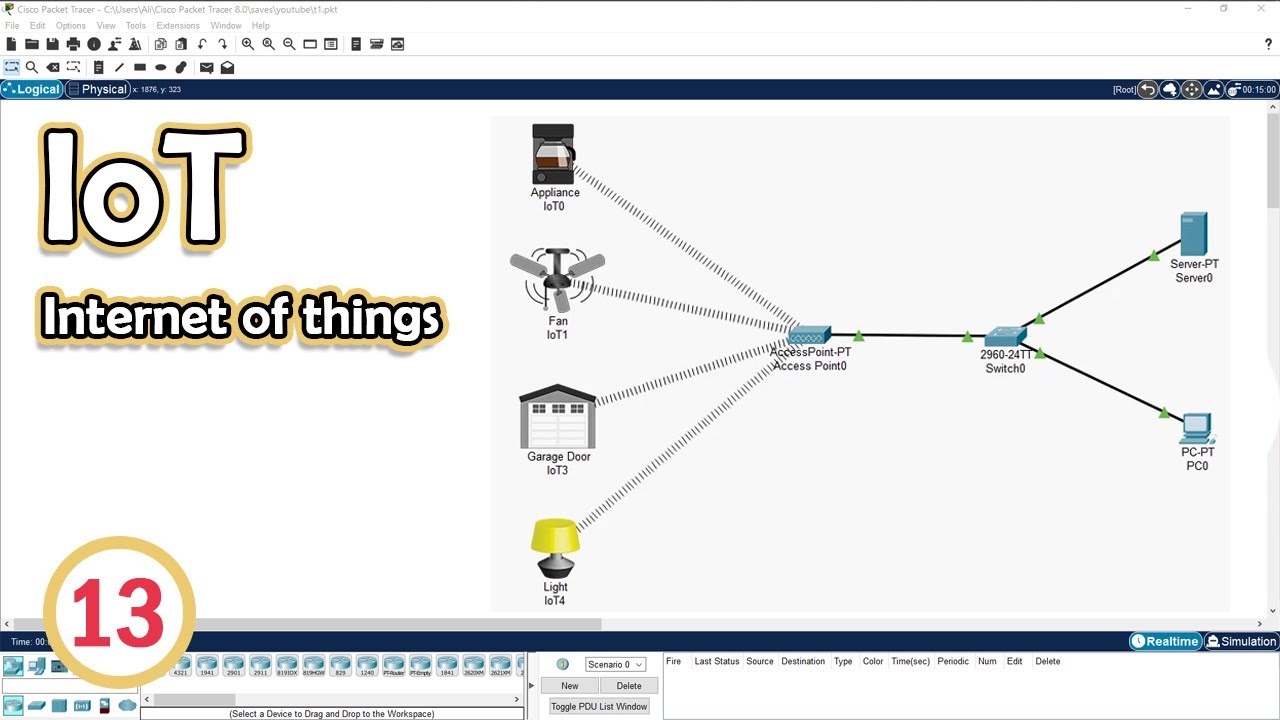
Simulate IoT #13 || cisco packet tracer
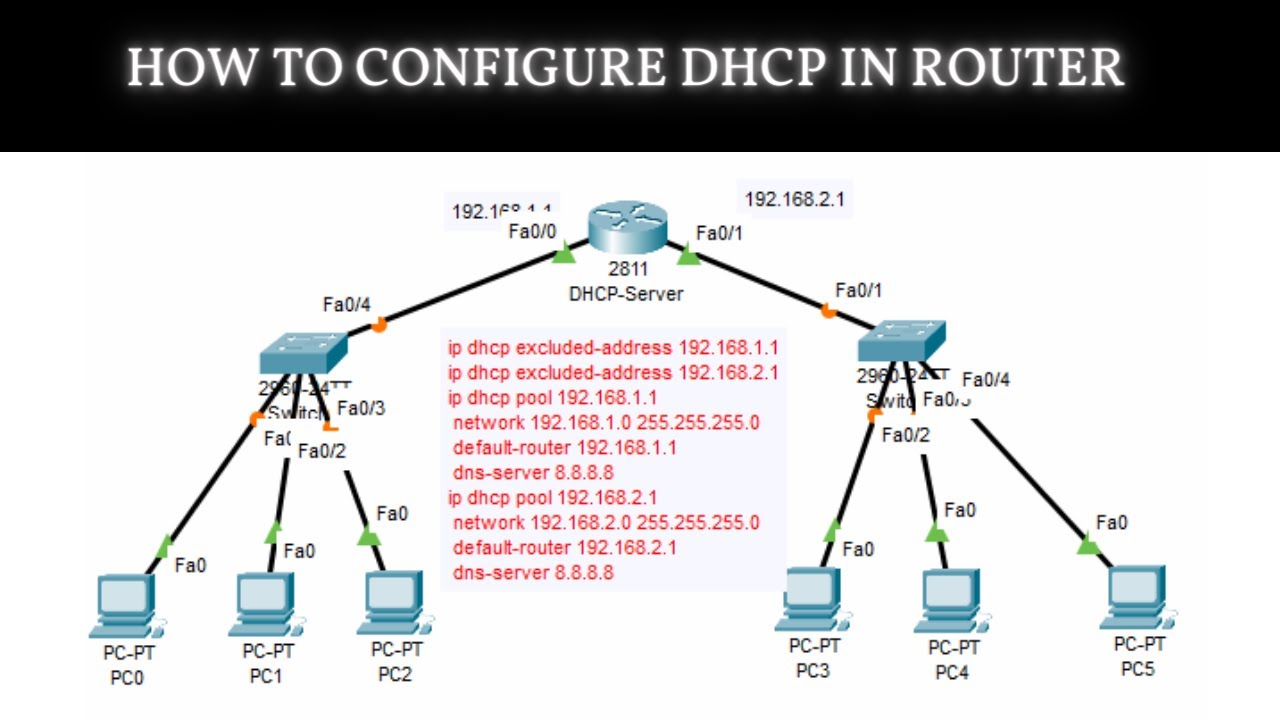
How to Configure DHCP in CISCO router in Packet Tracer | DHCP Server in CCNA | DHCP Configuration

Cara Membuat Jaringan Peer To Peer di Cisco Packet Tracer
5.0 / 5 (0 votes)