Konfigurasi Access Point Cisco di Packet Tracer
Summary
TLDRThis video tutorial demonstrates how to set up a wireless access point using the Cisco Packet Tracer simulation tool. The presenter walks through the steps of configuring a router, switch, and access point, setting up a DHCP server, and connecting various devices such as laptops, tablets, and smartphones. The process includes configuring wireless interfaces, setting SSIDs, and securing the network with WPA2 PSK passwords. The video concludes with the devices successfully connecting to the network, with plans to cover more advanced wireless LAN control in future videos.
Takeaways
- 😀 The tutorial focuses on setting up a wireless access point in Cisco Packet Tracer.
- 😀 The main components required for this setup include a router, switch, wireless access point, and client devices (laptop, tablet, smartphone).
- 😀 The router, specifically a Cisco 2901 model, is used to set up the network, and the wireless access point is connected to a port on the switch.
- 😀 The laptop, tablet, and smartphone are set up as clients that will connect to the wireless access point.
- 😀 The laptop's interface needs to be switched from cable to wireless mode to connect to the access point.
- 😀 DHCP (Dynamic Host Configuration Protocol) is set up on the router to assign IP addresses to the client devices.
- 😀 The router's interface is configured with an IP address (192.168.1.1) and netmask (255.255.255.0).
- 😀 The DHCP server is configured to assign IP addresses within the 192.168.1.x range and DNS is set to 8.8.8.8.
- 😀 The access point is configured with an SSID ('wireless test') and WPA2-PSK security with a simple password (12345678) for demonstration purposes.
- 😀 Once configured, client devices (laptop, tablet, smartphone) are able to connect to the access point and receive an IP address from the DHCP server.
- 😀 Future videos will explore more advanced setups like using a Wireless LAN Controller (WLC) to manage multiple access points.
Q & A
What is the main goal of the video tutorial?
-The main goal of the video is to teach viewers how to set up a wireless LAN using Cisco Packet Tracer, focusing on configuring an access point and connecting client devices such as a laptop, tablet, and smartphone.
What equipment is used in the simulation for setting up the wireless LAN?
-The equipment used includes a 2901 router, a switch, an access point, and client devices such as a laptop, tablet, and smartphone.
Why is the switch used in the setup, and could the router connect directly to the access point instead?
-The switch is used to allow for future scalability and multiple devices. While the router could connect directly to the access point, the switch provides a better setup for adding more devices later.
What steps are needed to configure the laptop's wireless interface?
-To configure the laptop’s wireless interface, you first need to turn off the laptop, disconnect the wired interface, and then select the wireless interface to connect to the network.
How do you configure the router’s IP address in this setup?
-The router’s IP address is configured on the GigabitEthernet 0/0 interface with the IP address `192.168.1.1` and the subnet mask `255.255.255.0`.
What is the purpose of configuring the DHCP server on the router?
-The DHCP server on the router automatically assigns IP addresses to client devices, ensuring they are able to connect to the network without manual configuration.
What is the significance of configuring the SSID on the access point?
-The SSID (Service Set Identifier) is the wireless network's name. It allows clients to identify and connect to the correct wireless network.
What security settings are applied to the wireless network?
-The wireless network uses WPA2-PSK (Wi-Fi Protected Access 2 with Pre-Shared Key) for authentication, and a simple password (`12345678`) is set for this practice setup.
What should clients do to connect to the wireless network?
-Clients must configure their wireless interface to use the correct SSID (`wireless_test`) and the matching WPA2-PSK password (`12345678`) to connect successfully to the network.
How do clients receive their IP addresses in this setup?
-Clients receive their IP addresses automatically from the DHCP server configured on the router, which assigns IP addresses in the range `192.168.1.x`.
What will be covered in the next video after setting up this basic wireless network?
-The next video will cover setting up a Wireless LAN Controller (WLC), which allows for centralized management of multiple access points in a larger network setup.
Outlines

This section is available to paid users only. Please upgrade to access this part.
Upgrade NowMindmap

This section is available to paid users only. Please upgrade to access this part.
Upgrade NowKeywords

This section is available to paid users only. Please upgrade to access this part.
Upgrade NowHighlights

This section is available to paid users only. Please upgrade to access this part.
Upgrade NowTranscripts

This section is available to paid users only. Please upgrade to access this part.
Upgrade NowBrowse More Related Video

Cara Membuat Jaringan Peer To Peer di Cisco Packet Tracer
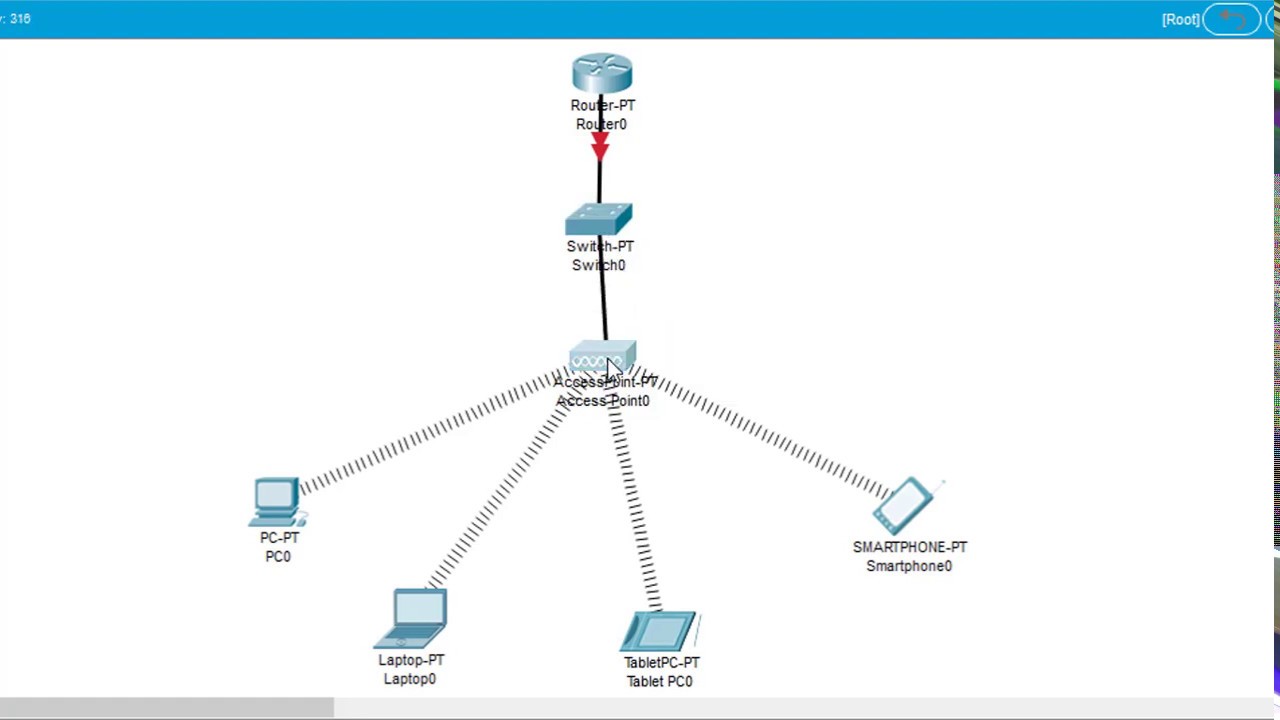
#GenerasiTutorial Cara Konfigurasi Wireless Access Point di Cisco Packet Tracer

Download dan Instal Cisco Packet Tracer | Tutorial Belajar Online Lengkap CISCO CCNA 200-301 Part 4
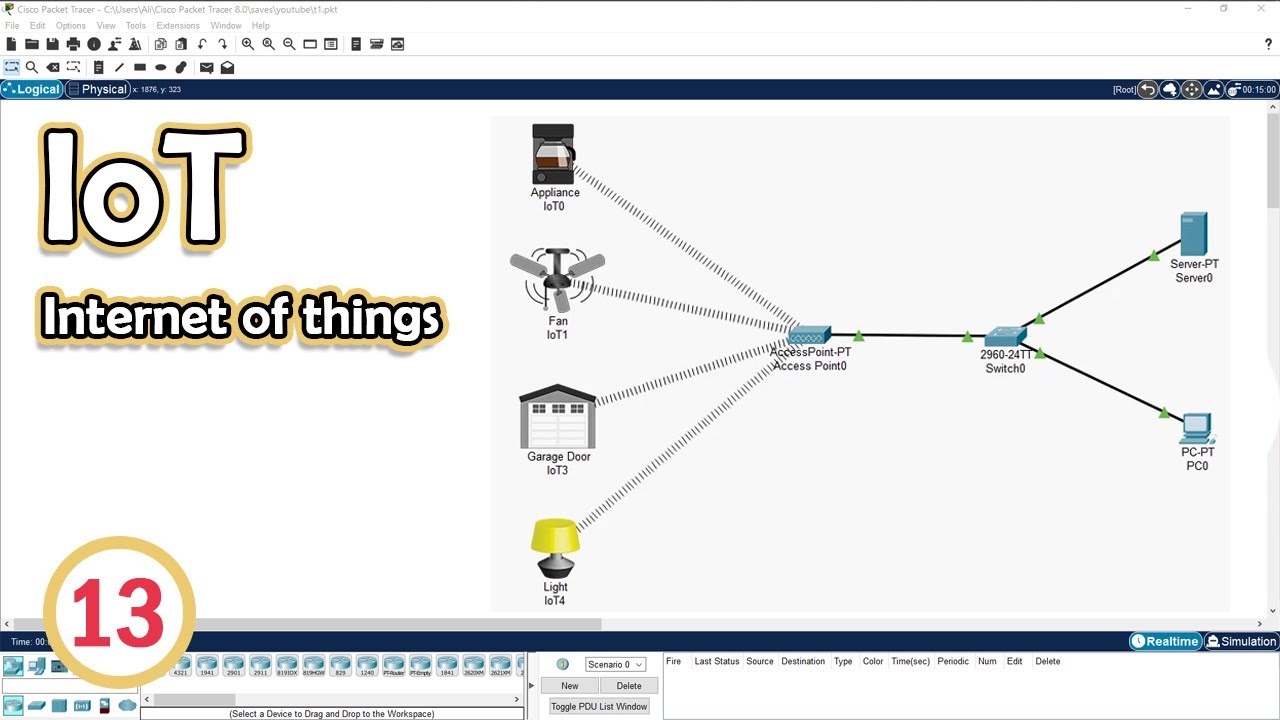
Simulate IoT #13 || cisco packet tracer
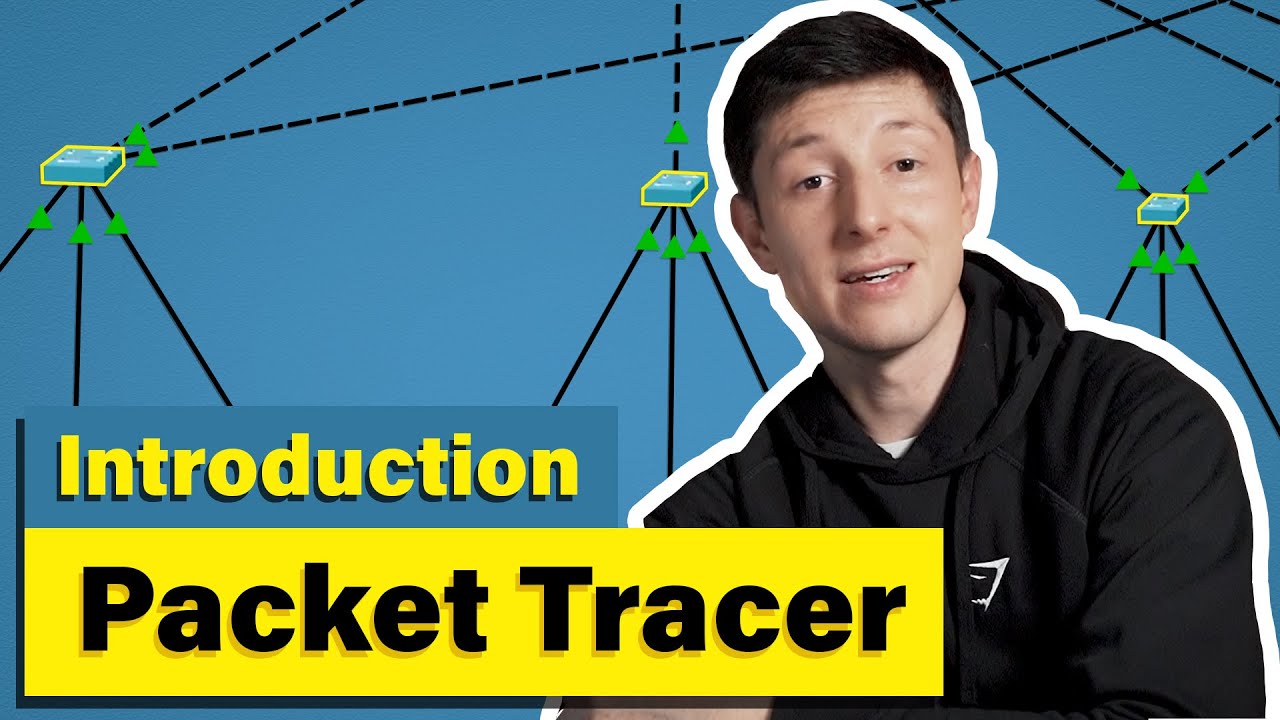
Cisco Packet Tracer | Everything You Need to Know
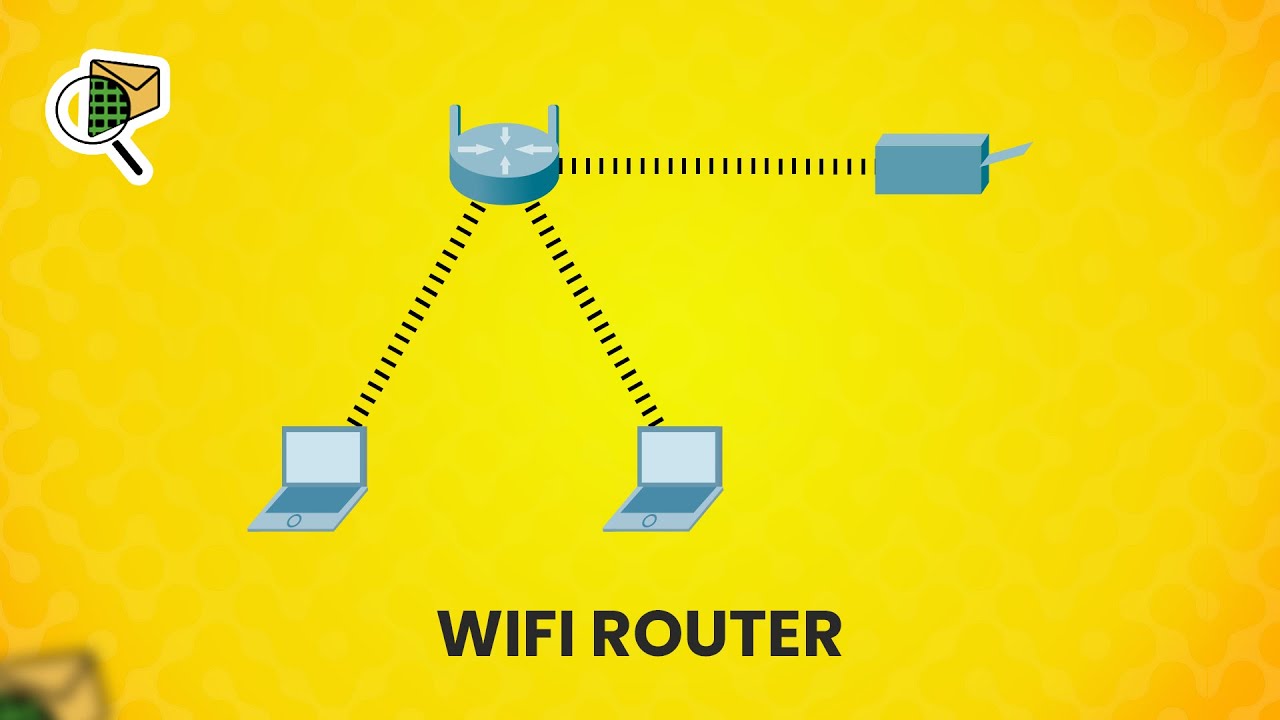
How to set up a WiFi router (wireless router) - Cisco Packet Tracer
5.0 / 5 (0 votes)