How to Configure VoIP Phones in Cisco Packet Tracer | Configure IP Phones Telephony Service
Summary
TLDRIn this tutorial, the presenter demonstrates how to configure Voice over IP (VoIP) service using Cisco Packet Tracer. The setup includes a router, switch, and three IP phones. The video covers essential configurations such as assigning IP addresses to the router interface, setting up a DHCP server, and enabling Call Manager Express telephony service. Viewers learn to create a voice VLAN on the switch and automatically assign extension numbers to the phones. The session concludes with successful call tests between the configured IP phones, illustrating the effectiveness of the setup.
Takeaways
- 😀 Begin by setting up the necessary equipment: a router, a switch, and at least three IP phones.
- 📺 Use Cisco Packet Tracer to visually configure and manage VoIP settings.
- 🛠️ Configure the router's interface with an IP address to establish a default gateway for connected devices.
- 🔧 Enable DHCP on the router to allow IP address allocation for the connected devices.
- 📡 Utilize DHCP Option 150 for TFTP server communication, which assists phones in obtaining their IP addresses.
- 📞 Configure Call Manager Express Telephony Service on the router to enable voice over IP functionalities.
- 🔢 Set the maximum number of directories and IP phones supported on the router.
- 🔌 Assign extension numbers automatically to the IP phones for easy dialing.
- 🌐 Configure the switch to enable voice VLAN for designated interfaces connected to the IP phones.
- 📞 Test the setup by placing calls between the configured IP phones to ensure successful connectivity.
Q & A
What is the main objective of the video?
-The video aims to demonstrate how to configure VoIP telephone service on IP phones using Packet Tracer.
What equipment is required for the setup?
-The setup requires a router, a switch, and at least three IP phones.
Why is it necessary to configure the DHCP server?
-Configuring the DHCP server allows devices to receive IP addresses dynamically.
What is the significance of Option 150 in DHCP configuration?
-Option 150 is used by IP phones to obtain the TFTP server's address for further configuration.
How does the video suggest configuring the router's interface?
-The router's interface is configured with an IP address, and it is enabled using the 'no shutdown' command.
What commands are used to configure the telephony service on the router?
-Commands include enabling the telephony service, setting the maximum directories, and assigning extension numbers.
What is the purpose of configuring a voice VLAN on the switch?
-Configuring a voice VLAN ensures that voice traffic is prioritized and managed separately from data traffic.
How are IP phone numbers assigned in the setup?
-IP phone numbers are assigned by configuring the directory numbers on the router for each phone.
What indicates that an IP phone has successfully connected and registered?
-If an IP phone displays a line number and can make calls to other phones, it indicates successful registration.
What steps should be taken if the phones do not register or connect?
-Check the DHCP configuration, ensure the TFTP server is accessible, and verify network connectivity.
Outlines

This section is available to paid users only. Please upgrade to access this part.
Upgrade NowMindmap

This section is available to paid users only. Please upgrade to access this part.
Upgrade NowKeywords

This section is available to paid users only. Please upgrade to access this part.
Upgrade NowHighlights

This section is available to paid users only. Please upgrade to access this part.
Upgrade NowTranscripts

This section is available to paid users only. Please upgrade to access this part.
Upgrade NowBrowse More Related Video
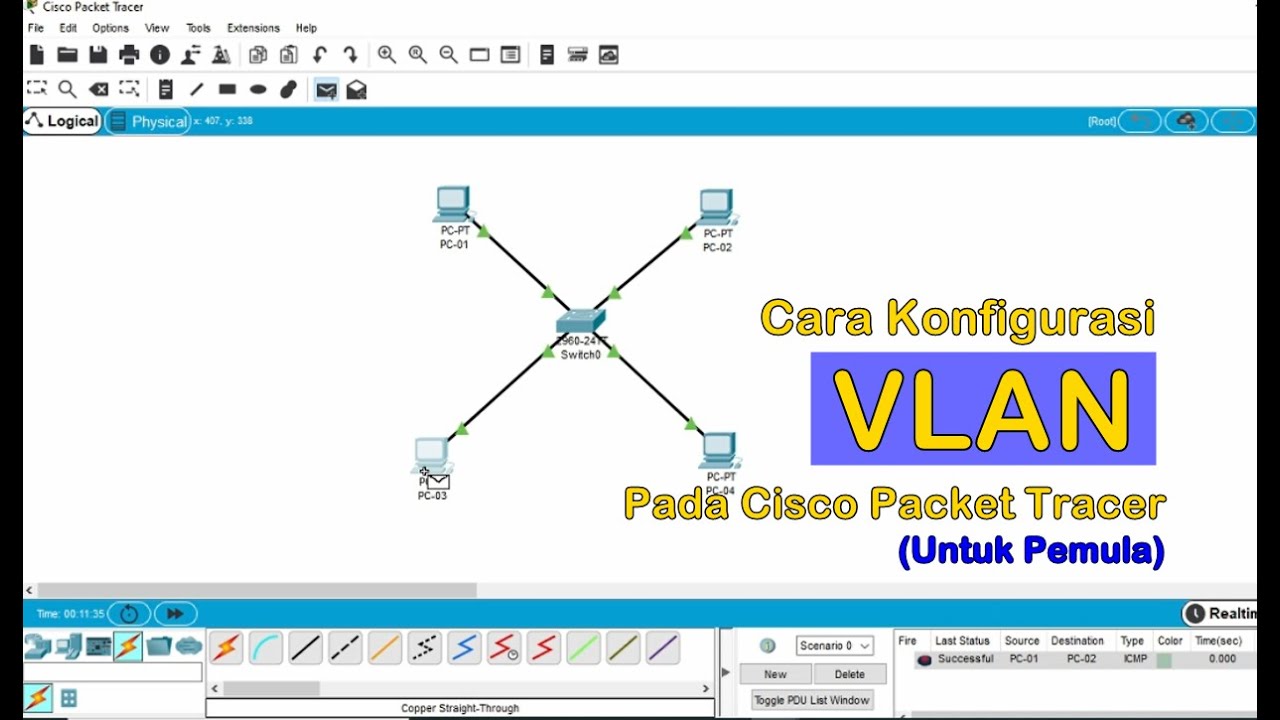
Tutorial - Cara Konfigurasi VLAN pada Cisco Packet Tracer (Untuk Pemula)

Membuat Jaringan PAN pada Cisco Packet Tracer

Netzwerktutorial: Cisco Packet Tracer - Installation, Konfiguration & ein erster Aufbau

Subnetting 1 Total IP Subnetmask | Tutorial Belajar Online Lengkap CISCO CCNA 200-301 Part 10

IP Phone configuration packet tracer (Very Simple step)

Jaringan Komputer Sederhana | Tutorial Belajar Online Lengkap CISCO CCNA 200-301 Part 5
5.0 / 5 (0 votes)