How to Configure DHCP in CISCO router in Packet Tracer | DHCP Server in CCNA | DHCP Configuration
Summary
TLDRThis video tutorial guides viewers through the process of configuring a DHCP server on a Cisco router using Packet Tracer. It explains the step-by-step procedure, from assigning IP addresses to router interfaces, excluding certain IPs from being assigned by the DHCP server, to setting up DHCP pools for two different network segments. The tutorial also covers how to configure gateways, DNS, and verify if the client machines are receiving the correct IP addresses. Finally, it provides instructions on how to check the configuration and join a Telegram channel for more resources and lab topologies.
Takeaways
- 😀 The tutorial demonstrates how to configure a DHCP server on a Cisco router using Packet Tracer.
- 😀 A Cisco router is selected as the DHCP server, and two switches are connected to it, each with multiple clients.
- 😀 The script walks through the process of configuring two interfaces on the router with IP addresses 192.168.1.1 and 192.168.2.1.
- 😀 The first step in the configuration involves assigning IP addresses to the router's FastEthernet interfaces using the 'ip address' command.
- 😀 The 'no shutdown' command is used to bring the interfaces up after assigning IP addresses.
- 😀 The DHCP server is configured with two separate pools, one for each network (192.168.1.0/24 and 192.168.2.0/24).
- 😀 IP addresses 192.168.1.1 and 192.168.2.1 are excluded from the DHCP pool to prevent the server from assigning them to clients.
- 😀 The pool configuration includes setting up network ranges, gateway IPs, and DNS servers for each network.
- 😀 The script demonstrates how to test the DHCP configuration by showing clients successfully obtaining IP addresses from the server.
- 😀 Communication between the clients is verified through successful ping tests, confirming the correct operation of the DHCP server.
- 😀 The configuration can be viewed using the 'show run' command in the router CLI, displaying the full DHCP configuration, including the excluded IPs and pools.
Q & A
What is the primary objective of this tutorial?
-The primary objective of this tutorial is to show how to configure a DHCP server on a Cisco router using Packet Tracer, enabling it to dynamically assign IP addresses to client devices.
Which devices are involved in the network topology?
-The network topology involves a Cisco router, two switches, and several client devices connected to the switches.
What IP addresses are used for the router interfaces in this configuration?
-The router interfaces are assigned the following IP addresses: 192.168.1.1 for FastEthernet 0/0 and 192.168.2.1 for FastEthernet 0/1.
What is the purpose of excluding specific IP addresses in the DHCP configuration?
-Excluding specific IP addresses, such as the router's gateway IPs, ensures that the DHCP server does not assign these addresses to client devices, as they are reserved for specific network functions.
How do you exclude an IP address from being assigned by the DHCP server?
-To exclude an IP address, you can use the command 'ip dhcp excluded-address' followed by the IP addresses you wish to exclude (e.g., 'ip dhcp excluded-address 192.168.1.1 192.168.2.1').
What command is used to create a DHCP pool in the router's configuration?
-To create a DHCP pool, the command 'ip dhcp pool <pool_name>' is used, where '<pool_name>' is a custom name for the pool.
How do you define the network and subnet mask in the DHCP pool configuration?
-In the DHCP pool configuration, you define the network and subnet mask using the command 'network <network_address> <subnet_mask>' (e.g., 'network 192.168.1.0 255.255.255.0').
What is the significance of the 'default-router' command in the DHCP pool configuration?
-The 'default-router' command specifies the IP address of the default gateway (the router's IP address) that will be assigned to client devices in the DHCP pool.
How can you verify the DHCP configuration on the router?
-You can verify the DHCP configuration by using commands like 'show running-config | section dhcp' to view the DHCP settings and 'show ip dhcp binding' to check the list of IP addresses assigned by the DHCP server.
What should a client device receive after it is assigned an IP address by the DHCP server?
-After a client device is assigned an IP address by the DHCP server, it should receive an IP address within the configured network range, the router's IP address as the default gateway, and the DNS server IP (e.g., 8.8.8.8 if configured).
Outlines

This section is available to paid users only. Please upgrade to access this part.
Upgrade NowMindmap

This section is available to paid users only. Please upgrade to access this part.
Upgrade NowKeywords

This section is available to paid users only. Please upgrade to access this part.
Upgrade NowHighlights

This section is available to paid users only. Please upgrade to access this part.
Upgrade NowTranscripts

This section is available to paid users only. Please upgrade to access this part.
Upgrade NowBrowse More Related Video

Implementation of DHCP using Cisco Packet Tracer

Konfigurasi Access Point Cisco di Packet Tracer
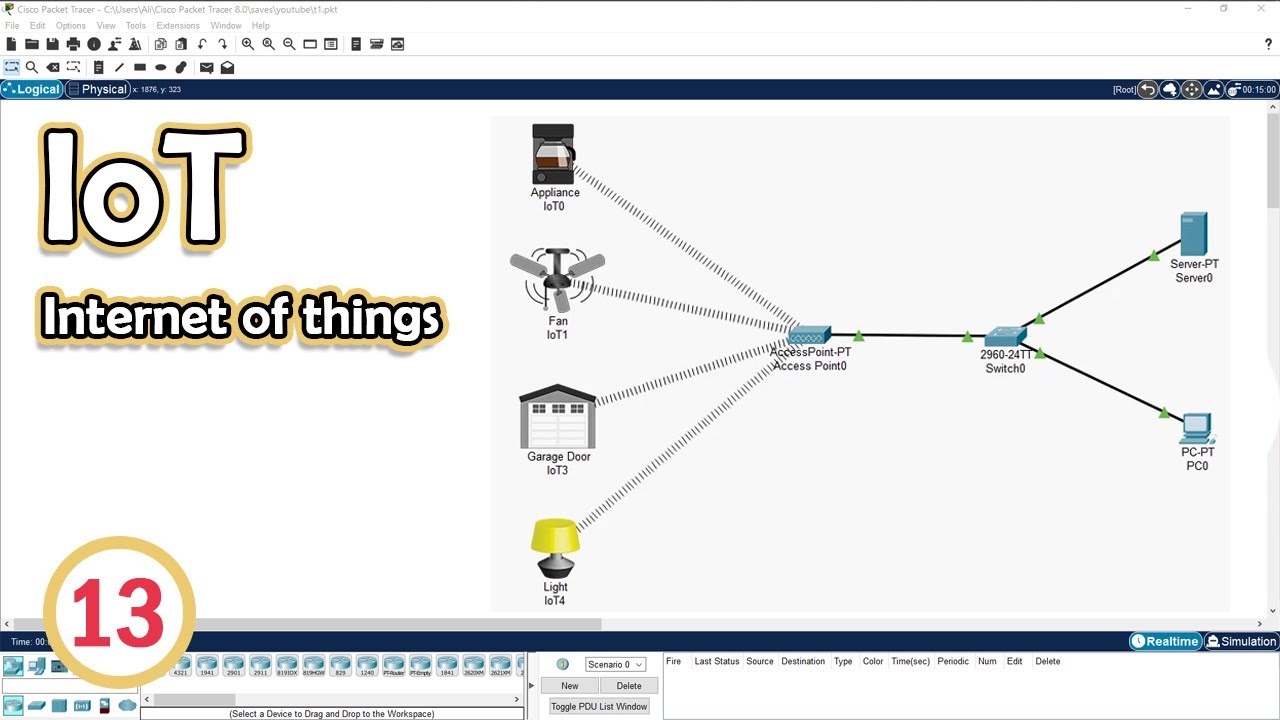
Simulate IoT #13 || cisco packet tracer
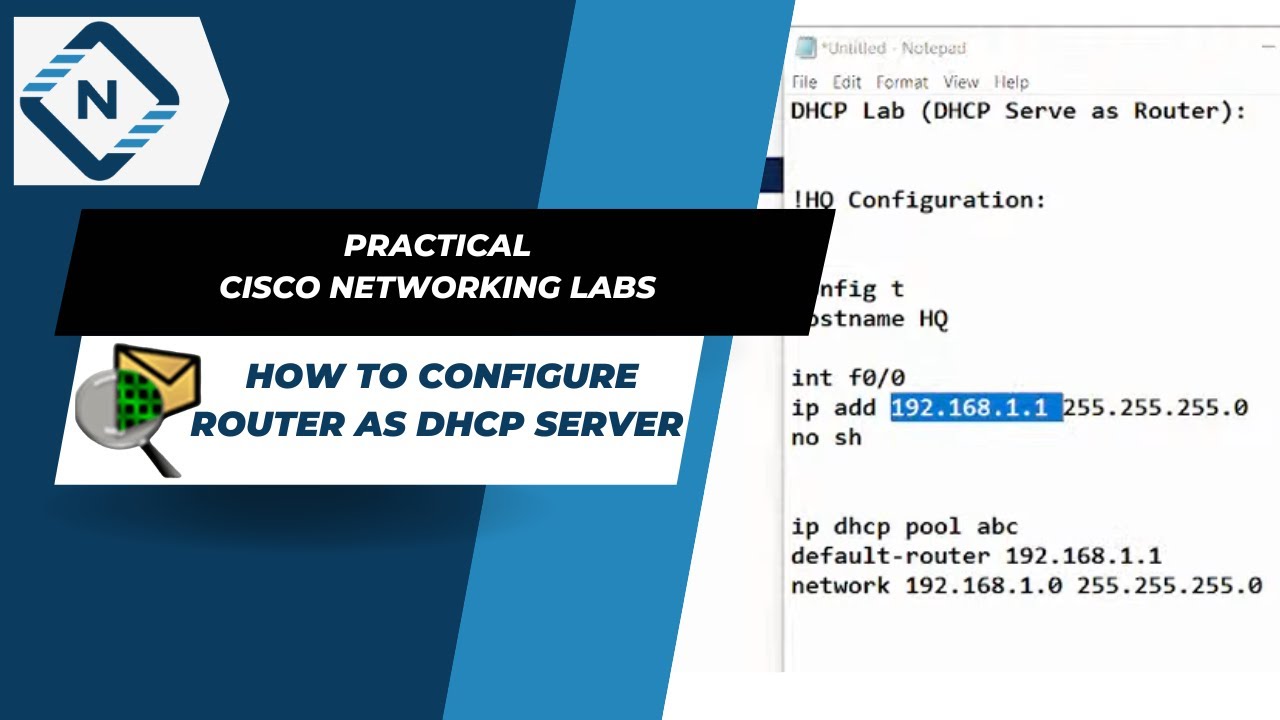
How to configure router as dhcp server in Packet Tracer | Video # 19
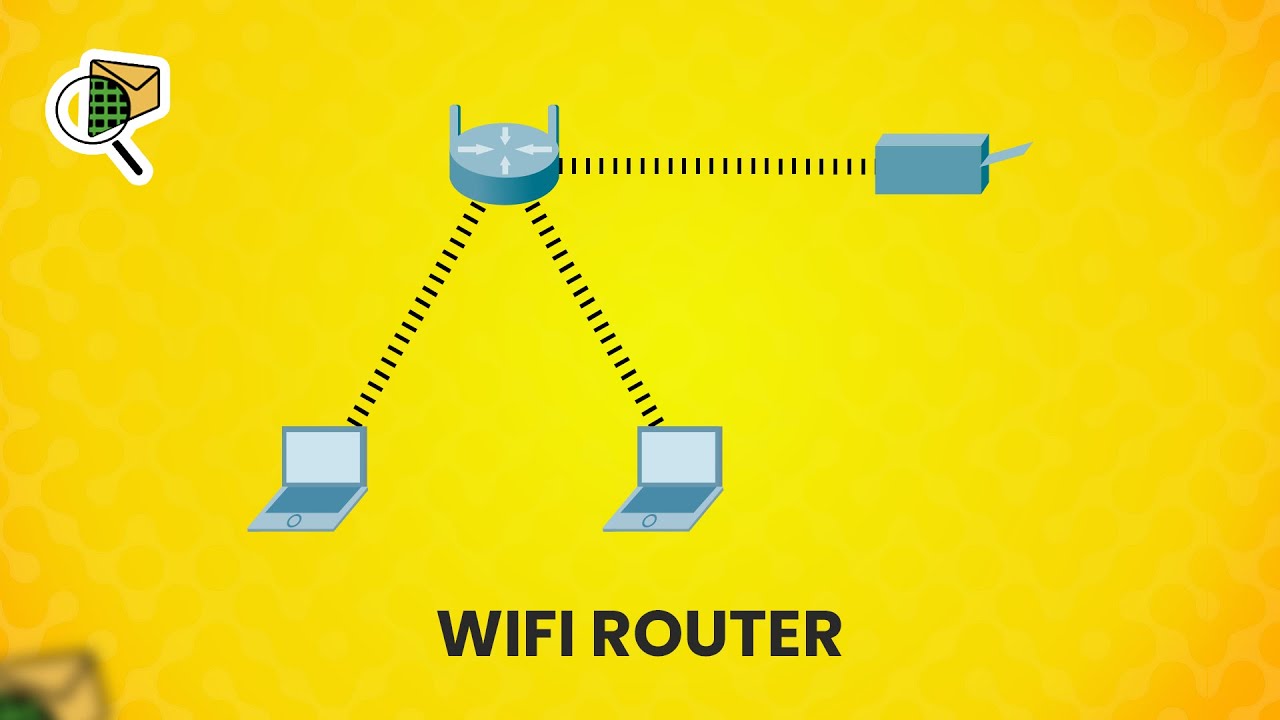
How to set up a WiFi router (wireless router) - Cisco Packet Tracer
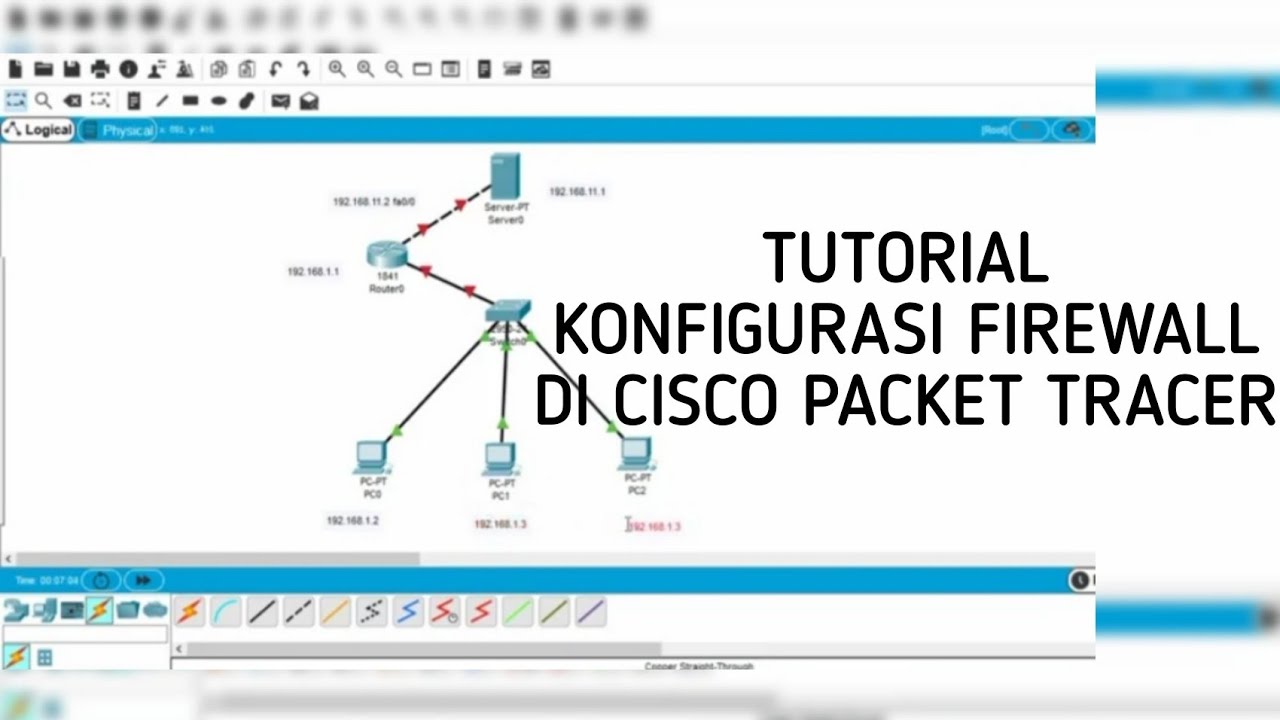
Cara Konfigurasi Firewall di Cisco Packet Tracer
5.0 / 5 (0 votes)