Simulate IoT #13 || cisco packet tracer
Summary
TLDRThis beginner-friendly tutorial guides users through creating an IoT simulation in Cisco Packet Tracer. It covers setting up a server, connecting a home PC, and adding IoT devices such as a coffee machine, ceiling fan, garage door, and light. The video explains configuring an access point, enabling DHCP for automatic IP assignment, and setting up the IoT Monitor application to control devices. Users learn to connect IoT devices to the server, manage them via the server or home PC, and even control them manually using Alt + Click. The tutorial emphasizes practical hands-on learning and hints at more advanced IoT possibilities within Packet Tracer.
Takeaways
- 🖥️ A server is required to manage communication between IoT devices and control devices like PCs or smartphones.
- 🏠 A home computer can be used to control IoT devices remotely through the server.
- ☕ Common IoT devices in simulations include coffee machines, ceiling fans, lights, and garage doors.
- 🔌 In newer versions of Cisco Packet Tracer, IoT devices connect wirelessly via an access point rather than directly to a switch.
- 📶 Access points need to be configured with an SSID, and authentication can be disabled for simplicity in simulations.
- 💻 Servers should have a static IP and DHCP configured to automatically assign IP addresses to all devices.
- 🔧 IoT devices must be connected to the server using correct IP, username, and password credentials to function in IoT Monitor.
- 🖱️ Devices can be controlled both from the server interface and the home PC interface using IoT Monitor.
- ⌨️ Manual control is possible by holding Alt and clicking the device directly within Packet Tracer.
- 🌐 Advanced IoT simulations can include automated responses, such as sensors triggering actions like opening a garage door.
- 📚 The tutorial is a beginner-level guide and only scratches the surface of Cisco Packet Tracer's IoT simulation capabilities.
- 👍 Viewers are encouraged to like, subscribe, and suggest further tutorial topics for more advanced IoT simulations.
Q & A
Why is a server necessary in an IoT simulation in Cisco Packet Tracer?
-A server acts as the central hub that communicates between IoT devices and control devices like PCs or smartphones. It allows monitoring, managing, and controlling the IoT devices.
Which IoT devices were added in this simulation?
-The simulation included a coffee machine, ceiling fan, garage door, and a light.
Why is an access point required for IoT devices in newer versions of Cisco Packet Tracer?
-In newer versions, IoT devices cannot connect directly via wires to switches. An access point is needed to enable wireless connectivity between the IoT devices and the server.
How is DHCP configured on the server, and why is it used?
-DHCP is configured with a start IP of 192.168.1.10, a subnet mask of 255.255.255.0, and a maximum of 100 devices. It automatically assigns IP addresses to devices, eliminating the need to set them manually.
What steps are required to log in to the IoT Monitor on the server?
-First, ensure IoT services are turned on in the server. Then, sign up for an account with a username and password (e.g., admin/admin) to log in and access IoT device controls.
How do you connect individual IoT devices to the server?
-Go to the device's settings, set it to connect to a remote server, enter the server IP and the correct username/password, and click connect. The connection is confirmed by the 'Refresh' button in IoT Monitor.
What are the manual control options available for IoT devices?
-You can hold the Alt key and click on an IoT device to toggle it on or off manually without using the server or PC interface.
How can IoT devices be controlled from a home PC?
-Install IoT Monitor on the PC, enter the server IP and login credentials, and then control all connected IoT devices remotely using the application.
What modes are available for the ceiling fan, and how are they controlled?
-The ceiling fan has Off, Light, and Turbo modes, which can be controlled either from the server interface, home PC, or manually using Alt + click on the device.
What advanced IoT simulation features are mentioned beyond the beginner setup?
-Advanced features include using sensors inside vehicles, setting conditional triggers for devices (e.g., garage door opening based on gas levels), and automating actions based on specific events in Cisco Packet Tracer.
Can IoT devices in older versions of Cisco Packet Tracer be connected directly to a switch?
-Yes, in older versions, IoT devices can be connected directly to a switch using wires, so an access point is not required.
What is the overall purpose of this beginner IoT simulation tutorial?
-The tutorial introduces basic concepts of IoT simulation in Cisco Packet Tracer, including network setup, DHCP configuration, device connection, and remote control through server and PC applications.
Outlines

This section is available to paid users only. Please upgrade to access this part.
Upgrade NowMindmap

This section is available to paid users only. Please upgrade to access this part.
Upgrade NowKeywords

This section is available to paid users only. Please upgrade to access this part.
Upgrade NowHighlights

This section is available to paid users only. Please upgrade to access this part.
Upgrade NowTranscripts

This section is available to paid users only. Please upgrade to access this part.
Upgrade NowBrowse More Related Video

Netzwerktutorial: Cisco Packet Tracer - Installation, Konfiguration & ein erster Aufbau
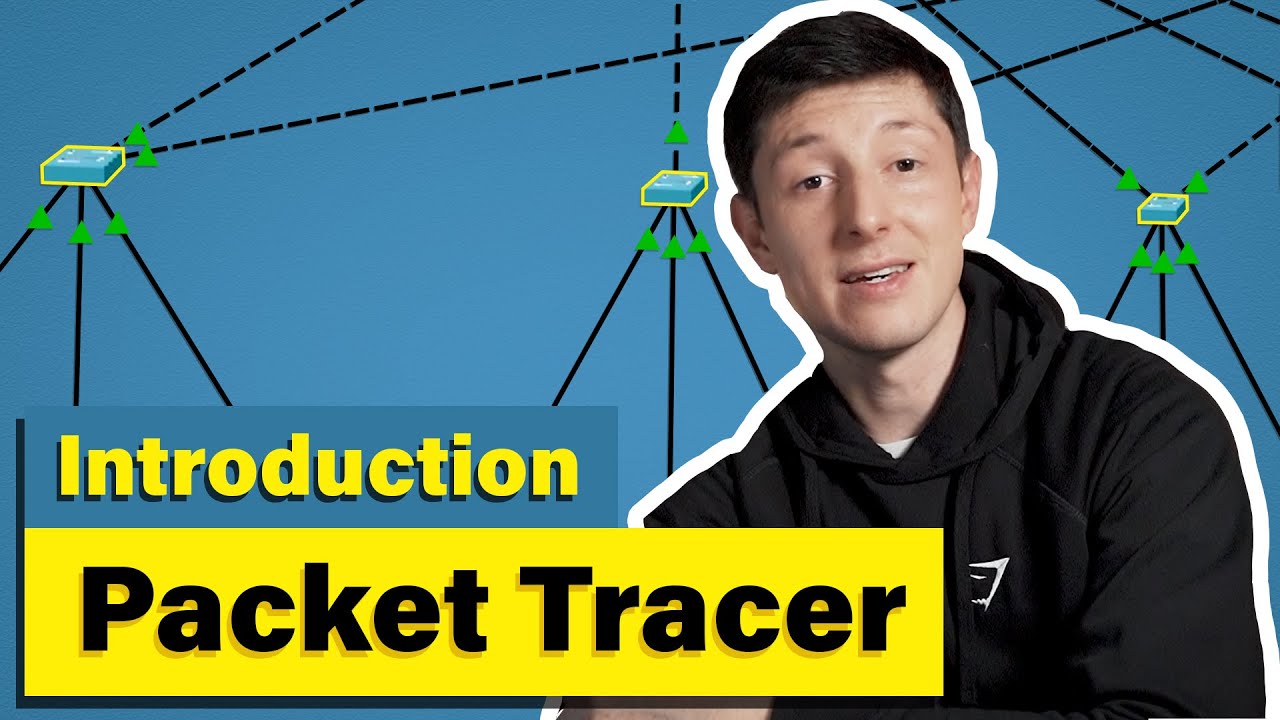
Cisco Packet Tracer | Everything You Need to Know

Jaringan Komputer Sederhana | Tutorial Belajar Online Lengkap CISCO CCNA 200-301 Part 5

Cara Membuat Jaringan Peer To Peer di Cisco Packet Tracer

Početak rada u Cisco Packet Traceru HR
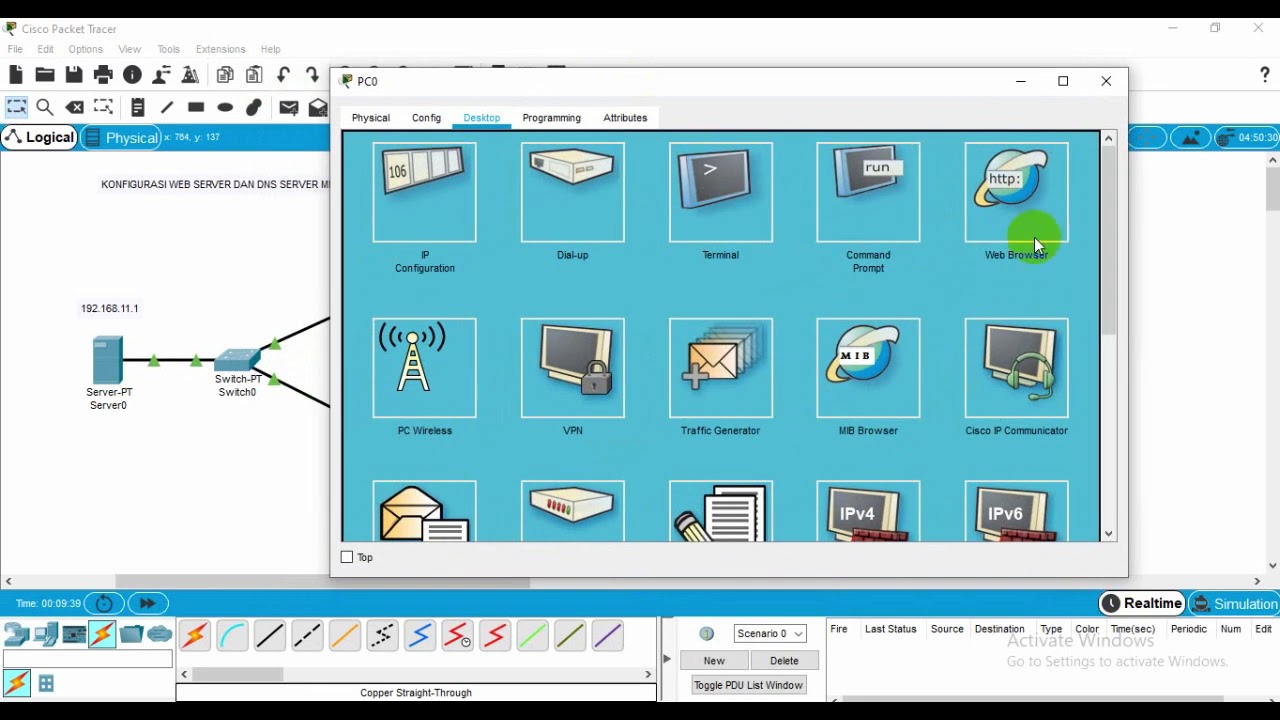
Administrasi Sistem Jaringan
5.0 / 5 (0 votes)