Ujian Praktek English [Procedur Text] [How to Operate Printer to Print Document and Image]
Summary
TLDRIn this video, the presenter explains how to operate a printer to print documents and images. They guide viewers through the basic steps, from inserting paper and turning on the printer to selecting the document on a computer and using the 'Ctrl + P' shortcut to initiate printing. The video offers simple tips for successful printing, such as ensuring the correct setup and confirming the settings before printing. The presenter concludes with a friendly thank you, aiming to make the process easy and accessible for viewers.
Takeaways
- 😀 Introduction to operating a printer for printing documents and images.
- 😀 The speaker is currently studying in the 12th grade at Sema and One North Dakon Palace.
- 😀 Printers are used for various tasks in daily life, such as printing documents, projects, legal documents, and personal photos.
- 😀 Step 1: Put paper into the printer.
- 😀 Step 2: Turn on the printer and connect it to the computer via USB cable.
- 😀 Step 3: Open the document or image you want to print on the computer.
- 😀 Step 4: Use the 'Ctrl + P' shortcut or select the print option from the toolbar to activate the print command.
- 😀 Step 5: Confirm the settings in the print dialog box and click 'OK' to start printing.
- 😀 Once the print job is confirmed, the printer will begin printing automatically.
- 😀 The speaker hopes the video will help viewers understand how to operate a printer effectively.
- 😀 The video concludes with a thank you and a goodbye message.
Q & A
What is the first step in operating a printer?
-The first step is to place the paper into the printer.
What should you do if the printer is off?
-If the printer is off, you should turn it on and then connect the USB cable to your computer.
What do you need to do after turning on the printer?
-After turning on the printer, you need to turn on your computer as well.
How do you select a document to print?
-To select a document, simply choose the file you want to print and open it on your computer.
What are the two ways to activate the print command on your computer?
-You can either press 'Ctrl + P' on your keyboard or click on the 'Print' option in the toolbar by selecting the Microsoft Word icon or other document program.
What happens when you click the 'OK' button in the print dialog box?
-Clicking the 'OK' button confirms your print settings, and the printer will begin printing the document or image.
What can you print using a printer, as mentioned in the script?
-You can print various things, including school reports, percentages, projects, legal documents, and personal photos.
Why is it important to follow the simple steps for printing?
-Following the simple steps ensures that you get the best results when printing documents and images.
Can you print both documents and images using the same procedure?
-Yes, you can print both documents and images using the same procedure outlined in the video.
How can the print command be found besides using the keyboard shortcut?
-The print command can also be found by clicking on the Microsoft Word icon (or another document program) in the toolbar, and then selecting the 'Print' option.
Outlines

This section is available to paid users only. Please upgrade to access this part.
Upgrade NowMindmap

This section is available to paid users only. Please upgrade to access this part.
Upgrade NowKeywords

This section is available to paid users only. Please upgrade to access this part.
Upgrade NowHighlights

This section is available to paid users only. Please upgrade to access this part.
Upgrade NowTranscripts

This section is available to paid users only. Please upgrade to access this part.
Upgrade NowBrowse More Related Video
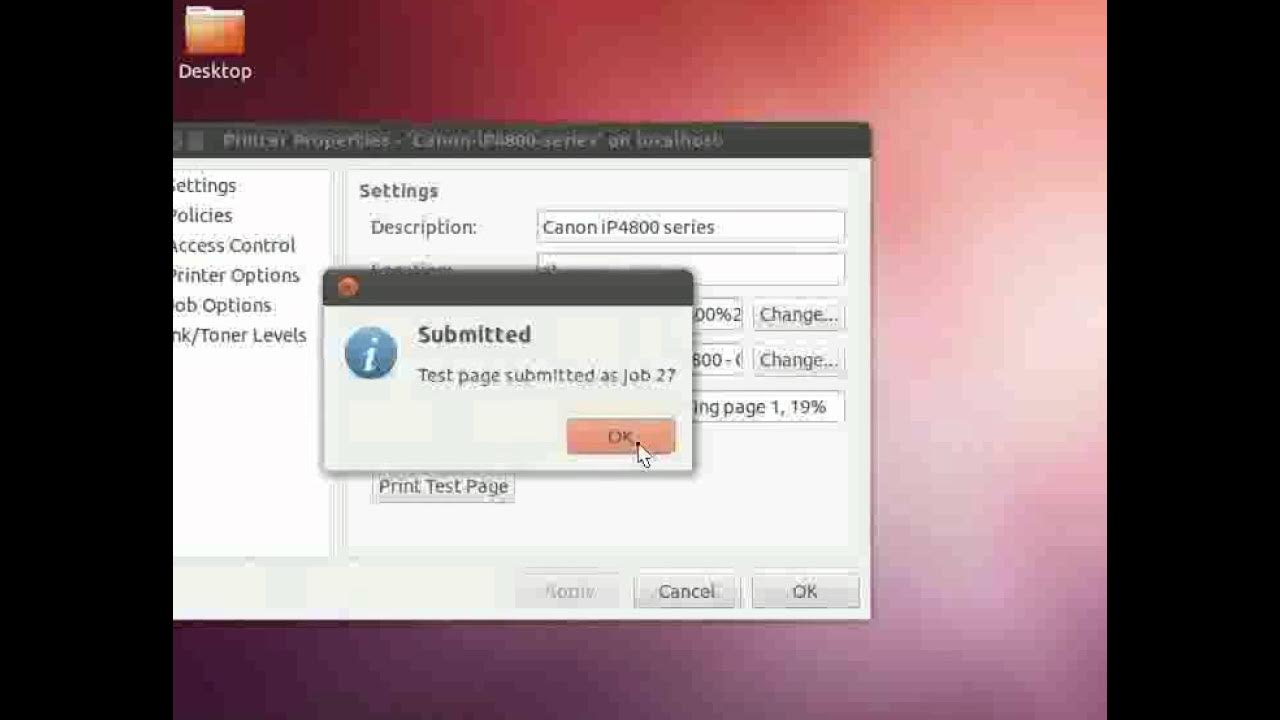
Printer Connection - English

Cara cetak bolak balik dengan printer epson (Epson L Series)

Cara Print Di Laptop Atau Komputer | Ngeprint Dokumen Di Laptop Untuk Pemula

Cara Ngeprint Dokumen di Word 2016 Untuk Pemula yang Belum Tahu

L-3.3: Printer-Spooler Problem | Process Synchronization Problem in Operating System

Print Sablon DTF Pakai Desain dari HP ?
5.0 / 5 (0 votes)