Cara cetak bolak balik dengan printer epson (Epson L Series)
Summary
TLDRIn this detailed tutorial, the speaker demonstrates how to print double-sided invitations using the Epson L310 printer. The process involves setting up Adobe Photoshop, accurately measuring paper size, and adjusting the printer settings to ensure the front and back of the invitation align perfectly. The video highlights the high-quality printing results, showcasing the efficiency of the Epson L310 for producing professional, double-sided prints. With clear instructions on file setup, printer configuration, and handling paper, this guide is perfect for those looking to print invitations or other documents with exceptional precision.
Takeaways
- 😀 The Epson L310 printer is highly recommended for printing documents, invitations, and photos with excellent quality and consistency.
- 😀 Adobe Photoshop is used for setting up the file and adjusting the print dimensions before starting the printing process.
- 😀 It's crucial to measure and set the correct paper size (21.5 cm x 33 cm) before printing for accurate results.
- 😀 Ensure the printer is set to the correct paper type, such as 'Plain Paper' or 'Glossy' depending on your print media.
- 😀 When setting up the printer, always choose the right orientation (Landscape) for double-sided printing.
- 😀 A custom paper size (such as 215 mm x 330 mm) must be created in the printer settings if it is not available in the default list.
- 😀 For double-sided printing, use the 'Rotate 180°' option in the additional settings to correctly align the front and back of the document.
- 😀 After printing the front side, carefully reinsert the paper into the printer to print the back side in the correct orientation.
- 😀 The Epson L310 produces sharp prints with original ink at a standard quality setting, making it ideal for high-volume printing.
- 😀 The final result of double-sided printing should be aligned and precise, with a 99.9% accuracy rate for documents like invitations.
Q & A
What is the main focus of the video?
-The main focus of the video is to guide viewers on how to print double-sided documents using the Epson L310 printer with Adobe Photoshop CS6.
Why does the speaker recommend the Epson L310 for printing?
-The speaker recommends the Epson L310 due to its impressive print quality, especially for printing documents, photos, and invitations. The printer delivers great results with original ink.
What software is used in the tutorial for setting up the print job?
-The tutorial uses Adobe Photoshop CS6 64-bit to prepare and print the document.
How does the speaker measure the paper size for the print job?
-The speaker uses a ruler to measure the paper dimensions, which in this case is 21.5 cm by 33 cm.
What is the importance of knowing the paper size before printing?
-Knowing the paper size is crucial because it ensures that the document settings in Photoshop match the actual paper dimensions, preventing misalignment during printing.
What steps should be taken to print the front side of a document?
-To print the front side, first set the paper size in Photoshop, load the paper into the printer, and then select the correct print settings, including orientation and quality before clicking 'Print.'
What setting should be adjusted when printing the backside of the document?
-When printing the backside, you need to flip the paper in the printer and select the 'Flip 180°' option in Photoshop's More Options section to ensure the document aligns correctly.
What does the speaker recommend for paper type selection during printing?
-The speaker recommends selecting 'Plain Paper' if you're using regular paper. For glossy or double-sided paper, the speaker suggests choosing an appropriate option like 'Epson Premium Glossy.'
How does the speaker ensure the print quality remains consistent?
-The speaker sets the print quality to 'Standard,' as this produces sharp and vibrant prints when using original ink with the Epson L310 printer.
What should be done after printing the front side of a double-sided document?
-After printing the front side, carefully reposition the paper in the printer, ensuring it is correctly oriented, then print the backside following the same print settings.
How can viewers check the accuracy of the double-sided print job?
-Viewers can check the alignment by folding the printed document. If the print is correct, both sides will align perfectly. Additionally, the speaker suggests trimming the paper edges if needed for a more polished result.
Outlines

This section is available to paid users only. Please upgrade to access this part.
Upgrade NowMindmap

This section is available to paid users only. Please upgrade to access this part.
Upgrade NowKeywords

This section is available to paid users only. Please upgrade to access this part.
Upgrade NowHighlights

This section is available to paid users only. Please upgrade to access this part.
Upgrade NowTranscripts

This section is available to paid users only. Please upgrade to access this part.
Upgrade NowBrowse More Related Video
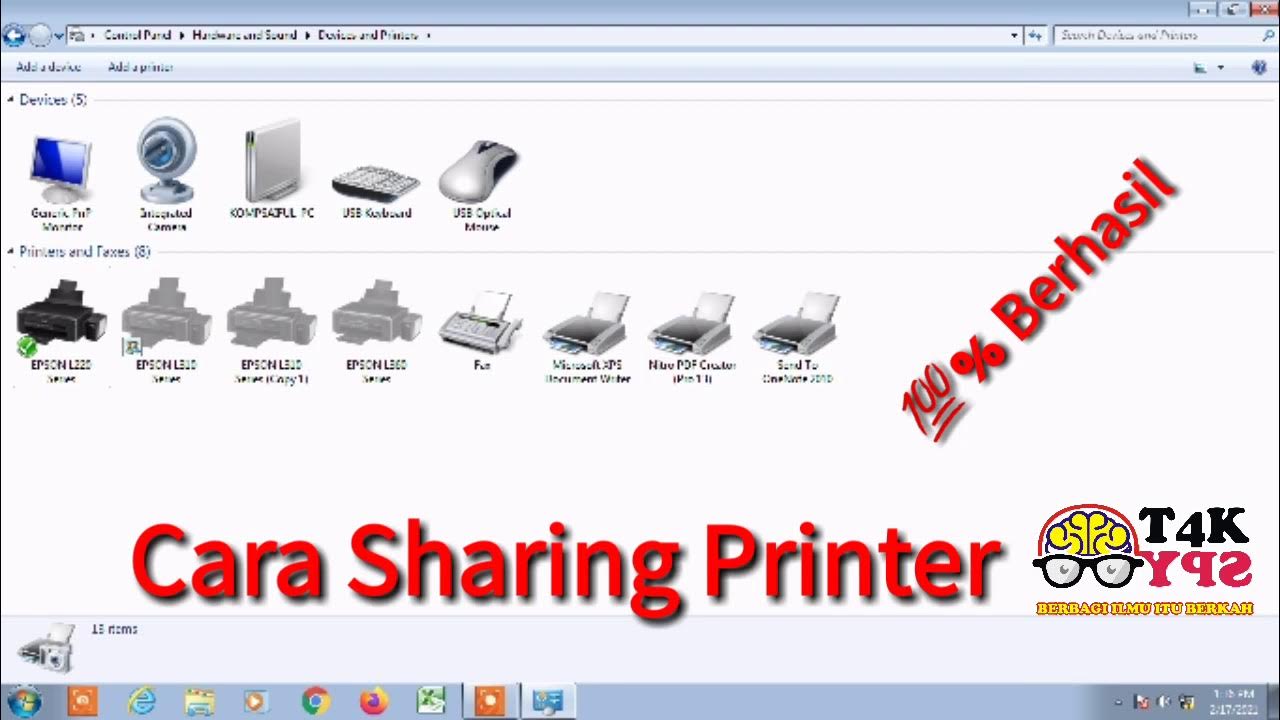
cara sharing printer || 1 printer dipake banyak komputer

Cara Mencetak ID Card di Kertas PVC
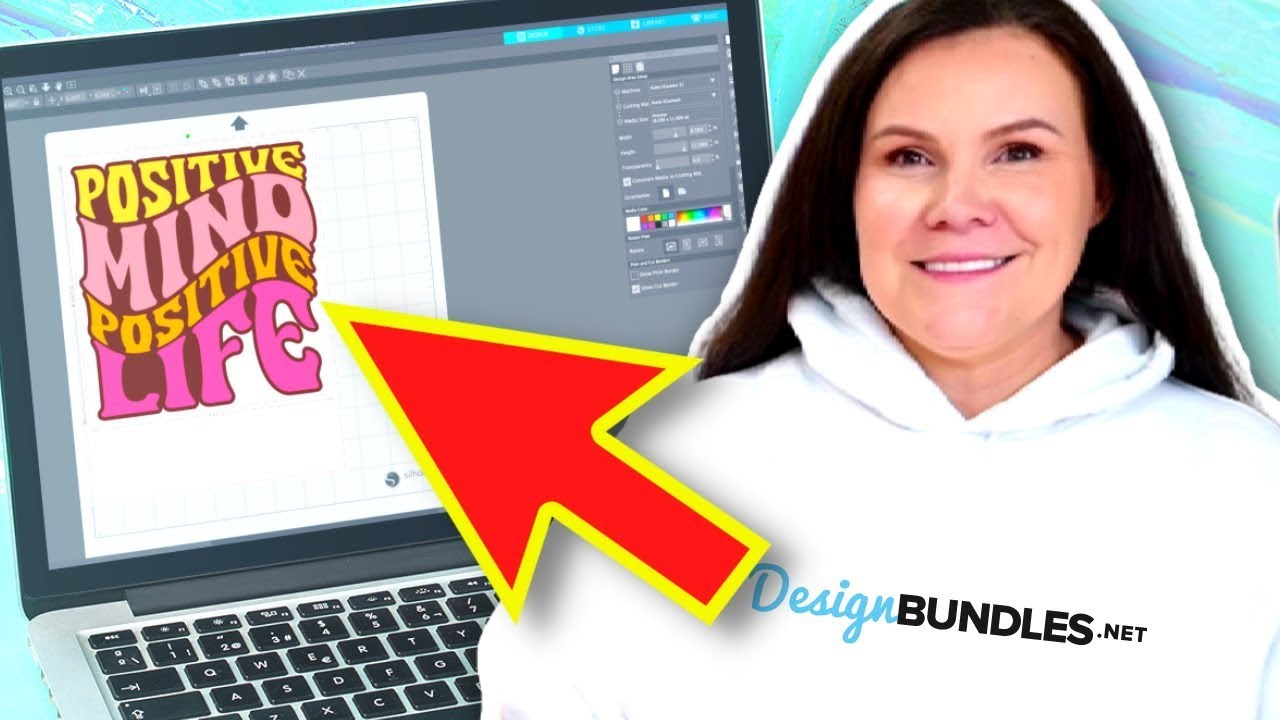
Silhouette Studio for Sublimation for BEGINNERS! 🎉

Print Sablon DTF Pakai Desain dari HP ?

Epson L6270 How to Print on Thicker Paper (Cardstock) - Printer Settings Tutorial

ET 8550 printer Q and A - Using the 8550 A3+ EcoTank printer
5.0 / 5 (0 votes)