Cara Ngeprint Dokumen di Word 2016 Untuk Pemula yang Belum Tahu
Summary
TLDRThis tutorial provides a simple, beginner-friendly guide to printing documents using Microsoft Word 2016. The video covers the basic steps, such as connecting your printer, selecting the document to print, and configuring print settings. Viewers are shown how to print all pages or specific pages, choose the right paper size, and even adjust the number of copies. Additionally, users can quickly access the print menu using the shortcut 'Ctrl + P.' The tutorial is designed to be applicable across different versions of Word, making it a useful resource for anyone looking to print documents efficiently.
Takeaways
- 😀 The tutorial is aimed at beginners who want to learn how to print documents in Microsoft Word 2016 or other versions of Word.
- 😀 The user must first ensure they have a document prepared for printing, such as the provided example, which is an 82-page report.
- 😀 Users can choose to print all pages of the document or select specific pages to print.
- 😀 To start printing, users must open the document, go to the 'File' menu, and select 'Print.'
- 😀 Before printing, users need to ensure their printer is connected, powered on, and that they have paper ready.
- 😀 Users can select the printer they wish to use from the 'Print' settings menu, ensuring the selected printer is 'Ready.'
- 😀 The tutorial explains how to print specific pages by choosing 'Current Page,' 'Just this Page,' or entering a custom page range.
- 😀 When entering a custom page range, users can input individual pages (e.g., 1, 3, 5) or a continuous range (e.g., 1-5).
- 😀 It is important to select the appropriate paper size (A4 or legal) depending on the paper being used for printing.
- 😀 Users can also specify the number of copies to print, adjusting the 'Copies' setting to print more than one copy of each page.
- 😀 For quicker access to print settings, users can press 'Ctrl + P' instead of navigating through the 'File' menu.
Q & A
What is the purpose of this tutorial?
-The purpose of this tutorial is to guide beginners on how to print documents in Microsoft Word 2016, including how to choose specific pages and set print preferences.
Can this tutorial be followed for versions of Word other than 2016?
-Yes, the steps shown in this tutorial can be applied to other versions of Microsoft Word as well, as the process remains similar across different versions.
What should you do before starting the print process in Word?
-Before starting the print process, make sure your document is ready, your printer is connected and turned on, and that you have paper available for printing.
How do you access the print menu in Word?
-To access the print menu, open the document in Word, click on the 'File' menu, and then select 'Print'. Alternatively, you can press 'Ctrl+P' on your keyboard to quickly open the print options.
How do you select the printer in the print menu?
-In the print menu, you can select the connected printer from the available list. The printer should display as 'Ready' if it is properly connected and functional.
What options can you adjust in the print settings?
-In the print settings, you can choose whether to print all pages, specific pages, or a custom range of pages. You can also adjust the paper size and the number of copies to print.
What is the 'Custom Print' option used for?
-The 'Custom Print' option allows you to specify exactly which pages you want to print by entering a range of page numbers (e.g., pages 1-5 or 1, 3, 5).
How do you specify which pages to print if you want to print only certain pages?
-To print specific pages, choose 'Custom Print' in the print settings, then enter the page numbers or range you want to print (e.g., 1, 3, 5, or 1-5).
What paper size is mentioned in the tutorial, and how do you select it?
-The tutorial mentions the A4 paper size. You can select the desired paper size (e.g., A4 or Legal) in the print settings under the paper options.
How can you adjust the number of copies to print?
-In the print settings, you can adjust the number of copies by specifying the desired amount in the 'Copies' section before clicking the 'Print' button.
Outlines

This section is available to paid users only. Please upgrade to access this part.
Upgrade NowMindmap

This section is available to paid users only. Please upgrade to access this part.
Upgrade NowKeywords

This section is available to paid users only. Please upgrade to access this part.
Upgrade NowHighlights

This section is available to paid users only. Please upgrade to access this part.
Upgrade NowTranscripts

This section is available to paid users only. Please upgrade to access this part.
Upgrade NowBrowse More Related Video
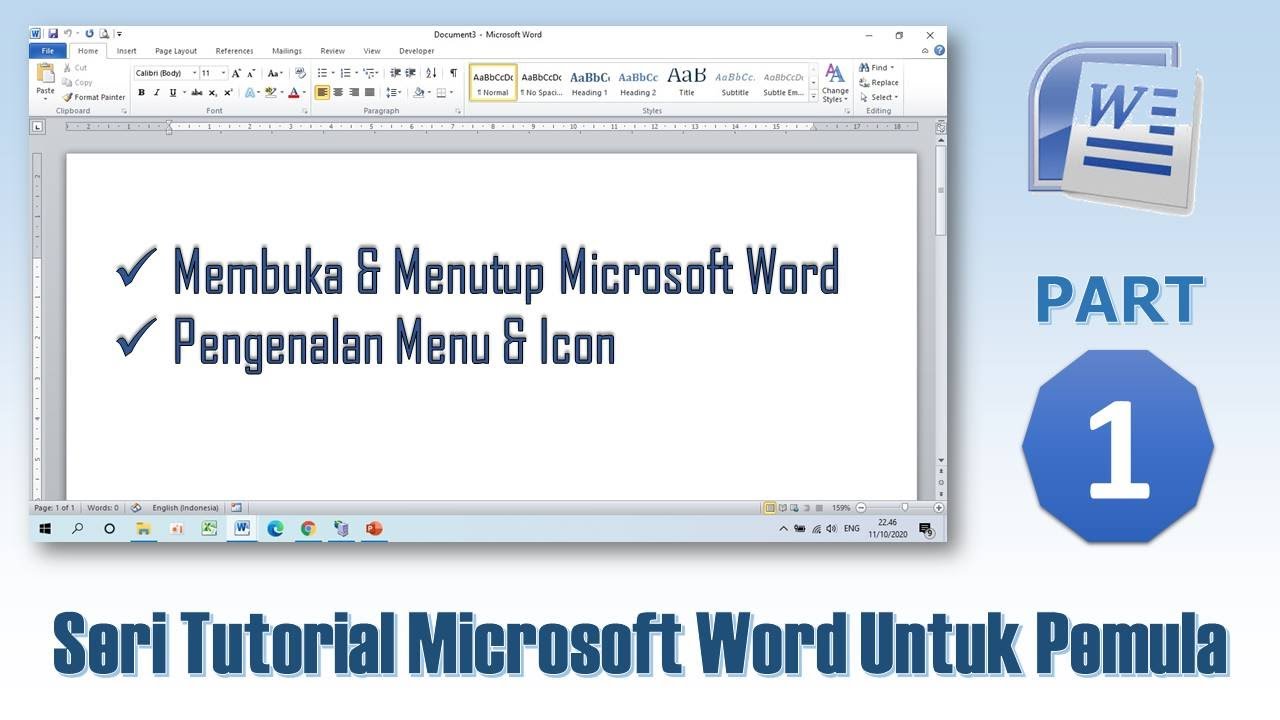
Mengenal Menu & Icon Microsoft Word - Tutorial Microsoft Word PART 1
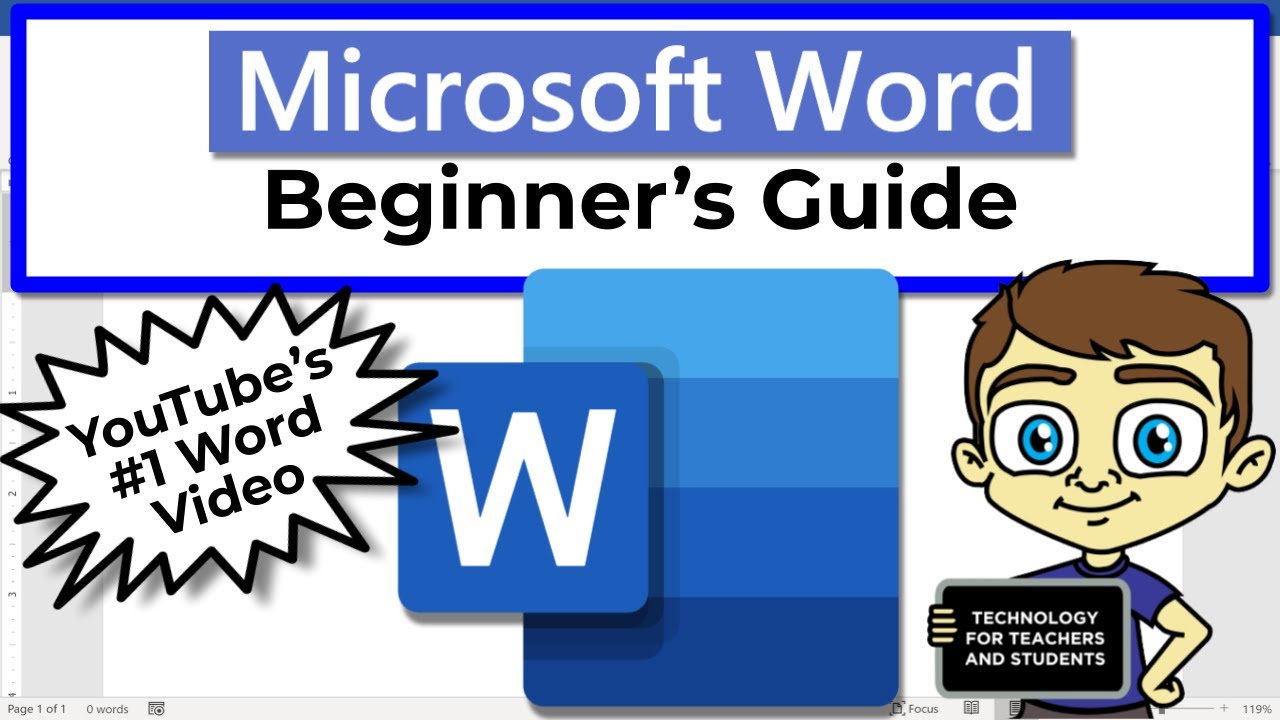
Beginner's Guide to Microsoft Word
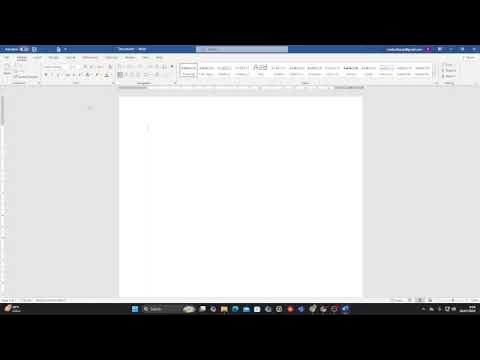
Belajar word untuk pemula
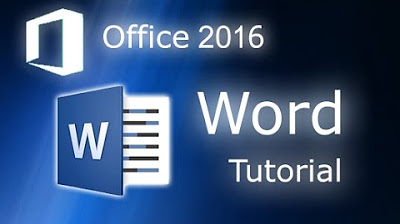
Microsoft Word 2016 - Full Tutorial for Beginners [+General Overview]* - 13 MINS!
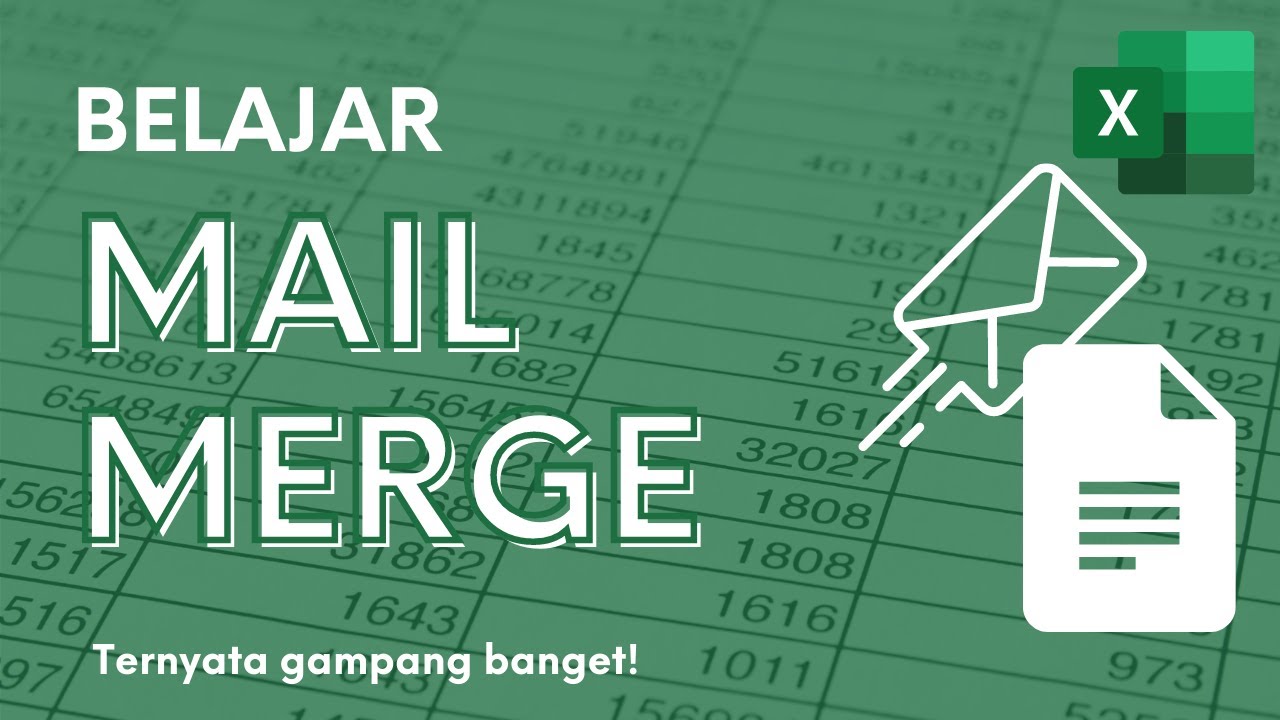
Membuat Surat Massal dengan Mail Merge di Microsoft Excel dan Word

FUNGSI TAB MENU MAILINGS DI MICROSOFT WORD
5.0 / 5 (0 votes)