How to download, install, and use the Admiralty Digital Catalogue / Seamans vlog
Summary
TLDRThis tutorial guides users through the process of updating the Nathaniel Admiralty Digital Catalog and requesting a digital publication. It covers steps such as installing the catalog, extracting files, and performing updates, along with navigating through the catalog's interface. The video also walks through creating and saving new routes, selecting security settings, and adding permit files to the inventory. The process is designed to help users efficiently manage catalog updates and digital publications in a seamless manner.
Takeaways
- 😀 Start by opening Google Chrome and searching for 'Nathaniel Admiralty Digital Catalog'.
- 😀 Click on the first search result and proceed with extracting the file.
- 😀 Accept the terms and proceed with the installation of the catalog.
- 😀 After installation, click 'Finish' and open the catalog status to ensure it's updated.
- 😀 Download the weekly update file, extract it, and close the extraction window.
- 😀 Go back to the catalog and click 'Start Update' to load the updated catalog.
- 😀 After the update is complete, click 'Cancel' to close the catalog update window.
- 😀 Request a digital publication by creating a new row for the task.
- 😀 Follow the procedure to add waypoints and select the necessary publication type.
- 😀 Save the file with an appropriate name, such as 'ANC', and add it to the request basket.
- 😀 Load the saved permit file into the inventory from the desktop, extract it, and confirm.
Q & A
What is the first step in the process described in the script?
-The first step is to open Google Chrome and search for 'Nathaniel Admiralty Digital Catalog.'
What should you do after finding the Nathaniel Admiralty Digital Catalog?
-Click on the 'Nothing Yen' link, then select 'Extract All' and click 'Extract.'
How do you proceed after clicking 'Extract'?
-Click 'Nothing Young Sit Up,' then select 'Next,' agree to the terms by clicking 'I Accept,' and continue with the installation process.
What action should be taken once the installation is completed?
-Once the installation finishes, click 'Finish' and then click 'OK' to close the setup window.
How do you update the catalog?
-To update the catalog, click on 'Catalog Status,' select 'Start Update,' and wait for the catalog to be successfully loaded.
What steps should be taken to request a digital publication?
-To request a digital publication, create a new row, click 'New Lam,' and proceed by selecting 'Digital Publication' and the related details.
What is the procedure for creating a file for the digital publication?
-You need to click 'New,' save the file with the name 'ANC,' and ensure it is saved as part of the digital publication request.
How do you load a permit file into the inventory?
-After saving the file, click on 'Basket,' show the inventory, and then load the permit file into the inventory by clicking the relevant options.
What should you do if you encounter the 'Master' file after extracting it?
-You should click 'Master' to open it, then select the permit file, and click 'Open' to proceed.
How can you close the process once everything is done?
-After loading the permit file and completing the necessary steps, you can close the program and finalize the procedure.
Outlines

This section is available to paid users only. Please upgrade to access this part.
Upgrade NowMindmap

This section is available to paid users only. Please upgrade to access this part.
Upgrade NowKeywords

This section is available to paid users only. Please upgrade to access this part.
Upgrade NowHighlights

This section is available to paid users only. Please upgrade to access this part.
Upgrade NowTranscripts

This section is available to paid users only. Please upgrade to access this part.
Upgrade NowBrowse More Related Video

Weekly Correction Updates for Chart Catalogue / NP131 / Seamans vlog

COMO RECOLHER FGTS EM ATRASO DE DÉBITOS ATÉ FEV/24 | GFIP, SEFIP e CONECTIVIDADE | TUTORIAL
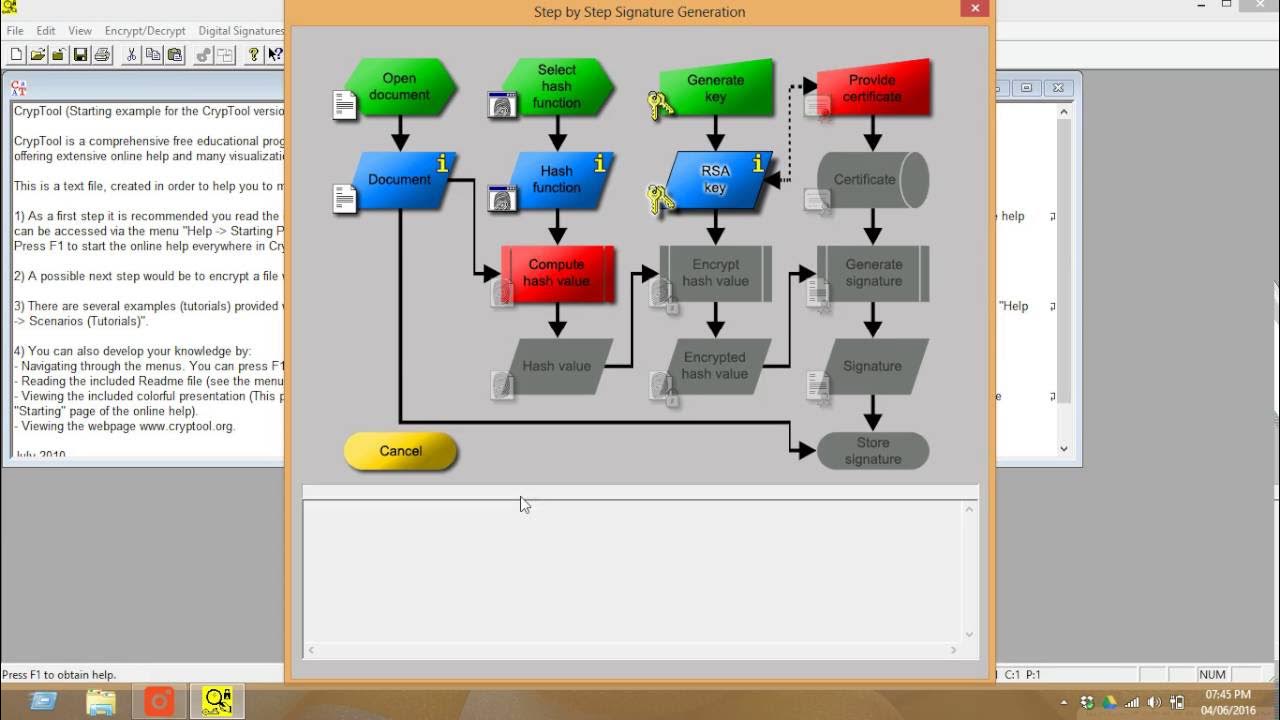
How to use CrypTool for creating the digital signature for documents

How to Create Girls Periods Tracking Cycles App | Periods tracking App | Girls Problem Solve App

Introduction to Research: Searching for Materials in the Libraries' Catalog

Cara Membuat Bupot PPh 23 Unifikasi Coretax
5.0 / 5 (0 votes)