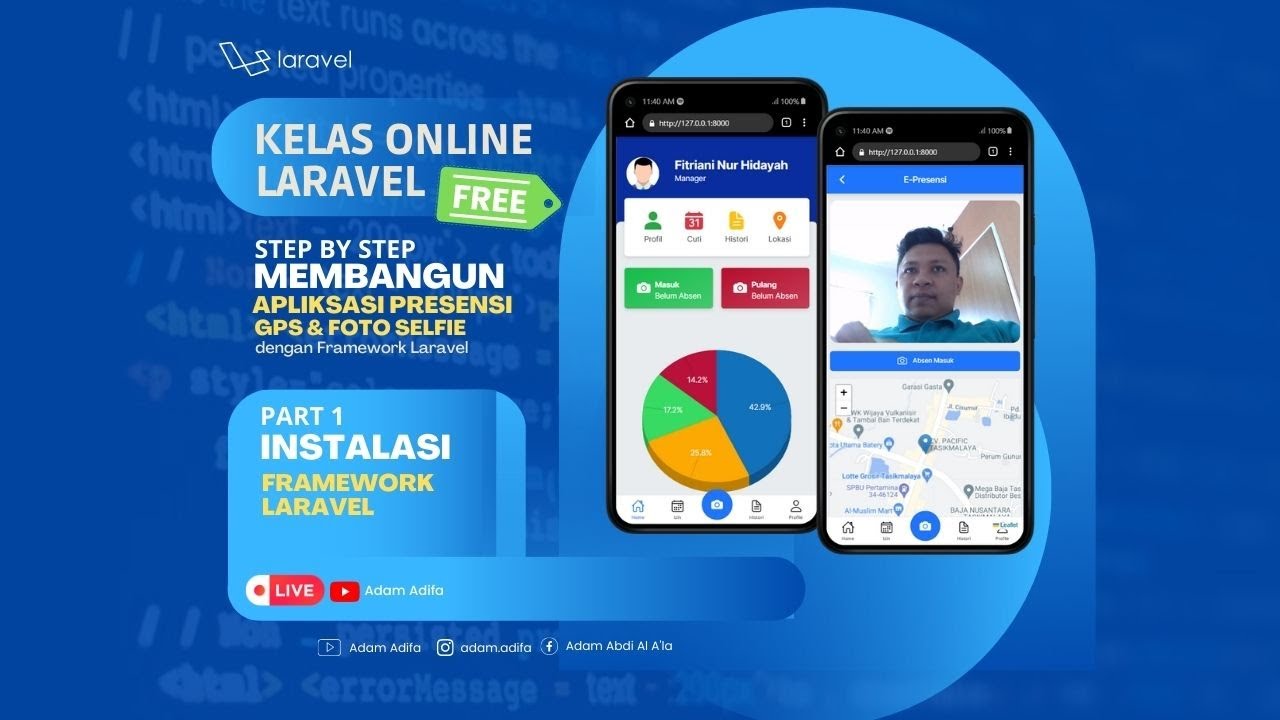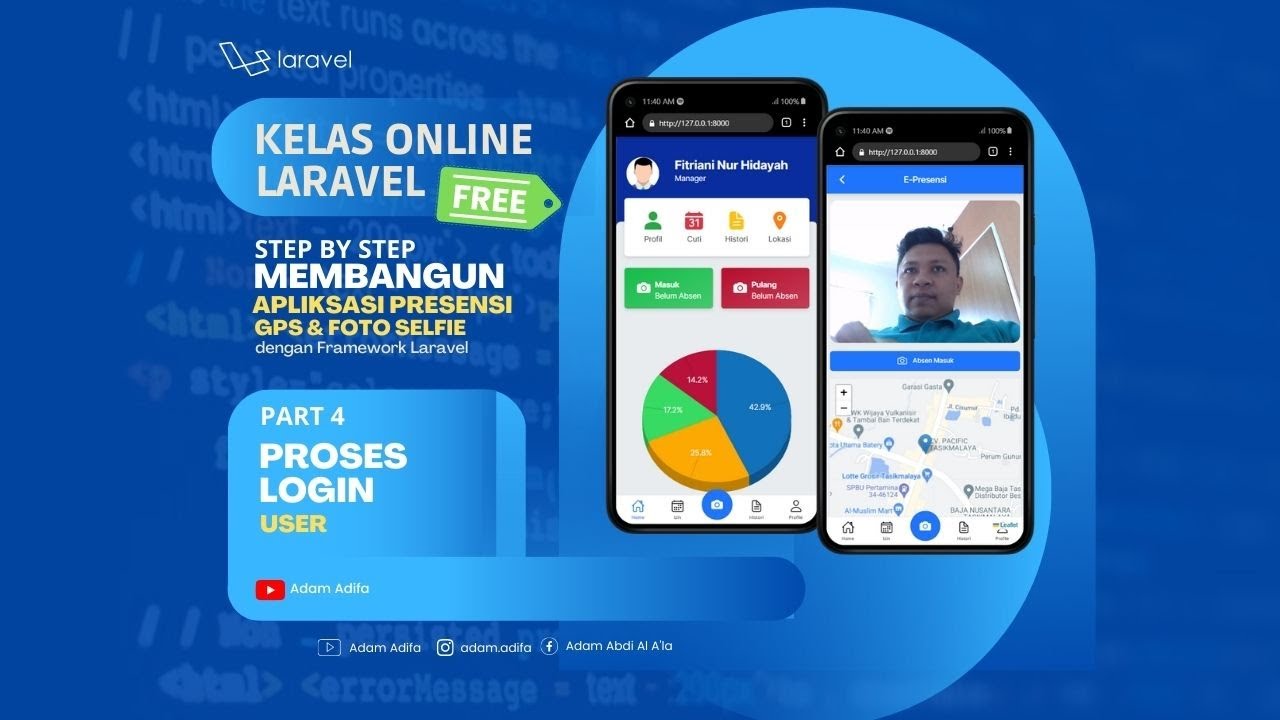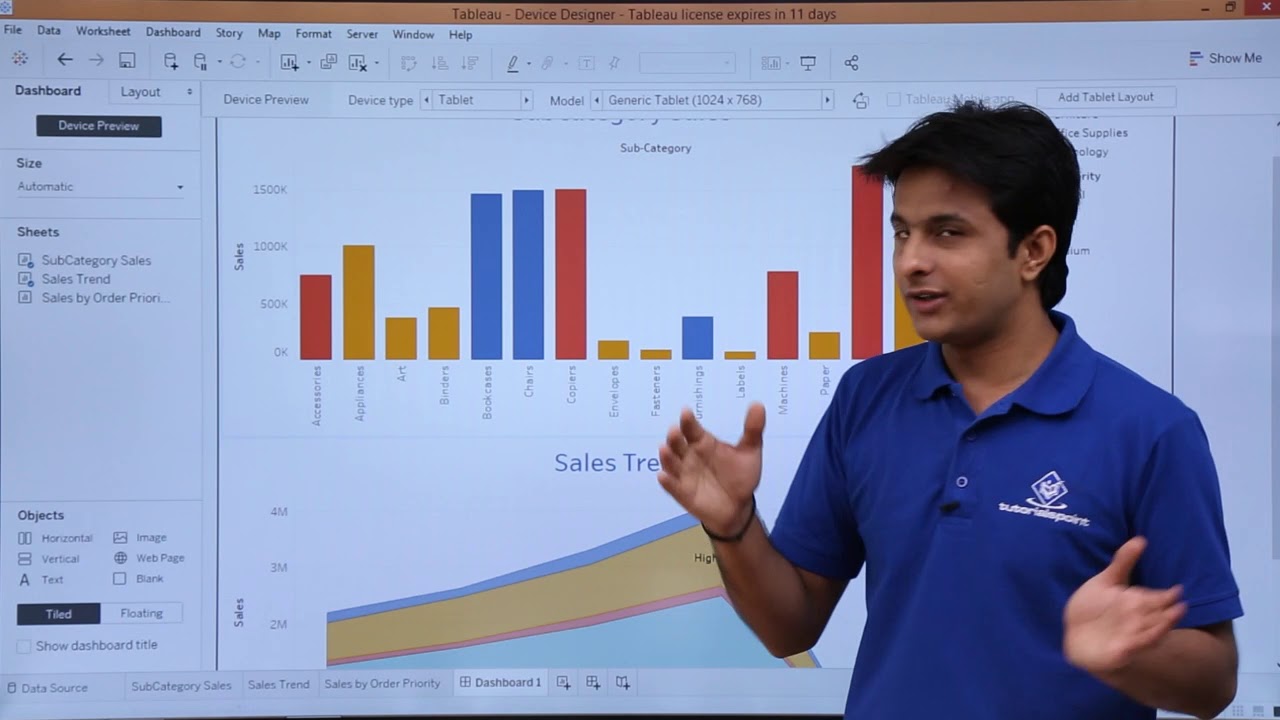02 - Membuat UI Untuk User
Summary
TLDRIn this tutorial, the instructor walks through the process of integrating a mobile-responsive login page and dashboard layout into a Laravel-based GPS and selfie attendance application. Starting with setting up Laravel, the video covers how to integrate pre-designed HTML templates, link static assets, and configure routes and controllers. Key concepts include using Blade templating for modularity and testing the responsiveness of the login and dashboard pages. By the end of the tutorial, viewers will have successfully created a functional user interface, setting the stage for future database integration and feature development.
Takeaways
- 😀 The video covers the continuation of a project to build a GPS and selfie-based attendance application using the Laravel framework (version 9).
- 😀 The first part of the project, framework installation, was completed in a previous video, and this video focuses on creating the user interface (UI).
- 😀 The application will be used for employee attendance in a company, and a template has been provided for the UI, available for download via a link in the video description.
- 😀 The template includes several files: assets folder (CSS, images, JS), and HTML files for login, index, and blank pages.
- 😀 The template is responsive and optimized for mobile devices, providing a design that adapts well to various screen sizes.
- 😀 The process begins with integrating the template into a Laravel project by copying the assets folder into the public directory of the Laravel app.
- 😀 The login page HTML template is then modified and placed in the Laravel 'views' directory under the 'auth' folder as a Blade template.
- 😀 The paths to the assets (CSS, JS, images) are updated using Laravel's 'asset()' helper function, which references files in the public directory.
- 😀 The root route is set up to display the login page when users access the base URL of the Laravel project.
- 😀 The dashboard layout is created by separating the reusable parts of the template (such as bottom navigation) into individual Blade components and including them where needed.
- 😀 A controller is created to handle the dashboard route and view, with dynamic content inserted into the layout via Laravel's section and yield functionality, allowing for easier content management in the future.
Q & A
What is the main focus of this video tutorial?
-The main focus of this video tutorial is to guide viewers through the process of creating a GPS and selfie-based attendance application using Laravel 9, with a focus on building the user interface and integrating it with the Laravel framework.
What version of Laravel is being used in this tutorial?
-The tutorial uses Laravel version 9 for building the application.
How is the UI for the attendance application designed?
-The UI for the attendance application is designed using a mobile-responsive template, which was pre-made and shared by the presenter. The template includes HTML files, CSS, JavaScript, and image assets.
Where can viewers access the template mentioned in the video?
-Viewers can access the template by clicking the download link in the description or visiting the presenter’s Instagram account, where a link to download the template is available.
What are the main files included in the downloaded template?
-The downloaded template includes several files such as an 'assets' folder containing CSS, image, and JavaScript files, and HTML files like 'index.html', 'login.html', and 'blank.html'.
What steps are involved in integrating the login page template into the Laravel project?
-To integrate the login page, the assets folder from the template is copied into the public folder of the Laravel project. Then, the HTML code from the 'login.html' file is copied into a new 'login.blade.php' file within the 'resources/views' directory. The paths to the assets are adjusted using Laravel’s 'asset()' function.
How does the presenter ensure that the login page is mobile-friendly?
-The login page is designed to be mobile-responsive by using Bootstrap, and the presenter recommends using the 'Mobile View' extension in Google Chrome to preview how it looks on different mobile devices.
What modifications are made to the login page template in Laravel?
-The presenter customizes the login page by changing the title, modifying asset URLs with the 'asset()' function, and replacing the register link with a login-only design since the registration functionality is not being implemented.
How is the dashboard page structured in the Laravel project?
-The dashboard page is created by defining a master layout file ('presensi.blade.php') within the 'views/layouts' directory. The bottom navigation and other reusable components are separated into individual files, which are included in the dashboard layout using Laravel’s 'include()' function.
What is the role of the 'yield' function in the layout file?
-The 'yield' function in the layout file acts as a placeholder for dynamic content. It allows content from other views to be injected into the layout, such as the specific content of the dashboard page.
How does the presenter test the dashboard page functionality?
-The presenter creates a new route for the dashboard page in 'web.php', linking it to the 'dashboard' controller. A view for the dashboard is created, which extends the master layout and inserts dynamic content. Finally, the page is tested in the browser by running the Laravel development server and accessing the 'dashboard' URL.
Outlines

This section is available to paid users only. Please upgrade to access this part.
Upgrade NowMindmap

This section is available to paid users only. Please upgrade to access this part.
Upgrade NowKeywords

This section is available to paid users only. Please upgrade to access this part.
Upgrade NowHighlights

This section is available to paid users only. Please upgrade to access this part.
Upgrade NowTranscripts

This section is available to paid users only. Please upgrade to access this part.
Upgrade Now5.0 / 5 (0 votes)